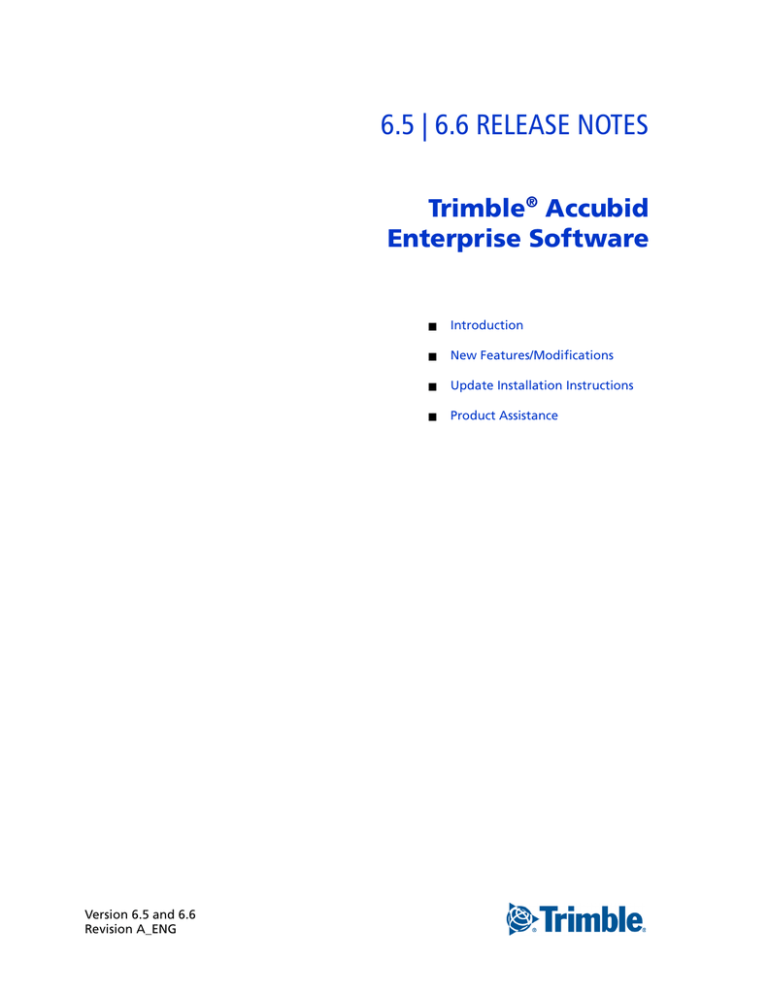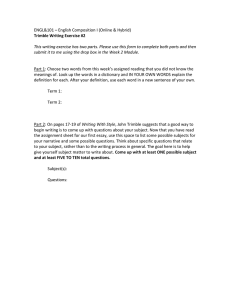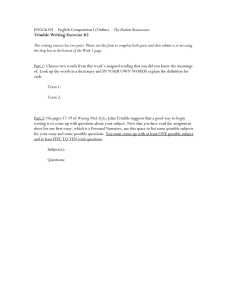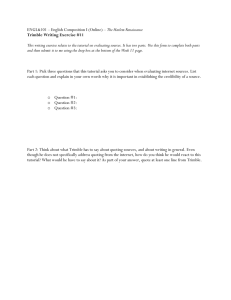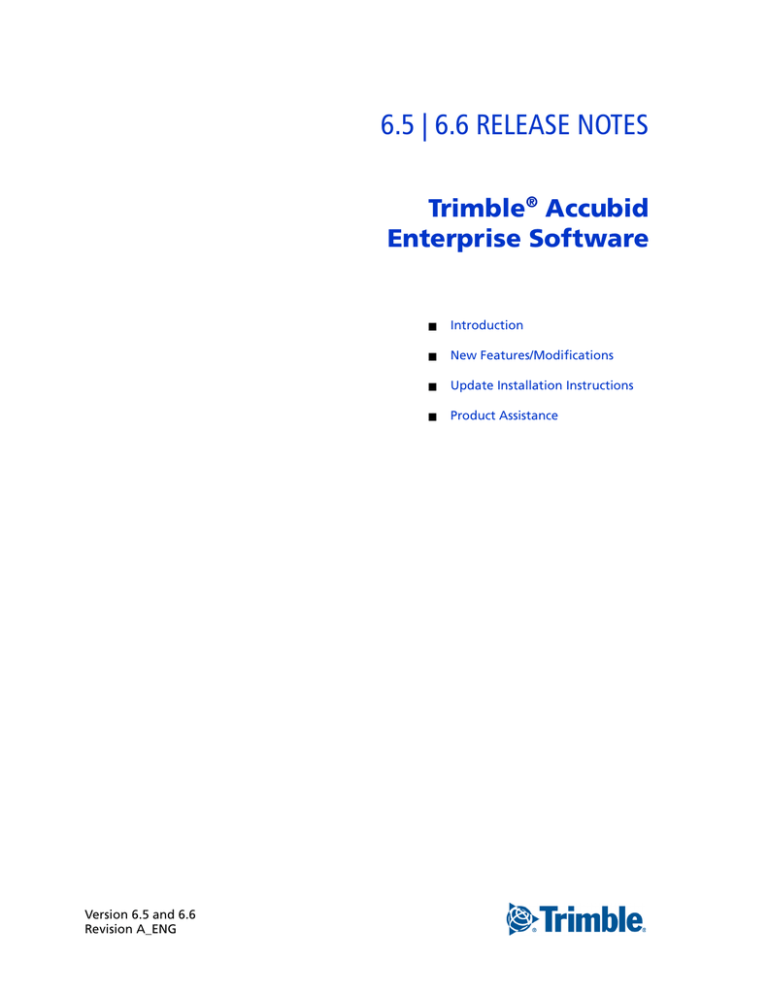
6.5 | 6.6 RELEASE NOTES
Trimble® Accubid
Enterprise Software
Version 6.5 and 6.6
Revision A_ENG
■
Introduction
■
New Features/Modifications
■
Update Installation Instructions
■
Product Assistance
Toronto Office
Trimble Canada Ltd.
9131 Keele Street
Suite A7
Vaughan, Ontario L4K 0G7
Canada
Copyright and Trademarks
©2005-2015 Trimble Navigation Limited. All rights reserved.
Trimble and the Globe & Triangle logo are trademarks of Trimble
Navigation Limited, registered in the United States and in other
countries. Accubid is a trademark of Trimble Navigation Limited,
registered in the United States and/or in other countries. All other
trademarks are the property of their respective owners.
Trimble® Accubid Enterprise, Change Management, and LiveCount
are trademarks of Trimble Navigation Limited. Other brand and
product names are trademarks or registered trademarks of their
respective holders.
This publication, or parts thereof, may not be reproduced
in any form, by any method, for any purpose, without the
written consent of Trimble Navigation Limited.
Release Notice
The topics within this document are:
•
Subject to change without written notice.
•
Companies, names, and data used in any examples are
fictitious.
•
Screenshots included in the help topics may not be
exactly as in the software application
Edition
This is the Trimble® Accubid Enterprise software Release Notes
(Revision A_ENG); Release 6.5 and 6.6.
Part Number Enterprise.9050.08.0815_Release Notes
Wednesday, August 05, 2015 10:35 am
2
ENTERPRISE SOFTWARE RELEASE NOTES
Introduction
This document provides basic information about new features, enhancements, and
modifications in releases 6.5 and 6.6 of the Trimble® Accubid Enterprise software.
More detailed information can be found in the online help system.
What You Receive with this Release
•
New/Modified features outlined in this document
•
Updated online help
•
Electronic documentation available on the installation media and the Trimble
Client Portal
Upgrade Procedure
Please refer to the Enterprise Update Installation Instructions at the end of this
document for information on requirements to install this update. Trimble
recommends that you print these instructions to help ensure proper operation of
the software application after installation.
Note – In the installation routine, selecting the Update database option installs only
program modifications and enhancements. Your existing tables, specifications, and
estimates are not impacted in any way.
Compatibility
Operating Systems
This version of the Enterprise software is compatible with 32-bit and 64-bit
Windows® 7 and Windows® 8 operating systems. For a more complete listing of
Technical Specifications, please go to our website at mep.trimble.com to review the
technical specifications for the Enterprise software (Products / Trimble Accubid
Enterprise Estimating / Technical Specifications).
Trimble® Accubid LiveCount™ Compatibility
This release of the Enterprise software is compatible with the Trimble Accubid
LiveCount software, release 4.0.1.
Trimble® PipeDesigner 3D® Integration
The Enterprise software includes the ability to import drawing data from a Trimble®
PipeDesigner 3D® drawing. Refer to the online help in each of the software
applications for detailed instructions.
ENTERPRISE SOFTWARE RELEASE NOTES
3
Hard Dollar Integration
The Enterprise software includes a seamless integration with the Hard Dollar
software. This is accomplished through a web service; nothing is required within the
Enterprise software. Data is automatically passed to the Hard Dollar database.
4
ENTERPRISE SOFTWARE RELEASE NOTES
New Features/Modifications
Note – This document lists new features and modifications in the Trimble Accubid
Enterprise application. The following modules/areas have been modified.
•
Enterprise Manager
•
Enterprise Estimating
•
Report Center
•
Processing Improvements
Enterprise Manager
Modifications and Enhancements listed in this section apply to the Enterprise
Manager application.
•
Power Search & Update
In some cases, when selecting certain parameters in the Power Search &
Update module, additional unnecessary data was displayed. The results now
display only the data requested.
Enterprise Estimating
Modifications and Enhancements listed in this section apply to the Enterprise
Estimating application.
Project Display
The Enterprise Estimating software provides several methods to display windows in
the application. You can set your preferred option under Menu / Window.
Beginning with this release, the default project display method will be Display as
Tabs. This method provides easy access to the projects you have open in your
estimating session, as well as to your project schedule.
ENTERPRISE SOFTWARE RELEASE NOTES
5
When you install this release of the Enterprise software as an update to a previously
installed version, your current settings will not change; however, if you install as a
new user, the new setting becomes effective.
Takeoff
•
Job Items/Assemblies
–
When you add a job item as a sub-takeoff to a takeoff, it will be retained
when the takeoff is copied from one job to another.
–
Adding a job assembly as a sub-takeoff to a takeoff, all items (including
any job items) will be retained when the takeoff is copied from one job to
another.
•
Filters
You can now filter the Audit Trail to show only takeoffs with sub-takeoff.
•
Assemblies
–
When in Advanced Takeoff mode, values entered in assembly variables
are now calculated as expected.
–
When you take off an assembly in Detailed Takeoff mode and enter a
count or quantity, the value is now automatically saved. You no longer
need to press [Enter] on your keyboard.
•
Material $/Labor Hours
When you copy and paste takeoff lines, the Material $ and Labor Hours values
display as expected in the Audit Trail.
•
Takeoff Pad
You can now add a spacebar to the Takeoff Pad. This provides you with the
ability to toggle a checkbox selection on/off directly from the TakeOff Pad.
Keyboard functions allow allows you to work solely from the Takeoff Pad
without the requirement to go back and forth from the pad to the keyboard.
6
ENTERPRISE SOFTWARE RELEASE NOTES
•
LiveCount™ Drawings
From time-to-time, when multiple users were working in different projects,
the incorrect drawing opened in the LiveCount software. The software now
consistently pulls the correct drawing based on the selected Takeoff
Breakdown.
•
Detailed Takeoff Mode
The Takeoff Attribute icons now automatically display on-screen. A manual
refresh of the screen is no longer required.
•
Measure Takeoff Dialog
Headers have been reinstated in this dialog. This allows you to resize the
columns as needed to display all data.
•
Drawing Scale
When taking off using a digitizer, the scale originally selected for the drawing
remains static.
•
Designations
When the Display designations as pad checkbox is selected , and you take
off consecutive Designations, the Designations tab remains focused.
•
Copy Takeoffs
When you copy a takeoff from another job, it will now automatically copy any
variables and values are also copied. This applies even if the Global Assembly
itself has changed.
•
Breakdowns
When you insert a new row in the first position in a takeoff breakdown, it now
displays in the breakdown as the first breakdown in the selection list. It will also
be automatically selected when you copy takeoffs.
•
Assemblies
When taking off a global or job assembly, you no longer have to press [Enter] to
save the quantity or measure values. These values are automatically saved.
Note: This also affects sub-assemblies.
Designations
•
Insert/Add Copied Items
When you copy and paste a Designation, you now have the option to specify
the location where you want the pasted data to display. An Insert Cut/Copied
Row(s) After command is available on the ribbon, as well as the right-click
menu. This will insert your copied row after the selected row in the grid.
ENTERPRISE SOFTWARE RELEASE NOTES
7
Note – If the folder does not contain any data, the menu command is to Add
Cut/Copied Rows. This places the pasted row in the first line position.
•
Assembly Attributes
When you add an Assembly to a Designation, attributes are now automatically
populated if you have only one attribute per part, and it is not determined
based on a formula.
•
Job Items
Copying Designations from one estimate or job to another, now also includes
all Job Items that are part of the copied Designation, as well as the associated
job item folder structure.
Extension
•
8
Specification Grouping
You can now group the Extension by Specification.
ENTERPRISE SOFTWARE RELEASE NOTES
This feature is available in both Estimates and Proposed Change Orders
(PCOs).
Grouping by Specification is now also available in the Bid Breakdown module.
Tip – When the Bid Breakdown is grouped by Specification, it will be read
Bonly.
No changes can be made when grouped.
Note – Because specifications are not applicable to the BidWinner or Change
Management Standard tiers of the Enterprise software, this feature is not
available in those modules.
•
Labor Calculations
When you delete a takeoff, change Job Weight Factors values for an item, and
then subsequently undelete the takeoff, the Extension now properly reflects
labor calculations based on the changed value.
•
Field/Value Display
The following modifications/enhancements pertain to how/when fields and
values display in the Extension.
–
Labor Condition
The Labor Condition now displays in the Extension, providing all of the
takeoffs for an item are based on the same Labor Type. If more than one
labor type is used for any item, the Labor Condition will be blank.
Note – Update customers may have customized the Extension grid.
Because of this, the installation routine does not modify custom layouts.
If you wish to show this field in the Extension screen, you can manually
add it. Refer to the Final Steps section in this document for instructions
on adding the Labor Condition column.
ENTERPRISE SOFTWARE RELEASE NOTES
9
For new installations of the Enterprise software, the default layout
includes the Labor Cond. column.
–
Typical Takeoff
When you remove a count from a Typical Takeoff, it now resolves as
expected.
–
Takeoff Breakdowns
When a takeoff is reassigned from a normal breakdown to a typical takeoff
breakdown, the extension now calculates properly.
–
Material $/Labor Hours
Occasionally, when the Extension was grouped, the values in the Material
$ and Labor Hours fields did not agree with the “ungrouped” view. This
may occur when the Enterprise application was closed before the takeoff
was completely resolved. Both views now agree.
–
Total Labor Field
The Total Field Labor field now rounds up or down as expected.
Bid Summary Values
When an estimate has multiple Bid Summaries, and you make a change on any of the
Closeout screens, the values entered now automatically save. You no longer need to
move to another row or press [Enter] on your keyboard.
Closeout
The Description field displays is now limited to 64 characters. This limit should
eliminate truncation of the field (in most cases).
Report Center
•
The Estimate report template has been updated to properly reflect date a
price changed (Price Date).
Note – If there is no value in the Price Date field, this field will be blank in the
report.
•
In the Final Pricing screen, the order has been changed as follows: Net Cost,
Selling Price, Final Price.
Processing Improvements
Several modifications have been made to the Enterprise software that significantly
improve processing time. These include, but are not limited to:
10
•
Changing Multiple Takeoffs to a different Takeoff Breakdown
•
Grouping Extensions
•
Quotes tab now loads faster
ENTERPRISE SOFTWARE RELEASE NOTES
•
Loading of assemblies with numerous parts
•
Resolving Takeoffs when multiple users logged in (Assemblies)
•
Closeout calculations
•
Exporting estimates to a Microsoft® Excel® template
•
Copying jobs
•
Changing Takeoff Breakdowns for multiple takeoffs when the Audit Trail is
filtered
ENTERPRISE SOFTWARE RELEASE NOTES
11
Essential Release Information
•
Microsoft SQL 2012
This installation routine in this release of the Enterprise software installs
Microsoft SQL 2012. You will be unable to attach the database packaged with
this version of the software to a lower version of SQL. Migrating the database
from an earlier version of SQL will continue to work; for example, if you have
SQL 2008 and migrate to Enterprise version 6.6.
•
Compatible Database “Update From” Versions
The Enterprise software can be updated directly from the following database
versions:
Version
Build
6.5
55763
6.4
55290
6.3.1
53862
6.3
53222
6.2
51571
6.1.1
49424
6.1.0
48306
6.0.1 Hot Fix 1
45001
•
If the currently installed database version is not in the list above, please
contact MEP Client Services at 1-800-361-3030 for assistance prior to
installing.
•
LiveCount™ Procedures
When you are working in the LiveCount software, you must send your work to
the Enterprise Estimating application before resuming work on your estimate.
Failure to do so results in loss of the work completed in the LiveCount
software.
•
The Bid Summary toolbar is now available for viewing only in the Proposed
Change Order (PCO) window. The available options in the Bid Summary are
Manage Bid Summaries and Re-Extend. You cannot create, rename, or delete
Bid Summaries from the PCO / Bid Summary screen.
Note – Only one Bid Breakdown is allowed in a PCO. Under certain
circumstances, some customers were able to copy more than one Bid
Breakdown in the Proposed Change Order (PCO) module. When this occurred,
material was accounted for in the final price, but not displayed. The availability
of the Bid Summary allows those customers to view, but not alter, these
secondary breakdowns.
12
ENTERPRISE SOFTWARE RELEASE NOTES
•
Scalex Support
This release of the Enterprise software no longer supports the Scalex
measuring tool. This is due to Scalex compatibility issues with the Windows
64-bit operating system.
•
Product Support
If you have any questions regarding the Essential Release Information
presented, please see the Product Assistance section for MEP Client Services
contact information.
ENTERPRISE SOFTWARE RELEASE NOTES
13
Update Installation Instructions
Installation Procedures
•
•
Depending on the size of your database, this update may take a substantial
amount of time to complete (approximately 40 minutes per database).
Trimble recommends that you install this update during a non-busy time to
avoid work slowdowns/stoppages.
–
If the Enterprise software is installed on a single computer, without a
separate server, refer to Update the Server and SQL Database.
–
If you are installing the software on a network, you must also upgrade the
Enterprise Clients. Refer to Updating the individual Enterprise Clients,
page 15 for detailed instructions.
All users must be logged out of the Enterprise software until the database
upgrade is complete. Trimble recommends that you do this during a non-busy
time or after hours to minimize disruptions in your company's workflow.
Update the Server and SQL Database
1.
To update the server, run the Enterprise setup on the computer where the
application server resides. This is the computer clients connect to when the
Enterprise software is opened.
2.
The Enterprise install routine automatically detects the versions you can
upgrade from.
Tip – Upgradable versions of the database can be viewed by clicking on
BView
database versions. Refer to the Essential Release Information for
compatible “update from” database versions,
The version number
changes from
release-to-release.
14
3.
Select the Install all items checkbox
4.
Follow the on-screen prompts to complete the server installation.
ENTERPRISE SOFTWARE RELEASE NOTES
and then click Install.
Updating the individual Enterprise Clients
1.
To update the client, run the Enterprise setup. Select only the Update
Enterprise application checkbox
.
2.
Click Install.
3.
Click Next and then Upgrade.
ENTERPRISE SOFTWARE RELEASE NOTES
15
4.
The installation routine begins. When the update has been successfully
installed, click Finish button.
Final Steps
•
Open the Enterprise software using the method you normally do. Provided
you followed all instructions in this document, you are now ready to u6.6se
this release of the software.
•
The online help system contains step-by-step instructions on using many of
the features included in this release.
Add Column to Extension
Update customers may have customized the Extension grid. Because of this, the
installation routine does not modify custom layouts. If you wish to show this field in
the Extension screen, you can manually add it.
16
1.
Click in the header and then click Add/Remove Columns.
2.
In the Customizations dialog, click Labor Cond. and then drag it to the location
in the header where you want it to display.
3.
Close the Customization dialog.
ENTERPRISE SOFTWARE RELEASE NOTES
Product Assistance
Trimble offers several avenues to obtain help using the Enterprise software program.
Accessing the Online Help
The online help is easy to use and is accessible through any of the following
methods:
•
Press the [F1] key at any time while using the program to display help for the
current screen or dialog.
•
Click Menu tab in any screen and then select Help. You can scan the Table of
Contents, use the Index, or the Search function to find the information you are
looking for.
•
Use the Index tab to locate key words throughout the help system.
•
Use the Search tab to find specific words used in the help system; for example,
you might search for the word delete for instructions on deleting certain data
from your system.
Trimble MEP Client Services
Before calling Client Services, we suggest you consult the online help. Many of the
common procedures and questions are covered in this system.
Trimble MEP Client Services is available during regular business hours Monday
through Friday.
Note – We are not available on major holidays.
North America
Toll-free Telephone
1-800-361-3030
Outside North America
Telephone
1-905-761-8800
Internet e-mail
accubidsupport@trimble.com
Website
mep.trimble.com
ENTERPRISE SOFTWARE RELEASE NOTES
17