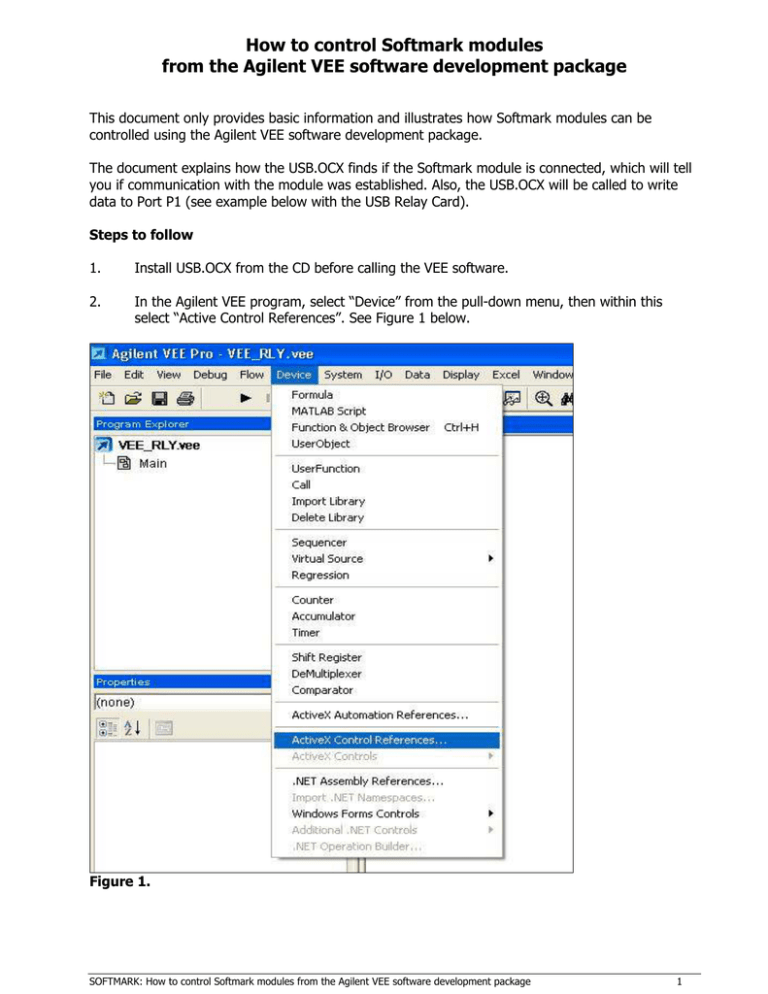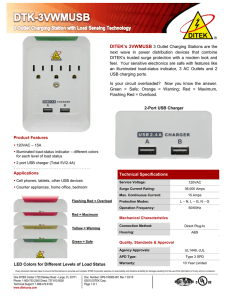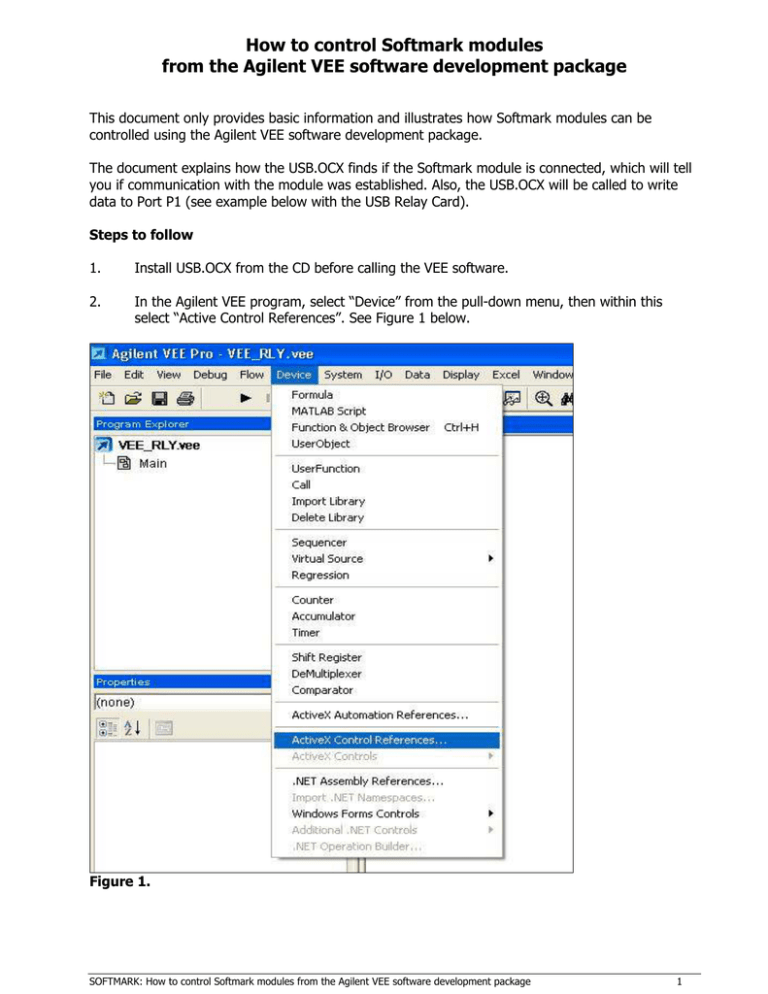
How to control Softmark modules
from the Agilent VEE software development package
This document only provides basic information and illustrates how Softmark modules can be
controlled using the Agilent VEE software development package.
The document explains how the USB.OCX finds if the Softmark module is connected, which will tell
you if communication with the module was established. Also, the USB.OCX will be called to write
data to Port P1 (see example below with the USB Relay Card).
Steps to follow
1.
Install USB.OCX from the CD before calling the VEE software.
2.
In the Agilent VEE program, select “Device” from the pull-down menu, then within this
select “Active Control References”. See Figure 1 below.
Figure 1.
SOFTMARK: How to control Softmark modules from the Agilent VEE software development package
1
3.
Now you can browse for USB.OCX (your USB.OCX should be in c: windows\system32
directory or just select it from the list. See Figure 2 below.
Figure 2.
4.
After pressing “OK” nothing will happen on the screen, but the USB.OCX was selected. You
have to go back to “Device” from the pull-down menu, select “ActiveX Controls” from the list
and double click “USB“. See Figure 3.
SOFTMARK: How to control Softmark modules from the Agilent VEE software development package
2
Figure 3.
5.
On the screen you will see Figure 4 below.
SOFTMARK: How to control Softmark modules from the Agilent VEE software development package
3
Figure 4.
6.
You are now ready to talk to the hardware via USB.OCX. Go to “Device” in the pull-down
menu, select “Function & Object Browser” and select “ActiveX Objects” from the “Type” box.
Our USB.OCX is listed here. Select it and select the required function/method. For example,
if you select “Find_USB_Device” this method will tell you if the attached USB hardware is
found by your software. See Figure 5 below.
SOFTMARK: How to control Softmark modules from the Agilent VEE software development package
4
Figure 5.
7.
After double clicking on the selected method, a small method form appears on your main
development form. Now, we go to “Display” in the pull-down menu and select
“AlphaNumeric” box. Connect “Result” (in the small method form) with the input to the
“AlphaNumeric” box. Run the program. If a Softmark module is connected to the USB bus,
you should get a “True” response from the USB.OCX. See Figure 6 below.
Figure 6.
8.
For demonstration purposes, we will show you how to write to the USB Relay Card, but
these steps can be followed when using most of our other USB modules (for example, USB
Stepper Motor Controller, USB I/O Card, USB PIO Card, USB Voltmeter etc).
9.
Go to “Device” in the pull-down menu, and select “Function & Object Browser”. See Figure 7
below.
SOFTMARK: How to control Softmark modules from the Agilent VEE software development package
5
Figure 7.
10.
If you double click on the WR_P1 method in the “Members” box, a “USB.WR_P1” form will
appear on your main development form. See Figure 8 below.
Figure 8.
11.
From “Data” in the pull-down menu, select “Constant” and then "Int16". See Figure 9
below.
SOFTMARK: How to control Softmark modules from the Agilent VEE software development package
6
Figure 9.
12.
An “Int16” form will appear on your main development form. Connect “Int16” to the input
“Data” of the “USB.WR_P1” form. Now you can send data from the “Int16” box to the
method which writes data to Port P1. You can set lines on/off on Port P1. See Figure 10
below.
Figure 10.
Copyright © 2007 Softmark Pty Limited
All right reserved. The information presented in this document is believed to be accurate and
reliable and may be changed without notice. No liability will be accepted for any consequences of
its use.
SOFTMARK: How to control Softmark modules from the Agilent VEE software development package
7