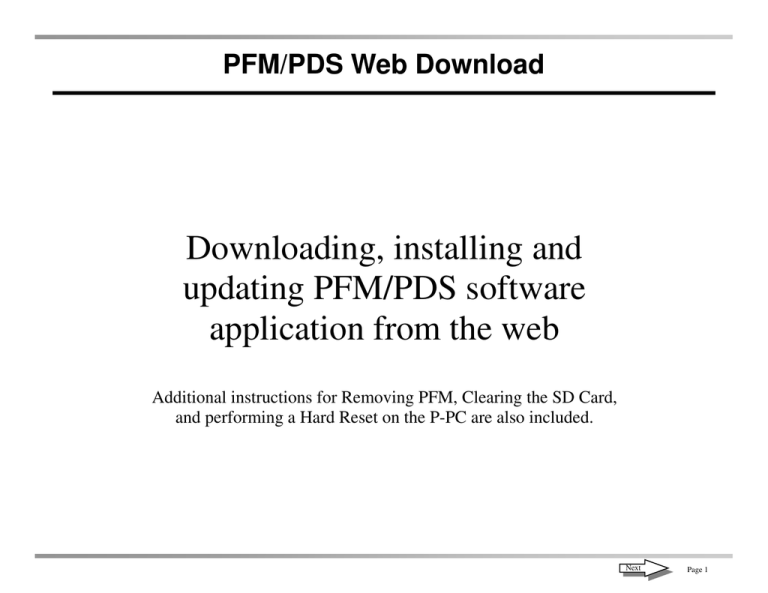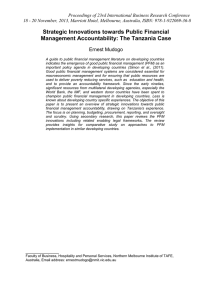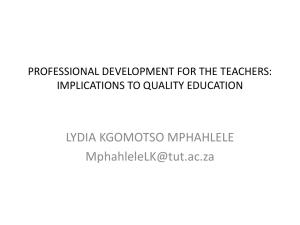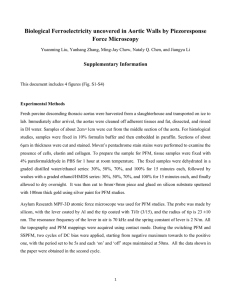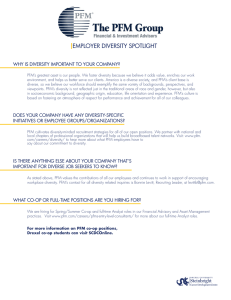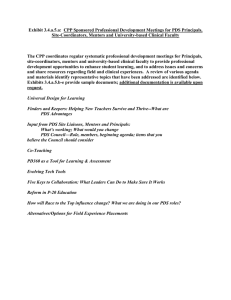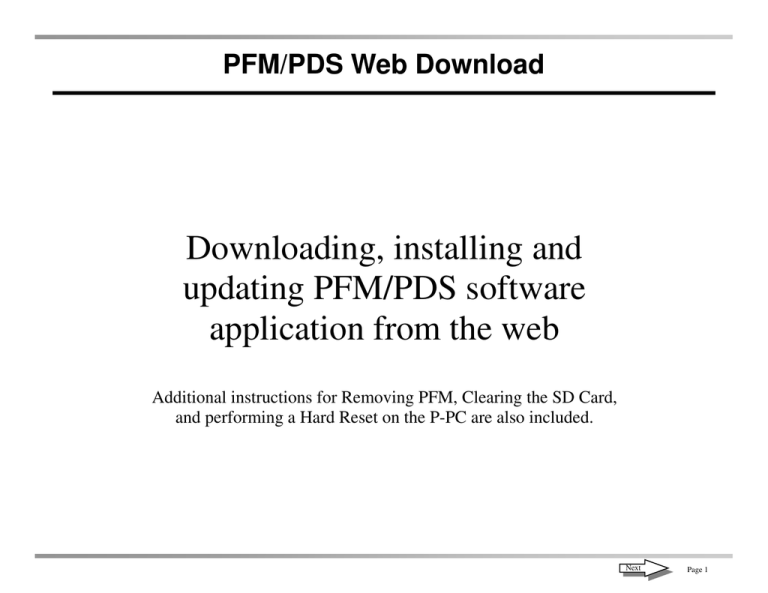
Notes:
PFM/PDS Web Download
Downloading, installing and
updating PFM/PDS software
application from the web
Additional instructions for Removing PFM, Clearing the SD Card,
and performing a Hard Reset on the P-PC are also included.
Next
Page 1
Notes:
PFM/PDS Web Download
Note: Before installing PFM/PDS,
ensure any firewall, anti-virus and
pop-up blocker software is
disabled.
1. Log on to the PTS (Professional
Technician Society) website,
click on the Rotunda tab.
Additional Instructions:
•
To uninstall PFM, please
see page 17.
•
To clear off the SD Card,
please see page 19.
•
To perform a Hard Reset
on your P-PC, please see
page 20.
2. Click on Download Software.
Next
Page 2
Installing & Updating IDS
1. Click on PFM & PDS
Page 3
Notes:
PFM/PDS Web Download
1. Please synchronize your P-PC
with your desktop computer.
Read and follow the directions
on the page.
2. Click on the Current PFM/
PDS Release: XX(20XX.X
DVD).
3. Click Run.
Next
Page 4
Notes:
PFM/PDS Web Download
1. Wait for download progress bar
to complete.
2. Click Run.
Next
Page 5
Notes:
PFM/PDS Web Download
1. Wait for the installation files to
unzip.
2. Ensure the correct language is
selected. Click Next.
3. Wait for the progress bar to fill
completely.
4. Click Next.
Next
Page 6
Notes:
PFM/PDS Web Download
1. Select I accept the terms of the
license agreement. Click Next.
2. Enter your P & A Code or
Customer Name. Click Next.
Next
Page 7
Notes:
PFM/PDS Web Download
1. Do not change the drive
location. Click Next.
2. Select your Country. Click
Next.
Next
Page 8
Notes:
PFM/PDS Web Download
1. Select your Internet connection
type (Broadband/LAN). Click
Next.
2. Select the correct language.
Click Next.
Next
Page 9
Notes:
PFM/PDS Web Download
1. Click the Install button.
2. PFM/PDS software installation
has started.
Next
Page 10
Notes:
PFM/PDS Web Download
1. When prompted to install the
software on your P-PC, click
Yes.
2. Ensure Storage Card (or SD
Card) is checked. Click Next.
Next
Page 11
Notes:
PFM/PDS Web Download
1. Click Next.
2. Click OK to begin installation
to the Pocket-PC.
Wait for the progress to
complete.
Next
Page 12
Notes:
PFM/PDS Web Download
1. Click Finish.
2. Click Finish.
Next
Page 13
PFM/PDS Web Download
Software Updates
•
PFM will check for updates at startup if an internet connection is available. You will be notified if any updates are
available . You can choose to exit PFM and retrieve the updates or dismiss the pop-up and continue working with
PFM.
•
You will receive a notification that updates are available no more than once a day.
•
You will not receive notification if no updates are available.
Manual Software Update
Manual checks for software updates can be done
while running PFM by selecting Updates>PFM Updates->Software Update.
Page 14
PFM/PDS Web Download
Software Manager
If updates are available, the Software Manager will display under "Important Updates". Database and patch updates will be
included in a single software update.
Select an update to enable the "Install" and "Download Only"
button. Click on "Install" to start the installation process or
"Download only" to save the update to PC.
Page 15
PFM/PDS Web Download
Once the software update installation is complete, the
“Installation Complete” screen will appear. Click "Finish" to
complete the process.
Page 16
PFM/PDS Web Download
Once the software installation is complete, you must restart
PFM. The version information page will display the software release level. In this example PDS software release is
at PDS-60.01.
Page 17
PFM/PDS Web Download
Applying Updates to PPC
1. After PFM is updated, then apply the updates to the PPC.
2. Click on "Updates->PDS Updates->Apply Updates. Ensure the PDS (Portable Diagnostic Software) is not running
at the time.
3. Verify PDS software release by clicking on "Select System Options" button.
Page 18
Notes:
PFM/PDS Remove PFM
To remove PFM:
1. Select Start > (Settings) >
Control Panel > Add/Remove
Programs.
2. Find PFM in the list, select it
and choose Remove.
3. Wait for the progress bar to fill
completely. On the next screen
select Remove. Click Next.
Next
Page 17
Notes:
PFM/PDS Remove PFM
1. Choose Yes to completely
remove the program.
2. Wait for the progress bar to
indicate when the uninstall is
complete.
3. Click Finish.
PFM is now uninstalled.
Page 18
Notes:
PFM/PDS Clear SD Card
To clear off the SD Card:
1. On your P-PC tap Start >
Programs > File Explorer.
2. Tap the drop arrow, select My
Device.
Then tap SD Card or Storage
Card.
3. With the stylus, click and hold
down on PDS (do not lift the
stylus until a menu appears).
Select Delete. Choose Yes to
remove. Repeat the same
procedure to delete all other
files on the SD card.
•
PDS
•
PDS Tools
•
ShadowFile
•
TestFile
The SD Card is now cleared.
Page 19
Notes:
PFM/PDS Hard Reset P-PC
To perform a Hard Reset—this varies depending on each P-PC.
Please refer to your P-PC user manual.
A Hard Reset restores your P-PC to default settings and clears programs and data from main memory.
To locate the Model ID, tap Start > Settings > System tab > Asset Viewer. Tap System. Look for Model ID.
Below are instructions to Hard Reset some of the supported P-PCs.
Dell Axiom X50 — Hold the Power button and use the stylus to push the Reset button.
HP RX 3715 — Hold the Mobile Media and iTask buttons at the same time, use the stylus to press the Reset
button. In about 3 seconds the screen should fade, release the Mobile Media and iTask buttons, then remove the
stylus from the Reset button.
HP HX 4700 — Hold the Calendar and the Task buttons at the same time, use the stylus to press the Reset
button.
HP HX 2490 B (calls this process a Clean Reset) — Press and hold the Calendar button (outside button on left
side), Message button ( inside button on right side) and Power buttons at the same time. Use the stylus to press
the Reset button. When it restarts, release all of the buttons, then remove the stylus from the Reset button.
If the reset is successful, then the P-PC will reset to the factory defaults causing the user to align the touch
screen, and set the time zone, etc.
Page 20
PFM/PDS Web Download
Trademark Acknowledgements
Ford is a registered trademark of Ford Motor Company.
Copyright Information
PFM/PDS Web Download
©2009 Ford Motor Company. All rights reserved
The information, specifications and illustrations in this manual are based on the latest information available at the time of printing. Ford Motor Company reserves the right to
make changes at any time without notice.