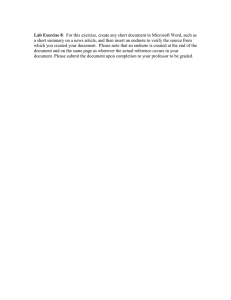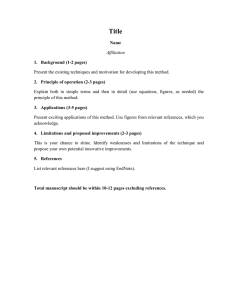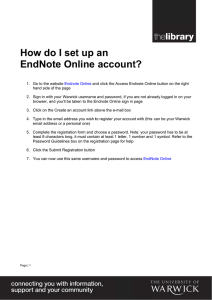Syncing with EndNote online
advertisement
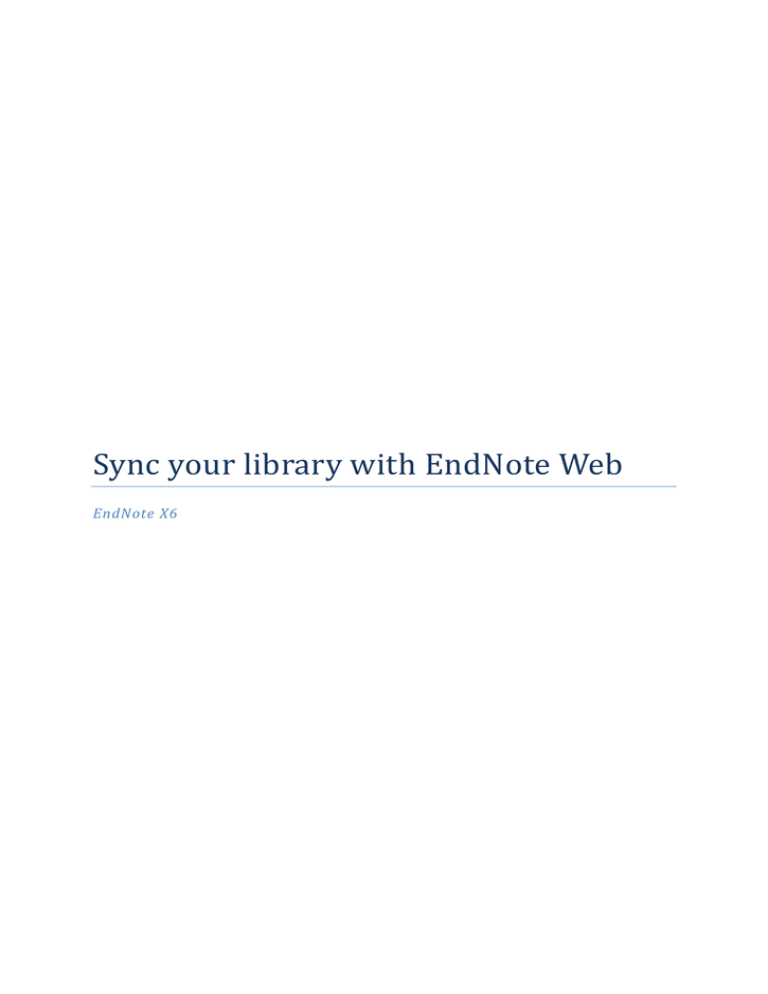
Sync your library with EndNote Web EndNote X6 Introduction When you Sync your EndNote library with your library in EndNoteWeb, the two libraries will be compared, and • • references that are in your EndNoteWeb library but not in the desktop library will be sent to your desktop library references that are in your desktop library but not in EndNoteWeb will be sent to your EndNoteWeb library So both libraries will end up containing the same references. Backup your desktop Library Before you sync your libraries for the first time you should backup your desktop library. 1. Open the desktop library you are syncing from 2. Open the File menu 3. Choose Compressed Library (.enlx)… 4. Choose the options required and click Next 5. Select the location for the Backup file and click Save Information Services 2 February 2013 When you first sync your libraries 1. Open your EndNote library • Backup your EndNote library if you haven't already done so 2. Start the Sync process See page 2 • Click or open the Tools menu, and choose Sync 3. Enter your EndNote Web account details 4. Click OK 5. Complete the Registration form Information Services 3 February 2013 6. Read the Agreement Assuming that you agree.. 7. Click If you Decline you will not be able to synchronise your libraries. The EndNote Web registration screen will appear 8. Click • If you haven't already backed up your file you will be prompted to do so If you have not already backed up, click Yes and follow the steps on page 2. If you have already backed up, click No at the prompt • Your libraries will be synchronised Once complete, the library you have open in EndNote, and your EndNote Web library should contain the same references. Information Services 4 February 2013 EndNote Library before and after…. At the start of this process, my EndNoteWeb library contained 10 references in a group called Test, and my EndNote library (called Demo) contained 156 references. Original EndNote file 156 References in All References Synced file 166 References in All References 10 (from my EndNoteWeb library) in Unfiled Groups, Test Information Services 5 February 2013 Keeping your libraries in sync By default, your libraries will sync • • every 15 minutes when you close the library To edit the Sync settings 1. Open the Edit menu, choose Preferences, then Sync 2. Set the preferences as required 3. Click OK Preferences include • • specifying the library that you want to Sync automatic Sync options You can also sync whenever you wish by clicking Information Services 6 February 2013 To see the updates in your EndNote Web library • Login to EndNote Web OR, if you are already logged in 1. Go to EndNote Web 2. Press [F5] to update the display Sync Status To check the Sync status to see when you last synced your libraries • Click Sync Status… Information Services 7 February 2013