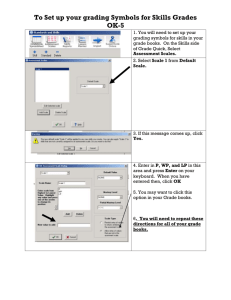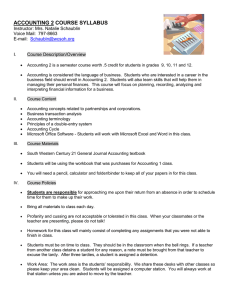Blackboard 9.1 – How to Setup Grade Center Schemas “Letter
advertisement
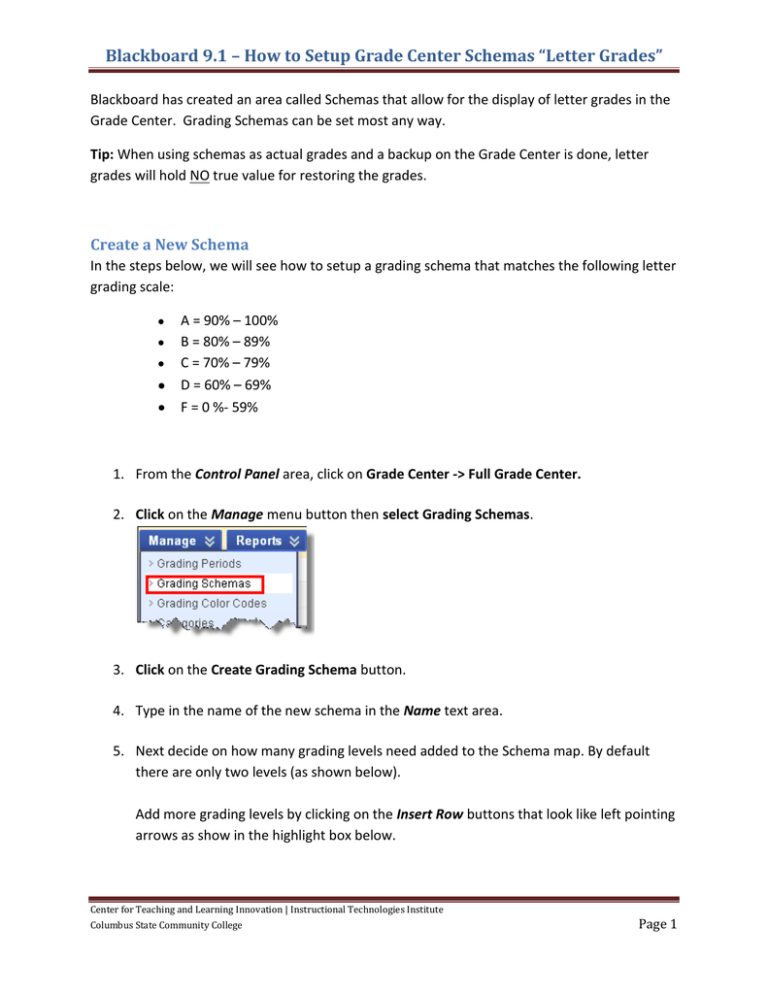
Blackboard 9.1 – How to Setup Grade Center Schemas “Letter Grades” Blackboard has created an area called Schemas that allow for the display of letter grades in the Grade Center. Grading Schemas can be set most any way. Tip: When using schemas as actual grades and a backup on the Grade Center is done, letter grades will hold NO true value for restoring the grades. Create a New Schema In the steps below, we will see how to setup a grading schema that matches the following letter grading scale: A = 90% – 100% B = 80% – 89% C = 70% – 79% D = 60% – 69% F = 0 %- 59% 1. From the Control Panel area, click on Grade Center -> Full Grade Center. 2. Click on the Manage menu button then select Grading Schemas. 3. Click on the Create Grading Schema button. 4. Type in the name of the new schema in the Name text area. 5. Next decide on how many grading levels need added to the Schema map. By default there are only two levels (as shown below). Add more grading levels by clicking on the Insert Row buttons that look like left pointing arrows as show in the highlight box below. Center for Teaching and Learning Innovation | Instructional Technologies Institute Columbus State Community College Page 1 Blackboard 9.1 – How to Setup Grade Center Schemas “Letter Grades” Example: to make the standard grading map as shown below add 3 additional mapping levels –click the insert row button three times. 1. A = 90% – 100% 2. B = 80% – 89% 3. C = 70% – 79% 4. D = 60% – 69% 5. F = 0 %- 59% 6. Next we need to setup the percentage spread matched to a letter grade. Fill in the left side of the schema mapping area with the numbers and letter grades as needed. The example below is how you would setup our example grading scale show mentioned above. Extra Help: Here is how Blackboard interprets a schema setup – let’s take the percentage spread for the letter grade ‘D’. A student will have the letter grade of ‘D’ recorded if the grade entered is between 60% up to not including 70%. The only difference would be the letter grade of ‘A’ – it would be a grade that is between 90% up to and including 100% would be recorded as an ‘A’. 7. Setup the score that will be recorded when manually entering a letter grade. Center for Teaching and Learning Innovation | Instructional Technologies Institute Columbus State Community College Page 2 Blackboard 9.1 – How to Setup Grade Center Schemas “Letter Grades” In this example: If an instructor types in the letter ‘A’ for a student’s grade, the student would receive a 95% for their grade. TIP! The best way to record grades using letter grades is ALWAYS input scores and let Blackboard generate the letter grade – that way all students have the grade value they earned. 8. Click the Submit button to save your grading schema. Center for Teaching and Learning Innovation | Instructional Technologies Institute Columbus State Community College Page 3