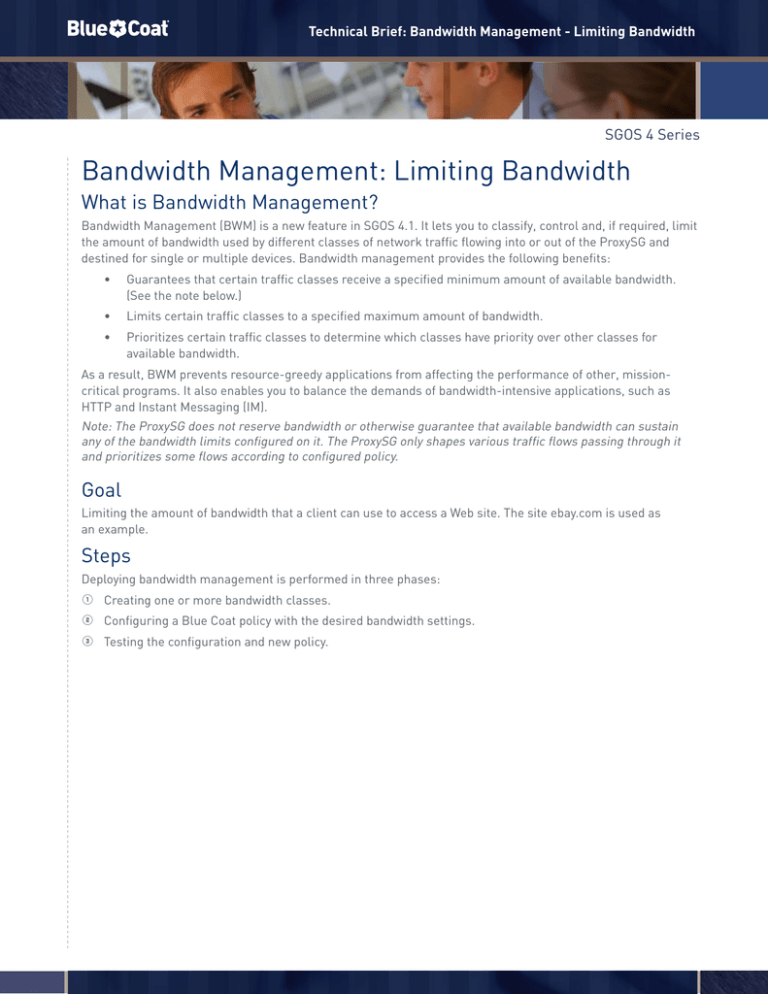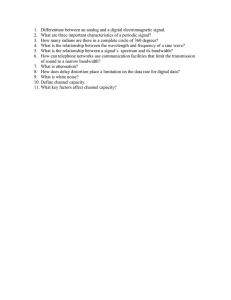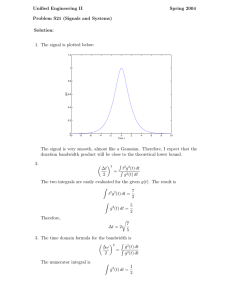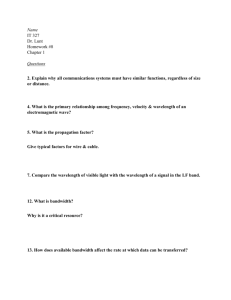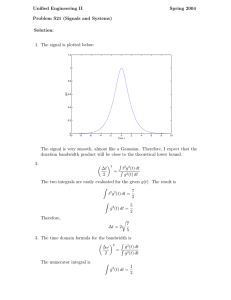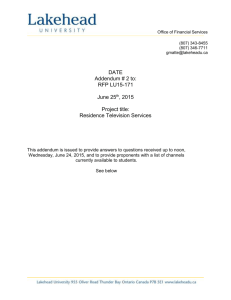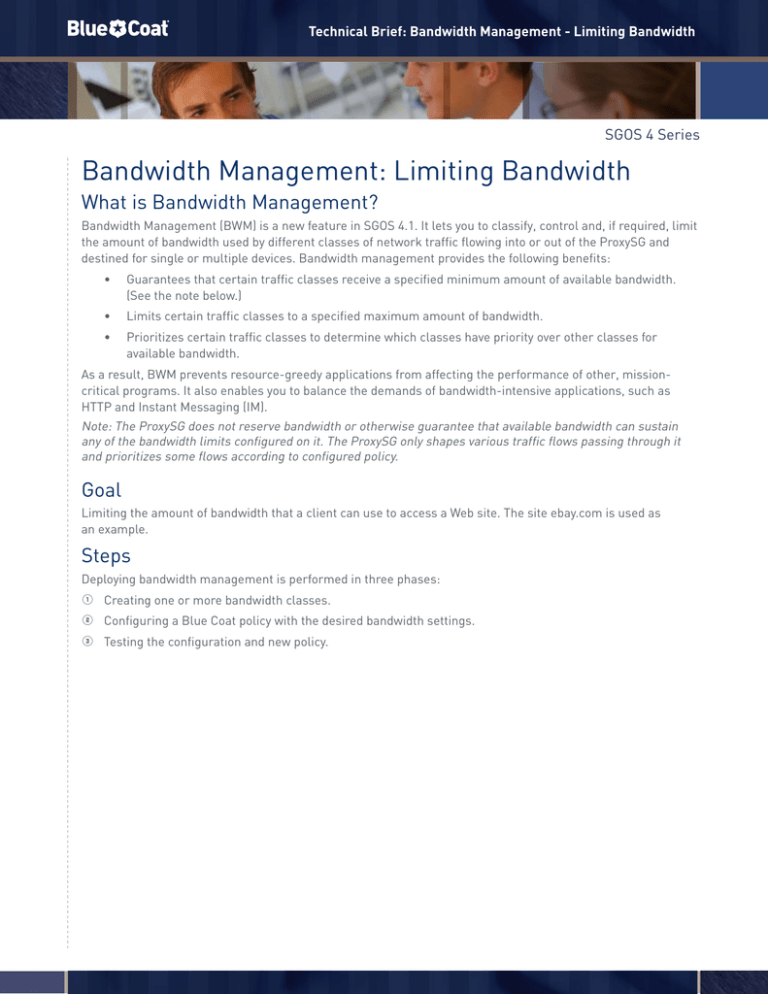
Technical Brief: Bandwidth Management - Limiting Bandwidth
SGOS 4 Series
Bandwidth Management: Limiting Bandwidth
What is Bandwidth Management?
Bandwidth Management (BWM) is a new feature in SGOS 4.1. It lets you to classify, control and, if required, limit
the amount of bandwidth used by different classes of network traffic flowing into or out of the ProxySG and
destined for single or multiple devices. Bandwidth management provides the following benefits:
•
Guarantees that certain traffic classes receive a specified minimum amount of available bandwidth.
(See the note below.)
•
Limits certain traffic classes to a specified maximum amount of bandwidth.
•
Prioritizes certain traffic classes to determine which classes have priority over other classes for
available bandwidth.
As a result, BWM prevents resource-greedy applications from affecting the performance of other, missioncritical programs. It also enables you to balance the demands of bandwidth-intensive applications, such as
HTTP and Instant Messaging (IM).
Note: The ProxySG does not reserve bandwidth or otherwise guarantee that available bandwidth can sustain
any of the bandwidth limits configured on it. The ProxySG only shapes various traffic flows passing through it
and prioritizes some flows according to configured policy.
Goal
Limiting the amount of bandwidth that a client can use to access a Web site. The site ebay.com is used as
an example.
Steps
Deploying bandwidth management is performed in three phases:
1 Creating one or more bandwidth classes.
2 Configuring a Blue Coat policy with the desired bandwidth settings.
3 Testing the configuration and new policy.
Technical Brief: Bandwidth Management - Limiting Bandwidth
Creating Bandwidth Classes
1 Through the Management Console, select Configuration | Bandwidth Mgmt | BWM Classes. Click the
New button. The Create Bandwidth Class dialog box appears.
To define a bandwidth class, you create the class, give it a name that is meaningful to its purpose, and
choose the settings. The available settings are:
•
Parent: Used to create a bandwidth-management hierarchy.
•
Min. Bandwidth(kbps): Minimum amount of bandwidth for traffic in this class.
•
Max. Bandwidth(kbps): Maximum amount of bandwidth allowed for traffic in this class.
•
Priority: Relative priority level among classes in the same hierarchy.
2 In the Create Bandwidth Class dialog box, type eBay into the Class Name field. This name will be
referenced later within the Visual Policy Manager.
3 In the Parent field, accept the value <none>.
4 Leave the Min. Bandwitdh(kbps) check box unselected.
Technical Brief: Bandwidth Management - Limiting Bandwidth
5 Select the Max. Bandwith(kbps) check box and type 10 in the field window.
6 In the Priority field, accept the value 0(lowest).
7 Click OK. If you wish, you can repeat these steps to define other bandwidth-management classes.
8 Click the Apply button in the Management Console.
Configuring a Blue Coat Policy
1 Through the Management Console, select Configuration | Policy | Visual Policy Manager, and then
click the Launch button. The Visual Policy Manager window opens.
2 From the Visual Policy Manager menu bar, select Policy | Web Access Layer.
3 Give the layer a name in the Web Access Layer dialog box.
4 In the Visual Policy Manager, right-click on the Destination field and then select Set from the
drop-down menu.
The Set Destination Object dialog box appears.
Technical Brief: Bandwidth Management - Limiting Bandwidth
5 In the Set Destination Object dialog box, click the New button, then select URL from the drop-down menu.
The Add URL Object dialog box appears.
6 In the Add URL Object dialog box, select the Simple Match radio button, and then type ebay.com into
the URL field window.
7 Click the Add button, and then click the Close button.
8 Click OK in the Set Destination Object dialog box.
Technical Brief: Bandwidth Management - Limiting Bandwidth
9 In the Visual Policy Manager, right-click the Action field, and then select Set from the drop-down menu.
The Set Action Object dialog box appears.
0 In the Set Action Object dialog box, click the New button, and then select Manage Bandwidth from the
drop-down window.
The Add Bandwidth Management Object dialog box appears.
Technical Brief: Bandwidth Management - Limiting Bandwidth
- In the Add Bandwidth Management Object dialog box, type eBay_BW_MGT in the Name field.
= Select the radio button next to Server side.
q Select the radio button next to Inbound.
w In the Bandwidth class field, select eBay from the drop-down menu. You created the eBay class in the
first phase of this procedure.
e Click OK and then click OK in the Set Action Object dialog box.
r In the Visual Policy Manager, click the Install Policy button.
Testing the Configuration and New Policy
1 Open a Web browser and connect to http://www.ebay.com.
2 Through the Management Console, select Statistics | Bandwidth Management. Then select the Current
Class Statistics tab.
3 In the Visual Policy Manager window, observe the bandwidth that is being used to access the eBay Web site.
Blue Coat Systems, Inc.
www.bluecoat.com
Corporate Headquarters
Sunnyvale, CA USA // +1.408.220.2200
EMEA Headquarters
Hampshire, UK // +44.1252.554600
APAC Headquarters
Hong Kong // +852.3476.1000
Copyright © 2009 Blue Coat Systems, Inc. All rights reserved worldwide. No part of this document may be reproduced by any means nor translated to any electronic medium without the written consent of Blue Coat Systems, Inc. Specifications
are subject to change without notice. Information contained in this document is believed to be accurate and reliable, however, Blue Coat Systems, Inc. assumes no responsibility for its use. Blue Coat, ProxySG, PacketShaper, ProxyClient and
BlueSource are registered trademarks of Blue Coat Systems, Inc. in the U.S. and worldwide. All other trademarks mentioned in this document are the property of their respective owners. v.TB-LIMITING_BANDWIDTH-v2-0509