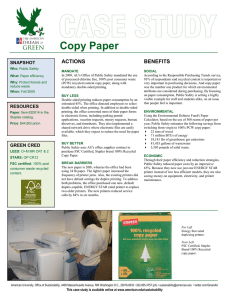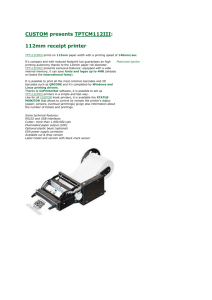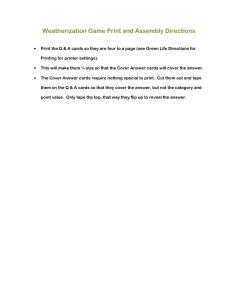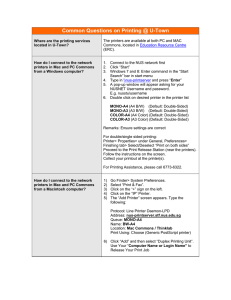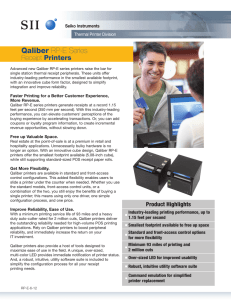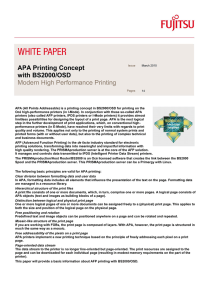Set Printers to Print Double
advertisement
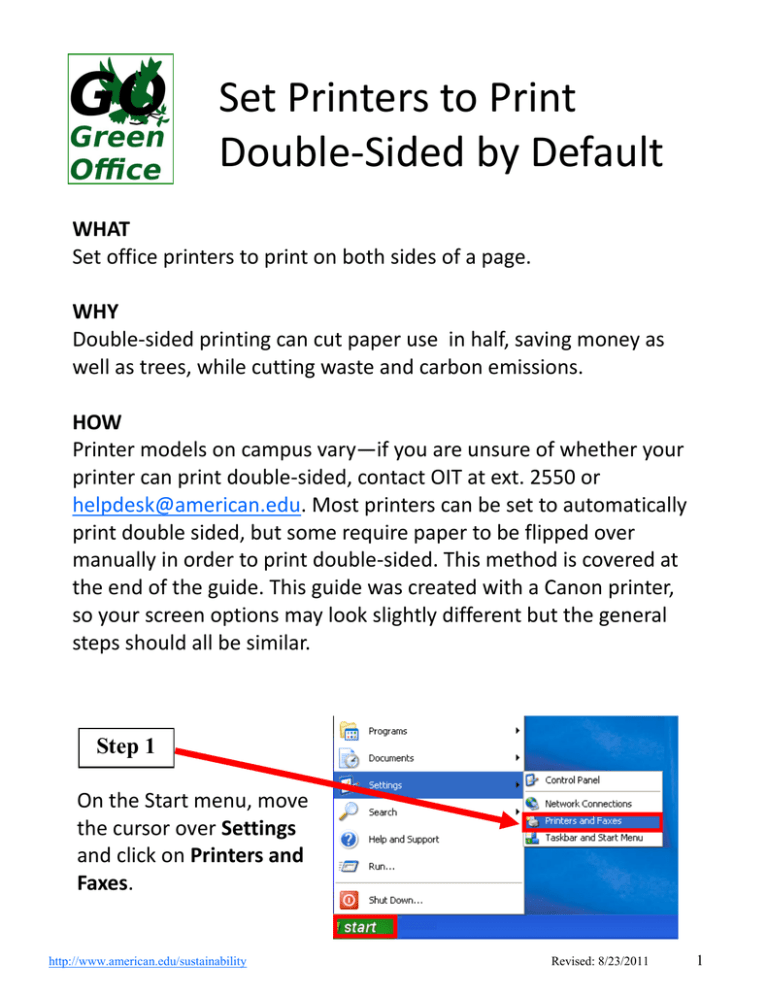
Set Printers to Print Double-Sided by Default WHAT Set office printers to print on both sides of a page. WHY Double-sided printing can cut paper use in half, saving money as well as trees, while cutting waste and carbon emissions. HOW Printer models on campus vary—if you are unsure of whether your printer can print double-sided, contact OIT at ext. 2550 or helpdesk@american.edu. Most printers can be set to automatically print double sided, but some require paper to be flipped over manually in order to print double-sided. This method is covered at the end of the guide. This guide was created with a Canon printer, so your screen options may look slightly different but the general steps should all be similar. Step 1 On the Start menu, move the cursor over Settings and click on Printers and Faxes. http://www.american.edu/sustainability Revised: 8/23/2011 1 Step 2 Right-click on your printer and select Printing Preferences Step 3 On the Finishing tab, click on the drop-down box next to Print Style, and select 2-sided Printing. Step 4 Click Apply http://www.american.edu/sustainability Revised: 8/23/2011 2 ALTERNATE METHOD (MANUAL) Use this method if your printer requires the paper to be manually flipped over and re-inserted Step 1 Go to File, Print, select your printer, and click on Properties or Preferences Step 2 On the Printing Shortcuts tab select Two-sided (Duplex) Printing. On the Print on both sides dropdown box, select Yes, Flip Over Step 3 Click OK You will be prompted to flip each page over and re-insert it as the document prints. To print a document single-sided, follow these instructions again and select 1-sided Printing in Step 2. http://www.american.edu/sustainability Revised: 8/23/2011 3