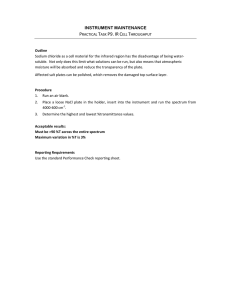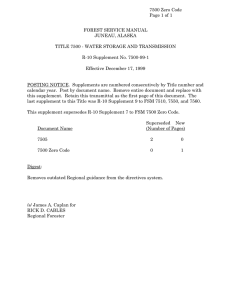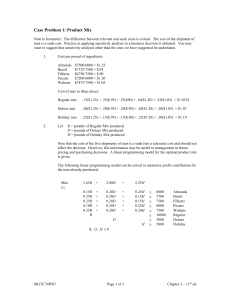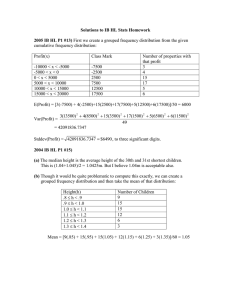Installation and Maintenance Guide
advertisement
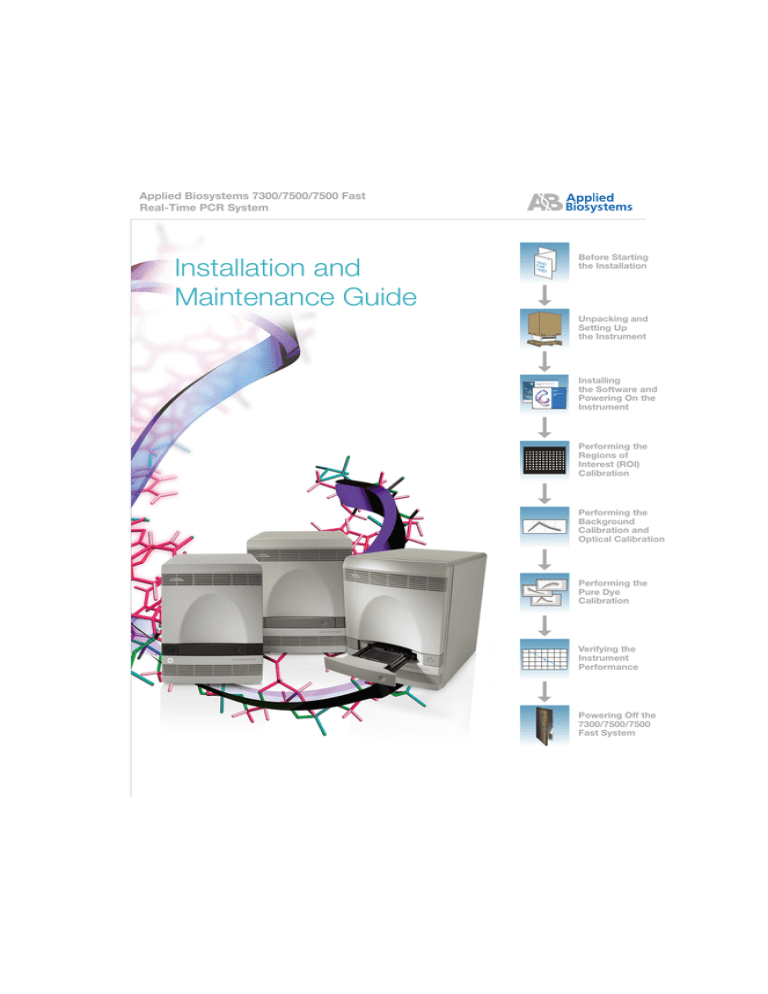
Applied Biosystems 7300/7500/7500 Fast Real-Time PCR System Installation and Maintenance Guide Before Starting the Installation Unpacking and Setting Up the Instrument Installing the Software and Powering On the Instrument Performing the Regions of Interest (ROI) Calibration Performing the Background Calibration and Optical Calibration Performing the Pure Dye Calibration Verifying the Instrument Performance Powering Off the 7300/7500/7500 Fast System © Copyright 2006, Applied Biosystems. All rights reserved. Information in this document is subject to change without notice. Applied Biosystems assumes no responsibility for any errors that may appear in this document. APPLIED BIOSYSTEMS DISCLAIMS ALL WARRANTIES WITH RESPECT TO THIS DOCUMENT, EXPRESSED OR IMPLIED, INCLUDING BUT NOT LIMITED TO THOSE OF MERCHANTABILITY OR FITNESS FOR A PARTICULAR PURPOSE. IN NO EVENT SHALL APPLIED BIOSYSTEMS BE LIABLE, WHETHER IN CONTRACT, TORT, WARRANTY, OR UNDER ANY STATUTE OR ON ANY OTHER BASIS FOR SPECIAL, INCIDENTAL, INDIRECT, PUNITIVE, MULTIPLE OR CONSEQUENTIAL DAMAGES IN CONNECTION WITH OR ARISING FROM THIS DOCUMENT, INCLUDING BUT NOT LIMITED TO THE USE THEREOF. NOTICE TO PURCHASER: PLEASE REFER TO THE APPLIED BIOSYSTEMS 7300/7500/7500 FAST REAL-TIME PCR SYSTEMS GETTING STARTED GUIDES (FOR ABSOLUTE QUANTITATION OR RELATIVE QUANTITATION) AND THE APPLIED BIOSYSTEMS 7300/7500/7500 Fast REAL-TIME PCR SYSTEMS GETTING STARTED GUIDES FOR ALLELIC DISCRIMINATION AND PLUS/MINUS DETECTION FOR LIMITED LABEL LICENSE OR DISCLAIMER INFORMATION. TRADEMARKS: ABI PRISM, Applied Biosystems, AB (Design), Primer Express, and VIC are registered trademarks and Applera, Celera Genomics, FAM, JOE, NED, ROX, and TAMRA are trademarks of Applera Corporation or its subsidiaries in the U.S. and/or certain other countries. AmpErase and TaqMan are registered trademarks of Roche Molecular Systems, Inc. SYBR Green and TEXAS RED are registered trademarks of Molecular Probes, Inc. All other trademarks are the sole property of their respective owners. Part Number 4347828 Rev. E 07/2006 Before you begin the installation: Set up the computer Read This First Set up the computer (Computer Setup Guide) Use the Real-Time System Setup Wizard To install the Real-Time PCR System: Follow the procedures in chapters 2 to 7 of the Installation and Maintenance Guide OR Unpacking and Setting Up the Instrument Set up the System Installing the Software and Powering On the Instrument Performing the ROI Calibration Performing the Background Calibration Chapter Icon Performing the Pure Dye Calibration Verifying the Instrument Performance Installation and Maintenance Guide for the Applied Biosystems 7300/7500/7500 Fast Real-Time PCR System iii Read This First iv Installation and Maintenance Guide for the Applied Biosystems 7300/7500/7500 Fast Real-Time PCR System 7300/7500/7500 Fast System Installation and Maintenance Workflow Chapter 1 Unpacking and Before Starting Installing the the Installation Instrument Setting Up the Computer Chapter 2 Unpacking and Installing Setting Upthe the Instrument Selecting Additional Hardware and Software Chapter 3 Installing the Installing and Software and Setting Up the Powering On the Software Instrument Chapter 4 Performing the ROI Calibration Chapter 5 Performing the Background Calibration Chapter 6 Performing the Pure Dye Calibration Chapter 7 Verifying the Instrument Performance Chapter 8 Powering Off the 7300/7500/ 7500 Fast System Selecting the Installation Method Uncrating and Placing the 7300/7500/7500 Fast System Planning the Installation Checking the Shipped Materials Setting Up the 7300/7500/ 7500 Fast Instrument Performing the Instrument Function Test Installing the SDS Software for the 7300/7500/7500 Fast System Powering On the Instrument Installing the SDS Software for the 7300/7500/7500 Fast System Preparing the ROI Calibration Plate Creating a Plate Document for the ROI Calibration Performing the ROI Calibration Preparing the Background Calibration Plate Creating a Plate Document for the Background Calibration Performing the Background Calibration Analyzing the Background Calibration Data Performing the Optical Calibration for the 7500/ 7500 Fast System Preparing for the Calibration Creating a Plate Document for the Pure Dye Calibration Preparing Plates and Performing the Pure Dye Calibration Analyzing the Pure Dye Calibration Data Evaluating Pure Dye Calibration Spectra Performing the Verification Run Analyzing the TaqMan® RNase P Plate Data Preparing the TaqMan® RNase P Verification Plate Creating a Plate Document for the RNase P Verification Run Performing a Short-Term Shutdown Performing a Long-Term Shutdown Applied Biosystems 7300/7500/7500 Fast Real-Time PCR System Installation and Maintenance Guide Troubleshooting Troubleshooting Troubleshooting Troubleshooting v vi Applied Biosystems 7300/7500/7500 Fast Real-Time PCR System Installation and Maintenance Guide Contents Read This First iii 7300/7500/7500 Fast System Installation and Maintenance Workflow v Preface xi How to Use This Guide . . . . . . . . . . . . . . . . . . . . . . . . . . . . . . . . . . . . . . . . . . . . . . . xi How to Obtain More Information . . . . . . . . . . . . . . . . . . . . . . . . . . . . . . . . . . . . . . . . xii How to Obtain Support . . . . . . . . . . . . . . . . . . . . . . . . . . . . . . . . . . . . . . . . . . . . . . xiii Safety and EMC Compliance Information xv Safety Conventions Used in This Document . . . . . . . . . . . . . . . . . . . . . . . . . . . . . . xvi Symbols on Instruments . . . . . . . . . . . . . . . . . . . . . . . . . . . . . . . . . . . . . . . . . . . . . xvii Safety Labels on Instruments . . . . . . . . . . . . . . . . . . . . . . . . . . . . . . . . . . . . . . . . . xviii General Instrument Safety . . . . . . . . . . . . . . . . . . . . . . . . . . . . . . . . . . . . . . . . . . . . . xx Chemical Safety . . . . . . . . . . . . . . . . . . . . . . . . . . . . . . . . . . . . . . . . . . . . . . . . . . . . xxi Chemical Waste Safety . . . . . . . . . . . . . . . . . . . . . . . . . . . . . . . . . . . . . . . . . . . . . . xxii Electrical Safety . . . . . . . . . . . . . . . . . . . . . . . . . . . . . . . . . . . . . . . . . . . . . . . . . . . xxiii Physical Hazard Safety . . . . . . . . . . . . . . . . . . . . . . . . . . . . . . . . . . . . . . . . . . . . . xxiv Biological Hazard Safety . . . . . . . . . . . . . . . . . . . . . . . . . . . . . . . . . . . . . . . . . . . . xxiv Workstation Safety . . . . . . . . . . . . . . . . . . . . . . . . . . . . . . . . . . . . . . . . . . . . . . . . . xxv Safety and Electromagnetic Compatibility (EMC) Standards . . . . . . . . . . . . . . . . . xxv Chapter 1 Before Starting the Installation 1 Setting Up the Computer . . . . . . . . . . . . . . . . . . . . . . . . . . . . . . . . . . . . . . . . . . . . . . 2 Selecting the Installation Method . . . . . . . . . . . . . . . . . . . . . . . . . . . . . . . . . . . . . . . . 2 Planning the Installation . . . . . . . . . . . . . . . . . . . . . . . . . . . . . . . . . . . . . . . . . . . . . . . 5 Chapter 2 Unpacking and Setting Up the Instrument 7 Before You Begin . . . . . . . . . . . . . . . . . . . . . . . . . . . . . . . . . . . . . . . . . . . . . . . . . . . . . 8 Selecting Additional Hardware and Software . . . . . . . . . . . . . . . . . . . . . . . . . . . . . . . 9 Uncrating and Placing the 7300/7500/7500 Fast System . . . . . . . . . . . . . . . . . . . . . 12 Checking the Shipped Materials . . . . . . . . . . . . . . . . . . . . . . . . . . . . . . . . . . . . . . . . 14 Setting Up the 7300/7500/7500 Fast Instrument . . . . . . . . . . . . . . . . . . . . . . . . . . . 20 Applied Biosystems 7300/7500/7500 Fast Real-Time PCR System Installation and Maintenance Guide vii Chapter 3 Installing the Software and Powering On the Instrument 23 Overview . . . . . . . . . . . . . . . . . . . . . . . . . . . . . . . . . . . . . . . . . . . . . . . . . . . . . . . . . . 24 Installing the SDS Software for the 7300/7500/7500 Fast System . . . . . . . . . . . . . . 25 Powering On the Instrument . . . . . . . . . . . . . . . . . . . . . . . . . . . . . . . . . . . . . . . . . . . 28 Performing the Instrument Function Test . . . . . . . . . . . . . . . . . . . . . . . . . . . . . . . . . 30 Troubleshooting . . . . . . . . . . . . . . . . . . . . . . . . . . . . . . . . . . . . . . . . . . . . . . . . . . . . 32 Chapter 4 Performing the Regions of Interest (ROI) Calibration 35 Overview . . . . . . . . . . . . . . . . . . . . . . . . . . . . . . . . . . . . . . . . . . . . . . . . . . . . . . . . . . 36 Preparing the ROI Calibration Plate . . . . . . . . . . . . . . . . . . . . . . . . . . . . . . . . . . . . . 38 Creating a Plate Document for the ROI Calibration . . . . . . . . . . . . . . . . . . . . . . . . . 41 Performing the ROI Calibration . . . . . . . . . . . . . . . . . . . . . . . . . . . . . . . . . . . . . . . . . 45 Troubleshooting . . . . . . . . . . . . . . . . . . . . . . . . . . . . . . . . . . . . . . . . . . . . . . . . . . . . 49 Chapter 5 Performing the Background Calibration and Optical Calibration 51 Overview . . . . . . . . . . . . . . . . . . . . . . . . . . . . . . . . . . . . . . . . . . . . . . . . . . . . . . . . . . 52 Preparing the Background Calibration Plate . . . . . . . . . . . . . . . . . . . . . . . . . . . . . . . 54 Creating a Plate Document for the Background Calibration . . . . . . . . . . . . . . . . . . . 56 Performing the Background Calibration . . . . . . . . . . . . . . . . . . . . . . . . . . . . . . . . . . 58 Analyzing the Background Calibration Data . . . . . . . . . . . . . . . . . . . . . . . . . . . . . . . 59 Performing the Optical Calibration for the 7500/7500 Fast System . . . . . . . . . . . . . 62 Troubleshooting . . . . . . . . . . . . . . . . . . . . . . . . . . . . . . . . . . . . . . . . . . . . . . . . . . . . 67 Chapter 6 Performing the Pure Dye Calibration 71 Overview . . . . . . . . . . . . . . . . . . . . . . . . . . . . . . . . . . . . . . . . . . . . . . . . . . . . . . . . . . 72 Preparing for the Calibration . . . . . . . . . . . . . . . . . . . . . . . . . . . . . . . . . . . . . . . . . . . 75 Creating a Plate Document for the Pure Dye Calibration . . . . . . . . . . . . . . . . . . . . . 76 Analyzing the Pure Dye Calibration Data . . . . . . . . . . . . . . . . . . . . . . . . . . . . . . . . . 81 Evaluating Pure Dye Calibration Spectra . . . . . . . . . . . . . . . . . . . . . . . . . . . . . . . . . 84 Chapter 7 Verifying the Instrument Performance 91 Overview . . . . . . . . . . . . . . . . . . . . . . . . . . . . . . . . . . . . . . . . . . . . . . . . . . . . . . . . . . 92 Preparing the TaqMan® RNase P Verification Plate . . . . . . . . . . . . . . . . . . . . . . . . . 94 Creating a Plate Document for the RNase P Verification Run . . . . . . . . . . . . . . . . . 96 Performing the Verification Run . . . . . . . . . . . . . . . . . . . . . . . . . . . . . . . . . . . . . . . . 98 Analyzing the TaqMan® RNase P Plate Data . . . . . . . . . . . . . . . . . . . . . . . . . . . . . . 99 Troubleshooting . . . . . . . . . . . . . . . . . . . . . . . . . . . . . . . . . . . . . . . . . . . . . . . . . . . 104 viii Applied Biosystems 7300/7500/7500 Fast Real-Time PCR System Installation and Maintenance Guide Chapter 8 Powering Off the 7300/7500/7500 Fast System 105 Performing a Short-Term Shutdown . . . . . . . . . . . . . . . . . . . . . . . . . . . . . . . . . . . . 106 Performing a Long-Term Shutdown . . . . . . . . . . . . . . . . . . . . . . . . . . . . . . . . . . . . 108 Appendix A Maintaining the Instrument 109 Recommended Maintenance Schedule . . . . . . . . . . . . . . . . . . . . . . . . . . . . . . . . . 109 Archiving and Backing Up SDS Files . . . . . . . . . . . . . . . . . . . . . . . . . . . . . . . . . . . 111 Decontaminating the Sample Block . . . . . . . . . . . . . . . . . . . . . . . . . . . . . . . . . . . . 112 Cleaning Up and Defragmenting the Hard Drive . . . . . . . . . . . . . . . . . . . . . . . . . . . 118 Moving the 7300/7500/7500 Fast System . . . . . . . . . . . . . . . . . . . . . . . . . . . . . . . 119 Monitoring Lamp Status . . . . . . . . . . . . . . . . . . . . . . . . . . . . . . . . . . . . . . . . . . . . . 121 Replacing the Halogen Lamp . . . . . . . . . . . . . . . . . . . . . . . . . . . . . . . . . . . . . . . . . 122 Replacing the Instrument Fuses . . . . . . . . . . . . . . . . . . . . . . . . . . . . . . . . . . . . . . . 126 Updating the Operating System Software and Service Packs . . . . . . . . . . . . . . . . 128 Appendix B Creating a Background Plate 129 Overview . . . . . . . . . . . . . . . . . . . . . . . . . . . . . . . . . . . . . . . . . . . . . . . . . . . . . . . . . 129 Creating a Background Plate . . . . . . . . . . . . . . . . . . . . . . . . . . . . . . . . . . . . . . . . . . 129 Appendix C Creating a Custom Pure Dye Plate 131 Overview . . . . . . . . . . . . . . . . . . . . . . . . . . . . . . . . . . . . . . . . . . . . . . . . . . . . . . . . . 131 Determining Optimum Dye Concentration . . . . . . . . . . . . . . . . . . . . . . . . . . . . . . . 132 Creating a Custom Pure Dye Plate . . . . . . . . . . . . . . . . . . . . . . . . . . . . . . . . . . . . . 134 Adding the Custom Dye to the Software . . . . . . . . . . . . . . . . . . . . . . . . . . . . . . . . . 135 Appendix D Setting Up the Computer 137 Unpacking the Computer and Setting Voltage . . . . . . . . . . . . . . . . . . . . . . . . . . . . 138 Connecting Components and Powering Up . . . . . . . . . . . . . . . . . . . . . . . . . . . . . . 140 Setting the Display Settings and Power Options . . . . . . . . . . . . . . . . . . . . . . . . . . 141 Connecting to the Network and Downloading Adobe Acrobat . . . . . . . . . . . . . . . . 144 Index Applied Biosystems 7300/7500/7500 Fast Real-Time PCR System Installation and Maintenance Guide 145 ix x Applied Biosystems 7300/7500/7500 Fast Real-Time PCR System Installation and Maintenance Guide Preface How to Use This Guide Purpose of This Guide This manual is written for principal investigators and laboratory staff responsible for installing and maintaining the Applied Biosystems 7300, 7500, and 7500 Fast Real-Time PCR Systems. This manual is designed to supplement the: • Applied Biosystems 7300/7500/7500 Fast Real-Time PCR System Site Preparation Guide • Applied Biosystems 7300/7500/7500 Fast System Computer Setup Guide. • Applied Biosystems Real-Time System Setup wizard, accessible from the Installation CD or by selecting All Programs Applied Biosystems 7300/7500/7500 Fast System Real-Time System Setup Wizard. • Applied Biosystems 7300/7500/7500 Fast System Setup and Maintenance Video CD provided with the instrument. Audience Assumptions This guide is intended for novice and experienced Applied Biosystems 7300, 7500, and 7500 Fast Real-Time PCR System users who need to install, maintain, or troubleshoot their system. This manual assumes that you: • Are familiar with the Microsoft® Windows® XP operating system. • Understand general techniques for preparing and handling DNA samples. • Have a general understanding of hard drives and data storage, file transfers, and copying and pasting. Text Conventions This guide uses the following conventions to make text easier to understand: • Bold indicates user action. For example: Type 0 and press Enter for the remaining fields. • Italic text denotes new or important words and is also used for emphasis. For example: Before performing a run, you must calibrate the instrument by performing the ROI, background, and pure spectra calibrations. • A right arrow ( ) separates successive commands you select from a drop-down or shortcut menu. For example: Select System All Programs Applied Biosystems 7300/7500/7500 Fast Real-Time System Setup Wizard. Applied Biosystems 7300/7500/7500 Fast Real-Time PCR System Installation and Maintenance Guide xi Preface How to Obtain More Information User Attention Words Two user attention words appear in Applied Biosystems user documentation. Each word implies a particular level of observation or action as described below: Note – Provides information that may be of interest or help but is not critical to the use of the product. IMPORTANT! – Provides information that is necessary for proper instrument operation, accurate chemistry kit use, or safe use of a chemical. Examples of the user attention words appear below: Note: Reset the Exposure Time to 2048 before performing the calibration for each filter. IMPORTANT! Wear powder-free gloves when you handle the halogen lamp. Safety Alert Words Safety alert words also appear in user documentation. For more information, see “Safety Alert Words” on page xvi. How to Obtain More Information Related Documentation For more information about using the instrument, refer to: • Applied Biosystems 7300/7500/7500 Fast Real-Time PCR System Site Preparation Guide (PN 4347823) • Applied Biosystems Real-Time PCR System Computer Setup Guide (PN 4365367) • Applied Biosystems 7300/7500/7500 Fast Real-Time PCR System Getting Started Guides: – Absolute Quantitation (PN 4347825) – Allelic Discrimination (PN 4347822) – Plus Minus (PN 4347821) – Relative Quantitation (PN 4347824) • Applied Biosystems 7500/7500 Fast Real-Time PCR System: User Guide for the 21 CFR Part 11 Module in SDS Software v1.4 (PN 4374432) • Applied Biosystems Real-Time PCR System Chemistry Guide (PN 4343458) • Applied Biosystems 7500 Fast Real-Time PCR System Quick Reference Card (PN 4362285) Portable document format (PDF) versions of this guide and most of the documentation listed above are available on the SDS software installation CD. Note: For additional documentation, see “How to Obtain Support” on page xiii. Send Us Your Comments Applied Biosystems welcomes your comments and suggestions for improving its user documents. You can e-mail your comments to: techpubs@appliedbiosystems.com xii Applied Biosystems 7300/7500/7500 Fast Real-Time PCR System Installation and Maintenance Guide Preface How to Obtain Support How to Obtain Support For the latest services and support information for all locations, go to http://www.appliedbiosystems.com, then click the link for Support. At the Support page, you can: • Obtain worldwide telephone and fax numbers to contact Applied Biosystems Technical Support and Sales facilities • Search through frequently asked questions (FAQs) • Submit a question directly to Technical Support • Order Applied Biosystems user documents, MSDSs, certificates of analysis, and other related documents • Download PDF documents • Obtain information about customer training • Download software updates and patches Applied Biosystems 7300/7500/7500 Fast Real-Time PCR System Installation and Maintenance Guide xiii Preface How to Obtain Support xiv Applied Biosystems 7300/7500/7500 Fast Real-Time PCR System Installation and Maintenance Guide Safety and EMC Compliance Information This section includes the following topics: ■ Safety Conventions Used in This Document. . . . . . . . . . . . . . . . . . . . . . . . . . . . . .xvi ■ Symbols on Instruments . . . . . . . . . . . . . . . . . . . . . . . . . . . . . . . . . . . . . . . . . . . . xvii ■ Safety Labels on Instruments . . . . . . . . . . . . . . . . . . . . . . . . . . . . . . . . . . . . . . . .xviii ■ General Instrument Safety. . . . . . . . . . . . . . . . . . . . . . . . . . . . . . . . . . . . . . . . . . . . xx ■ Chemical Safety. . . . . . . . . . . . . . . . . . . . . . . . . . . . . . . . . . . . . . . . . . . . . . . . . . . .xxi ■ Chemical Waste Safety . . . . . . . . . . . . . . . . . . . . . . . . . . . . . . . . . . . . . . . . . . . . . xxii ■ Electrical Safety. . . . . . . . . . . . . . . . . . . . . . . . . . . . . . . . . . . . . . . . . . . . . . . . . . .xxiii ■ Physical Hazard Safety . . . . . . . . . . . . . . . . . . . . . . . . . . . . . . . . . . . . . . . . . . . . .xxiv ■ Biological Hazard Safety. . . . . . . . . . . . . . . . . . . . . . . . . . . . . . . . . . . . . . . . . . . .xxiv ■ Workstation Safety . . . . . . . . . . . . . . . . . . . . . . . . . . . . . . . . . . . . . . . . . . . . . . . . xxv ■ Safety and Electromagnetic Compatibility (EMC) Standards. . . . . . . . . . . . . . . . xxv Applied Biosystems 7300/7500/7500 Fast Real-Time PCR System Installation and Maintenance Guide xv Safety and EMC Compliance Information Safety Conventions Used in This Document Safety Conventions Used in This Document Safety Alert Words Four safety alert words appear in Applied Biosystems user documentation at points in the document where you need to be aware of relevant hazards. Each alert word–IMPORTANT, CAUTION, WARNING, DANGER–implies a particular level of observation or action, as defined below: Definitions IMPORTANT! – Indicates information that is necessary for proper instrument operation, accurate chemistry kit use, or safe use of a chemical. – Indicates a potentially hazardous situation that, if not avoided, may result in minor or moderate injury. It may also be used to alert against unsafe practices. – Indicates a potentially hazardous situation that, if not avoided, could result in death or serious injury. – Indicates an imminently hazardous situation that, if not avoided, will result in death or serious injury. This signal word is to be limited to the most extreme situations. Except for IMPORTANTs, each safety alert word in an Applied Biosystems document appears with an open triangle figure that contains a hazard symbol. These hazard symbols are identical to the hazard icons that are affixed to Applied Biosystems instruments (see “Safety Symbols” on page xvii). Examples The following examples show the use of safety alert words: IMPORTANT! Wear powder-free gloves when you handle the halogen lamp. The lamp is extremely hot. Do not touch the lamp until it has cooled to room temperature. CHEMICAL HAZARD. Ethanol is a flammable liquid and vapor. Exposure causes eye, skin, and respiratory tract irritation and may cause central nervous system depression and liver damage. Read the MSDS, and follow the handling instructions. Wear appropriate protective eyewear, clothing, and gloves. ELECTRICAL HAZARD. Failure to ground the instrument properly can lead to an electrical shock. Ground the instrument according to the provided instructions. xvi Applied Biosystems 7300/7500/7500 Fast Real-Time PCR System Installation and Maintenance Guide Safety and EMC Compliance Information Symbols on Instruments Symbols on Instruments Electrical Symbols on Instruments The following table describes the electrical symbols that may be displayed on Applied Biosystems instruments. Symbol Safety Symbols Description Symbol Description Indicates the On position of the main power switch. Indicates a terminal that may be connected to the signal ground reference of another instrument. This is not a protected ground terminal. Indicates the Off position of the main power switch. Indicates a protective grounding terminal that must be connected to earth ground before any other electrical connections are made to the instrument. Indicates a standby switch by which the instrument is switched on to the Standby condition. Hazardous voltage may be present if this switch is on standby. Indicates a terminal that can receive or supply alternating current or voltage. Indicates the On/Off position of a push-push main power switch. Indicates a terminal that can receive or supply alternating or direct current or voltage. The following table describes the safety symbols that may be displayed on Applied Biosystems instruments. Each symbol may appear by itself or in combination with text that explains the relevant hazard (see “Safety Labels on Instruments” on page xviii). These safety symbols may also appear next to DANGERS, WARNINGS, and CAUTIONS that occur in the text of this and other product-support documents. Symbol Description Indicates that you should consult the manual for further information and to proceed with appropriate caution. Indicates the presence of an electrical shock hazard and to proceed with appropriate caution. Indicates the presence of a hot surface or other high-temperature hazard and to proceed with appropriate caution. Indicates the presence of a laser inside the instrument and to proceed with appropriate caution. Indicates the presence of moving parts and to proceed with appropriate caution. Applied Biosystems 7300/7500/7500 Fast Real-Time PCR System Installation and Maintenance Guide xvii Safety and EMC Compliance Information Safety Labels on Instruments Environmental Symbols on Instruments The following symbol applies to all Applied Biosystems electrical and electronic products placed on the European market after August 13, 2005. Symbol Description Do not dispose of this product as unsorted municipal waste. Follow local municipal waste ordinances for proper disposal provisions to reduce the environmental impact of waste electrical and electronic equipment (WEEE). European Union customers: Call your local Applied Biosystems Customer Service office for equipment pick-up and recycling. See http://www.appliedbiosystems.com for a list of customer service offices in the European Union. Safety Labels on Instruments The following CAUTION, WARNING, and DANGER statements may be displayed on Applied Biosystems instruments in combination with the safety symbols described in the preceding section. xviii English Français CAUTION Hazardous chemicals. Read the Material Safety Data Sheets (MSDSs) before handling. ATTENTION Produits chimiques dangeureux. Lire les fiches techniques de sûreté de matériels avant la manipulation des produits. CAUTION Hazardous waste. Refer to MSDS(s) and local regulations for handling and disposal. ATTENTION Déchets dangereux. Lire les fiches techniques de sûreté de matériels et la régulation locale associées à la manipulation et l'élimination des déchets. WARNING Hot lamp. AVERTISSEMENT Lampe brûlante. WARNING Hot. Replace lamp with an Applied Biosystems lamp. AVERTISSEMENT Composants brûlants. Remplacer la lampe par une lampe Applied Biosystems. CAUTION Hot surface. ATTENTION Surface brûlante. DANGER High voltage. DANGER Haute tension. WARNING To reduce the chance of electrical shock, do not remove covers that require tool access. No user-serviceable parts are inside. Refer servicing to Applied Biosystems qualified service personnel. AVERTISSEMENT Pour éviter les risques d'électrocution, ne pas retirer les capots dont l'ouverture nécessite l'utilisation d'outils. L’instrument ne contient aucune pièce réparable par l’utilisateur. Toute intervention doit être effectuée par le personnel de service qualifié de Applied Biosystems. CAUTION Moving parts. ATTENTION Parties mobiles. WARNING This instrument is designed for 12V, 75W Halogen lamps only. AVERTISSEMENT Cet instrument est conçu pour des lampes d'halogène de 12V et 75W seulement. Applied Biosystems 7300/7500/7500 Fast Real-Time PCR System Installation and Maintenance Guide Safety and EMC Compliance Information Safety Labels on Instruments Locations of Warnings The Applied Biosystems 7300/7500/7500 Fast Real-Time PCR System contain warnings at the locations shown below. Attention Physical hazard Physical hazard Attention Attention Attention Applied Biosystems 7300/7500/7500 Fast Real-Time PCR System Installation and Maintenance Guide xix Safety and EMC Compliance Information General Instrument Safety General Instrument Safety PHYSICAL INJURY HAZARD. Use this product only as specified in this document. Using this instrument in a manner not specified by Applied Biosystems may result in personal injury or damage to the instrument. Moving and Lifting the Instrument Moving and Lifting StandAlone Computers and Monitors PHYSICAL INJURY HAZARD. The instrument is to be moved and positioned only by the personnel or vendor specified in the applicable site preparation guide. If you decide to lift or move the instrument after it has been installed, do not attempt to lift or move the instrument without the assistance of others, the use of appropriate moving equipment, and proper lifting techniques. Improper lifting can cause painful and permanent back injury. Depending on the weight, moving or lifting an instrument may require two or more persons. Do not attempt to lift or move the computer or the monitor without the assistance of others. Depending on the weight of the computer and/or the monitor, moving them may require two or more people. Things to consider before lifting the computer and/or the monitor: • Make sure that you have a secure, comfortable grip on the computer or the monitor when lifting. • Make sure that the path from where the object is to where it is being moved is clear of obstructions. • Do not lift an object and twist your torso at the same time. • Keep your spine in a good neutral position while lifting with your legs. • Participants should coordinate lift and move intentions with each other before lifting and carrying. • Instead of lifting the object from the packing box, carefully tilt the box on its side and hold it stationary while someone slides the contents out of the box. Operating the Instrument Ensure that anyone who operates the instrument has: • Received instructions in both general safety practices for laboratories and specific safety practices for the instrument. • Read and understood all applicable Material Safety Data Sheets (MSDSs). See “About MSDSs” on page xxi. PHYSICAL INJURY HAZARD. Use this instrument as specified by Applied Biosystems. Using this instrument in a manner not specified by Applied Biosystems may result in personal injury or damage to the instrument. Cleaning or Decontaminating the Instrument xx Before using a cleaning or decontamination method other than those recommended by the manufacturer, verify with the manufacturer that the proposed method will not damage the equipment. Applied Biosystems 7300/7500/7500 Fast Real-Time PCR System Installation and Maintenance Guide Safety and EMC Compliance Information Chemical Safety Chemical Safety Chemical Hazard Warning CHEMICAL HAZARD. Before handling any chemicals, refer to the Material Safety Data Sheet (MSDS) provided by the manufacturer, and observe all relevant precautions. CHEMICAL HAZARD. All chemicals in the instrument, including liquid in the lines, are potentially hazardous. Always determine what chemicals have been used in the instrument before changing reagents or instrument components. Wear appropriate eyewear, protective clothing, and gloves when working on the instrument. CHEMICAL STORAGE HAZARD. Never collect or store waste in a glass container because of the risk of breaking or shattering. Reagent and waste bottles can crack and leak. Each waste bottle should be secured in a low-density polyethylene safety container with the cover fastened and the handles locked in the upright position. Wear appropriate eyewear, clothing, and gloves when handling reagent and waste bottles. About MSDSs Chemical manufacturers supply current Material Safety Data Sheets (MSDSs) with shipments of hazardous chemicals to new customers. They also provide MSDSs with the first shipment of a hazardous chemical to a customer after an MSDS has been updated. MSDSs provide the safety information you need to store, handle, transport, and dispose of the chemicals safely. Each time you receive a new MSDS packaged with a hazardous chemical, be sure to replace the appropriate MSDS in your files. Obtaining MSDSs You can obtain from Applied Biosystems the MSDS for any chemical supplied by Applied Biosystems. This service is free and available 24 hours a day. To obtain MSDSs: 1. Go to https://docs.appliedbiosystems.com/msdssearch.html 2. In the Search field, type in the chemical name, part number, or other information that appears in the MSDS of interest. 3. Select the language of your choice, then click Search. 4. Find the document of interest, right-click the document title, then select any of the following: • Open – To view the document • Print Target – To print the document • Save Target As – To download a PDF version of the document to a destination that you choose Applied Biosystems 7300/7500/7500 Fast Real-Time PCR System Installation and Maintenance Guide xxi Safety and EMC Compliance Information Chemical Waste Safety Chemical Safety Guidelines To minimize the hazards of chemicals: • Read and understand the Material Safety Data Sheets (MSDSs) provided by the chemical manufacturer before you store, handle, or work with any chemicals or hazardous materials. (See “About MSDSs” on page xxi.) • Minimize contact with chemicals. Wear appropriate personal protective equipment when handling chemicals (for example, safety glasses, gloves, or protective clothing). For additional safety guidelines, consult the MSDS. • Minimize the inhalation of chemicals. Do not leave chemical containers open. Use only with adequate ventilation (for example, fume hood). For additional safety guidelines, consult the MSDS. • Check regularly for chemical leaks or spills. If a leak or spill occurs, follow the manufacturer’s cleanup procedures as recommended on the MSDS. • Comply with all local, state/provincial, or national laws and regulations related to chemical storage, handling, and disposal. Chemical Waste Safety Chemical Waste Hazard HAZARDOUS WASTE. Refer to Material Safety Data Sheets and local regulations for handling and disposal. CHEMICAL WASTE HAZARD. Wastes produced by Applied Biosystems instruments are potentially hazardous and can cause injury, illness, or death. CHEMICAL STORAGE HAZARD. Never collect or store waste in a glass container because of the risk of breaking or shattering. Reagent and waste bottles can crack and leak. Each waste bottle should be secured in a low-density polyethylene safety container with the cover fastened and the handles locked in the upright position. Wear appropriate eyewear, clothing, and gloves when handling reagent and waste bottles. Chemical Waste Safety Guidelines xxii To minimize the hazards of chemical waste: • Read and understand the Material Safety Data Sheets (MSDSs) provided by the manufacturers of the chemicals in the waste container before you store, handle, or dispose of chemical waste. • Provide primary and secondary waste containers. (A primary waste container holds the immediate waste. A secondary container contains spills or leaks from the primary container. Both containers must be compatible with the waste material and meet federal, state, and local requirements for container storage.) • Minimize contact with chemicals. Wear appropriate personal protective equipment when handling chemicals (for example, safety glasses, gloves, or protective clothing). For additional safety guidelines, consult the MSDS. Applied Biosystems 7300/7500/7500 Fast Real-Time PCR System Installation and Maintenance Guide Safety and EMC Compliance Information Electrical Safety • Minimize the inhalation of chemicals. Do not leave chemical containers open. Use only with adequate ventilation (for example, fume hood).For additional safety guidelines, consult the MSDS. • Handle chemical wastes in a fume hood. • After emptying the waste container, seal it with the cap provided. • Dispose of the contents of the waste tray and waste bottle in accordance with good laboratory practices and local, state/provincial, or national environmental and health regulations. Waste Disposal If potentially hazardous waste is generated when you operate the instrument, you must: • Characterize (by analysis if necessary) the waste generated by the particular applications, reagents, and substrates used in your laboratory. • Ensure the health and safety of all personnel in your laboratory. • Ensure that the instrument waste is stored, transferred, transported, and disposed of according to all local, state/provincial, and/or national regulations. IMPORTANT! Radioactive or biohazardous materials may require special handling, and disposal limitations may apply. Electrical Safety ELECTRICAL SHOCK HAZARD. Severe electrical shock can result from operating the Applied Biosystems 7300/7500/7500 Fast Real-Time PCR System without its instrument panels in place. Do not remove instrument panels. Highvoltage contacts are exposed when instrument panels are removed from the instrument. Fuses FIRE HAZARD. Improper fuses or high-voltage supply can damage the instrument wiring system and cause a fire. Before turning on the instrument, verify that the fuses are properly installed and that the instrument voltage matches the power supply in your laboratory. FIRE HAZARD. For continued protection against the risk of fire, replace fuses only with fuses of the type and rating specified for the instrument. Applied Biosystems 7300/7500/7500 Fast Real-Time PCR System Installation and Maintenance Guide xxiii Safety and EMC Compliance Information Physical Hazard Safety Power ELECTRICAL HAZARD. Grounding circuit continuity is vital for the safe operation of equipment. Never operate equipment with the grounding conductor disconnected. ELECTRICAL HAZARD. Use properly configured and approved line cords for the voltage supply in your facility. ELECTRICAL HAZARD. Plug the system into a properly grounded receptacle with adequate current capacity. Overvoltage Rating The Applied Biosystems 7300/7500/7500 Fast Real-Time PCR Systems have an installation (overvoltage) category of II, and are classified as portable equipment Physical Hazard Safety Moving Parts PHYSICAL INJURY HAZARD. Moving parts can crush and cut. Keep hands clear of moving parts while operating the instrument. Disconnect power before servicing the instrument. Biological Hazard Safety General Biohazard BIOHAZARD. Biological samples such as tissues, body fluids, and blood of humans and other animals have the potential to transmit infectious diseases. Follow all applicable local, state/provincial, and/or national regulations. Wear appropriate protective eyewear, clothing, and gloves. Read and follow the guidelines in these publications: • U.S. Department of Health and Human Services guidelines published in Biosafety in Microbiological and Biomedical Laboratories (stock no. 017-040-00547-4; http://bmbl.od.nih.gov) • Occupational Safety and Health Standards, Bloodborne Pathogens (29 CFR§1910.1030; http://www.access.gpo.gov/nara/cfr/ waisidx_01/29cfr1910a_01.html). Additional information about biohazard guidelines is available at: http://www.cdc.gov xxiv Applied Biosystems 7300/7500/7500 Fast Real-Time PCR System Installation and Maintenance Guide Safety and EMC Compliance Information Workstation Safety Workstation Safety Correct ergonomic configuration of your workstation can reduce or prevent effects such as fatigue, pain, and strain. Minimize or eliminate these effects by configuring your workstation to promote neutral or relaxed working positions. MUSCULOSKELETAL AND REPETITIVE MOTION HAZARD. These hazards are caused by potential risk factors that include but are not limited to repetitive motion, awkward posture, forceful exertion, holding static unhealthy positions, contact pressure, and other workstation environmental factors. To minimize musculoskeletal and repetitive motion risks: • Use equipment that comfortably supports you in neutral working positions and allows adequate accessibility to the keyboard, monitor, and mouse. • Position the keyboard, mouse, and monitor to promote relaxed body and head postures. Safety and Electromagnetic Compatibility (EMC) Standards This section provides information on: • • • • U.S. and Canadian Safety Standards U.S. and Canadian Safety Standards Canadian EMC Standard European Safety and EMC Standards Australian EMC Standards This instrument has been tested to and complies with standard UL 61010A-1, “Safety Requirements for Electrical Equipment for Laboratory Use, Part 1: General Requirements” and with standard UL 61010-2-010, “Particular Requirements for Laboratory Equipment for the Heating of Materials.” This instrument has been tested to and complies with standard CSA 1010.1, “Safety Requirements for Electrical Equipment for Measurement, Control, and Laboratory Use, Part 1: General Requirements.” Canadian EMC Standard European Safety and EMC Standards This instrument has been tested to and complies with ICES-001, Issue 3: Industrial, Scientific, and Medical Radio Frequency Generators. Safety This instrument meets European requirements for safety (Low Voltage Directive 73/23/EEC). This instrument has been tested to and complies with standards EN 610101:2001, “Safety Requirements for Electrical Equipment for Measurement, Control and Laboratory Use, Part 1: General Requirements” and EN 61010-2-010, “Particular Requirements for Laboratory Equipment for the Heating of Materials,” and with standard EN 61010-2-081:2002+A1:2003 “Particular Requirements for Automatic and Semi-Automatic Laboratory Equipment for Analysis and Other Purposes.” Applied Biosystems 7300/7500/7500 Fast Real-Time PCR System Installation and Maintenance Guide xxv Safety and EMC Compliance Information Safety and Electromagnetic Compatibility (EMC) Standards EMC This instrument meets European requirements for emission and immunity (EMC Directive 89/336/EEC). This instrument has been tested to and complies with standard EN 61326 (Group 1, Class B), “Electrical Equipment for Measurement, Control and Laboratory Use – EMC Requirements.” Australian EMC Standards xxvi This instrument has been tested to and complies with standard AS/NZS 2064, “Limits and Methods Measurement of Electromagnetic Disturbance Characteristics of Industrial, Scientific, and Medical (ISM) Radio-frequency Equipment.” Applied Biosystems 7300/7500/7500 Fast Real-Time PCR System Installation and Maintenance Guide Chapter 1 Before Starting the Installation Before Starting the Installation Setting Up the Computer See page 2 Selecting the Installation Method See page 2 Installing the Software and Powering On the Instrument Installing and Setting Up the Software Performing the ROI Calibration Performing the Background Calibration and Optical Calibration Planning the Installation See page 5 Performing the Pure Dye Calibration Verifying the Instrument Performance Powering Off the 7300/7500/ 7500 Fast System Notes Applied Biosystems 7300/7500/7500 Fast Real-Time PCR System Installation and Maintenance Guide 1 1 Chapter 1 Before Starting the Installation Setting Up the Computer Setting Up the Computer Before you install the Applied Biosystems 7300/7500/7500 Real-Time PCR System, install your computer and log in as a Windows operating system administrator, as described in the Applied Biosystems Real-Time PCR System Computer Setup Guide. Selecting the Installation Method After the computer is set up, proceed with installing the system by selecting an installation method: • The Real-Time System Setup wizard on the Installation CD or • This installation and maintenance guide Both methods guide you through all steps for installing and calibrating the system. 1. Set up the computer (Computer Setup Guide) 2. Install the system (Wizard or Installation and Maintenance Guide) Using the Real-Time System Setup Wizard Using the Wizard to Install the System The Real-Time System Setup wizard is an online tool that you can use instead of this Installation Guide to help you install your new system. After you set up the computer and log in as a Windows administrator as described in the Applied Biosystems Real-Time PCR System Computer Setup Guide, insert the Software CD in the computer CD drive. The wizard starts automatically after a short delay. The Real-Time System Setup wizard provides step-by-step instructions for: • • • • • • Planning the installation Uncrating and placing the instrument Checking the shipped materials Performing an ROI calibration Performing a background calibration Performing an optical calibration (7500/7500 Fast systems only) Notes 2 Applied Biosystems 7300/7500/7500 Fast Real-Time PCR System Installation and Maintenance Guide Chapter 1 Before Starting the Installation Selecting the Installation Method • Performing pure dye calibrations • Verifying instrument performance Using the Wizard to Recalibrate the System Recalibration/ Verification ROI 1 You can also use the Real-Time System Setup wizard after the system is up and running, to perform the routine recalibrations and verification runs that ensure optimum performance: Purpose Defines the well positions on the sample block. When to Perform • Every 6 months • After replacing the halogen lamp After an ROI recalibration, you must also perform a background, optical (7500/7500 Fast systems only), pure dye calibration, and instrument verification. Background Measures the level of background fluorescence in the instrument. During a run, the software removes the background fluorescence from the run data. • Once a month Optical (7500/7500 Fast systems only) Compensates for the physical effects of the additional filter present in 7500/7500 Fast instruments. • Once a month Pure Dye Characterizes each dye. During a run, the software uses the pure dye calibration spectra to distinguish the individual contribution of each dye in the collective fluorescence gathered by the instrument. Every 6 months Verifies that the instrument can distinguish between 5,000 and 10,000 genome equivalents of the RNase P gene with a 99.7% confidence level. After moving the instrument to another location or as needed to verify the function of the instrument RNase P • After replacing the halogen lamp After a background recalibration, you must perform an optical (7500/7500 Fast systems only). • After performing a background calibration • After replacing the halogen lamp Before performing, you must perform a background calibration (7300 systems) or optical calibration (7500/7500 Fast systems); Access the wizard by selecting All Programs Applied Biosystems 7300/7500/7500 Fast System Setup Wizard. Real-Time System Notes Applied Biosystems 7300/7500/7500 Fast Real-Time PCR System Installation and Maintenance Guide 3 Chapter 1 Before Starting the Installation Selecting the Installation Method Using the Installation and Maintenance Guide Using This Guide to Install the System Instead of using the Real-Time System Setup wizard to install the system, you can install the system manually as described in the following chapters of this guide: Unpacking and Setting Up the Instrument Installing the Software and Powering On the Instrument Performing the ROI Calibration Performing the Background Calibration Performing the Pure Dye Calibration Verifying the Instrument Performance Using This Guide to Recalibrate the System You can recalibrate the system manually after the system is up and running by following the procedures in this guide. However, the Real-Time System Setup wizard automates the recalibrations, and eliminates the need for manual inspection of pure dye spectra (Chapter 6) and manual calculation of system verification values (Chapter 7). Notes 4 Applied Biosystems 7300/7500/7500 Fast Real-Time PCR System Installation and Maintenance Guide Chapter 1 Before Starting the Installation Planning the Installation Planning the Installation 1 You can install, calibrate, and validate the Applied Biosystems 7300/7500/7500 Fast Real-Time PCR System within one 8-hour work day. The installation does not require your participation at all times. However, plan to spend most of your time working with the instrument. Recommended Workflow The steps you perform when you use this installation and maintenance guide, and the times associated with the steps, are listed below. Note: The Real-Time System Setup wizard performs most of the steps listed below automatically, and requires less time for several steps. See the “Planning the Installation” page in the Real-Time System Setup wizard for steps and times for the wizard. Time Required Task Set up the computer (see the Applied Biosystems Real-Time PCR System Computer Setup Guide). ~ 00:10:00 Unpack and set up the instrument (Chapter 2): a. Select additional hardware and software. b. Uncrate and place the 7300/7500/7500 Fast system. ~ 00:45:00 c. Check the shipped materials. d. Set Up the 7300/7500/7500 Fast System. Install and set up the software (Chapter 3): a. Install the SDS Software for the 7300/7500/7500 Fast System. ~ 00:15:00 See Note below b. Power on and install drivers, update firmware if needed. c. Perform the Instrument Function test. Perform the ROI calibration (Chapter 4): a. Prepare the ROI calibration plate. b. Create a plate document. ~ 00:30:00 c. Perform the ROI calibration. continued on next page Note: Some new instruments may require a firmware download. The download, which occurs automatically, takes approximately 45 minutes.You must be present only at the start and end of the download. Notes Applied Biosystems 7300/7500/7500 Fast Real-Time PCR System Installation and Maintenance Guide 5 Chapter 1 Before Starting the Installation Planning the Installation Recommended Workflow (continued) Time Required Task Perform the background calibration (Chapter 5): a. Prepare the background calibration plate. b. Create a plate document. ~ 00:30:00 c. Perform the background calibration. d. Analyze the background data. Perform the optical calibration (7500/7500 Fast systems only, Chapter 5): a. Create a plate document. ~ 00:10:00 b. Perform the optical calibration. c. Analyze the optical calibration data. 7300 7500/7500 Fast Perform the pure dye calibration (Chapter 6): a. Prepare the pure dye plates. b. Create a plate document. c. Perform the pure dye calibration. ~ 01:00:00 ~ 01:20:00 d. Analyze the pure dye calibration data. e. Evaluate pure dye calibration spectra. 7500 Fast 7300/7500 7500 Fast Verify instrument performance (Chapter 7): a. Prepare the TaqMan® RNase P verification plate. b. Create a plate document. ~ 02:00:00 ~ 00:40:00 See Note below c. Perform the verification run. d. Analyze the TaqMan® RNase P plate data. Note: You must be present at the instrument for approximately 5 minutes of the total run time. Notes 6 Applied Biosystems 7300/7500/7500 Fast Real-Time PCR System Installation and Maintenance Guide Chapter 2 Unpacking and Setting Up the Instrument 2 Before Starting the Installation Selecting Additional Hardware and Software See page 9 Unpacking and Setting Up the Instrument Installing the Software and Powering On the Instrument Performing the ROI Calibration Uncrating and Placing the 7300/7500/7500 Fast System See page 12 Checking the Shipped Materials See page 14 Setting Up the 7300/7500/7500 Fast Instrument See page 20 Performing the Background Calibration and Optical Calibration Performing the Pure Dye Calibration Verifying the Instrument Performance Powering Off the 7300/7500/ 7500 Fast System Notes Applied Biosystems 7300/7500/7500 Fast Real-Time PCR System Installation and Maintenance Guide 7 Chapter 2 Unpacking and Setting Up the Instrument Before You Begin Before You Begin Note: You can also use the Real-Time System Setup wizard to perform the procedures in this guide. To access the wizard, insert the installation CD in the CD drive of the computer. The wizard starts automatically after a short delay when you insert the CD. Time Required 45 minutes Materials Required Scissors or box cutters Getting Started Phillips screwdriver (small and thin) Powder-free gloves Safety glasses Before you begin installing the Applied Biosystems 7300/7500/7500 Fast Real-Time PCR System: • Set up the computer as described in the Applied Biosystems Real-Time PCR System Computer Setup Guide • Read the Applied Biosystems 7300/7500/7500 Fast Real-Time PCR System Site Preparation Guide and complete the preinstallation checklist contained in the guide. • Obtain the materials required for installation as shown above. • Read “Selecting Additional Hardware and Software” on page 9 and, if necessary, obtain the additional components you want to install. Notes 8 Applied Biosystems 7300/7500/7500 Fast Real-Time PCR System Installation and Maintenance Guide Chapter 2 Unpacking and Setting Up the Instrument Selecting Additional Hardware and Software Selecting Additional Hardware and Software Before beginning the installation, obtain additional software and hardware (if any) you want to install to the 7300/7500/7500 Fast system. Choosing Electrical Protective Devices Applied Biosystems recommends several protective devices to prevent loss of data and to protect the 7300/7500/7500 Fast system from damage resulting from electrical hazards. Power Line Regulator Applied Biosystems recommends the use of a 1.5-kVA power line regulator in areas where the supplied power fluctuates in excess of ±10% of the normal voltage. Power fluctuations can adversely affect the function of the instrument and the data it produces. Note: A power line regulator monitors the input current and adjusts the power supplied to the instrument. It does not protect against power surges or failure. Uninterruptable Power Supply (UPS) Applied Biosystems recommends the use of a 1.5-kVA uninterruptable power supply (UPS), especially in areas prone to power failure. Power failures and other events that abruptly terminate the function of the 7300/7500/7500 Fast system can corrupt data and possibly damage the system. IMPORTANT! UPSs have finite battery lives, and, consequently provide power for a limited time (from 30 minutes to several hours). They are meant to delay the effects of a power outage, not to serve as replacement power sources. In the event of a power loss, perform a short-term shutdown of the 7300/7500/7500 Fast system (see page 106) unless you expect to regain power within the battery life of the UPS. Surge Protector Applied Biosystems recommends the use of a 10-kVA surge protector (line conditioner) in areas with frequent electrical storms or near devices that are electrically noisy, such as refrigerators, air conditioners, or centrifuges. Short-duration, high-voltage power fluctuations can abruptly terminate the function of and, thereby damage the components of, the computer and the 7300/7500/7500 Fast instrument. Note: A dedicated line and ground between the instrument and the building’s main electrical service can also prevent problems caused by power fluctuations. Notes Applied Biosystems 7300/7500/7500 Fast Real-Time PCR System Installation and Maintenance Guide 9 2 Chapter 2 Unpacking and Setting Up the Instrument Selecting Additional Hardware and Software Using the 7300/7500/7500 Fast System on a Network The 7300/7500/7500 Fast system operates independently of the network functions of the Windows XP Professional operating system (the instrument does not require specific network protocol settings or an IP address for operation). IMPORTANT! Do not use the 7300/7500/7500 Fast System on a wireless network. Use of a wireless network can interfere with data collection and may result in data loss. Choosing a Backup Storage Device Applied Biosystems recommends the use of one or more backup storage devices to prevent potential loss of data caused by unforeseen failures of the computer or its hard drive(s). If your 7300/7500/7500 Fast system includes a laptop or tower computer, then the CD-RW drive of the computer can serve as the backup storage device for your system. By saving your *.sds and *.sdt files to one or more writable CDs on a weekly basis, you can effectively back up the data generated by your 7300/7500/7500 Fast system. Before installing the 7300/7500/7500 Fast system, decide on a method for backing up your data. Installing Software to the 7300/7500/7500 Fast System If you want to install additional software to the 7300/7500/7500 Fast system computer, verify that each software application does not: • Restrict communication through the universal serial bus (USB) ports or • Interfere with the processes of the SDS software. Note: You can verify that an application does not interfere with the processes of the SDS software by running several “dummy” plates (plates that do not contain reagents) before using the 7300/7500/7500 Fast system to run samples. Antivirus Software Archival or File Compression Software Applied Biosystems generally recommends the use of commercial antivirus software when the 7300/7500/7500 Fast system is connected to a network. Applied Biosystems recommends the use of file compression software for archiving data generated by the 7300/7500/7500 Fast system. For more information, see “Archiving and Backing Up SDS Files” on page 111. Notes 10 Applied Biosystems 7300/7500/7500 Fast Real-Time PCR System Installation and Maintenance Guide Chapter 2 Unpacking and Setting Up the Instrument Selecting Additional Hardware and Software Security Software (Firewall and Encryption Utilities) If you plan to install a firewall or encryption utility to protect your 7300/7500/7500 Fast system on a network, confirm that the security software does not interfere with USB communication between the 7300/7500/7500 Fast instrument and the SDS software. These components may not function if the security software restricts access to USB communication. Note: The Microsoft Windows XP Professional operating system installed on the computer shipped with the 7300/7500/7500 Fast system contains a native firewall utility. Applied Biosystems does not support the use of the Windows firewall software, and cannot provide support for problems arising through its use. System Utilities or Performance Optimizing Software Applied Biosystems recommends the regular use of the Windows XP Professional operating system defragmentation utility and a commercial archival utility to ensure optimal performance of the 7300/7500/7500 Fast system. (For more information, see “Cleaning Up and Defragmenting the Hard Drive” on page 118.) Note: Before you install a different defragmentation utility or another type of performance-enhancing software, verify that the software does not interfere with the SDS software as explained in “Security Software (Firewall and Encryption Utilities)” above. Notes Applied Biosystems 7300/7500/7500 Fast Real-Time PCR System Installation and Maintenance Guide 11 2 Chapter 2 Unpacking and Setting Up the Instrument Uncrating and Placing the 7300/7500/7500 Fast System Uncrating and Placing the 7300/7500/7500 Fast System PHYSICAL INJURY HAZARD. Do not attempt to lift the instrument or any other heavy objects unless you have received related training. Incorrect lifting can cause painful and sometimes permanent back injury. Use proper lifting techniques when lifting or moving the instrument. At least 2 people are required to lift the 7300/7500/7500 Fast instrument. Preinstallation Checklists Guidelines for Lifting and Moving Before assembling your 7300/7500/7500 Fast system, review and complete the preinstallation checklists in the Applied Biosystems 7300/7500/7500 Fast Real-Time PCR System Site Preparation Guide. The guide is shipped to you before the instrument arrives and contains important environmental and electrical requirements for the 7300/7500/7500 Fast system. • Verify that the surface you will be placing the instrument on supports at least 54.5 kg (120 lbs). • Verify that the pathway to the final position of the instrument is clear of obstructions. • Keep your spine in a good neutral position. • Bend at the knees and lift with your legs. • Do not lift an object and twist your torso at the same time. • Coordinate your intentions with your assistant before lifting and carrying. F9 F1 Esc ~ ` 1 Tab F2 F3 2 3 Q W C X V F11 F10 F8 K J B N M F12 Scroll Print Screen Lock SysRq > Backspace ] " Enter ' ? / Shift [ L < num lock Pause Break Insert += - P O I H _ 0 9 8 U G F D Z Y T R S 7 6 5 4 E F7 F6 F5 F4 A Caps Lock Shift Home Delete scroll caps lock lock Num Lock Page Up Page Down End * + 9 8 7 6 5 4 2 1 3 Enter 0 Ctrl Alt Alt Ctrl GR2349 7300/7500 People Lift Notes 12 Applied Biosystems 7300/7500/7500 Fast Real-Time PCR System Installation and Maintenance Guide Chapter 2 Unpacking and Setting Up the Instrument Uncrating and Placing the 7300/7500/7500 Fast System Placing the System Components 1. On the outside of the instrument crate, examine these indicators: • Tilt indicator (lower portion of crate), which indicates if the crate has been severely tilted • Shock indicator (upper portion of crate), which indicates if the crate has been subjected to excessive force Cut and open Remove and set aside GR2371 7300/7500 step 1 Cut and remove GR2351 7300/7500 box explode (step 2) 2 If either of these devices indicate tilt or shock effects, perform the remaining steps in this procedure, then visually inspect all contents of the crate: • If any items are damaged, contact Applied Biosystems. • If no items are damaged, continue with the installation. 2. Cut the straps securing the instrument crate. 3. Cut the tape securing the top flaps of the instrument crate and open them. 4. Remove the Packing Kit from the instrument and set it aside. 5. Lift and remove the lid from the instrument crate. Remove and discard 6. Remove the protective cover from the Remove and discard Keep back straight 7300/7500/7500 Fast instrument. 7. Position yourselves on either side of the instrument and grasp it firmly at the corners. GR2373 7300/7500 step 5 GR2349 7300/7500 People Lift 8. Keeping your back straight, lift with your legs and place the instrument onto the bench. Place the instrument on the bench next to the computer as shown below. Bend at knees Notes Applied Biosystems 7300/7500/7500 Fast Real-Time PCR System Installation and Maintenance Guide 13 Chapter 2 Unpacking and Setting Up the Instrument Checking the Shipped Materials IMPORTANT! Do not connect the computer to the instrument at this time. 7300/7500/7500 Fast System Tower Computer Setup 7300/7500/7500 Fast System Laptop Computer Setup F9 F1 Esc ~ ` 1 Tab F2 3 W V N M Print Screen SysRq num lock Pause Break Backspace Home Delete " > Shift Page Down scroll caps lock lock * + 9 8 7 6 5 4 2 1 Enter ' ? / Num Lock Page Up End ] [ L < Scroll Lock Insert += P K J B _ O I H F12 F11 F10 0 9 8 U G C X F8 F7 F D Z Y T R S 7 6 5 4 E A F6 F5 F4 F3 2 Q Caps Lock Shift 3 Enter 0 Ctrl Alt Alt Ctrl Checking the Shipped Materials Before you begin the installation, verify that you have received the components shipped with the purchase of a 7300/7500/7500 Fast system. Checking the Materials 1. Verify that you received one of the following. ✔ Instrument and Computer • 7300/7500/7500 Fast instrument • Dell® Tower Computer • Dell Flat Screen Monitor • 7300/7500/7500 Fast instrument • Dell® Laptop Computer F9 F1 Esc ~ ` 1 Tab F2 3 W V N M Print Screen SysRq num lock Pause Break Backspace Home Delete " > Shift Page Down scroll caps lock lock * + 9 8 7 6 5 4 2 1 Enter ' ? / Num Lock Page Up End ] [ L < Scroll Lock Insert += P K J B _ O I H F12 F11 F10 0 9 8 U G C X F8 F7 F D Z Y T R S 7 6 5 4 E A F6 F5 F4 F3 2 Q Caps Lock Shift 3 Enter 0 Ctrl Alt Alt Ctrl 7300/7500/7500 Fast instrument with Dell® tower computer and flat-screen monitor 7300/7500/7500 Fast instrument with Dell® laptop computer Notes 14 Applied Biosystems 7300/7500/7500 Fast Real-Time PCR System Installation and Maintenance Guide Chapter 2 Unpacking and Setting Up the Instrument Checking the Shipped Materials 2. Open the Packing kit and verify that it contains the following, depending on your instrument: ✔ Packing Kit 7300/7500 Packing kit PN 4349804 ® • Primer Express Software Kit 4361938 • Universal Voltage Kit (Australian, British, European, North American, and Japanese Power Cords) 603615 Primer Ex Version 2. pres ™ 0 • Optical Reaction Plates, 96-well, with bar codes (100 plates) 4306737 • Universal Serial Bus (USB) Cable 4328260 • Halogen Lamp (12V, 75W) 4345287 • Green Optical Plate Tool 4306819 • Black Optical Plate Tool 4305872 • Splash-Free Support Base 4312063 • Optical Adhesive Covers and Applicator 4311971 4348209 Miscellaneous items (business card holder, reply card for installation quality, warranty card, release notes) Primer Express® Software Optical Reaction Plates 2 Universal Voltage Kit Universal Serial Bus (USB) Cable Green Optical Plate Tool Halogen Lamp Black Optical Plate Tool –– Splash-Free Support Base Optical Adhesive Covers and Applicator Notes Applied Biosystems 7300/7500/7500 Fast Real-Time PCR System Installation and Maintenance Guide 15 Chapter 2 Unpacking and Setting Up the Instrument Checking the Shipped Materials ✔ Packing Kit PN 7500 Fast Packing kit 4361854 • Primer Express® Software Kit Version 3.0 4361938 • Universal Voltage Kit (Australian, British, European, North American, and Japanese Power Cords) 603615 • Universal Serial Bus (USB) Cable 4328260 • Halogen Lamp (12V 75W) 4345287 • Optical 96-Well Fast Thermal Cycling Plate with Barcode (code 128) (20 plates) 4346906 • Black Optical Plate Tool 4305872 • Splash-free Support Base 4312603 • Optical Adhesive Covers and Applicator 4311971 4348209 • Paper, Fluorescent Green (not shown) 4323077 Miscellaneous items (business card holder, Reply card for installation quality, warranty card, release notes) –– Universal Voltage Kit Primer Ex Version 2. pres ™ 0 Primer Express® Software Optical Plates Universal Serial Bus (USB) Cable Halogen Lamp Black Optical Plate Tool Splash-free Support Base Optical Adhesive Covers and Applicator Notes 16 Applied Biosystems 7300/7500/7500 Fast Real-Time PCR System Installation and Maintenance Guide Chapter 2 Unpacking and Setting Up the Instrument Checking the Shipped Materials 3. Verify that you received the following kits: ✔ Chemistry/Calibration Kits PN TaqMan® RNase P Instrument Verification Plate TaqMan® RNase P Chemistry Verification Plate (7300/7500 systems) 4350584 TaqMan® RNase P Chemistry Fast Verification Plate (7500 Fast systems) 4351979 The kit(s) appropriate for your system: • Applied Biosystems 7300 Real-Time PCR System Spectral Calibration Kit, containing: 2 TaqMan® RNase P Instrument Verification Plate 4349182 – Background Plate Applied Biosystems 7300 or 7500/7500 Fast Real-Time Applied Biosystems 7300 or 7500/7500 Fast Real-Time PCR System Spectral Calibration Kit PCR system Spectral Calibration Kit Background Plate – Pure Dye Plates (FAM™, JOE™, NED™, ROX™, SYBR® Green, TAMRA™, and VIC® dyes) ROI Calibration Plate – ROI Calibration Plate • Applied Biosystems 7500 Real-Time PCR System Spectral Calibration Kits I and II, containing: 4349180 (Kit I) 4351151 (Kit II) – Background Plate – Pure Dye Plates (CY3, CY5, FAM, JOE, NED, ROX, SYBR Green, TAMRA, TEXAS RED®, and VIC dyes) 7300/7500/7500 Fast Pure Dye Plates (FAM™, JOE™, NED™, ROX™, SYBR® Green, TAMRA,™ and VIC® dyes) 7500/7500 Fast Systems Only (CY3, CY5, and TEXAS RED® dyes) – ROI Calibration Plate • Applied Biosystems 7500 Fast Real-Time PCR System Spectral Calibration Kits I and II, containing: 4360788 (Kit I) 4362201 (Kit II) – Background Plate – Pure Dye Plates (CY3, CY5, FAM, JOE, NED, ROX, SYBR Green, TAMRA, TEXAS RED, and VIC dyes) – ROI Calibration Plate continued on next page Notes Applied Biosystems 7300/7500/7500 Fast Real-Time PCR System Installation and Maintenance Guide 17 Chapter 2 Unpacking and Setting Up the Instrument Checking the Shipped Materials ✔ Chemistry/Calibration Kits PN TaqMan® Reagent Starter Kit (7300/7500 systems, not shown): 4352405 • TaqMan® Universal PCR Master Mix (2✕), No AmpErase® UNG (1 mL) • TaqMan® Gene Expression Assay, Eukaryotic 18S rRNA (0.3 mL) • Human Raji cDNA, (25 ng/µL) TaqMan® Fast Reagent Starter Kit (7500 Fast systems, not shown): 4352407 • TaqMan® Fast Universal PCR Master Mix(2✕), No AmpErase® UNG (1.25 mL) • TaqMan® Gene Expression Assay, Eukaryotic 18S rRNA (0.3 mL) • Human Raji cDNA, (25 ng/µL) Genomic Assays Catalog CD (not shown) 4362363 Notes 18 Applied Biosystems 7300/7500/7500 Fast Real-Time PCR System Installation and Maintenance Guide Chapter 2 Unpacking and Setting Up the Instrument Checking the Shipped Materials 4. Unpack the software and documentation kit and verify that you received the following: ✔ Software and Documentation PN Applied Biosystems Real-Time PCR System Computer Setup Guide 4365367 Applied Biosystems 7300/7500/7500 Fast Real-Time PCR System Installation and Maintenance Guide (this document) 4347828 SDS Chemistry Guide Installation and Maintenance Guide Getting Started Guides Site Preparation Guide Applied Biosystems 7300/7500/7500 Fast Real-Time PCR System Getting Started Guides: • Absolute Quantitation 4347825 • Allelic Discrimination 4347822 • Plus/Minus 4347821 • Relative Quantitation 4347824 Applied Biosystems 7500/7500 Fast Real-Time PCR System: User Guide for the 21 CFR Part 11 Module in SDS Software v1.4 4374432 Applied Biosystems Real-Time PCR Systems Chemistry Guide 4348358 Applied Biosystems 7500 Fast Real-Time PCR System Quick Reference Card (not shown) 4362285 Applied Biosystems 7300/7500/7500 Fast Real-Time PCR System Site Preparation Guide 4347823 Computer Setup Guide SDS Software CD Setup and Maintenance Video CD CD, SDS Software, v1.4: • 7300 System 4350809 • 7300 System RT PCR RQ Study 4350814 • 7500 System 4350819 • 7500 Fast System 4363619 Miscellaneous items (Setup and Maintenance Video CD, Mouse Pad, Customer Letter, Registration Card) — Notes Applied Biosystems 7300/7500/7500 Fast Real-Time PCR System Installation and Maintenance Guide 19 2 Chapter 2 Unpacking and Setting Up the Instrument Setting Up the 7300/7500/7500 Fast Instrument Setting Up the 7300/7500/7500 Fast Instrument IMPORTANT! Do not connect the USB cable to the 7300/7500/7500 Fast instrument at this time. This section describes how to connect the 7300/7500/7500 Fast system. Materials Required Preparing the Site Setting Up the System • Phillips screwdriver (small and thin) • Power cord (from packing kit) Prepare the installation site as described in the Applied Biosystems 7300/7500/7500 Fast Real-Time PCR System Site Preparation Guide. Refer to this guide for weights, dimensions, and electrical requirements. 1. Open the access door to the 7300/7500/7500 Fast system. a. Insert a thin screwdriver into the keyhole on the edge of the access door, then push to unlatch the door. b. Open the access door. 2. Verify that the heated cover assembly is pulled fully toward the front of the instrument. Heated cover GR2482 7500/7500 fast heated cover assembly GR2482 3. Check the instrument for damage caused by the transportation of the 7300/7500/7500 Fast system. If the instrument is damaged, note the location and appearance of the damage, then contact Applied Biosystems technical support or your service representative for assistance (see “How to Obtain Support” on page xiii). Notes 20 Applied Biosystems 7300/7500/7500 Fast Real-Time PCR System Installation and Maintenance Guide Chapter 2 Unpacking and Setting Up the Instrument Setting Up the 7300/7500/7500 Fast Instrument 4. Close the access door of the instrument. 2 5. Connect the power cord to the 7300/7500/7500 Fast instrument, then to the receptacle wall circuit. Note: Power cords for different voltages are provided in the packing kit. Connect the cord with the receptacle appropriate for your voltage, then discard remaining cables. 6. Press the power button at the lower right front panel, then wait for the 7300/7500/7500 Fast system to boot (about 30 seconds). 7. When the Power status light on the lower left front panel lights, press the tray to open it. 8. Remove the packaging plate from the tray and set it aside. Note: Do not discard the packaging plate. Use it for long-term shutdown of the system (see page 108). Remove Notes Applied Biosystems 7300/7500/7500 Fast Real-Time PCR System Installation and Maintenance Guide 21 Chapter 2 Unpacking and Setting Up the Instrument Setting Up the 7300/7500/7500 Fast Instrument 9. Close the tray door, then press the power button again to power off the instrument. Note: When closing the instrument tray door, apply pressure to the right side of the tray and at an angle. Press here If you have additional hardware that you want to install (see page 9), do so now. IMPORTANT! Do not connect the USB cable to the 7300/7500/7500 Fast instrument at this time. Notes 22 Applied Biosystems 7300/7500/7500 Fast Real-Time PCR System Installation and Maintenance Guide Chapter 3 Installing the Software and Powering On the Instrument Before Starting the Installation Unpacking and Setting Up the Instrument 3 Installing the SDS Software for the 7300/7500/7500 Fast System See page 25 Powering On the Instrument See page 28 Installing the Software and Powering On the Instrument Performing the ROI Calibration Performing the Background Calibration and Optical Calibration See page 25 Performing the Instrument Function Test See page 30 Performing the Pure Dye Calibration See page 28 Troubleshooting See page 32 Verifying the Instrument Performance Powering Off the 7300/7500/ 7500 Fast System Notes Applied Biosystems 7300/7500/7500 Fast Real-Time PCR System Installation and Maintenance Guide 23 Chapter 3 Installing the Software and Powering On the Instrument Overview Overview Note: You can also use the Real-Time System Setup wizard to perform the procedures in this guide. To access the wizard, insert the installation CD in the CD drive of the computer. The Real-Time System Setup wizard starts automatically after a slight delay when you insert the CD. Time Required 45 minutes Materials Required SDS Software and Documentation CDs Powder-free gloves Safety glasses IMPORTANT! If you plan to configure the 7300/7500/7500 Fast system computer with additional software (see page 10), complete the installation of the 7300/7500/7500 Fast system as described in this guide before installing other software. Installing third-party software to the 7300/7500/7500 Fast system computer before completing the procedures in this manual can complicate the installation. IMPORTANT! If you are installing the SDS Software with the 21 CFR Part 11 module, please refer to the Applied Biosystems 7500/7500 Fast Real-Time PCR System: User Guide for the 21 CFR Part 11 Module in SDS Software v1.4. Notes 24 Applied Biosystems 7300/7500/7500 Fast Real-Time PCR System Installation and Maintenance Guide Chapter 3 Installing the Software and Powering On the Instrument Installing the SDS Software for the 7300/7500/7500 Fast System Installing the SDS Software for the 7300/7500/7500 Fast System IMPORTANT! You must be logged in with Windows administrator privileges to install the SDS Software. 1. Obtain the Software CD and Documentation CD from the Software and Documentation kit. 2. Power on the computer, then log in as a Windows operating system administrator, as described in the Applied Biosystems Real-Time PCR System Computer Setup Guide. 3 3. Insert the SDS Software CD into the CD drive of the computer. The Real-Time System Setup wizard starts automatically after a short delay. If the wizard does not automatically start, double-click (My Computer), navigate to the CD drive, then double-click SystemSetupWizard.exe. 4. Click Install the SDS Software. Click 5. In the Software Installation Materials Required page, select the I have obtained the materials listed above check box, then click . Notes Applied Biosystems 7300/7500/7500 Fast Real-Time PCR System Installation and Maintenance Guide 25 Chapter 3 Installing the Software and Powering On the Instrument Installing the SDS Software for the 7300/7500/7500 Fast System 6. In the Software Installation Materials Install the Software page, click The InstallShield® . Wizard opens. 7. In the Welcome page, click . Click 8. In the End User License Agreement page, click to accept the agreement. Click 9. In the Choose Destination Location page, click to accept the default location. Click 10. In the New Installation page, click to start installing the software. Click Notes 26 Applied Biosystems 7300/7500/7500 Fast Real-Time PCR System Installation and Maintenance Guide Chapter 3 Installing the Software and Powering On the Instrument Installing the SDS Software for the 7300/7500/7500 Fast System 11. When the software completes the installation, click . 7300 systems without RQ software: Skip to step 13. 7300 with RQ, 7500/7500 Fast systems: – After a short delay, the Product Registration dialog box is displayed. – Continue with step 12. Click 12. Register the product (the Registration dialog box is displayed only for the 7300 system RQ Study and 7500/7500 Fast systems): a. In the Your Name field, enter your name. b. In the Organization field, enter the name of a b 3 c your business or organization. c. In the Registration Code field, enter the d registration code located on the CD case. d. Click . Note: If a Network communications error is displayed, click . The installation will complete successfully even if this error is displayed. This message is displayed if your computer is not connected to a network. If you do not plan to connect this computer to a network, select Do not show me this message again, then select Never again on this machine. Click A message is displayed prompting you to enter additional registration codes. 13. If you have additional registration codes, click , then repeat step 12. Otherwise, click to continue. 14. In the Real-Time System Setup wizard Software Installation page, click . 15. In the Real-Time System Setup wizard Welcome page, click . Continue with “Powering On the Instrument” on page 28. Notes Applied Biosystems 7300/7500/7500 Fast Real-Time PCR System Installation and Maintenance Guide 27 Chapter 3 Installing the Software and Powering On the Instrument Powering On the Instrument Powering On the Instrument IMPORTANT! Do not power on the instrument unless you have installed the SDS software. If you power on the instrument before you install the SDS software, the Windows operating system installs a generic driver for the instrument, which does not allow the instrument to communicate with the SDS software. IMPORTANT! Make sure that the computer Hibernate power setting is disabled. If the Hibernate setting is enabled, data collection stops when the computer goes into Hibernate mode. For more information, see “Setting the Display Settings and Power Options” on page 141. Powering On 1. Connect the Universal Serial Bus (USB) cable between the: • USB connector on the back left of the instrument and • Either USB port on the computer Tower Computer USB Connection Laptop Computer USB Connection GR2374 7300/7500 electrical with laptop USB USB Notes 28 Applied Biosystems 7300/7500/7500 Fast Real-Time PCR System Installation and Maintenance Guide Chapter 3 Installing the Software and Powering On the Instrument Powering On the Instrument 2. Press the power button on the 7300/7500/7500 Fast instrument. The following occur: • The indicator lights on the lower left of the front panel cycle through a power on sequence. – If the green Power On indicator is flashing, make sure the tray is closed. – If the red Error indicator is lit, see “Troubleshooting – Front Panel Indicators” on page 32. Power button Indicator lights Power On 3 (flashing) Close the tray • When the green Power indicator is lit (not flashing): – Communication is established between the computer and the instrument. – The Windows XP operating system recognizes the instrument as new hardware. – The Windows XP operating system automatically installs the drivers needed to control the instrument. • When the installation is complete, the Found New Hardware message box indicates that the hardware is ready to use. Notes Applied Biosystems 7300/7500/7500 Fast Real-Time PCR System Installation and Maintenance Guide 29 Chapter 3 Installing the Software and Powering On the Instrument Performing the Instrument Function Test Performing the Instrument Function Test 1. If the SDS software is not running, in the Double-click desktop, double-click the icon for the SDS software ( ). 2. In the Quick Startup document dialog box, select Create New Document. 3. In the New Document wizard, click to accept the default parameters. 4. If an ROI error is displayed, click . You perform the ROI calibration after you perform the Function test. Click Notes 30 Applied Biosystems 7300/7500/7500 Fast Real-Time PCR System Installation and Maintenance Guide Chapter 3 Installing the Software and Powering On the Instrument Performing the Instrument Function Test 5. Select Instrument Function Test. Select 6. In the Function Test dialog box, check to see that the function tests passed: a. Click a 3 Function Test – All tests passed. . b. Examine the Pass/Fail column: • If all the function tests Pass, go to step 7. • If any of the function tests Fail, see “Troubleshooting – Function Tests” on page 33. c. Click b c . Function Test – Lamp test failed. 7. Select File Close to close the plate document. 8. When the software prompts you to save the plate document, click . 9. In the SDS software, select File Exit. Select Continue with “Performing the Regions of Interest (ROI) Calibration” on page 35. Notes Applied Biosystems 7300/7500/7500 Fast Real-Time PCR System Installation and Maintenance Guide 31 Chapter 3 Installing the Software and Powering On the Instrument Troubleshooting Troubleshooting This section contains: • Troubleshooting – Front Panel Indicators page 32 • Troubleshooting – Function Tests page 33 Troubleshooting – Front Panel Indicators Troubleshooting – Front Panel Indicators Condition: The red Error indicator is lit. Press on the instrument door to ensure that it is closed. If the green Power On indicator lights up, the open instrument door caused the error, and installation continues. Instrument door • If the red Error indicator remains lit: a. Open the instrument door. b. Pull the heated cover door to verify that it is closed. Heated cover door c. Close the instrument door. If the green Power On indicator lights up, the open heated cover door caused the error, and installation continues. • If the red Error indicator remains lit, verify that the Windows desktop is displayed on the computer. If the Windows desktop is not displayed: d. Power off the 7300/7500/7500 Fast instrument. e. Restart the computer. Windows desktop f. Wait until the Windows desktop appears. g. Power on the 7300/7500/7500 Fast instrument. If the green Power On indicator lights up, installation continues. Notes 32 Applied Biosystems 7300/7500/7500 Fast Real-Time PCR System Installation and Maintenance Guide Chapter 3 Installing the Software and Powering On the Instrument Troubleshooting Troubleshooting – Front Panel Indicators (continued) • If the red Error indicator remains lit: h. Verify that the USB cable is connected to the back of the instrument. i. Verify that the other end of the USB cable is connected to the computer. If the green Power On indicator lights up, it indicates that the USB cable was not connected, and installation continues. • If the red Error indicator remains lit: j. Power off the 7300/7500/7500 Fast instrument. k. Wait for 30 seconds. 00:00:30 3 l. Power on the 7300/7500/7500 Fast instrument. • If the red Error indicator remains lit, contact Applied Biosystems technical support (see page xiii) or your service representative. Troubleshooting – Function Tests Troubleshooting – Function Tests Condition: USB Test Failure 1. Power off the instrument, wait 30 seconds, then power on the instrument. 2. Perform the Instrument Function Test (see page 30). 3. If the test fails again, check that the USB connections to the instrument and computer are secure. 4. Perform the Instrument Function Test (see page 30). 5. If the test fails again, contact Applied Biosystems technical support (see page xiii) or your service representative. (continued on next page) Notes Applied Biosystems 7300/7500/7500 Fast Real-Time PCR System Installation and Maintenance Guide 33 Chapter 3 Installing the Software and Powering On the Instrument Troubleshooting Troubleshooting – Function Tests (continued) Condition: CCD, Filter Wheel, or Shutter Test Failures 1. Power off the instrument, wait 30 seconds, then power on the instrument. 2. Perform the Instrument Function Test (see page 30). 3. If the test fails again, perform the ROI calibration as explained in “Performing the Regions of Interest (ROI) Calibration” on page 35. 4. Determine if the ROI image appears in the ROI Inspector. Yes – Continue with the installation. No – Contact Applied Biosystems technical support (see page xiii) or your service representative. Condition: Lamp Test Failure 1. Power off the instrument, wait 30 seconds, then power on the instrument. Lamp status 2. Perform the Instrument Function Test (see page 30). 3. If the test fails again, select Instrument Status/Replacement. Lamp 4. If the Lamp Status/Replacement dialog box reports the lamp status as Failed, replace the halogen lamp (see “Replacing the Halogen Lamp” on page 122). 5. Perform the Instrument Function Test (see page 30). 6. If the test fails again, contact Applied Biosystems technical support (see page xiii) or your service representative. Condition: Thermal Cycler Test Failure 1. Power off the instrument, wait 30 seconds, then power on the instrument. 2. Perform the Instrument Function Test (see page 30). 3. If the test fails again, contact Applied Biosystems technical support (see page xiii) or your service representative. Notes 34 Applied Biosystems 7300/7500/7500 Fast Real-Time PCR System Installation and Maintenance Guide Chapter 4 Performing the Regions of Interest (ROI) Calibration Before Starting the Installation Unpacking and Setting Up the Instrument Preparing the ROI Calibration Plate See page 38 Installing the Software and Powering On the Instrument Performing the ROI Calibration Performing the Background Calibration and Optical Calibration 4 Creating a Plate Document for the ROI Calibration See page 41 Performing the ROI Calibration See page 45 Troubleshooting See page 49 Performing the Pure Dye Calibration Verifying the Instrument Performance Powering Off the 7300/7500/ 7500 Fast System Notes Applied Biosystems 7300/7500/7500 Fast Real-Time PCR System Installation and Maintenance Guide 35 Chapter 4 Performing the Regions of Interest (ROI) Calibration Overview Overview Note: You can also use the Real-Time System Setup wizard to perform the procedure in this chapter. To access the wizard, select All Programs Applied Biosystems 7300/7500/7500 Fast System Setup Wizard. Time Required Real-Time System 30 minutes Materials Required Safety Goggles ROI Calibration Plate Applied Biosystems Real-Time PCR System Spectral Calibration Kit Powder-free Gloves When to Perform the ROI Calibration GR2170 Centrifuge with plate adapter Perform a regions of interest (ROI) calibration: • When installing the system you must perform all calibrations in this order: a. ROI b. background c. optical (7500/7500 Fast systems only) d. pure dye e. instrument verification • Every 6 months, or as often as necessary, depending on instrument use. • After replacing the lamp. IMPORTANT! After every ROI calibration, you must perform a background calibration, optical calibration (7500/7500 Fast systems only), pure dye calibration, and instrument verification. Notes 36 Applied Biosystems 7300/7500/7500 Fast Real-Time PCR System Installation and Maintenance Guide Chapter 4 Performing the Regions of Interest (ROI) Calibration Overview Purpose of the ROI Calibration A regions of interest (ROI) calibration maps the positions of the wells on the sample block so that the software can associate increases in fluorescence during a run with specific wells of the plate. Because the instrument uses a set of optic filters to distinguish the fluorescence emissions gathered during runs, you must generate a calibration image for each individual filter to account for minor differences in the optical path. 4 ROI calibration image Notes Applied Biosystems 7300/7500/7500 Fast Real-Time PCR System Installation and Maintenance Guide 37 Chapter 4 Performing the Regions of Interest (ROI) Calibration Preparing the ROI Calibration Plate Preparing the ROI Calibration Plate Standard Plates versus Fast Plates Use the plate appropriate for your system. Standard Plates – 7300 and 7500 Systems Notched corner at top right A1 at corner opposite from notched top-right corner (A12). 100-µL maximum reaction volume Vortex standard plates to ensure complete mixing, then centrifuge to ensure that all reagents are contained in the bottom of the well. Note: Optical 96-Well Fast Plates do not fit Fast Plates – 7500 Fast Systems Notched corner at top left A1 at notched top-left corner 30-µL maximum reaction volume Centrifuge Fast plates to ensure that all reagents are in the bottom of the well. IMPORTANT! Do not vortex Fast plates. Vortexing can cause loss of smaller reaction volumes. correctly into the standard block. Note: Standard plates are not compatible with the 7500 Fast system and may be crushed by the 96-Well Fast Block. Preparing the Plate IMPORTANT! Wear powder-free gloves when you handle the ROI calibration plate. 1. In the desktop, double-click the icon for the SDS software ( ) to start the software. Double-click Notes 38 Applied Biosystems 7300/7500/7500 Fast Real-Time PCR System Installation and Maintenance Guide Chapter 4 Performing the Regions of Interest (ROI) Calibration Preparing the ROI Calibration Plate 2. Retrieve the spectral calibration kit from the freezer, then remove the prepared ROI calibration plate. 3. Return the spectral calibration kit to the freezer. Spectral calibration kit ROI calibration plate 4. Allow the ROI calibration plate to warm to room temperature (approximately 5 minutes). IMPORTANT! Do not remove an ROI calibration Ambient >00:05:00 plate from its packaging until you are ready to run it. The fluorescent dye in the wells of the plate is photosensitive. Prolonged exposure to light can diminish the fluorescence signal strength of the plate. 5. Remove the ROI calibration plate from its 4 packaging. Leave the optical film on the plate. Do not discard the packaging for the ROI calibration plate. The plate can be used up to three times if it is stored in its original packaging sleeve. 6. Standard plates only: Vortex the plate for 5 seconds. Do not vortex Fast plates. (Remaining steps apply to both standard and Fast plates.) <1500×g 00:00:05 7. Briefly centrifuge the ROI calibration plate in a centrifuge with a plate adapter (<1500xg). IMPORTANT! The plate must be well mixed and centrifuged. Notes Applied Biosystems 7300/7500/7500 Fast Real-Time PCR System Installation and Maintenance Guide 39 Chapter 4 Performing the Regions of Interest (ROI) Calibration Preparing the ROI Calibration Plate 8. Verify that the liquid in each well of the ROI plate is at the bottom of the well. If not, centrifuge the plate again at a higher rpm and for a longer period of time. Correct Liquid is at bottom of well. Incorrect • Not centrifuged with enough force, or • Not centrifuged for enough time Loading the Plate 1. Press the tray door to open it. 2. Load the ROI calibration plate into the plate holder in the instrument. Ensure that the plate is properly aligned in the holder. Load standard plates (7300/7500 system) with the notched A12 position at the top-right of the tray. 12 Notched corner Load Fast plates (7500 Fast system) with the notched A1 position at the top-left of the tray. GR2475 Well A1 1 2 3 4 5 6 7 8 9 10 11 12 A B C D E F G H A1 1 A GR2475 7500 keyed corner 3. Close the tray. Apply pressure to the right side of the tray and at an angle. Continue with “Creating a Plate Document for the ROI Calibration” on page 41. Press here Notes 40 Applied Biosystems 7300/7500/7500 Fast Real-Time PCR System Installation and Maintenance Guide Chapter 4 Performing the Regions of Interest (ROI) Calibration Creating a Plate Document for the ROI Calibration Creating a Plate Document for the ROI Calibration 1. Open a new plate document: a. If the Quick Startup document dialog box is open, select Create New Document. b. If the Quick Startup document dialog box is not open, click (or select File New). Select 4 2. In the New Document wizard, click to accept the default parameters. Note: It is not necessary to name or save the plate document. The SDS software automatically saves the ROI data to a set of calibration files on the computer hard drive. Click If a Network communications error is displayed, click . You can perform the ROI calibration even if this error is displayed. Note: This message is displayed if your computer is not connected to a network. If you do not plan to connect this computer to a network, select Do not show me this message again, then select Never again on this machine. Click Notes Applied Biosystems 7300/7500/7500 Fast Real-Time PCR System Installation and Maintenance Guide 41 Chapter 4 Performing the Regions of Interest (ROI) Calibration Creating a Plate Document for the ROI Calibration If an ROI error is displayed, click proceed with ROI calibration. to Click 3. In the SDS software, select Instrument Calibrate. Select Notes 42 Applied Biosystems 7300/7500/7500 Fast Real-Time PCR System Installation and Maintenance Guide Chapter 4 Performing the Regions of Interest (ROI) Calibration Creating a Plate Document for the ROI Calibration 4. In the warning dialog box, click to lower the sample block. The ROI Inspector dialog box opens. Click 4 ROI Inspector 5. In the ROI Inspector dialog box, right-click the black area of the window, then select Display Properties. Select Notes Applied Biosystems 7300/7500/7500 Fast Real-Time PCR System Installation and Maintenance Guide 43 Chapter 4 Performing the Regions of Interest (ROI) Calibration Creating a Plate Document for the ROI Calibration 6. In the Image Viewer Control Properties dialog box, enter the saturation threshold: a. Select Show Saturation. b. In the Sat Threshold field, enter 4000. c. Click a . b c 7. In the ROI Inspector dialog box, set the lamp control: a. Click . b. Select Idle from the Lamp Control drop-down list (sets the lamp to lower voltage for ROI calibration). a b Continue with “Performing the ROI Calibration” on page 45. Notes 44 Applied Biosystems 7300/7500/7500 Fast Real-Time PCR System Installation and Maintenance Guide Chapter 4 Performing the Regions of Interest (ROI) Calibration Performing the ROI Calibration Performing the ROI Calibration 1. In the ROI Inspector dialog box: a. In the Exposure Time field, enter 2048. a b. Select Filter A. b 2. Click to generate an ROI image. 3. Determine if your ROI image is acceptable (the figures to the right show an unsaturated image and an oversaturated image). Wells in an acceptable image: • Must be as bright as possible without oversaturating. (When you generate the ROI calibration on page 46, a warning is displayed if wells are oversaturated). • Can contain some, but do not have to contain any, red pixels, which represent saturation. Unsaturated Normal Saturation Over Saturated Good Acceptable Bad 4 Unsaturated ROI image 4. If your ROI image is acceptable, skip to step 5. If your ROI image is oversaturated, decrease the Exposure Time by half, then click . Repeat until you obtain an acceptable ROI image. Over-saturated ROI image If you cannot obtain an acceptable image, see “Troubleshooting” on page 49. Notes Applied Biosystems 7300/7500/7500 Fast Real-Time PCR System Installation and Maintenance Guide 45 Chapter 4 Performing the Regions of Interest (ROI) Calibration Performing the ROI Calibration 5. Click . The software takes a snapshot, then displays a message dialog box or an ROI image: If the software displays: Do this: a. Click . b. Decrease the value in the Exposure Time field (see step 1a) by half. c. Repeat steps 2 and 5. or A very faint ROI image or you cannot generate a successful calibration. See “Troubleshooting” on page 49. An acceptable Calibration Image Verify that the: • Wells Found value is 96. Successful calibration – All wells have green circles Successful calibration – Wells Found must be 96 Note: A green circle indicates that the region of interest for the well position is bright enough. 6. Click • ROI Image displays a green circle around each well area. . The software saves the newly generated ROI calibration for Filter A. “OK” appears next to Filter A in the Masks Loaded section of the ROI Inspector window. Click Displays OK when save is complete Notes 46 Applied Biosystems 7300/7500/7500 Fast Real-Time PCR System Installation and Maintenance Guide Chapter 4 Performing the Regions of Interest (ROI) Calibration Performing the ROI Calibration 7. Repeat steps 1 through 5 for the remaining filters: Filter B, Filter C, and Filter D (and Filter E for 7500 and 7500 Fast instruments). Reset the Exposure Time to 2048 before performing the calibration for each filter. Calibration complete when Masks Loaded is OK for all Filters The ROI calibration is complete when Masks Loaded for all the Filters displays OK. 8. Click Click to close the ROI Inspector. 9. In the SDS software, select File Close. 10. When prompted to save the plate document, click . Select Unloading the Plate PHYSICAL INJURY HAZARD. During instrument operation, the sample block can be heated to 100 °C. Before performing the following procedure, be sure to wait until the sample block reaches room temperature. 4 1. In the ROI Inspector dialog box, click . a . 2. Press the tray door to open it. a Note: If you cannot open the tray door, the sample block may be in its raised position, locking the tray position. To lower the block, click . Notes Applied Biosystems 7300/7500/7500 Fast Real-Time PCR System Installation and Maintenance Guide 47 Chapter 4 Performing the Regions of Interest (ROI) Calibration Performing the ROI Calibration 3. Press the tray door to move the tray into the instrument. 4. Place the calibration plate inside its packaging sleeve. 5. 7300 systems: Return the packaged plate to the -20 to -25 °C spectral calibration kit in the freezer. 7500/7500 Fast systems: – If you will perform background and optical calibrations (described in the next chapter) within the next 8 hours, keep the ROI calibration plate at room temperature in the packaging. The optical calibration you perform after background calibration uses the ROI calibration plate. – If you be perform background and optical calibrations on another day, return the packaged plate to the spectral calibration kit in the freezer. Note: Do not discard the ROI calibration plate. If you store the plate in its packaging sleeve at –20 to –25 °C, you can use the plate up to three times after you open it. Continue with “Performing the Background Calibration and Optical Calibration” on page 51. IMPORTANT! After you perform an ROI calibration, you must also perform a background calibration (see page 51), an optical calibration (7500 systems only, see page 62), and pure dye calibrations (see page 71), and instrument verification (see page 91). Notes 48 Applied Biosystems 7300/7500/7500 Fast Real-Time PCR System Installation and Maintenance Guide Chapter 4 Performing the Regions of Interest (ROI) Calibration Troubleshooting Troubleshooting Troubleshooting – ROI Image Condition: The ROI image is faint or you cannot generate a successful calibration. The sample block may be in its lowered position. • If the CCD Control Settings in the ROI Inspector displays , click to raise the sample block. Click • Check that the heated cover assembly is pulled all the way forward to ensure that the tray can be pushed in properly. Heated cover assembly GR2482 7500/7500 fast heated cover assembly 4 GR2482 Notes Applied Biosystems 7300/7500/7500 Fast Real-Time PCR System Installation and Maintenance Guide 49 Chapter 4 Performing the Regions of Interest (ROI) Calibration Troubleshooting Notes 50 Applied Biosystems 7300/7500/7500 Fast Real-Time PCR System Installation and Maintenance Guide Chapter 5 Performing the Background Calibration and Optical Calibration Before Starting the Installation Preparing the Background Calibration Plate See page 54 Creating a Plate Document for the Background Calibration See page 56 Performing the Background Calibration See page 58 Unpacking and Setting Up the Instrument Installing the Software and Powering On the Instrument Performing the ROI Calibration 5 Performing the Background Calibration and Optical Calibration Performing the Pure Dye Calibration Analyzing the Background Calibration Data See page 59 Performing the Optical Calibration for the 7500/7500 Fast System See page 62 Troubleshooting See page 67 Verifying the Instrument Performance Powering Off the 7300/7500/ 7500 Fast System Notes Applied Biosystems 7300/7500/7500 Fast Real-Time PCR System Installation and Maintenance Guide 51 Chapter 5 Performing the Background Calibration and Optical Calibration Overview Overview Note: You can also use the Real-Time System Setup wizard to perform the procedure in this chapter. To access the wizard, select All Programs Applied Biosystems 7300/7500/7500 Fast System Setup Wizard. Real-Time System • 7300 systems: Background calibration: 30 minutes • 7500 systems: – Background calibration: 30 minutes – Optical calibration: 10 minutes Time Required Materials Required Background Plate Powder-free Gloves Applied BiosystemsReal-Time PCR System Spectral Calibration Kit When to Perform a Background Calibration Safety Goggles GR2170 Centrifuge with plate adapter Perform a background calibration: • When installing the system you must perform all calibrations in this order: a. ROI b. background c. optical (7500/7500 Fast systems only) d. pure dye e. instrument verification • Monthly or as often as necessary, depending on instrument use. • After replacing the lamp. IMPORTANT! 7500/7500 Fast systems only: You must perform an optical calibration after every background calibration. Notes 52 Applied Biosystems 7300/7500/7500 Fast Real-Time PCR System Installation and Maintenance Guide Chapter 5 Performing the Background Calibration and Optical Calibration Overview Purpose of the Background Calibration A background calibration measures the level of background fluorescence in the instrument. During a background calibration run, the system: • Performs continuous reads of a background plate containing PCR buffer for 10 minutes at 60 °C. • Averages the spectra recorded during the run and extracts the resulting spectral component to a calibration file. The software then uses the calibration file during subsequent runs to remove the background fluorescence from the run data. Background Fluorescence Fluorescence data collected by the Applied Biosystems 7300/7500/7500 Fast Real-Time PCR System includes a fluorescent signal inherent to the system, commonly referred to as background fluorescence. Background fluorescence is a composite signal found in all spectral data. This signal consists of fluorescence from several sources, including: • Background electronic signal • Contaminants in the sample block • The plastic consumable (plates and caps) Guidelines for Calibration For a new instrument: • Always start with a new calibration kit. • Make sure the centrifuge you use is clean. Before centrifuging, wipe down the bucket using a tissue. • Handle the calibration plates with care to prevent contamination. Do not place plates on a lab bench, which may contaminate the plate. Always put calibration plates back into their original bags. 5 Notes Applied Biosystems 7300/7500/7500 Fast Real-Time PCR System Installation and Maintenance Guide 53 Chapter 5 Performing the Background Calibration and Optical Calibration Preparing the Background Calibration Plate Preparing the Background Calibration Plate IMPORTANT! Wear powder-free gloves when you handle the background plate. Spectral calibration kit 1. Retrieve the spectral calibration kit from the freezer, then remove the prepared background plate. Background plate Alternatively, create a background calibration plate as described in Appendix B, “Creating a Background Plate.” 2. Return the spectral calibration kit to the freezer. 3. Allow the background plate to warm to room temperature (at least 5 minutes). 4. Remove the background plate from its Ambient >00:05:00 packaging. IMPORTANT! Do not discard the packaging for the background plate. The background plate can be used up to three times if it is stored in its original packaging sleeve. 5. Standard plates only: Vortex the plate for 5 seconds. Do not vortex Fast plates. (Remaining steps apply to both standard and Fast plates.) <1500×g 00:00:05 6. Briefly centrifuge the background plate in a centrifuge with a plate adapter (<1500xg). IMPORTANT! The plate must be well mixed and centrifuged. Notes 54 Applied Biosystems 7300/7500/7500 Fast Real-Time PCR System Installation and Maintenance Guide Chapter 5 Performing the Background Calibration and Optical Calibration Preparing the Background Calibration Plate 7. Verify that the liquid in each well of the background plate is at the bottom of the well. If not, centrifuge the plate again at a higher rpm and for a longer period of time. IMPORTANT! Do not allow the bottom of the background plate to become dirty. Fluids and other contaminants that adhere to the bottom of the plate can contaminate the sample block and cause an abnormally high background signal. Correct Liquid is at bottom of well. Incorrect • Not centrifuged with enough force, or • Not centrifuged for enough time Continue with “Creating a Plate Document for the Background Calibration” on page 56. 5 Notes Applied Biosystems 7300/7500/7500 Fast Real-Time PCR System Installation and Maintenance Guide 55 Chapter 5 Performing the Background Calibration and Optical Calibration Creating a Plate Document for the Background Calibration Creating a Plate Document for the Background Calibration 1. Open a new plate document: a. If the Quick Startup document dialog box is open, select Create New Document. 2. If the Quick Startup document dialog box is not open, click (or select File New). Select 3. Configure the New Document dialog box: a. Select Assay Background. b. Select Container c. Select Template 96-Well Clear. Blank Document. d. In the Operator field, enter your name. e. In the Comments field, enter any additional information that you want to save to the file (such as the plate bar code). f. In the Plate Name field, enter: Background_<date in DDMMYY format> For example, the name for a plate run on May 31, 2005 would be: Background_310505. g. Click a b c d e f g . Notes 56 Applied Biosystems 7300/7500/7500 Fast Real-Time PCR System Installation and Maintenance Guide Chapter 5 Performing the Background Calibration and Optical Calibration Creating a Plate Document for the Background Calibration 4. In the SDS software, select File Save As to access the Save As dialog box. If the Save in field does not display “SDS Documents,” navigate to D: drive Applied Biosystems SDS Documents, then click . Should be SDS Documents Continue with “Performing the Background Calibration” on page 58. 5 Notes Applied Biosystems 7300/7500/7500 Fast Real-Time PCR System Installation and Maintenance Guide 57 Chapter 5 Performing the Background Calibration and Optical Calibration Performing the Background Calibration Performing the Background Calibration GR2475 1. Load the plate in the instrument as described in “Loading the Plate” on page 40. 1 12 2 3 4 5 6 7 8 9 10 11 12 A B C D E F G Note: If you cannot open the tray, the sample block may be in its raised position, locking the tray position. To lower the block, select Instrument Calibrate, then exit the ROI Inspector. Notched corner H A1 1 A GR2475 7500 keyed corner Well A1 7300/7500 System Standard plate 7500 Fast System Fast plate 2. In the SDS software, start the run: a. Select the Instrument tab. b. Click . The instrument begins the background calibration run. a b Note: Before starting the run, the instrument may pause (up to 10 minutes) to allow the heated cover to reach the correct temperature. Continue with “Analyzing the Background Calibration Data” on page 59. Notes 58 Applied Biosystems 7300/7500/7500 Fast Real-Time PCR System Installation and Maintenance Guide Chapter 5 Performing the Background Calibration and Optical Calibration Analyzing the Background Calibration Data Analyzing the Background Calibration Data 1. When the run is complete, click . Click 2. Click (or Analysis Extract Background). The software extracts the background signal, then displays one of the following messages: Select If the software displays: Do this: Background Extraction Complete – The analysis is successful. Click , then go to step 4. Click 5 Image exposure is too low… – The software stopped the extraction because several raw spectra are at or below the detectable threshold for the calibration. a. Click . b. Verify that the instrument contains the background plate. c. Test the lamp. See “Monitoring Lamp Status” on page 121. d. Run the background plate again. e. If the SDS software continues to display the Image exposure is too low… dialog box, click , then go to step 4. Image exposure is too high… – The run is unsuccessful. The software stopped the extraction because one or more raw spectra exceed the maximum limit for the 7300/7500/7500 Fast system. Click , then troubleshoot the failed run. See “Troubleshooting” on page 67. Notes Applied Biosystems 7300/7500/7500 Fast Real-Time PCR System Installation and Maintenance Guide 59 Chapter 5 Performing the Background Calibration and Optical Calibration Analyzing the Background Calibration Data 4. In the plate document, select the Results tab, then select the Spectra tab. a b 5. Select all wells of the plate document. Click to select all wells 6. Inspect the raw data for irregular spectral peaks that exceed the following fluorescent standard units (FSU): Filter Possible contamination FSU A, B, C, D (7300/7500) >72,000 E (7500) >90,000 If one or more wells produce raw spectra that exceed the specified FSU, the background plate or the sample block could contain a fluorescent contaminant. Determine the source of the contamination. See “Troubleshooting” on page 67. 7. Select File Close. Notes 60 Applied Biosystems 7300/7500/7500 Fast Real-Time PCR System Installation and Maintenance Guide Chapter 5 Performing the Background Calibration and Optical Calibration Analyzing the Background Calibration Data Unloading the Plate PHYSICAL INJURY HAZARD. During instrument operation, the sample block can be heated to 100 °C. Before performing the following procedure, be sure to wait until the sample block reaches room temperature. 1. When the run is complete, remove the background plate: a. Press the tray to open it. b. Remove the background plate. c. Press the tray to move it into the instrument. 2. Place the background plate inside its packaging sleeve, then return it to the spectral calibration kit in the freezer. -20 to -25 °C IMPORTANT! Do not discard the background plate. If you store the background plate in its original packaging sleeve, you can use the plate up to three times after you open it. Continue with: • 7300 system – “Performing the Pure Dye Calibration” on page 71. • 7500/7500 Fast system – “Performing the Optical Calibration for the 7500/7500 Fast System” on page 62. 5 Notes Applied Biosystems 7300/7500/7500 Fast Real-Time PCR System Installation and Maintenance Guide 61 Chapter 5 Performing the Background Calibration and Optical Calibration Performing the Optical Calibration for the 7500/7500 Fast System Performing the Optical Calibration for the 7500/7500 Fast System Time Required Materials Required Purpose of the 7500/7500 Fast System Optical Calibration When to Perform the Optical Calibration 10 minutes ROI calibration plate The optical calibration compensates for the physical effects of the additional filter present in 7500/7500 Fast instruments that is not present in the 7300 instrument. Perform an optical calibration: • When installing the system you must perform all calibrations in this order: ROI background optical (7500/7500 Fast systems only) pure dye instrument verification. • After every 7500/7500 Fast system background calibration. Preparing the ROI Calibration Plate If you kept your ROI calibration plate at room temperature after performing an ROI calibration (described in Chapter 4, “Performing the Regions of Interest (ROI) Calibration”) skip to step 6 below to spin down any condensation that may have formed when the plate was at room temperature. IMPORTANT! Wear powder-free gloves when you handle the ROI calibration plate. 1. Retrieve the spectral calibration kit from the freezer and remove the prepared ROI calibration plate. Spectral calibration kit 2. Return the spectral calibration kit to the freezer. ROI calibration plate Notes 62 Applied Biosystems 7300/7500/7500 Fast Real-Time PCR System Installation and Maintenance Guide Chapter 5 Performing the Background Calibration and Optical Calibration Performing the Optical Calibration for the 7500/7500 Fast System 3. Allow the ROI calibration plate to warm to room temperature (approximately 5 minutes). IMPORTANT! Do not remove an ROI calibration Ambient >00:05:00 <1500×g 00:00:05 plate from its packaging until you are ready to run it. The fluorescent dye in the wells of the plate is photosensitive. Prolonged exposure to light can diminish the fluorescence signal strength of the plate. 4. Remove the ROI calibration plate from its packaging. IMPORTANT! Do not discard the packaging for the ROI calibration plate. The plate can be used up to three times if it is stored in its original packaging sleeve. 5. Standard plates only: Vortex the plate for 5 seconds. Do not vortex Fast plates. (Remaining steps apply to both standard and Fast plates.) 6. Briefly centrifuge the ROI calibration plate in a centrifuge with a plate adapter (<1500xg). 7. Verify that the liquid in each well of the background plate is positioned at the bottom of the well. If not, centrifuge the plate again at a higher rpm and for a longer period of time. Correct Liquid is positioned at bottom of well. 5 Incorrect • Not centrifuged with enough force, or • Not centrifuged for enough time Notes Applied Biosystems 7300/7500/7500 Fast Real-Time PCR System Installation and Maintenance Guide 63 Chapter 5 Performing the Background Calibration and Optical Calibration Performing the Optical Calibration for the 7500/7500 Fast System GR2475 8. Load the plate in the instrument as described in “Loading the Plate” on page 40. 1 12 2 3 4 5 6 7 8 9 10 11 12 A B C D E F G IMPORTANT! Wear powder-free Notched corner gloves when you handle the ROI calibration plate. H A1 1 A Well A1 7300/7500 System Standard plate GR2475 7500 keyed corner 7500 Fast System Fast plate Creating a Plate Document for the Optical Calibration Run 9. Open a new plate document: a. If the Quick Startup document dialog box is open, select Create New Document. 10. If the Quick Startup document dialog box is not open, click (or select File New). Select 11. Configure the New Document dialog box: a. Select Assay Calibration. b. Select Container c. Select Template 96-Well Clear. Blank Document. d. In the Operator field, enter your name. a b c d e. In the Comments field, enter any additional information that you want to save to the file (such as the plate bar code). e f g Notes 64 Applied Biosystems 7300/7500/7500 Fast Real-Time PCR System Installation and Maintenance Guide Chapter 5 Performing the Background Calibration and Optical Calibration Performing the Optical Calibration for the 7500/7500 Fast System f. In the Plate Name field, enter: Calibration_<date in DDMMYY format> For example, the name for a calibration performed on May 31, 2005 would be: Calibration_310505. g. Click . 12. In the SDS software, select File Save As. Select 13. In the Save As dialog box: a. If the Save in field does not display SDS Documents, navigate to D: drive Biosystems SDS Documents. b. Click Applied Should be SDS Documents . Continue with “Performing the Optical Calibration” on page 65. Performing the Optical Calibration 5 1. In the SDS software, begin the calibration: a. Select the Instrument tab. b. Click . a The instrument begins the calibration. b Note: Before starting the calibration, the instrument may pause (up to 10 minutes) to allow the heated cover to reach the correct temperature. 2. When the run is complete, click . Click Notes Applied Biosystems 7300/7500/7500 Fast Real-Time PCR System Installation and Maintenance Guide 65 Chapter 5 Performing the Background Calibration and Optical Calibration Performing the Optical Calibration for the 7500/7500 Fast System Analyzing the Optical Calibration Data 1. In the SDS software, click (or select Analysis Extract). The software extracts the optical calibration, then displays a message indicating the extraction is complete. 2. Click . 3. In the SDS software, select File Close. Unloading the Plate PHYSICAL INJURY HAZARD. During instrument operation, the sample block can be heated to 100 °C. Before performing the following procedure, be sure to wait until the sample block reaches room temperature. 1. Remove the ROI calibration plate: a. Press the tray to open it. b. Remove the ROI calibration plate. c. Press the tray to move it into the instrument. 2. Place the ROI calibration plate inside its packaging sleeve, then return it to the spectral calibration kit in the freezer. -20 to -25 °C IMPORTANT! Do not discard the ROI calibration plate. If you store the plate in its original packaging sleeve, you can use the plate up to three times after you open it. Continue with “Performing the Pure Dye Calibration” on page 71. Notes 66 Applied Biosystems 7300/7500/7500 Fast Real-Time PCR System Installation and Maintenance Guide Chapter 5 Performing the Background Calibration and Optical Calibration Troubleshooting Troubleshooting Troubleshooting – Background Calibration Condition: Cannot extract the data (background calibration failed) Signals that exceed 72,000 fluorescent standard units (FSU) are considered beyond the limit of normal background fluorescence for a 7300/7500/7500 Fast instrument. Such signals may indicate that either the background or the sample block contains fluorescent contaminants. Common contaminants include: ink residue from permanent pens, powder from disposable gloves, and dust. To determine the source and location of the contamination: 1. In the plate document for the calibration: a. Select the Results tab. a b. Select the Spectra tab. b 2. Select all wells of the plate document. Click to select all wells 5 3. Inspect the raw background data for an irregular spectral peak or peaks. Wells producing raw spectra that exceed 72,000 FSU are considered irregular and could be contaminated. Possible contamination Notes Applied Biosystems 7300/7500/7500 Fast Real-Time PCR System Installation and Maintenance Guide 67 Chapter 5 Performing the Background Calibration and Optical Calibration Troubleshooting Troubleshooting – Background Calibration 4. Locate the contaminated well position(s) by selecting successively fewer wells in the plate document. The items that follow show an example of how to determine the location of a contaminated well. a. In the Spectra tab, select columns 1-6. The raw data from the selected wells does not include the irregular peak. Therefore, the contaminated well must be in columns 7-12. Contaminated well is not displayed b. Select columns 7-9. The raw data from the selected wells includes the irregular peak. The contaminated well must be in columns 7-9. Contaminated well c. Select wells in row E and below in columns 7-9. The raw data from the selected wells does not include the irregular peak. The contaminated well must be in the first four wells of columns 7-9. d. Finally, by selecting each of the wells from the first four wells of columns 7-9, you can determine the location of the contaminated well (B9). 5. Repeat step 4 until you identify the location of each contaminated well. Contaminated well is not displayed Contaminated well Contaminated well Notes 68 Applied Biosystems 7300/7500/7500 Fast Real-Time PCR System Installation and Maintenance Guide Chapter 5 Performing the Background Calibration and Optical Calibration Troubleshooting Troubleshooting – Background Calibration 6. Create a new background plate (see Appendix B, “Creating a Background Plate” on page 129.) 7. Perform a background calibration (see “Performing the Background Calibration” on page 58). 8. Click (or select Analysis Extract Background). 9. Repeat step 4 on page 68 to examine the contaminated well position(s). If the contaminated well positions with the new background plate are: – In the same location as you saw in step 4, then the sample block is contaminated. Decontaminate the sample block (see “Decontaminating the Sample Block” on page 112). – No longer present, the original background plate was contaminated. You can inspect the original background plate Make sure there is no particulate matter on the bottom of the plate or on the cover. 10. If the calibration fails after you use a new background plate or decontaminate the sample block, perform the following test: a. Press the tray to open it. b. Load the black plate tool from the packing kit (or a plate containing a piece of black paper) into the plate holder. c. Push the tray back into the instrument. 11. Perform a background calibration (see “Performing the Background Calibration” on page 58). a. Click Black plate 5 (or select Analysis Extract Background). b. Select the Results tab, then select the Spectra tab. c. Select all wells of the plate document. 12. View the Spectral plot for the peak(s) and choose from the following: If the contaminated well is: Contaminated well – Present, then the optics of your 7300/7500/7500 Fast system may be contaminated. Contact Applied Biosystems technical support or your service representative for further assistance. – Absent, then the sample block is contaminated. Decontaminate the sample block (see “Decontaminating the Sample Block” on page 112). Notes Applied Biosystems 7300/7500/7500 Fast Real-Time PCR System Installation and Maintenance Guide 69 Chapter 5 Performing the Background Calibration and Optical Calibration Troubleshooting Notes 70 Applied Biosystems 7300/7500/7500 Fast Real-Time PCR System Installation and Maintenance Guide Chapter 6 Performing the Pure Dye Calibration Before Starting the Installation Preparing for the Calibration See page 75 Creating a Plate Document for the Pure Dye Calibration See page 76 Preparing Plates and Performing the Pure Dye Calibration See page 77 Unpacking and Setting Up the Instrument Installing the Software and Powering On the Instrument Performing the ROI Calibration Performing the Background Calibration and Optical Calibration Performing the Pure Dye Calibration 6 Analyzing the Pure Dye Calibration Data See page 81 Evaluating Pure Dye Calibration Spectra See page 84 Verifying the Instrument Performance Powering Off the 7300/7500/ 7500 Fast System Notes Applied Biosystems 7300/7500/7500 Fast Real-Time PCR System Installation and Maintenance Guide 71 Chapter 6 Performing the Pure Dye Calibration Overview Overview Note: You can also use the Real-Time System Setup wizard to perform the procedure in this chapter. To access the wizard, select All Programs Applied Biosystems 7300/7500/7500 Fast System System Setup Wizard. Time Required Real-Time • 7300 systems: 45 minutes • 7500/7500 Fast systems: 1 hour Materials Required 7300, 7500/7500 Fast system 7500/7500 Fast system only Safety Glasses GR2170 Centrifuge with plate adapter Applied Biosystems Real-Time PCR System Spectral Calibration Kit Pure Dye Plates (FAM™, JOE™, NED™, ROX™, SYBR® Green, TAMRA™, and VIC® dyes) When to Perform Pure Dye Calibrations Pure Dye Plates (CY3, CY5, and TEXAS RED® dyes) Powder-free Gloves Perform a pure dye calibration: • When installing the system you must perform all calibrations in this order: a. ROI b. background c. optical (7500/7500 Fast systems only) d. pure dye e. instrument verification • Every 6 months, depending on instrument use. IMPORTANT! You must perform a background run before every series of pure dye calibrations. Because the age and use of instrument components can affect pure spectra readings, Applied Biosystems recommends performing a pure dye calibration at least every six months. Notes 72 Applied Biosystems 7300/7500/7500 Fast Real-Time PCR System Installation and Maintenance Guide Chapter 6 Performing the Pure Dye Calibration Overview Purpose of Pure Dye Calibration During pure dye calibration, the system: • Collects spectral data from a series of pure dye standards. • Stores the spectral information for the pure dye standards in the pure spectra run file, a calibration file in the SDS directory. The software then uses the pure spectra data during subsequent runs to characterize pure dyes and distinguish the individual contribution of each dye in the collective fluorescence collected by the instrument during a run. After each run, the SDS software receives run data in the form of a raw spectra signal for each reading. It determines the contribution of each fluorescent dye used in the sample by comparing the raw spectra to the pure spectra file. When you save a plate document after analysis, the software stores the pure spectra file with the collected fluorescence data for that experiment. Dye Sets The Applied Biosystems Real-Time PCR Systems use the following dye sets for calibration: • 7300 system – FAM™, JOE™, NED™, ROX™, TAMRA™, VIC®, and the SYBR® Green I dsDNA-binding dye, inside preloaded 96-well pure dye plates. • 7500 and 7500 Fast systems – All of the dyes listed above, plus CY3, CY5, and TEXAS RED® dyes (because of the additional filter). The following figure shows the emission spectrum for each dye, and the filters and wavelengths at which each dye is read. 7500/7500 Fast System SDS System 7300 System Filters Spectrum (nm) A B 500 C D 600 E 700 6 Emission Spectra Pure Dyes ~520 nm FAM SYBR Green ~550 nm JOE VIC ~580 nm TAMRA NED CY3 ~610 nm ~670 nm ROX CY5 TEXAS RED Notes Applied Biosystems 7300/7500/7500 Fast Real-Time PCR System Installation and Maintenance Guide 73 Chapter 6 Performing the Pure Dye Calibration Overview Custom Dyes The 7300/7500/7500 Fast instrument supports the detection of custom pure dyes (dyes other than those provided by Applied Biosystems). Custom dyes must fluoresce within the spectral range measured by the instrument: • 500 to 650 nm for 7300 systems • 500 to 700 nm for the 7500/7500 Fast systems To add custom pure dyes to the Pure Dye set for your instrument, see “Creating a Custom Pure Dye Plate” on page 131. Notes 74 Applied Biosystems 7300/7500/7500 Fast Real-Time PCR System Installation and Maintenance Guide Chapter 6 Performing the Pure Dye Calibration Preparing for the Calibration Preparing for the Calibration IMPORTANT! Before performing a pure dye calibration, you must perform an ROI calibration (see page 35), a background calibration (see page 51), and an optical calibration (7500 systems only, see page 62). IMPORTANT! Wear powder-free gloves when you handle the pure dye plates. 1. Retrieve the spectral calibration kit from the freezer, then remove all of the pure dye plates. 2. Return the spectral calibration kit to the freezer. Spectral calibration kit FAM pure dye plate 3. Allow the pure dye plates to warm to room temperature (approximately 5 minutes). IMPORTANT! Do not remove a pure dye plate Ambient >00:05:00 from its packaging until you are ready to run it. The fluorescent dye in the wells of each pure dye plate is photosensitive. Prolonged exposure to light can diminish the fluorescence signal strength of the plate. 6 Continue with “Creating a Plate Document for the Pure Dye Calibration” on page 76. Notes Applied Biosystems 7300/7500/7500 Fast Real-Time PCR System Installation and Maintenance Guide 75 Chapter 6 Performing the Pure Dye Calibration Creating a Plate Document for the Pure Dye Calibration Creating a Plate Document for the Pure Dye Calibration 1. Open a new plate document: a. If the Quick Startup document dialog box is open, select Create New Document. 2. If the Quick Startup document dialog box is not open, click (or select File New). Select 3. Configure the New Document dialog box: a. Select Assay Pure Spectra. b. Select Container c. Select Template 96-Well Clear. Blank Document. a d. In the Operator field, enter your name. b e. In the Comments field, enter any c information that you want to attach to the file (such as the plate bar code). f. Click d . e Note: It is not necessary to name or save the pure dye plate document. The SDS software automatically saves the pure dye data to a calibration file on the computer hard drive. f Notes 76 Applied Biosystems 7300/7500/7500 Fast Real-Time PCR System Installation and Maintenance Guide Chapter 6 Performing the Pure Dye Calibration Creating a Plate Document for the Pure Dye Calibration The Pure Spectra Calibration Manager is displayed. Continue with “Preparing Plates and Performing the Pure Dye Calibration” on page 77. Figure 1 Preparing Plates and Performing the Pure Dye Calibration Selecting the Dye 1. In the Pure Spectra Calibration Manager: a. In the Dye List field, select a pure dye to calibrate. b. Click . a b c. If you are prompted to disconnect the plate document, click . Click Note: A message prompts you to load the plate. Do not click Yes or No at this time. Preparing and Loading a Pure Dye Plate 1. Remove the appropriate pure dye plate from its packaging. 6 IMPORTANT! Do not discard the packaging for the pure dye plate. The pure dye plate can be used up to three times if it is stored in its original packaging sleeve. 2. Standard plates only: Vortex the plate for 5 seconds. Do not vortex Fast plates. (Remaining steps apply to both standard and Fast plates.) Notes Applied Biosystems 7300/7500/7500 Fast Real-Time PCR System Installation and Maintenance Guide 77 Chapter 6 Performing the Pure Dye Calibration Creating a Plate Document for the Pure Dye Calibration 3. Briefly centrifuge the pure dye plate in a centrifuge with a plate adapter (<1500xg). <1500×g 4. Verify that the dye standard in each well of the pure dye plate is at the bottom of the well. 00:00:05 Correct Incorrect If not, centrifuge the plate again at a higher speed and for a longer period. Liquid is at bottom of well. • Not centrifuged with enough force, or • Not centrifuged for enough time 5. Verify that the pure dye plate that you are about to load matches the dye selected in the Pure Spectra Calibration Manager. Dye label GR2475 6. Load the plate in the instrument as described in “Loading the Plate” on page 40. 1 12 2 3 4 5 6 7 8 9 10 11 12 A B C D E F G Note: When closing the instrument tray, apply pressure to the right side of the tray and at an angle. Notched corner Well A1 7300/7500 System Standard plate H A1 1 A GR2475 7500 keyed corner 7500 Fast System Fast plate Press here Performing the Pure Dye Calibration In the dialog box that prompts you to load the plate (see step 1c on page 77, click , then wait for the run to complete (~5 minutes). > 00:05:00 Click Notes 78 Applied Biosystems 7300/7500/7500 Fast Real-Time PCR System Installation and Maintenance Guide Chapter 6 Performing the Pure Dye Calibration Creating a Plate Document for the Pure Dye Calibration While the SDS Software performs the pure dye calibration, it locks the controls of the Pure Spectra Calibration Manager. Unloading the Plate PHYSICAL INJURY HAZARD. During instrument operation, the sample block can be heated to 100 °C. Before performing the following procedure, be sure to wait until the sample block reaches room temperature. a b 1. When the SDS software completes the run: a. Press the tray to open it. b. Remove the pure dye plate from the tray. c. Press the tray to move it into the instrument. d c d. Place the pure dye plate inside its packaging sleeve, and return it to the spectral calibration kit in the freezer. Note: Do not discard the pure dye plates. If you store the plates in their packaging sleeves at –20 to –25 °C, you can use the pure dye plates up to three times after you open them. Calibrating Remaining Dyes 1. Click . 2. Repeat the procedures in “Preparing and Loading a Pure Dye Plate” on page 77 through “Calibrating Remaining Dyes” on page 79 to run the remaining pure dye plates (JOE, NED, ROX, SYBR Green, TAMRA, VIC). 6 Click Note: If you are using a 7500 or 7500 Fast instrument, also perform calibrations for the CY3, CY5, and TEXAS RED pure dyes. Notes Applied Biosystems 7300/7500/7500 Fast Real-Time PCR System Installation and Maintenance Guide 79 Chapter 6 Performing the Pure Dye Calibration Creating a Plate Document for the Pure Dye Calibration 3. After you calibrate the instrument with all pure dyes provided in your spectral calibration kit, click . Click Continue with “Analyzing the Pure Dye Calibration Data” on page 81. Notes 80 Applied Biosystems 7300/7500/7500 Fast Real-Time PCR System Installation and Maintenance Guide Chapter 6 Performing the Pure Dye Calibration Analyzing the Pure Dye Calibration Data Analyzing the Pure Dye Calibration Data When you run each pure dye plate, the SDS Software automatically creates and saves a plate document for each dye. After you calibrate all of the pure dye plates, the plate documents remain open behind the plate document displayed by the software. To complete the calibration, analyze all open pure dye documents as explained below. The SDS Software creates a plate document for each calibrated dye (behind the visible plate document) 1. From the Windows menu, select the plate document to analyze. 2. Select the Results tab, then select the Spectra Select tab. Select 3. Select all wells of the plate document by clicking Click the upper-left corner of the plate grid. 4. Click (or select Analysis Extract Pure Spectra). The SDS software completes the extraction, then displays a message (see next page). Click 6 If the software displays: Do this: Pure Spectra Extraction Complete – The analysis is successful. Click , then go to step 5. IMPORTANT! The pure dye calibration is not complete at this point. Before closing the plate document you must inspect the Spectra plot as explained in steps 5 to 8. Notes Applied Biosystems 7300/7500/7500 Fast Real-Time PCR System Installation and Maintenance Guide 81 Chapter 6 Performing the Pure Dye Calibration Analyzing the Pure Dye Calibration Data If the software displays: Do this: Repair Message Click , then go to step 5. (For information on how the software auto-repairs calibration spectra, see “About Pure Dye Spectra” on page 83). Error Message Click plate again. , load the plate, then run the pure dye If the calibration continues to fail, perform the calibration with a new pure dye plate. 5. In the pure dye plate document: a. Select the Results tab. b. Select the Spectra tab. a b 6. Select all wells of the plate document by clicking the upper-left corner of the plate grid. Click 7. Using the tables in “Evaluating Pure Dye Calibration Spectra” on page 84 as a reference, verify that the peak for the spectrum of the pure dye occurs at the correct filter: • 7300 system – see page 84 • 7500 system – see page 86 • 7500 Fast system – see page 88 If the peak for the spectra of a dye occurs in the wrong filter, you may have run the wrong dye plate during the calibration. Repeat the procedure using the correct dye. Notes 82 Applied Biosystems 7300/7500/7500 Fast Real-Time PCR System Installation and Maintenance Guide Chapter 6 Performing the Pure Dye Calibration Analyzing the Pure Dye Calibration Data 8. Select File Close. The SDS Software displays the plate document for the next pure dye plate. Select IMPORTANT! Do not close a plate document until you have extracted it. During the calibration, the software creates plate documents for each pure dye plate as it was run. You must extract each one individually before closing it. 9. Repeat steps 1 through 8 to extract the calibration data for the remaining pure dyes. When you complete the pure dye spectra calibrations for the remaining dyes, close the remaining plate document, then continue with “Verifying the Instrument Performance” on page 91. About Pure Dye Spectra The product of a pure dye calibration is a collection of spectral profiles that represent the fluorescence signature of each pure dye standard. Each profile consists of a set of 96 lines that correspond to the fluorescence gathered from the 96 wells of the pure dye plate. The SDS software plots the resulting data for each spectral profile in a graph of fluorescence versus filter. When the software extracts the calibration data from a pure dye run, it evaluates the fluorescence signal generated by each well in terms of the collective spectra for the entire plate. Dye spectra are generally acceptable if they peak within the same filter as their group but diverge slightly at other wavelengths (divergence is not shown in the figure at the right). The SDS software can compensate for some differences in a spectral profile by replacing (auto-repairing) the spectra of unacceptable wells with the spectra of neighboring wells. However, the software allows only a few replacements and may reject the calibration if the spectra between neighboring wells vary significantly. Acceptable Spectra Spectra peak at the same wavelength and do not diverge significantly Unacceptable Spectra Several spectra peak at the different wavelengths Note: Because the wells in a pure dye plate contain the pure dye at the identical concentration, the resulting signals for all wells should be similar. The variations in spectral position and peak position are caused by minor differences in the optical and excitation energy between individual wells. 6 Notes Applied Biosystems 7300/7500/7500 Fast Real-Time PCR System Installation and Maintenance Guide 83 Chapter 6 Performing the Pure Dye Calibration Evaluating Pure Dye Calibration Spectra Evaluating Pure Dye Calibration Spectra Use the tables in this section to verify that the peak for the spectra of the pure dye occurs at the correct filter for your system: • 7300 system – see page 84 • 7500 system – see page 86 • 7500 Fast system – see page 88 If the peak for the spectra of the dye occurs in the wrong filter, you may have run the wrong dye plate during the calibration. Repeat the procedures for only that dye. Table 1 Spectra for pure dyes supported by the 7300 system Instrument Pure Dye Filter Peak (nm) 7300 System FAM A ~520 nm JOE B ~550 nm NED C ~580 nm Notes 84 Applied Biosystems 7300/7500/7500 Fast Real-Time PCR System Installation and Maintenance Guide Chapter 6 Performing the Pure Dye Calibration Evaluating Pure Dye Calibration Spectra Table 1 Spectra for pure dyes supported by the 7300 system (continued) Instrument Pure Dye Filter Peak (nm) 7300 System ROX D ~610 nm SYBR Green A ~520 nm TAMRA C ~580 nm VIC B ~550 nm 6 Notes Applied Biosystems 7300/7500/7500 Fast Real-Time PCR System Installation and Maintenance Guide 85 Chapter 6 Performing the Pure Dye Calibration Evaluating Pure Dye Calibration Spectra . Table 2 Spectra for pure dyes supported by the 7500 system Instrument Pure Dye Filter Peak (nm) 7500 System FAM A ~520 nm JOE B ~550 nm NED C ~580 nm ROX D ~610 nm SYBR Green A ~520 nm Notes 86 Applied Biosystems 7300/7500/7500 Fast Real-Time PCR System Installation and Maintenance Guide Chapter 6 Performing the Pure Dye Calibration Evaluating Pure Dye Calibration Spectra Table 2 Spectra for pure dyes supported by the 7500 system (continued) Instrument Pure Dye Filter Peak (nm) 7500 System TAMRA C ~580 nm VIC B ~550 nm CY3 C ~580 nm CY5 E ~670 nm 6 TEXAS RED D ~610 nm Notes Applied Biosystems 7300/7500/7500 Fast Real-Time PCR System Installation and Maintenance Guide 87 Chapter 6 Performing the Pure Dye Calibration Evaluating Pure Dye Calibration Spectra Table 3 Spectra for pure dyes supported by the 7500 Fast system Instrument Pure Dye Filter Peak (nm) 7500 Fast System FAM A ~520 nm JOE B ~550 nm NED C ~580 nm ROX D ~610 nm SYBR Green A ~520 nm Notes 88 Applied Biosystems 7300/7500/7500 Fast Real-Time PCR System Installation and Maintenance Guide Chapter 6 Performing the Pure Dye Calibration Evaluating Pure Dye Calibration Spectra Table 3 Spectra for pure dyes supported by the 7500 Fast system (continued) Instrument Pure Dye Filter Peak (nm) 7500 Fast System TAMRA C ~580 nm VIC B ~550 nm CY3 C ~580 nm CY5 E ~670 nm 6 TEXAS RED D ~610 nm Notes Applied Biosystems 7300/7500/7500 Fast Real-Time PCR System Installation and Maintenance Guide 89 Chapter 6 Performing the Pure Dye Calibration Evaluating Pure Dye Calibration Spectra Notes 90 Applied Biosystems 7300/7500/7500 Fast Real-Time PCR System Installation and Maintenance Guide Chapter 7 Verifying the Instrument Performance Before Starting the Installation Preparing the TaqMan® RNase P Verification Plate See page 94 Creating a Plate Document for the RNase P Verification See page 96 Performing the Verification Run See page 98 Analyzing the TaqMan® RNase P Plate Data See page 99 Unpacking and Setting Up the Instrument Installing the Software and Powering On the Instrument Performing the ROI Calibration Performing the Background Calibration and Optical Calibration Performing the Pure Dye Calibration Verifying the Instrument Performance 7 Troubleshooting See page 104 Powering Off the 7300/7500/ 7500 Fast System Notes Applied Biosystems 7300/7500/7500 Fast Real-Time PCR System Installation and Maintenance Guide 91 Chapter 7 Verifying the Instrument Performance Overview Overview Note: You can also use the Real-Time System Setup wizard to perform this procedure. To access the wizard, select All Programs Applied Biosystems 7300/7500/7500 Fast System Real-Time System Setup Wizard. Time Required • 7300/7500 systems – ~ 2 hours • 7500 Fast systems – ~ 40 minutes Materials Required TaqMan® RNase P Instrument Verification Plate Kit When to Verify Instrument Performance TaqMan® RNase P Instrument Verification Plate Powder-free Gloves Safety Goggles GR2170 Centrifuge with plate adapter Applied Biosystems recommends running a TaqMan® RNase P Instrument Verification plate: • When installing the system you must perform all calibrations in this order: a. ROI b. background c. optical (7500/7500 Fast systems only) d. pure dye e. instrument verification. • After moving the instrument to another location. • As needed to verify the function of the 7300/7500/7500 Fast instrument. Purpose of RNase P Runs The TaqMan RNase P Instrument Verification Plate run verifies the performance of an Applied Biosystems 7300/7500/7500 Fast Real-Time PCR System. The RNase P plate is pre-loaded with the reagents necessary for the detection and quantitation of genomic copies of the human RNase P gene (a single-copy gene encoding the RNase moiety of the RNase P enzyme). Each well contains: • Reaction mix: – 7300/7500 systems: 1✕ TaqMan® Universal PCR Master Mix Notes 92 Applied Biosystems 7300/7500/7500 Fast Real-Time PCR System Installation and Maintenance Guide Chapter 7 Verifying the Instrument Performance Overview – 7500 Fast systems: 1✕ TaqMan® Fast Universal PCR Master Mix • RNase P primers • FAM™ dye-labeled probe • Known concentration of human genomic DNA template The figures below illustrate the arrangement of the standard and unknown populations on the RNase P plate. The RNase P plate contains five replicate groups of standards (1250, 2500, 5000, 10,000, and 20,000 copies), two unknown populations (5000 and 10,000 copies), and four no template control (NTC) wells. 1 2 3 4 5 6 7 8 9 10 11 12 A 5000-copy Unknown Population 1 RNase P Population 1 B NTC STD 1250 STD 2500 D NTC STD 1250 STD 2500 STD 5000 STD 10000 STD 20000 E STD 5000 STD 10000 STD 20000 Plate for 7300/7500 system F G GR2341 GR2341 Gemini 10000-copy Unknown 96-well plate one sample blue 2 Population GR2478b RNase P 7500 2 96-well platePopulation one sample blue H GR2478b C Plate for 7500 Fast system After the run, the SDS software: • Generates a standard curve from the averaged threshold cycle (CT) values of the replicate groups of standards. • Calculates the concentration of the two unknown populations using the standard curve. • Calculates the following using the mean quantity and standard deviation for the 5,000- and 10,000-copy unknown populations to assess the instrument performance: [ ( CopyUnk 2 ) – 3 ( σ CopyUnk2 ) ] > [ ( CopyUnk1 ) + 3 ( σ CopyUnk1 ) ] where: • CopyUnk1 = Average copy number of unknown #1 (5,000-copy population) • σCopyUnk1 = Standard deviation of unknown #1 (5,000-copy population) • CopyUnk2 = Average copy number of unknown #2 (10,000-copy population) • σCopyUnk2 = Standard deviation of unknown #2 (10,000-copy population) The instrument passes the verification if the analyzed data demonstrates that the instrument distinguishes between 5,000 and 10,000 genome equivalents with a 99.7% confidence level. IMPORTANT! Up to six outlier wells from each unknown replicate group in a 96-well TaqMan RNase P Instrument Verification Plate can be omitted from the analysis to meet specifications. Notes Applied Biosystems 7300/7500/7500 Fast Real-Time PCR System Installation and Maintenance Guide 93 7 Chapter 7 Verifying the Instrument Performance Preparing the TaqMan® RNase P Verification Plate Preparing the TaqMan® RNase P Verification Plate IMPORTANT! You must perform an ROI calibration (see page 35), a background calibration (see page 51) and a pure dye calibration (see page 71) before running an RNase P plate. IMPORTANT! Wear powder-free gloves when you handle the RNase P Verification plate. 1. Retrieve the TaqMan RNase P Verification Plate Kit from the freezer, remove the RNase P plate, then allow the plate to warm to room temperature (approximately 5 minutes). Ambient >00:05:00 RNase P Verification Plate 2. Remove the RNase P plate from its packaging. Note: If the RNase P plate contains a compression pad, remove it from the plate. Applied Biosystems does not recommend the use of compression pads with the 7300/7500/7500 Fast system. 3. Standard plates only: Vortex the plate for 5 seconds. Do not vortex Fast plates. (Remaining steps apply to both standard and Fast plates.) 4. Centrifuge the plate for 2 minutes in a centrifuge with a plate adapter (<1500xg). IMPORTANT! The plate must be well mixed and <1500×g 00:00:05 centrifuged. Notes 94 Applied Biosystems 7300/7500/7500 Fast Real-Time PCR System Installation and Maintenance Guide Chapter 7 Verifying the Instrument Performance Preparing the TaqMan® RNase P Verification Plate 5. Verify that the liquid in each well of the plate is at the bottom of the well. If not, centrifuge the plate again at a higher speed and for a longer period of time. Continue with “Creating a Plate Document for the RNase P Verification Run” on page 96. Correct Liquid is at bottom of well. Incorrect • Not centrifuged with enough force, or • Not centrifuged for enough time 7 Notes Applied Biosystems 7300/7500/7500 Fast Real-Time PCR System Installation and Maintenance Guide 95 Chapter 7 Verifying the Instrument Performance Creating a Plate Document for the RNase P Verification Run Creating a Plate Document for the RNase P Verification Run 1. Open a new plate document: a. If the Quick Startup document dialog box is open, select Create New Document. 2. If the Quick Startup document dialog box is not open, click (or select File New). Select 3. In the New Document dialog box: a. Select Assay Standard Curve (Absolute Quantitation). b. Select Container c. Select Template 96-Well Clear. AQ RNase P Install. d. In the Operator field, enter your name. a b c d e. In the Comments field, enter any information that you want to attach to the file (such as the plate bar code). f. In the Default Plate Name field, enter the bar code of the RNase P plate. g. Click e f g . Notes 96 Applied Biosystems 7300/7500/7500 Fast Real-Time PCR System Installation and Maintenance Guide Chapter 7 Verifying the Instrument Performance Creating a Plate Document for the RNase P Verification Run 4. In the SDS software, select File Save As. IMPORTANT! Do not modify the plate document. The sample, detector, and method for the run are coded into the software. Select 5. Save the document. In the Save As dialog box, select the folder: If the Save in field does not display SDS Documents, navigate to D: drive Applied Biosystems SDS Documents. Should be SDS Documents After selecting the folder, Click . Prepare and run the RNase P plate as explained on page 98. 7 Notes Applied Biosystems 7300/7500/7500 Fast Real-Time PCR System Installation and Maintenance Guide 97 Chapter 7 Verifying the Instrument Performance Performing the Verification Run Performing the Verification Run GR2475 1. Load the plate in the instrument as described in “Loading the Plate” on page 40. 1 12 2 3 4 5 6 7 8 9 10 11 12 A B C D E F G Note: When closing Notched corner the instrument tray, apply pressure to the right side of the tray and at an angle. H A1 1 A GR2475 7500 keyed corner Well A1 7300/7500 System Standard plate 7500 Fast System Fast plate Press here 2. In the plate document, start the run: a. Select the Instrument tab. b. Click . The instrument begins the run, which lasts 1.5 to 2 hours using a 7300/7500 Real-Time PCR system or <40 minutes using a 7500 Fast Real-Time PCR system. a b Note: Before starting the run, the instrument may pause (up to 10 minutes) to allow the heated cover to reach the correct temperature. 3. When the run is complete, click . Continue with “Analyzing the TaqMan® RNase P Plate Data” on page 99. Click Notes 98 Applied Biosystems 7300/7500/7500 Fast Real-Time PCR System Installation and Maintenance Guide Chapter 7 Verifying the Instrument Performance Analyzing the TaqMan® RNase P Plate Data Analyzing the TaqMan® RNase P Plate Data 1. In the SDS software, select Analysis Analysis Settings. Select 2. In the Analysis Settings dialog box: a. Select Auto Ct. b. Click . a b 3. In the SDS software, click (or select Analysis Analyze). The SDS software analyzes the run data and displays the results in the Results tab. Select 4. Access the results. In the plate document: a. Select the Results tab. b. Select the Amplification Plot tab. a b 7 Notes Applied Biosystems 7300/7500/7500 Fast Real-Time PCR System Installation and Maintenance Guide 99 Chapter 7 Verifying the Instrument Performance Analyzing the TaqMan® RNase P Plate Data 5. Display the data. In the Amplification Plot tab: Click a. Click the upper-left corner of the plate grid to select all wells. b. Select Data Ct vs. Well Position to display the Ct vs. Well Position plot. 6. Verify the uniformity of each replicate population by comparing the groupings of CT values. Note: Experimental error may cause some wells to be amplified insufficiently or not at all. These wells typically produce CT values that differ significantly from the average for the associated replicate wells. If included in the calculations, these outlying data (outliers) can result in erroneous measurements. 7. If outliers are present, reanalyze the run: Outliers a. In the plate grid, select the wells that The numbers on the X-axis of the plot correspond to the wells of the 96-well plate. Beginning at well A1, the wells are numbered from left-to-right, and top-to-bottom. produced the outlying data. b. Select View Well Inspector. 1 2 3 4 5 6 7 8 9 10 11 12 13 14 15 16 17 18 19 20 21 22 23 24 25 26 27 28 29 30 31 32 33 34 35 36 37 38 39 40 41 42 43 44 45 46 47 48 49 50 51 52 53 54 55 56 57 58 59 60 61 62 63 64 65 66 67 68 69 70 71 72 73 74 75 76 77 78 79 80 81 82 83 84 85 86 87 88 89 90 91 92 93 94 95 96 7300/7500 system plate Outliers Notes 100 Applied Biosystems 7300/7500/7500 Fast Real-Time PCR System Installation and Maintenance Guide Chapter 7 Verifying the Instrument Performance Analyzing the TaqMan® RNase P Plate Data c. In the Well Inspector, select Omit Well. d. Click (or select Analysis Analyze) to reanalyze the run without the outlying data. Select 8. Repeat step 7 on the previous page for other wells with outlying data. Omitted well is crossed-out IMPORTANT! Up to six wells from each replicate group in a RNase P plate can be omitted to meet specifications. If the analysis contains more than six outliers, troubleshoot the RNase P verification run. See “Troubleshooting” on page 104. 9. In the Results tab, select the Standard Curve tab. Select 10. In the Standard Curve tab, verify that the R2 value is ≥0.990. Must be ≥0.99 11. In the Results tab, select the Report tab. Select 7 Notes Applied Biosystems 7300/7500/7500 Fast Real-Time PCR System Installation and Maintenance Guide 101 Chapter 7 Verifying the Instrument Performance Analyzing the TaqMan® RNase P Plate Data 12. Calculate the verification value for the 5000-copy population: a. In the Report tab, scroll to a sample in the 5K population. b. Apply the values in the Mean Qty and StdDev Qty columns to the following equation: 5K value = Mean Qty + 3(StdDev Qty) a b b a b b 13. Calculate the verification value for the 10000-copy population: a. In the Report tab, scroll to a sample in the 10K population. b. Apply the values in the Mean Qty and StdDev Qty columns to the following equation: 10K value = Mean Qty – 3(StdDev Qty) 14. Compare the verification values for the 10000and 5000-copy populations: • If the 10K value (step 13) is greater than the 5K value (step 12), the 7300/7500/7500 Fast system has passed the installation verification. • If the 10K value is not greater than the 5K, the 7300/7500/7500 Fast system has failed the installation verification. Troubleshoot the RNase P verification run. See “Troubleshooting” on page 104. Notes 102 Applied Biosystems 7300/7500/7500 Fast Real-Time PCR System Installation and Maintenance Guide Chapter 7 Verifying the Instrument Performance Analyzing the TaqMan® RNase P Plate Data Unloading the Plate PHYSICAL INJURY HAZARD. During instrument operation, the sample block can be heated to 100 °C. Before performing the following procedure, be sure to wait until the sample block reaches room temperature. 1. Remove the RNase P plate: a. Press the tray to open it. b. Remove the RNase P plate. c. Press the tray to move it into the instrument. 2. Discard the plate. 7 Notes Applied Biosystems 7300/7500/7500 Fast Real-Time PCR System Installation and Maintenance Guide 103 Chapter 7 Verifying the Instrument Performance Troubleshooting Troubleshooting Troubleshooting – RNase P Plate Run Condition: More than six outliers present in RNase P plate data Contact your Applied Biosystems service and sales representative to order a replacement TaqMan RNase P Instrument Verification Plate. If the replacement RNase P plate fails, contact Applied Biosystems technical support or your service representative for further assistance. Condition: RNase P plate verification run failed 1. Remove the RNase P plate: a. Press the tray to open it. b. Remove the RNase P plate from the tray. c. Push the tray back into the instrument. 2. Hold the plate up to a light source and verify that all wells contain the same volume of fluid. If there are differences in fluid volumes, check the heat seal of the wells with lower volumes for signs of damage or evaporation. Also, compare the position of the wells that have lower volumes with the outliers that you have removed from the plate. If the well positions coincide, the heat seal on the plate may be defective and resulted in the evaporation of the associated samples. PHYSICAL INJURY HAZARD. During instrument operation, the sample block can be heated to 100 °C. Before performing the following procedure, be sure to wait until the sample block reaches room temperature. 3. Contact your Applied Biosystems service and sales representative to order a replacement TaqMan RNase P Instrument Verification Plate. If the replacement RNase P plate fails, contact Applied Biosystems technical support or your service representative for further assistance. Notes 104 Applied Biosystems 7300/7500/7500 Fast Real-Time PCR System Installation and Maintenance Guide Chapter 8 Powering Off the 7300/7500/7500 Fast System Before Starting the Installation Unpacking and Setting Up the Instrument Installing the Software and Powering On the Instrument Performing a Short-Term Shutdown See page 106 Performing a Long-Term Shutdown See page 108 Performing the ROI Calibration Performing the Background Calibration and Optical Calibration Performing the Pure Dye Calibration Verifying the Instrument Performance Powering Off the 7300/7500/ 7500 Fast System 8 Notes Applied Biosystems 7300/7500/7500 Fast Real-Time PCR System Installation and Maintenance Guide 105 Chapter 8 Powering Off the 7300/7500/7500 Fast System Performing a Short-Term Shutdown Performing a Short-Term Shutdown Perform the short-term shutdown procedure if you will use the instrument within 7 days. Su M T W Th F S Time Required ≤ 1 week 5 minutes Performing a Short-term Shutdown 1. Press the tray to open it. 2. If the tray contains a plate, remove it, then press the tray to move it into the instrument. 3. Press the instrument power button. Notes 106 Applied Biosystems 7300/7500/7500 Fast Real-Time PCR System Installation and Maintenance Guide Chapter 8 Powering Off the 7300/7500/7500 Fast System Performing a Short-Term Shutdown 4. Power off the computer and monitor: a. Select Shut Down. b. In the Shut Down Windows dialog box (not shown), select Shut Down. c. Power off the monitor. 8 Notes Applied Biosystems 7300/7500/7500 Fast Real-Time PCR System Installation and Maintenance Guide 107 Chapter 8 Powering Off the 7300/7500/7500 Fast System Performing a Long-Term Shutdown Performing a Long-Term Shutdown Perform the long-term shutdown procedure if the instrument will be inactive for more than 7 days. Su M T W Th F S Time Required 5 minutes > 1 week Materials Required Plate, packaging (from step 8 on page 21) Performing a Long-term Shutdown 1. Press the tray to open it. 2. If the tray contains a plate, remove it. 3. Load the packaging plate into the tray. Note: If the shipping plate is not available, Load substitute an unused reaction plate. During storage, the instrument optics block rests on the plate to protect the optics block. 4. Press the tray to move it into the instrument. 5. Press the instrument power button. 6. Power off the computer and monitor: a. Select Shut Down. b. In the Shut Down Windows dialog box (not shown), select Shut Down. c. Power off the monitor. Notes 108 Applied Biosystems 7300/7500/7500 Fast Real-Time PCR System Installation and Maintenance Guide Appendix A Maintaining the Instrument ■ Recommended Maintenance Schedule . . . . . . . . . . . . . . . . . . . . . . . . . . . . . . . . . 109 ■ Archiving and Backing Up SDS Files. . . . . . . . . . . . . . . . . . . . . . . . . . . . . . . . . . 111 ■ Decontaminating the Sample Block . . . . . . . . . . . . . . . . . . . . . . . . . . . . . . . . . . . 112 ■ Cleaning Up and Defragmenting the Hard Drive . . . . . . . . . . . . . . . . . . . . . . . . . 118 ■ Moving the 7300/7500/7500 Fast System. . . . . . . . . . . . . . . . . . . . . . . . . . . . . . . 119 ■ Monitoring Lamp Status . . . . . . . . . . . . . . . . . . . . . . . . . . . . . . . . . . . . . . . . . . . . 121 ■ Replacing the Halogen Lamp . . . . . . . . . . . . . . . . . . . . . . . . . . . . . . . . . . . . . . . . 122 ■ Replacing the Instrument Fuses. . . . . . . . . . . . . . . . . . . . . . . . . . . . . . . . . . . . . . . 126 ■ Updating the Operating System Software and Service Packs . . . . . . . . . . . . . . . . 128 Recommended Maintenance Schedule Weekly Maintenance Tasks Su M T W Th F S Week (7 Days) Monthly Maintenance Tasks Su M T W Th F S • Check disk space • Archive or back up SDS plate document files (see page 111) • Cycle the computer and instrument power (power off, then power on the computer and instrument) • Wipe instrument surfaces with a lint-free cloth IMPORTANT! Never use organic solvents to clean the 7300/7500/7500 Fast system. • Perform a background calibration (see page 51) • Perform an optical calibration on 7500/7500 Fast systems (see page 62) • Clean up and defragment the computer hard drive (see page 118) Month (30 Days) Notes Applied Biosystems 7300/7500/7500 Fast Real-Time PCR System Installation and Maintenance Guide 109 A Appendix A Recommended Maintenance Schedule Semi-Annual Maintenance Tasks January July Su M T W Th F S Su M T W Th F S • • • • Perform a region of interest (ROI) calibration (see page 35) Perform a background calibration (see page 51) Perform an optical calibration on 7500/7500 Fast systems (see page 62) Perform a pure dye calibration (see page 71) Note: You can run a background calibration to check for contamination. If any parts of the optics are replaced or moved, you must run an ROI calibration, a background calibration, an optical calibration (7500/7500 Fast only), and a pure dye calibration. 6 Months Miscellaneous Maintenance Tasks Perform the following tasks as needed to resolve problems as they arise: • • • • • Decontaminate the sample block (see page 112) Move the 7300/7500/7500 Fast system (see page 119) Replace the halogen bulb (see page 121) Replace the instrument fuses (see page 126) Update the Microsoft Windows operating system (see page 128) Notes 110 Applied Biosystems 7300/7500/7500 Fast Real-Time PCR System Installation and Maintenance Guide Appendix A Archiving and Backing Up SDS Files Archiving and Backing Up SDS Files A Archiving SDS Files Backing Up SDS Files To conserve space on the computer hard drive, SDS plate document files can be archived using a data compression utility. Several commercially available compression utilities are available. PKZIP and *.arc are archive formats common to the Microsoft® Windows® operating system. Applied Biosystems strongly recommends that you back up the plate documents generated by your 7300/7500/7500 Fast system because backing up: • Protects against potential data loss of data caused by an unforeseen failure of the computer or its hard drive(s). • Conserves space on the hard drive and optimizes performance, if you remove old data after backing up. See “Choosing a Backup Storage Device” on page 10 for more information about backup storage devices. Developing a Data Management Strategy Applied Biosystems recommends developing a strategy for dealing with the files produced by the SDS software. During a single day of real-time operation, the Applied Biosystems 7300/7500/7500 Fast Real-Time PCR System can generate over 10 MB of data. Data management is a concern only if you perform absolute or relative quantitation experiments on your 7300/7500/7500 Fast system. These real-time runs generate significantly more data than allelic discrimination or plus/minus experiments. Checking disk space If you perform real-time experiments on your 7300/7500/7500 Fast system, check the amount of available space on your hard drive weekly. When the hard drive is within 20% of maximum capacity, transfer the older data to a backup storage device. Notes Applied Biosystems 7300/7500/7500 Fast Real-Time PCR System Installation and Maintenance Guide 111 Appendix A Decontaminating the Sample Block Decontaminating the Sample Block PHYSICAL INJURY HAZARD. Do not remove the instrument cover. There are no components inside the 7300/7500/7500 Fast system that you can safely service yourself. If you suspect a problem, contact an Applied Biosystems Service Representative. PHYSICAL INJURY HAZARD. During instrument operation, the sample block can be heated to 100 °C. Before performing the following procedure, be sure to wait until the sample block reaches room temperature. Before using a cleaning or decontamination method other than those recommended by the manufacturer, verify with the manufacturer that the proposed method will not damage the equipment. The following procedure explains how to eliminate fluorescent contaminants from the sample block of the 7300/7500/7500 Fast instrument. Perform the procedure to resolve problematic background runs where one or more wells consistently exhibit abnormally high signals, indicating the presence of a fluorescent contaminant. Time Required Materials Required 30 minutes Pipette (100-µL) with pipette tips 95% ethanol solution Deionized water 10% bleach solution Cotton or nylon swabs and lintfree cloths Safety glasses Screwdriver Powder-free gloves Notes 112 Applied Biosystems 7300/7500/7500 Fast Real-Time PCR System Installation and Maintenance Guide Appendix A Decontaminating the Sample Block Cleaning the Sample Wells A IMPORTANT! Wear powder-free gloves when you perform this procedure. 1. Identify the contaminated wells of the sample block (see “Troubleshooting” on page 67). 2. Remove the plate and the tray holder. 3. Close the tray. Apply pressure to the right side of the tray and at an angle. 4. Manually raise the block from the ROI Inspector window: a. If the Quick Startup document dialog box.is Press here open, select Create New Document. If the Quick Startup document dialog box is not open, click (or select File New). b. In the New Document wizard, click . c. In the SDS software, select Instrument Calibrate. d. In the warning dialog box, click to lower the sample block. The ROI Inspector dialog box opens. e. In the ROI Inspector dialog box, click . 5. Power off, then unplug the 7300/7500/7500 Fast system. Allow it to cool for 15 min. >00:15:00 Notes Applied Biosystems 7300/7500/7500 Fast Real-Time PCR System Installation and Maintenance Guide 113 Appendix A Decontaminating the Sample Block 6. Open the access door to the 7300/7500/7500 Fast system. a b a. Insert a thin screwdriver into the keyhole on the edge of the access door, then push to unlatch the door. b. Open the access door. 7. Lift the latch, then push the heated cover door to the back of the instrument. 8. Clean the contaminated wells of the sample block using a small volume of deionized water: a a. Pipette a small volume of deionized water into each contaminated well. Deionized water b. Pipette the water up and down several times to rinse the well. c. Pipette the water to a waste beaker. d. Using a cotton swab, scrub inside of each contaminated well. d e e. Using a lint-free cloth, absorb the excess deionized water. Notes 114 Applied Biosystems 7300/7500/7500 Fast Real-Time PCR System Installation and Maintenance Guide Appendix A Decontaminating the Sample Block 9. Pull the heated cover door to the front of the instrument. Lift the latch, then secure the heated cover door to the cross bar. A 10. Plug in, then power on the 7300/7500/7500 Fast system. 11. Create a new background plate (see Appendix B, “Creating a Background Plate” on page 129.) 12. To confirm that you have eliminated the Contamination contamination, perform a background calibration run (see “Performing the Background Calibration and Optical Calibration” on page 51). 13. If the contamination is still present, repeat steps 1 through 7, then go to step 14. CHEMICAL HAZARD. Ethanol is a flammable liquid and vapor. Exposure causes eye, skin, and respiratory tract irritation and may cause central nervous system depression and liver damage. Read the MSDS, and follow the handling instructions. Wear appropriate protective eyewear, clothing, and gloves. Notes Applied Biosystems 7300/7500/7500 Fast Real-Time PCR System Installation and Maintenance Guide 115 Appendix A Decontaminating the Sample Block 14. Clean the contaminated wells of the sample block using a small volume of 95% ethanol solution: a. Pipette a small volume of 95% ethanol solution into each contaminated well. b. In each contaminated well, pipette the solution up and down several times to rinse the well. c. Pipette the ethanol solution to a waste beaker. 15. Repeat steps 8 through 11 to rinse the wells of the sample block and to verify that you have eliminated the contamination. 95% ethanol solution If the contamination is still present, repeat steps 1 through 7, then go to step 16. IMPORTANT! Always use deionized water to rinse wells after cleaning with bleach or ethanol solution. CHEMICAL HAZARD. Sodium hypochlorite (bleach) is a liquid disinfectant that can be corrosive to the skin and can cause skin depigmentation. Read the MSDS, and follow the handling instructions. Wear appropriate protective eyewear, clothing, and powder-free gloves. 16. Clean the contaminated wells of the sample block using a small volume of 10% bleach solution: a. Pipette a small volume of 10% bleach solution into each contaminated well. b. In each contaminated well, pipette the solution up and down several times to rinse the well. c. Pipette the bleach solution to a waste beaker. Notes 116 Applied Biosystems 7300/7500/7500 Fast Real-Time PCR System Installation and Maintenance Guide Appendix A Decontaminating the Sample Block 17. Repeat steps 8 through 11, to rinse the wells of the sample block, and to verify that you have eliminated the contamination. 10% bleach solution A IMPORTANT! Always use deionized water to rinse wells after cleaning with bleach or EtOH solution. If contamination is present, contact Applied Biosystems technical support (see page xiii). 18. Ensure that the heated cover door is completely closed and latched. If it is not, an error message is displayed. Notes Applied Biosystems 7300/7500/7500 Fast Real-Time PCR System Installation and Maintenance Guide 117 Appendix A Cleaning Up and Defragmenting the Hard Drive Cleaning Up and Defragmenting the Hard Drive When to Clean Up and Defragment the Hard Drive • At least once every month • When a message is displayed by the Windows operating system instructing you to defragment Cleaning Up the Disk 1. In the Windows desktop, select All Programs. 2. Select Accessories System Tools Disk Cleanup. 3. Select the drive to clean up, then click Click . at any additional prompts. 4. Repeat for remaining drives. Defragmenting 1. In the Windows desktop, select All Programs. 2. Select Accessories System Tools Disk Defragmenter. 3. At the top of the dialog box, select the Volume (hard drive) to defragment. 4. Click . 5. When the Defragmentation Complete dialog box displays, click Close. 6. Repeat steps 3 through 5 for the remaining drives Click on the computer. Notes 118 Applied Biosystems 7300/7500/7500 Fast Real-Time PCR System Installation and Maintenance Guide Appendix A Moving the 7300/7500/7500 Fast System Moving the 7300/7500/7500 Fast System A PHYSICAL INJURY HAZARD. Do not attempt to lift the instrument or any other heavy objects unless you have received related training. Incorrect lifting can cause painful and sometimes permanent back injury. Use proper lifting techniques when lifting or moving the instrument. At least 2 people are required to lift the 7300/7500/7500 Fast instrument. IMPORTANT! Moving your Applied Biosystems 7300/7500/7500 Fast Real-Time PCR System can create subtle changes in the alignment of the instrument optics. 1. Load the packing plate or empty 96-well plate in the instrument. 2. Manually raise the block: from the ROI Inspector window: a. Click (or select File New). b. In the New Document wizard, click . c. In the SDS software, select Instrument Calibrate. d. In the warning dialog box, click to lower the sample block. The ROI Inspector dialog box opens. e. In the ROI Inspector dialog box, click . 3. Move your 7300/7500/7500 Fast system according to the guidelines on page 12. 4. Connect the components of the system (see “Setting Up the 7300/7500/7500 Fast Instrument” on page 20). Notes Applied Biosystems 7300/7500/7500 Fast Real-Time PCR System Installation and Maintenance Guide 119 Appendix A Moving the 7300/7500/7500 Fast System 5. Run a TaqMan® RNase P Instrument Verification plate (see page 91). • If the run passes, recalibrations are not necessary. • If the run fails, perform steps steps 6 through 9 to recalibrate the instrument. 6. Perform an ROI calibration (see page 35). 7. Perform a Background calibration (see page 51). Perform an optical calibration if you are using a 7500 or 7500 Fast system (see page 62). 8. Perform a pure dye calibration (see page 71). 9. Perform an instrument verification run (see page 91). Notes 120 Applied Biosystems 7300/7500/7500 Fast Real-Time PCR System Installation and Maintenance Guide Appendix A Monitoring Lamp Status Monitoring Lamp Status A Checking Status To determine whether the halogen lamp has enough electrical current: 1. Click (or select File New). 2. In the New Document wizard, click . 3. In the SDS software, select Instrument Lamp Status/Replacement. In the Lamp Status/Replacement dialog box, the Lamp Current: field indicates a amperes figure for the electrical current. The Condition: field indicates one of the following: • Good – The lamp is functioning well. There is no need to replace the lamp bulb at this time. Click . • Failed – The lamp bulb must be replaced. Click , then replace the lamp as explained below. • Change Soon – The lamp bulb usage is above 2000 hours. It is recommended to replace the lamp soon. Click , then decide whether to replace the lamp. If the bulb needs replacement, see “Replacing the Halogen Lamp” on page 122. Warning Messages Three warning messages can be displayed before or during a run that indicate low lamp current: Message Description Warning – Cannot detect sufficient current from lamp. Either lamp is not installed properly or needs to be replaced. Displayed at the start of a run if the lamp current has fallen below the acceptable level. Warning – Cannot detect sufficient current from lamp. Either lamp is not installed properly or needs to be replaced. Displayed if the lamp current falls below the acceptable level during a run. The run is terminated. You cannot proceed with the run. You must replace the halogen bulb. Click OK in the message box, inspect the Instrument Log, then replace the lamp bulb. You cannot proceed with the run. You must replace the halogen bulb. Notes Applied Biosystems 7300/7500/7500 Fast Real-Time PCR System Installation and Maintenance Guide 121 Appendix A Replacing the Halogen Lamp Message Description Warning - The lamp usage has exceeded 2000 hours. We recommend replacing the lamp soon to ensure optimal assay performance. Displayed at the start of a run if the lamp usage exceeds 2000 hours. Click Cancel Run, then replace the lamp, or click Continue Run. Replacing the Halogen Lamp PHYSICAL INJURY HAZARD. The 7300/7500/7500 Fast system and lamp are hot! The lamp can become very hot while in use. Allow sufficient time for the lamp to cool, and put on protective, powder-free gloves before handling it. PHYSICAL INJURY HAZARD. Wear disposable, powder-free gloves when handling the lamp to prevent burns and to prevent shortening the life of the replacement lamp. lamps only. WARNING. This instrument is designed for 12V, 75W halogen Replace the halogen lamp after approximately 2000 hours of life. Time Required 30 minutes Materials Required Halogen bulb (12V, 75W) Screwdriver, small Powder-free gloves Safety glasses Notes 122 Applied Biosystems 7300/7500/7500 Fast Real-Time PCR System Installation and Maintenance Guide Appendix A Replacing the Halogen Lamp Replacing the Lamp A IMPORTANT! Wear powder-free gloves when you handle the lamp. 1. Power off, then unplug the 7300/7500/7500 Fast system. Allow the instrument to cool for 15 minutes. >00:15:00 2. Open the access door to the 7300/7500/7500 Fast system. a. Insert a thin screwdriver into the keyhole on the edge of the access door, then push to unlatch the door. b. Open the access door. PHYSICAL INJURY HAZARD. The 7300/7500/7500 Fast system and lamp are hot! The lamp can become very hot while in use. Allow sufficient time for the lamp to cool, and put on protective, powder-free gloves before handling it. 3. Remove the lamp from the instrument: a b a. Slide the lamp release lever downward. b. Firmly grasp the lamp and lift it up and out of the slotted mount. IMPORTANT! Do not touch the lamp without powder- free gloves. Finger prints shorten the lamp life. Notes Applied Biosystems 7300/7500/7500 Fast Real-Time PCR System Installation and Maintenance Guide 123 Appendix A Replacing the Halogen Lamp 4. Inspect the lamp for signs of failure (carbon typically coats the inside of failed lamps). Good bulb Failed bulb Replace 5. Place the new lamp into the instrument: a b a. Slide the lamp release lever upward. b. Firmly grasp the lamp, place it into the slotted mount, then carefully slide the lamp downward into place. 6. Close the access door. 7. Plug in and power on the 7300/7500/7500 Fast system. Notes 124 Applied Biosystems 7300/7500/7500 Fast Real-Time PCR System Installation and Maintenance Guide Appendix A Replacing the Halogen Lamp 8. Open the ROI Inspector dialog box: a. If the Quick Startup document dialog box.is A open, select Create New Document. If the Quick Startup document dialog box is not open, click (or select File New). b. In the New Document wizard, click Select . c. In the SDS software, select Instrument Calibrate. 9. In the ROI Inspector dialog box, select Lamp Control Idle. Select 10. While the instrument is running, look through grating of the access door and verify that the lamp is illuminated, then click . If the lamp is not illuminated, the replacement halogen lamp may be defective. Replace the lamp again. If the second lamp does not illuminate, check the instrument fuses for failure (see page 126). Light should be visible 11. Perform the calibrations listed below after replacing the lamp. See: • Chapter 4, Performing the Regions of Interest (ROI) Calibration • Chapter 5, Performing the Background Calibration and Optical Calibration • Chapter 6, Performing the Pure Dye Calibration • Chapter 7, Verifying the Instrument Performance Notes Applied Biosystems 7300/7500/7500 Fast Real-Time PCR System Installation and Maintenance Guide 125 Appendix A Replacing the Instrument Fuses Replacing the Instrument Fuses FIRE HAZARD. For continued protection against the risk of fire, replace fuses only with listed and certified fuses of the same type and rating as those currently in the instrument. Time Required 30 minutes Materials Required Fuses (2), 12.5A, 250V, 5 x 20 mm Replacing the Fuses Flathead screwdriver Powder-free gloves Safety glasses 1. Turn off the instrument, then unplug it. 2. Using a flat-head screwdriver, unscrew and remove the fuse holders from the instrument. Notes 126 Applied Biosystems 7300/7500/7500 Fast Real-Time PCR System Installation and Maintenance Guide Appendix A Replacing the Instrument Fuses 3. Remove each fuse from its fuse holder and inspect it for damage. Carbon typically coats the inside of failed fuses. Good fuse 4. Replace failed fuses with a 12.5A, 250V, 5 x 20-mm fuse. Note: The voltage and amperage ratings are on Failed fuse Replace the fuse holder. 5. Replace the fuse holder into the instrument. 6. Plug in, then power on the instrument. The installation is successful if the instrument powers on. Note: Fuse failure can result from fluctuations in the supplied power to the instrument. To prevent further failures, consider installing an electrical protective device (see page 9). Notes Applied Biosystems 7300/7500/7500 Fast Real-Time PCR System Installation and Maintenance Guide 127 A Appendix A Updating the Operating System Software and Service Packs Updating the Operating System Software and Service Packs Do not upgrade the operating system of the computer connected to the 7300/7500/7500 Fast system unless instructed to do so by an Applied Biosystems representative. New versions of the Microsoft Windows operating system can conflict with the SDS software and make the instrument inoperable. Service Pack Updates To install a service pack to update the operating system, review the release notes provided with the SDS software installation for compatibility issues. Note: Applied Biosystems service engineers maintain the operating system software as part of planned maintenance visits. During a visit, an engineer updates the computer operating system as upgrades become available and are validated by Applied Biosystems. Notes 128 Applied Biosystems 7300/7500/7500 Fast Real-Time PCR System Installation and Maintenance Guide Appendix B Creating a Background Plate Overview Whenever possible, use a background plate included with the spectral calibration kit. The plates supplied in the kit contain a buffer that accurately models the reagents used for PCR, and, therefore, produces high-quality calibration data. However, if a background plate from a spectral calibration kit is not available, you can create one by following the procedure below. Materials Required Pipettor, 200-µL (with pipette tips) Deionized water Applied Biosystems Optical 96-Well Reaction Plate or 96Well Fast Reaction Optical Adhesive Cover or Optical Flat Caps Safety glasses Powder-free gloves Creating a Background Plate IMPORTANT! Wear powder-free gloves while creating the background plate. 1. Remove an Applied Biosystems 96-Well Optical Reaction Plate or 96-Well Fast Reaction Plate from its box and place it on a clean, dry surface. 2. Aliquot 50 µL (7300/7500 system) or 20 µL (7500 Fast system) of deionized water to each well of the reaction plate. 3. Seal the plate using an optical adhesive cover or optical flat caps. Use the plate for background calibration in the same way you use a background plate from the spectral calibration kit. See Chapter 5, “Performing the Background Calibration and Optical Calibration.” Notes Applied Biosystems 7300/7500/7500 Fast Real-Time PCR System Installation and Maintenance Guide 129 B Appendix B Creating a Background Plate Notes 130 Applied Biosystems 7300/7500/7500 Fast Real-Time PCR System Installation and Maintenance Guide Appendix C Creating a Custom Pure Dye Plate Overview The Applied Biosystems 7300/7500/7500 Fast Real-Time PCR System can be used to run assays designed with custom dyes (dyes not manufactured by Applied Biosystems). Custom dyes must fluoresce within the spectral range measured by the instrument: • 500 to 650 nm for 7300 systems • 500 to 700 nm for the 7500/7500 Fast systems Before using custom dyes with the 7300/7500/7500 Fast instrument, you must: • • • • C Determine optimum dye concentration Create a custom pure dye plate Add the custom dye to the software Perform a pure dye calibration (see Chapter 6, “Performing the Pure Dye Calibration.” Materials Required Pipettors and pipette tips (200-µL and 1000-µL) Water, deionized Tubes (2-mL and 10-mL) Safety glasses Custom dye(s) ABI PRISM® Optical 96-Well Reaction Plate and Optical 96-Well Fast Plate Optical Adhesive Cover or Optical Flat Caps Powder-free gloves Centrifuge with plate adapter GR2170 Notes Applied Biosystems 7300/7500/7500 Fast Real-Time PCR System Installation and Maintenance Guide 131 Appendix C Determining Optimum Dye Concentration Determining Optimum Dye Concentration IMPORTANT! Wear powder-free gloves while creating a custom pure dye plate. 1. In the center wells of a 96-well plate, prepare a dilution series of the custom dye (for example, 25, 50, 100, 200, 400, 800, 1600, and 3200 nM concentrations) using 50-µL volumes for the 7300/7500 system or 20-µL volumes for the 7500 Fast system. 2. Seal the wells of the reaction plate using an optical adhesive cover. 25 50 100 200 3. In the SDS software, create a new document: a. If the Quick Startup document dialog box.is open, select Create New Document. 400 800 1600 3200 b. If the Quick Startup document dialog box is not open, click (or select File New). 4. In the New Document dialog box, click . Note: It is not necessary to configure detector, sample, and method information for the plate document. The purpose of the run is to establish the correct working concentration for the dye by viewing the intensity of the raw spectra produced by the wells in the dilution series. 5. Load the prepared plate: a. Press the tray door to open it. b. Load the pure dye plate into the plate holder. c. Press the tray door to move the drawer into the instrument. Notes 132 Applied Biosystems 7300/7500/7500 Fast Real-Time PCR System Installation and Maintenance Guide Appendix C Determining Optimum Dye Concentration 6. In the SDS software, select Instrument Calibrate. Select 7. In the warning dialog box, click to move the block. C Click 8. In the ROI Inspector, create the ROI image for each filter, beginning with Filter A: a. In the Exposure Time field, enter 1024. b. Click . b c. Select Filter A. d. Click a . c e. Check the image for saturation. No Saturation Good Normal Saturation Over Saturated Bad f. Record the coordinate of the well that displays the brightest possible signal without saturation. This well contains the best concentration of the custom pure dye for Filter A. Notes Applied Biosystems 7300/7500/7500 Fast Real-Time PCR System Installation and Maintenance Guide 133 Appendix C Creating a Custom Pure Dye Plate 9. Repeat step 8 (steps c through f) for the remaining filters. 10. After you determine the optimum concentration for each filter, determine the optimum concentration for the custom dye: • Compare the results from all filters. • Select the concentration that yields the highest possible signal in all filters, but does not saturate. Unloading the Plate PHYSICAL INJURY HAZARD. During instrument operation, the sample block can be heated to 100 °C. Before performing the following procedure, be sure to wait until the sample block reaches room temperature. 1. In the ROI Inspector. click . 2. Remove the plate from the instrument: a. Press the tray to open it. b. Remove the plate. c. Press the tray to move it into the instrument. Note: If you cannot open the tray, the sample block may be in its raised position, locking the tray position. To lower the block, select Instrument Calibrate, then exit the ROI Inspector. 3. Click . Creating a Custom Pure Dye Plate 1. Prepare 5 mL (7300/7500 system) or 2 mL (7500 Fast system) of the custom pure dye at the concentration determined in step 10 on page 134. 2. Pipette 50 µL (7300/7500 system) or 20 µL (7500 Fast system) of the diluted custom dye to all wells of an optical reaction plate. 3. Seal the wells of the reaction plate using an optical adhesive cover. Notes 134 Applied Biosystems 7300/7500/7500 Fast Real-Time PCR System Installation and Maintenance Guide Appendix C Adding the Custom Dye to the Software Adding the Custom Dye to the Software 1. In the SDS software, select Tools Dye Manager. Select 2. In the Dye Manager dialog box, click . C Click 3. In the Add Dye dialog box, enter a name for the custom dye, then click 4. Click . . Run the custom pure dye plate (see Chapter 6, “Performing the Pure Dye Calibration.”) Enter a name for the dye Click Notes Applied Biosystems 7300/7500/7500 Fast Real-Time PCR System Installation and Maintenance Guide 135 Appendix C Adding the Custom Dye to the Software Notes 136 Applied Biosystems 7300/7500/7500 Fast Real-Time PCR System Installation and Maintenance Guide Appendix D Setting Up the Computer Note: This appendix duplicates the information in the Applied Biosystems Real-Time System Computer Setup Guide. ■ Unpacking the Computer and Setting Voltage . . . . . . . . . . . . . . . . . . . . . . . . . . . 138 ■ Connecting Components and Powering Up . . . . . . . . . . . . . . . . . . . . . . . . . . . . . 140 ■ Setting the Display Settings and Power Options. . . . . . . . . . . . . . . . . . . . . . . . . . 141 ■ Connecting to the Network and Downloading Adobe Acrobat. . . . . . . . . . . . . . . 144 D Notes Applied Biosystems 7300/7500/7500 Fast Real-Time PCR System Installation and Maintenance Guide 137 Appendix D Unpacking the Computer and Setting Voltage Unpacking the Computer and Setting Voltage Note: The photos and graphic depictions in this appendix are general and are intended to guide you through the setup process. The photos and graphics might vary slightly from your system. The instrument shown below is to illustrate placement of instrument and computer. 1. Unpack the computer boxes. Tilt box on side, then slide computer out GRXXXX 7300/7500 Unpack Computer 2. Place the monitor, computer, keyboard, and mouse on the bench as shown. Do not connect components or the USB cable to the instrument or computer at this time. Doing so may result in installation of incorrect drivers. Tower Computer D Laptop Computer F9 F1 Esc ~ ` 1 Tab F2 3 W V N M Print Screen SysRq num lock Pause Break Backspace Home Delete " > Shift Page Down scroll caps lock lock * + 9 8 7 6 5 4 2 1 Enter ' ? / Num Lock Page Up End ] [ L < Scroll Lock Insert += P K J B _ O I H F12 F11 F10 0 9 8 U G C X F8 F7 F D Z Y T R S 7 6 5 4 E A F6 F5 F4 F3 2 Q Caps Lock Shift 3 Enter 0 Ctrl Alt Alt Ctrl Notes Applied Biosystems 7300/7500/7500 Fast Real-Time PCR System Installation and Maintenance Guide 138 Appendix D Unpacking the Computer and Setting Voltage 3. Tower computers: Set voltage and connect the power cord: a. Examine the back of the computer tower. b. If your computer has a voltage selection switch, set the voltage: Country Voltage US/Japan 115 Europe/Australia 230 Voltage selector switch IMPORTANT! Always check the voltage configuration at the rear of the computer to ensure that it matches the site voltage. Failure to properly set the voltage switch can damage the computer. If your computer does not contain a voltage selection switch, it contains an auto-sensing voltage selector and automatically detects the correct operating voltage. c. Inside the US: Use the power cord shipped with the computer. Outside the US: Locate the international voltage kit (PN603615) provided in the instrument packing kit. Select the appropriate power cord (you can discard remaining power cords). IMPORTANT! Outside the US, use the power cord from the international voltage kit, not the power cord provided in the computer carton. 4. Laptop computers: Connect the power cord (laptop computer AC adaptors contain an auto-sensing voltage detector and automatically detect the correct operating voltage): a. Inside the US: Use the power cord shipped with the computer. Outside the US: Locate the international voltage kit (PN4346883) provided in the instrument packing kit. Select the appropriate power cord, then connect the power cord between the AC adaptor and the laptop computer (you can discard remaining power cords). IMPORTANT! Outside the US, use the power cord from the international voltage kit, not the power cord provided in the computer carton. Notes Applied Biosystems 7300/7500/7500 Fast Real-Time PCR System Installation and Maintenance Guide 139 D Appendix D Connecting Components and Powering Up Connecting Components and Powering Up 1. Connect the mouse, the keyboard, and the monitor as instructed by the quick start guide that accompanied the computer. Refer to the diagram below to verify connections. Tower Computer Laptop Computer Mouse Mouse Keyboard Power Monitor Power Power If two computer-to-monitor cables are provided, make sure to use the cable with the DVI connector. (shown at right). D 2. Power on the computer and monitor (tower computer shown at right). The power switch on a laptop is at the top-center of the keyboard. Wait for the computer to boot. 3. Log on using an account with windows administrator privileges (see your system administrator for more information). Notes Applied Biosystems 7300/7500/7500 Fast Real-Time PCR System Installation and Maintenance Guide 140 Appendix D Setting the Display Settings and Power Options The Windows operating system desktop is displayed. Windows desktop Setting the Display Settings and Power Options IMPORTANT! You must have administrator rights to set the display and power options for the computer. 1. Select Control Panel. 2. In the top left of the Control Panel, click Switch to Classic View. D Click 3. In the Control Panel window, double-click Display. Double-click Notes Applied Biosystems 7300/7500/7500 Fast Real-Time PCR System Installation and Maintenance Guide 141 Appendix D Setting the Display Settings and Power Options 4. In the Display Properties dialog box, select the a screen saver: a. Click the Screen Saver tab. b. Select Screen Saver (None). 5. In the Display Properties dialog box, select the b a font: a. Click the Appearance tab. b. Select Font size Normal. b 6. In the Display Properties dialog box, select color a quality: a. Click the Settings tab. b b. In the Screen resolution box, select 1280 by 1024 pixels using the slider. c Note: Some laptop models have a maximum resolution setting of 1024 by 768 pixels. c. Select Color quality 7. Click Highest (32 bit). . 8. If you are using a laptop computer and the computer displays a Flat Panel Warning dialog box, click . Click Notes Applied Biosystems 7300/7500/7500 Fast Real-Time PCR System Installation and Maintenance Guide 142 D Appendix D Setting the Display Settings and Power Options 9. In the Monitor Settings dialog box, click . Click 10. In the Control Panel window, double-click Power Options. Double-click 11. Set the Power Options. In the Power Options a Properties dialog box: a. Select the Power Schemes tab. b. For Turn off monitor, select Never. c. For Turn off hard disks, select Never. D d. For System standby, select Never. e. For System Hibernates, select Never (this selection on the Power Schemes tab is not displayed on laptop computers). f. Select the Hibernate tab (not shown), then ensure that the Enable Hibernation checkbox is not checked. g. Click . IMPORTANT! Make sure that the computer Hibernate power setting is disabled. If the Hibernate setting is enabled, data collection will stop when the computer goes into Hibernate mode. b c d e g 12. Close the Control Panel window. Notes Applied Biosystems 7300/7500/7500 Fast Real-Time PCR System Installation and Maintenance Guide 143 Appendix D Connecting to the Network and Downloading Adobe Acrobat Connecting to the Network and Downloading Adobe Acrobat 1. Connect your computer to the network. For help in connecting your computer to the network, see your system administrator. IMPORTANT! Do not use the 7300/7500/7500 Fast System on a wireless network. Use of a wireless network can interfere with data collection and may result in data loss. 2. Download Adobe® Acrobat® Reader (free shareware) from www.adobe.com. Note that you must download Adobe® Acrobat® Reader to view document links referenced in the Real-Time System Setup wizard and the Sequence Detection Systems Online Help. 3. After the computer is set up, proceed with the installation by using either: • The Real-Time System Setup wizard provided on the Installation CD (which starts automatically after a slight delay when you insert the CD in to the CD drive of the computer, or • This installation and maintenance guide. D Notes Applied Biosystems 7300/7500/7500 Fast Real-Time PCR System Installation and Maintenance Guide 144 Index Numerics 7500/7500 Fast system optical calibration about 62 creating the plate document 64 materials required 62 performing 62, 65 preparing the plate 62 time required 62 when to perform 62 A analyzing background data 59 optical calibration data (7500/7500 Fast systems only) 66 pure dye calibration data 81 RNase P plate data 99 ROI data 45 antivirus software 10 Applied Biosystems contacting xiii customer feedback on documentation xii Information Development department xii Technical Support xiii archiving SDS files 111 assumptions for using this guide xi B background calibration analyzing the data 59 creating the plate document 56 materials required 52 performing 58 purpose 53 time required 52 when to perform 52 background component, about 53 background plate creating 129 number of reuses 54 preparing 54 running 58 backing up SDS files 111 backup storage devices 10 biohazardous waste, handling xxiii biological hazard guidelines xxiv C calibration background 53 optical (7500/7500 Fast systems only) 62 pure dye 71 ROI 37 CAUTION, description xvi checking, shipped materials 14 chemical safety xxi, xxii chemical waste safety xxii chemistry kits, shipped with the instrument 17 cleaning the sample block 112 computer checking 14 cleaning up the disk 118 connecting to a network 10 defragmenting the hard drive 118 setting up 2, 20 computer, wireless network, do not use 10 contamination decontaminating the sample block 112 locating on the sample block 67 conventions IMPORTANTS! xii in this guide xi Notes xii safety xvi user attention words xii creating background plate document 56 pure dye plate document 76 RNase P plate document 96 custom pure dyes, adding to the pure dye set 135 customer feedback, on Applied Biosystems documents xii CY3 pure dye 73, 87, 89 CY5 pure dye 73, 87, 89 D damage, checking and reporting DANGER, description xvi data management 111 Applied Biosystems 7300/7500/7500 Fast Real-Time PCR System Installation and Maintenance Guide 20 145 Index decontaminating the sample block 112 defragmenting the hard drive 118 diagram, installation workflow v disk cleanup 118 disk space, checking 111 display settings, setting 141 documentation, related xii documentation, shipped with the instrument drivers, automatically installed 29 hardware, selecting additional 9 hazard icons. See safety symbols, on instruments hazard symbols. See safety symbols, on instruments hazards. See safety heated cover assembly 20 I 19 E electrical protective devices 9 electrical safety xxiii electromagnetic compatibility standards. See EMC standards EMC standards xxv encryption software 11 ergonomics, safety xxv error status light, troubleshooting 32 F FAM™ pure dye 73, 84, 86, 88 Fast plate description 38 do not vortex 38 location of notched corner 40 Fast system, spectra data for pure dyes 88 Fast versus standard plates 38 file compression software 10 firewall software 11 flow diagram, installation v front panel indicators location 29 troubleshooting 32 Function test performing 30 troubleshooting 33 fuses, changing 126 J G guidelines chemical safety xxii chemical waste disposal xxii chemical waste safety xxii H halogen bulb replacing 121 warning, hot 122, 123 146 IMPORTANT, description xvi indicator lights location 29 troubleshooting 29 Information Development department, contacting xii Installation and Maintenance Guide overview v installation category xxiv installation kit, TaqMan® RNase P Chemistry 17 installing before starting 1 materials shipped 14 planning 5 preparing the site 20 SDS software 25 SDS software, administrator rights required 25 selecting the method 2 third-party software 10 times required 5 using the Installation and Maintenance Guide 4 using the wizard 2 Windows service pack updates 128 instrument indicator lights 29 layout 14 moving 119 opening door 20 powering on 28 preparing the site 20 setting up 7 shutting down 105 uncrating 12 unpacking 7, 12 instrument function test, performing 30 instrument operation, safety xx JOE™ pure dye 73, 84, 86, 88 K kits provided packing 15, 16 software and documentation 15, 19 Spectral Calibration 17 TaqMan® Reagent Starter 18 TaqMan® RNase P Chemistry 17 Applied Biosystems 7300/7500/7500 Fast Real-Time PCR System Installation and Maintenance Guide Index L lamp failure 34 replacing 121 status, checking 121 warning messages displayed when running layout, instrument and computer 14 lifting guidelines 12 line conditioner, requirements 9 loading a plate 40 long-term shutdown 108 121 M maintenance miscellaneous 110 monthly 109 schedule 109 semi-annual 110 weekly 109 materials, checking 14 moving and lifting, safety xx moving guidelines 12 moving parts, safety xxiv moving the 7300/7500 system 119 moving the system 12 MSDSs description xxi obtaining xiii, xxi N NED™ pure dye 73, 84, 86, 88 network, wireless, do not use 10 networking the 7300/7500 system 10 O omitting wells from use 100 optical calibration. See 7500/7500 Fast system optical calibration outliers 100 overvoltage category (rating) xxiv P packing kit, contents 15, 16 performing background calibration 54 instrument function test 30 optical calibration (7500/7500 Fast systems only) 62 pure dye run 75 RNase P run 94 ROI calibration 38 physical hazard safety xxiv planning the installation 5 plate document 7500/7500 Fast optical calibration 64 background 56 pure dye calibration 76 RNase P plate 96 plates Fast, description 38 Fast, do not vortex 38 loading 40 location of notched corner 40 number of reuses 54 standard, description 38 unloading 47 power button, location 21 power cords, discarding those that do not apply for your voltage 21 Power Line Regulator 9 power options, setting 141 powering off the instrument 106 powering on the instrument 28 preparing background plate 54 pure dye plate, custom 131 pure dye plates 75 RNase P plate 94 ROI calibration plate 38 protective devices, electrical 9 pure dye calibration about 73 analyzing data 81 creating the plate document 76 custom 131 materials required 72 performing 77 preparing pure dye plates 75 spectra, 7300 84 spectra, 7500 86 spectra, 7500 Fast 88 spectra, evaluating 84 time required 72 when to perform 72 pure dye plate creating custom 131 running 77 pure dye spectra 83 pure dyes 73, 84, 86, 88 R R2 value 101 radioactive waste, handling xxiii Applied Biosystems 7300/7500/7500 Fast Real-Time PCR System Installation and Maintenance Guide 147 Index Real-Time System Setup wizard accessing 3 automates manual steps 4 calibrating using 3 installing using 2 overview 2 red status light, troubleshooting 32 registering the software 27 Regulator, Power Line 9 removing outliers from RNase P runs 100 repetitive motion, safety xxv replacing halogen bulb 121 instrument fuses 126 RNAse P plate preparing 94 running 98 RNase P verification run analyzing the data 99 calculations 102 creating the plate document 96 materials required 92 performing 98 preparing the plate 94 purpose 92 time required 92 when to run 92 ROI calibration about 37 creating the plate document 41, 56, 64, 76, 96, 113, 119, 121, 125 materials required 36 performing 45 preparing the plate 38 saturation examples 45 successful 46 time required 36 troubleshooting 49 when to perform 37 ROI calibration plate number of reuses 39 preparing 38 protect from light 39 running 45 ROI Inspector 43, 113, 119 ROX™ pure dye 73, 85, 86, 88 running background plate 58 pure dye plate 77 RNase P plate 98 ROI plate 45 S safety before operating the instrument 148 xx biological hazards xxiv chemical xxi chemical waste xxii conventions xvi electrical xxiii ergonomic xxv guidelines xxii, xxiii instrument operation xx moving and lifting instrument xx moving parts xxiv moving/lifting xx physical hazard xxiv repetitive motion xxv standards xxv workstation xxv safety labels, on instruments xviii safety standards xxv safety symbols, on instruments xvii sample block, decontaminating 112 saturation, ROI calibration 45 screen saver, settings 141 SDS software administrator rights required 25 installing 25 registering 27 starting 38 security software 11 semi-annual maintenance tasks 110 setting display settings 141 power options 141 shipped materials 14 short-term shutdown 106 shutting down the instrument 105 software antivirus 10 encryption 11 file compression 10 firewall 11 installing (third-party) 10 installing SDS 25 installing, administrator rights required selecting additional 9 shipped with the instrument 19 starting 38 software and documentation kit 15, 19 Spectral Calibration kits 17 spectrum, pure dyes 84, 86, 88 standard plate description 38 location of notched corner 40 standards EMC xxv safety xxv 25 Applied Biosystems 7300/7500/7500 Fast Real-Time PCR System Installation and Maintenance Guide Index status lights, front panel powering up 29 troubleshooting 32 storage devices, backup 10 surge protector, requirements 9 SYBR® Green I dsDNA Binding dye symbols, safety xvii system layout 14 networking 10 unpacking 12 73, 85, 86, 88 unloading a plate 47 unpacking the instrument 7, 12 updating Windows operating system UPS, requirements 9 USB cable, connecting 28 USB failure 33 user attention words, described xii 128 V verification run. See RNase P verification run VIC® pure dye 73, 85, 87, 89 T TAMRA™ pure dye 73, 85, 87, 89 TaqMan® Reagent Starter Kit 18 TaqMan® RNase P Instrument Verification plates 7300/7500 system 93 7500 Fast system 93 about 92 analyzing 99 provided 17 running 98 Technical Support, contacting xiii TEXAS RED® pure dye 73, 87, 89 text conventions xi third-party software 10 training, information on xiii tray closing 22 opening 21 troubleshooting background calibration 67 cannot extract 7500 optical calibration data 67 cannot extract background data 67 CCD failure 34 Filter Wheel failure 34 function test 33 indicator lights 29 lamp failure 34 lamp status 121 more than 6 outliers in RNase P data 104 optical calibration 67 powering on 32 red Error indicator is lit 32 RNase P run failed 104 ROI image is faint 49 Shutter failure 34 Thermal Cycler failure 34 USB failure 33 W WARNING, description xvi waste disposal, guidelines xxiii weekly maintenance tasks 109 Windows service pack updates, installing 128 wireless network, do not use 10 wizard. See Real-Time System Setup wizard workflow v workstation safety xxv U uncrating the instrument 12 uninterruptable power supply, requirements 9 Applied Biosystems 7300/7500/7500 Fast Real-Time PCR System Installation and Maintenance Guide 149 Index 150 Applied Biosystems 7300/7500/7500 Fast Real-Time PCR System Installation and Maintenance Guide Worldwide Sales and Support Applied Biosystems vast distribution and service network, composed of highly trained support and applications personnel, reaches 150 countries on six continents. For sales office locations and technical support, please call our local office or refer to our Web site at www.appliedbiosystems.com. Applera is committed to providing the world’s leading technology and information for life scientists. Applera Corporation consists of the Applied Biosystems and Celera Genomics businesses. Headquarters 850 Lincoln Centre Drive Foster City, CA 94404 USA Phone: +1 650.638.5800 Toll Free (In North America): +1 800.345.5224 Fax: +1 650.638.5884 07/2006 www.appliedbiosystems.com Part Number 4347828 Rev. E