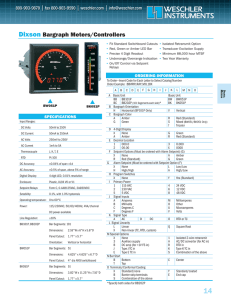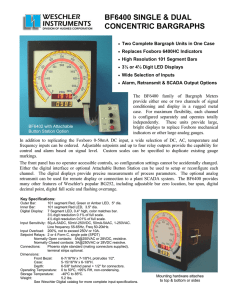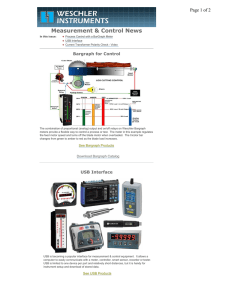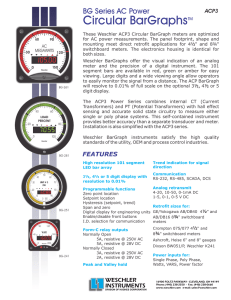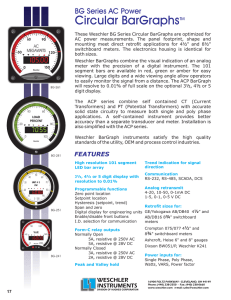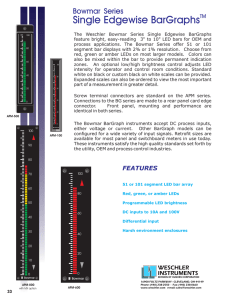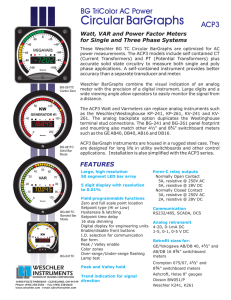BG Series Bargraph Meter Owners Manual
advertisement
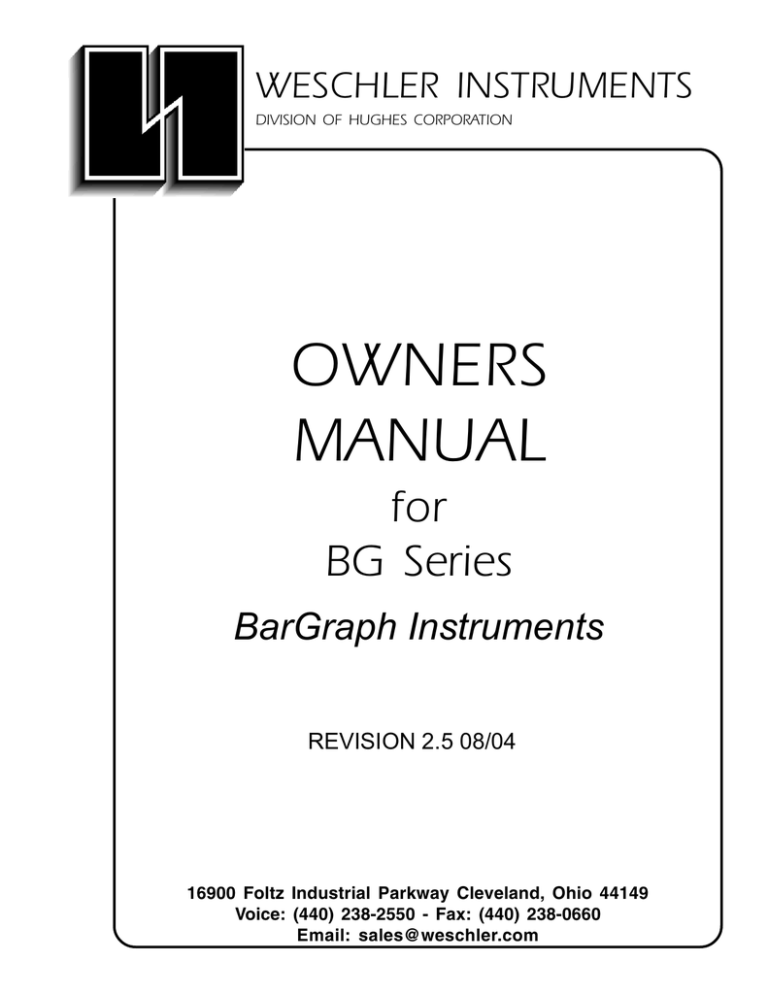
WESCHLER INSTRUMENTS DIVISION OF HUGHES CORPORATION OWNERS MANUAL for BG Series BarGraph Instruments REVISION 2.5 08/04 16900 Foltz Industrial Parkway Cleveland, Ohio 44149 Voice: (440) 238-2550 - Fax: (440) 238-0660 Email: sales@weschler.com Contents 1 INTRODUCTION ............................................................................................................................. 1 2 FEATURE DESCRIPTIONS .............................................................................................................. 2 BarGraph Protection ......................................................................................................................... 2 Bar Display ...................................................................................................................................... 2 Digital Display .................................................................................................................................. 2 Trend Indicators (Option) ................................................................................................................. 3 Setpoints (Option) ............................................................................................................................ 3 Temperature Measurement ................................................................................................................ 4 Hysteresis ......................................................................................................................................... 4 Retransmit (Option) .......................................................................................................................... 4 Peak/Valley (Option) ........................................................................................................................ 4 Power .............................................................................................................................................. 4 3 INSTALLATION ................................................................................................................................ 5 Verification ....................................................................................................................................... 5 Mounting .......................................................................................................................................... 5 Electrical Hookup ............................................................................................................................. 6 4 SETUP ............................................................................................................................................... 7 Normal Display Operation ................................................................................................................ 7 Display Operation During Setup ........................................................................................................ 7 Operator and Supervisor Setup ......................................................................................................... 8 4.1 OPERATOR SETUP PROGRAMMING ......................................................................................... 9 Activating Operator Setup ................................................................................................................ 9 Operator Setup Actions .................................................................................................................... 9 Alarm Setpoints .............................................................................................................................. 10 4.1.1 FAILSAFE SETPOINT SETUP PROCEDURE ......................................................................... 11 High Setpoint .................................................................................................................................. 11 Low Setpoint .................................................................................................................................. 11 4.2 SUPERVISOR SETUP PROGRAMMING ................................................................................... 12 Activating Supervisor Setup ............................................................................................................ 12 Supervisor Setup Functions ............................................................................................................. 12 Alarm Setpoints .............................................................................................................................. 14 Enable/Disable Peak/Valley ............................................................................................................. 15 Set Hysteresis ................................................................................................................................. 15 BarGraph™ Zero ........................................................................................................................... 16 BarGraph™ Full Scale ................................................................................................................... 16 Set Barform .................................................................................................................................... 17 Enable/Disable Operator Setup ....................................................................................................... 18 Set Decimal Point ........................................................................................................................... 18 Set Bar Zero .................................................................................................................................. 19 Set Bar Full Scale ........................................................................................................................... 20 Set ID ............................................................................................................................................ 20 5 CALIBRATION ......................................................................................................................... 21 Calibration Procedure ............................................................................................................. 21 6 TEMPERATURE MEASUREMENT ....................................................................................... 24 7 ANALOG RETRANSMIT OPTION ........................................................................................ 25 Analog Retransmit Output Options ...................................................................................... 25 7.1 ANALOG RETRANSMIT CALIBRATION ........................................................................ 26 7.2 ISOLATED ANALOG RETRANSMIT CALIBRATION ................................................... 27 8 PEAK/VALLEY OPTION......................................................................................................... 29 Valley Display ........................................................................................................................ 29 Valley Capture Cycle ............................................................................................................. 29 Valley Reset ............................................................................................................................ 29 Peak Display ........................................................................................................................... 29 Peak Capture Cycle ................................................................................................................ 29 Peak Reset ............................................................................................................................... 29 9 REPLACEMENT PARTS.......................................................................................................... 30 10 WARRANTY ........................................................................................................................... 31 Appendix I - BARGRAPH RETROFIT GUIDE ........................................................................ 32 Appendix II - TERMINAL CONNECTIONS ............................................................................ 33 BG-252, BH-252, BD-101, PC-101, PH-101, PG-101 & PG-202 ........................................ 33 BG-241, 251, 261 & 281 ......................................................................................................... 34 Terminal Barrier Strip Option (BG-241, 251, 261 & 281) .................................................... 35 Line Frequency and Synchroscope (BG-241, 251, 261 & 281) ........................................... 36 Wattmeter Wiring (BG-241, 251, 261 & 281) ....................................................................... 37 Varmeter Wiring (BG-241, 251, 261 & 281) ......................................................................... 38 Power Factor Meter Wiring (BG-241, 251, 261 & 281) ........................................................ 39 RS-485 Communications Cabling ......................................................................................... 40 Appendix III - SPECIFICATIONS .............................................................................................. 41 Appendix IV - CIRCUIT BOARD LAYOUT DRAWINGS ..................................................... 42 BG-252, BH-252, BD-101, PC-101, PH-101, PG-101 & PG-202 ........................................ 43 BG-241, 251, 261 & 281 ......................................................................................................... 44 Option 4 Module (Isolated Analog Retransmit) ................................................................... 45 Appendix V - PHYSICAL DIMENSIONS.................................................................................. 46 BG-241, 251, 261 & 281 ......................................................................................................... 46 BG252 ..................................................................................................................................... 47 PC-101 and PC-202................................................................................................................. 47 1 INTRODUCTION Weschler Instruments offers a complete line of BarGraph™ instruments that fit many existing analog meter cutouts (see Appendix I) and can operate with the same input signals. They provide enhanced features, such as peak/valley hold, retransmit, computer communication, plus multiple bar and digital display colors and combinations to meet customer-specific engineering considerations. Detailed specifications are listed in Appendix III. This manual covers the following standard BarGraph models from Weschler Instruments: BG-252 BW-1316 PG-101 PC-101 6" Vertical BarGraph (pictured) 6" Vertical BarGraph 10" Vertical BarGraph DIN (72 X 144 mm) Vertical BarGraph BH-252 PH-101 6" Horizontal BarGraph (pictured) DIN (72 X 144 mm) Horizontal BarGraph BG-241 BG-261 41/2" Square BarGraph 81/2" Square BarGraph (pictured) BG-251 BG-281 6" Round BarGraph 8" Round BarGraph (pictured) PC-202 ML-202 PG-202 DIN (72 X 144 mm) Dual Vertical BarGraph (pictured) DIN (72 X 144 mm) Dual Vertical BarGraph 10" Dual Vertical BarGraph 1 2 FEATURE DESCRIPTIONS BarGraph Protection Weschler BarGraphs are internally protected against power and input surges. The power supply integrates a fuse and MOV to insure that no circuit damage occurs. Input surges are virtually eliminated by internal CTs and PTs (for AC) and a clamping circuit (for DC). For maximum limits, see Appendix III, Specifications. When measurements such as Retransmit and Communication are read from the BarGraph, the outputs are directly driven. The user should provide safeguards to prevent ground loops when using these options. Warning: Review Section 3, Installation, to insure that the proper inputs and options were ordered and received. Connecting a BarGraph in the wrong application may cause damage to the instrument! Bar Display The bar display consists of either 51 segments (PG-101 and PG-202) or 101 segments (all others). The segments are either red (standard) or green (optional). Multi-color and amber bar displays are also available. The zero point can be set so that the bar scale begins indicating anywhere from the bottom to the top of the instrument. The zero can also be set to a location that is not visible on the bar, to allow an expanded indication. For process applications where the zero point could vary, simple programming can give the user selections of 25%, 33%, 50%, or 100% from the bottom of the bar scale. Typical applications that require an elevated zero point are: center frequency deviation (center zero - 50%), vacuum measurements (25% and 33%), and mineshaft and elevator location (top zero - 100%). Digital Display The BarGraph can be combined with a seven segment, 3-1/2 digit (-1,999 to 1,999) or 4-1/2 digit (-19,999 to 19,999) LED digital display to increase usefulness and instrument resolution. The digital display is a dynamic option of the BarGraph since all readings can be in direct or engineering units related to any input signal. The analog trend on the bar graph can be seen at a glance, but when critical measurements or fine tuning are required, the digital display has a resolution of up to 0.01%. The standard color for the digital display is red, with green or amber available as options. 2 Trend Indicators (Option) The BarGraph provides visual indication of the process signal direction. The annunciator arrows on the front of the BarGraph are red or green LEDs that respond to changes in input signal at a rate corresponding to the programmed hysteresis. Setpoints (Option) The setpoint option converts a BarGraph from an indicator to a differential gap or on/off-style controller. The BarGraph accommodates up to four setpoint locations: Hi/Hi, Hi (alarms when the signal is higher than one of two Hi setpoint values), Lo, and Lo/Lo (alarms when the signal is below one of two low setpoint values). When any of the alarm values are met, alarm annunciators on the front of the BarGraph light and form “C” relays close. The relay contacts can be used to sound alarms or control the process. To identify each setpoint location in relationship to the displayed input signal, each LED segment representing the setpoint value will be illuminated when the signal is less than the setpoint value or non-illuminated when the signal is greater than the setpoint value. When the input signal is at a value corresponding to one LED segment above or below the LED segment representing the setpoint value, the setpoint LED segment will flash at a 1 Hertz rate. When the input signal value corresponds to the setpoint LED segment exactly, the LED segment will flash at a 2 Hertz rate. 3 Temperature Measurement Weschler BarGraphs may be used to measure temperature using either thermocouples or RTDs (Resistive Thermal Devices). Thermocouples consist of two dissimilar metals joined so that a potential difference is generated that is a measure of temperature. RTDs depend on the fact that the resistance of any metal increases as the temperature increases. When configured to use RTDs, Weschler BarGraphs provide a fixed current source to drive the RTD. When configured to work with thermocouples, Weschler BarGraphs have internal cold junction compensation and ice point reference. The BarGarph is linearized for the specified thermocouple (J, K, or T) on the order. Hysteresis Instrument hysteresis (deadband) can be set at 0.5%, 1%, or 2% of full scale. The hysteresis setting provides a faster or slower response to the trend indicators and setpoints. Other values are possible; please contact the factory for special requirements. Retransmit (Option) The BarGraph provides a retransmitted signal (4-20 mA, 0-1 mA, 1-5 VDC, or 0-1 VDC) directly proportional to the zero and full scale of the LED bar indicator. All retransmit signals are factory-set and only need to be verified at installation, even if the input is rescaled. Peak/Valley (Option) The Peak/Valley option allows the BarGraph to display the highest (Peak) and lowest (Valley) levels during the reading cycle, as determined by the reset. Power All BarGraphs have self-contained power supplies which can be powered by 120/240VAC (50/60/ 400Hz). DC-powered Bar Graphs can be powered by 5 V (±5%) @ 400 mA, 8 to 50 V, 125 V, or 250 V (+10%). Instrument isolation is accomplished via the power supply transformer for AC sources. Differential input signal conditioning provides common mode rejection of greater than 80 dB. 4 3 INSTALLATION Verification Remove the BarGraph instrument from its packing container. Check to make sure that the BARGRAPH LABEL (shown below) on the BarGraph and packing container are identical. Verify that the BarGraph number received is what is required for your application. Please verify this number with your purchase order. Warning: insure that the proper inputs and options were ordered and received. Connecting a BarGraph in the wrong application may cause damage to the instrument! Meter Label Mounting 1. Securely mount the BarGraph to the panel using the hardware provided. Panel cutout dimensions for each model are provided in Appendix V. Torque requirements for BG-241, BG-251, BG-261 and BG-281 are 65-70 inch-pounds maximum. For BG-252, tighten the screw no more than two turns after the screw point contacts the panel. 2. BG-252 Only: Install the meter trim to the front bezel. 5 Electrical Hookup Electrical connections should be made after the BarGraph has been mounted. Refer to terminal connection diagrams in Appendix II. 1. Connect the power supply to the appropriately labeled terminals. The proper power supply depends on the model BarGraph ordered. Available power supply options are: • • • • • • 120 VAC 240 VAC 5-12 VDC 13-50 VDC 110-170 VDC 110-250 VDC 2. Connect the signal input leads to the proper terminals. The proper input terminals depend on the model BarGraph ordered. Available input options are: Input 1 - Voltage or Current, AC or DC Input 2 - RTD, Magnetic Pickup, J, K, or T Thermocouples Input 3 - Frequency Input 4 - 3-phase voltage or current 3. If the retransmit option was ordered, connect the analog retransmit signal output. Output levels of the retransmit option depend on the model BarGraph ordered. Available output level options are: • • • • 4-20 mADC 0-1 mADC 1-5 VDC 0-1 VDC 3. If the serial communication option was ordered, connect the communication transmit and receive lines. Output levels of the serial communication option depend on the option ordered. Available input/output options are: • • • RS-232 RS-422 RS-485 4. If alarm setpoint options were ordered, connect the appropriate lines to the setpoint options. Setpoint connections are clearly labeled for C (common), NO (normally open) and NC (normally closed. These connections are made to Form C relays within the BarGraph. 6 4 SETUP Normal Display Operation The bar and digital displays provide visual analog indication of the process signal. When the incoming signal is below the bottom end of the bar display, the first LED and the digital display flash at a 1 Hz rate, indicating an underrange condition. When the process signal exceeds the full scale value, the top LED and the digital display flash at a 1 Hz rate, indicating an overrange condition. The bar and digital display can be inhibited from flashing in the underrange/overrange condition by installing a permanent jumper on JA6. See Appendix IV, Circuit Board Layout Drawings, for the locations of jumpers. Display Operation During Setup During setup programming, the bar and digital displays provide information to the user for programming. The digital display is used to show simple 2-number abbreviations and numeric values for each of the setup functions and the bar display is used to provide an analog indication of functions and function values. Information from the user is input through pushbuttons on the front panel of your BarGraph. To access these pushbuttons on the BG-251, BG-261 and BG-281, the front cover must be removed. There are three pushbuttons: INCREASE ( ), DECREASE ( 7 ) and ENTER/SAVE ( ). Operator and Supervisor Setup Setup functions are divided into two separate classes: Operator and Supervisor. Operator Setup functions are those that may need to be changed on a routine basis for normal operation of the instrument. These functions include only the alarm setpoints. Alarm setpoint programming may be disabled under Supervisor Setup. Supervisor functions are those that should be setup only once when the instrument is installed and may cause damage to equipment or faulty operation if changed inadvertently. These functions include calibration settings, retransmit ID settings and bar display modes. Supervisor Setup functions may only be programmed by installing a jumper at JA1. 8 4.1 OPERATOR SETUP PROGRAMMING Activating Operator Setup If Operator Setup was enabled under Supervisor Setup (see Section 4.2 for details), pressing the red ENTER pushbutton and holding it for more than 3 seconds activates Operator Setup without installing a jumper at JA1. When operator setup is first enabled, the first function available is displayed on the digital display. This is the point at which the user both enters and leaves Operator Setup. While continuing to hold the ENTER ( ) key, press the INCREASE ( ) or DECREASE ( ) keys to cycle through the available alarm settings. Operator Setup Actions Operator Setup allows alarm setpoint values to be changed. Note that the number of alarm setpoints available depends on the particular model BarGraph™ ordered. Operator Setup functions are cycled through using the INCREASE and DECREASE keys while still holding the ENTER/SAVE key. A particular function can be programmed by releasing the ENTER/SAVE key. Pressing the DECREASE key while 00 is displayed will go to 04 and pressing the INCREASE key while 04 is displayed will go to 00. Previous Function (Holding) Next Function 00 Release 01 Release to adjust Hi-Hi alarm setpoint 02 Release to adjust Hi alarm setpoint 03 Release to adjust Lo alarm setpoint 04 Release to adjust Lo-Lo alarm setpoint to leave Operator Setup Releasing the ENTER key while any of the above are displayed will display the current setting and allow it to be modified. Setting each of the above functions is described on the following pages. 9 Alarm Setpoints Up to four alarm setpoints are provided, depending on the exact model of BarGraph™ ordered and the options supplied. Each of the available setpoints may be programmed for a specific value under Operator Setup if enabled (see Enable/Disable Operator Setup in Section 4.2). • • • • Press and Hold ENTER 01 - Hi-Hi Setpoint 02 - Hi Setpoint 03 - Lo Setpoint 04 - Lo-Lo Setpoint After 3 seconds, the display will show 01 to indicate that Operator Setup mode has been entered. Continue to hold ENTER/SAVE and press INCREASE or DECREASE until the desired setpoint code is displayed. Press INCREASE DECREASE Release ENTER/SAVE to display and change the current setpoint value. The bar and digital displays both indicate current setpoint value. Release ENTER INCREASE and DECREASE keys are used to change the setpoint value. Hold it until the new setpoint value is reached. Press INCREASE DECREASE Press ENTER NOTES The longer the key is held, the faster the display moves to the required location. To save the new setpoint value, press the ENTER key. The display will momentarily show the next setpoint code before displaying its value and allowing it to be changed. In this way, all alarm setpoints may be examined and changed. NOTE: Do not assume that the new value is saved once you have arrived at the new setpoint value and the BarGraph™ defaults to normal display mode. You must press ENTER to store the new setpoint value and make it effective. If the BarGraph™ is in 01 through 04 and no keys are pressed for 45 seconds, the BarGraph™ reverts to the normal display. In Operator Setup mode, only the bar and digital displays are affected. All signal processing functions continue to operate at the current setup values. Thus, if you are using the setpoint form "C" relays or retransmit capabilities, they continue to function as if the BarGraph™ was in the normal display mode. 10 4.1.1 FAILSAFE SETPOINT SETUP PROCEDURE (For FailSafe Setpoint Option Only) High Setpoint The high setpoint value (alarm trip point) and the high setpoint annunciator must be set to the same value. The high alarm setpoint access code is 02. The high alarm annunciator access code is 04. After accessing a high setpoint code, press INCREASE ( ) or DECREASE ( ) to the desired setpoint value. Press ENTER to save the setpoint and annunciator values. Low Setpoint Program the low setpoint value and annunciator using the same procedure as the high setpoints. The low alarm setpoint access code is 03. The low alarm annunciator access code is 01. 11 4.2 SUPERVISOR SETUP PROGRAMMING Activating Supervisor Setup Supervisor Setup can only be activated by installing a jumper on JA1. Refer to Appendix IV, Circuit Board Layout Drawings, for the location of JA1. When Supervisor Setup is first enabled, 00 is displayed on the digital display. This is the point at which the user both enters and leaves Supervisor Setup. No segments on the BarGraph™ display should be illuminated. Supervisor Setup Functions Supervisor Setup allows the following functions. Note that the number of alarms available depends on the particular model of BarGraph™ display ordered. Supervisor Setup functions are cycled through using the INCREASE and DECREASE keys. A particular function can be set by pressing the ENTER key. Pressing the INCREASE key while 14 is displayed will go to 00 and pressing the DECREASE key while 00 is displayed will go to 14. to 14 00 Previous Function Next Function Enter and Exit Setup 01 Configure Alarm 1 (if ordered) 02 Configure Alarm 2 (if ordered) 03 Configure Alarm 3 (if ordered) 04 Configure Alarm 4 (if ordered) 05 Enable/Disable Peak/Valley (if ordered) 06 Configure Hysteresis (if ordered) Next Page 12 Previous Function Next Function 07 Calibrate Zero 08 Calibrate Full-scale 09 Configure Barform 10 Enable/disable Operator Setup 11 Configure Decimal Point Scaling 12 Configure BarGraph™ Zero 13 Configure BarGraph™ Full-scale 14 Set Communication ID to 00 Codes 1 through 6; 11, 12, 13 and 14 are only displayed if the respective option was ordered. To add these capabilities, contact the factory. 13 Alarm Setpoints Up to four alarm setpoints are provided, depending on the exact model of BarGraph™ ordered and the options supplied. Each of the available setpoints may be programmed for a specific value under Supervisor Setup. • 01 - Hi-Hi Setpoint • 02 - Hi Setpoint • 03 - Lo Setpoint • 04 - Lo-Lo Setpoint Press INCREASE or DECREASE until the desired setpoint code is displayed. Press INCREASE DECREASE Press ENTER to display and change the current setpoint value. The bar and digital displays both indicate current setpoint value. Press ENTER Press INCREASE DECREASE Press ENTER INCREASE and DECREASE keys can be used to change the setpoint value. Hold it until the new setpoint value is reached. The longer the key is held, the faster the display moves to the required location. To save the new setpoint value, press the ENTER key. The display will momentarily show the next setpoint code before displaying its value and allowing it to be changed. In this way, all alarm setpoints may be examined and changed. NOTE: Do not assume that the new value is saved once you have arrived at the new setpoint value and the BarGraph™ defaults to normal display mode. You must press ENTER to store the new setpoint value and make it effective. 14 Enable/Disable Peak/Valley (Option) Peak/Valley allows the BarGraph™ to display the highest (Peak) and lowest (Valley) level during the reading cycle, as determined by the reset. This function will only be available if the BarGraph™ was ordered with Peak/Valley option. The display will show 0 (disabled) or 1 (enabled) to indicate the current state of Peak/Valley function. Press ENTER Pressing the INCREASE or DECREASE key will toggle between 0 (disabled) and 1 (enabled). Press INCREASE DECREASE Press ENTER to store the new setting. Press ENTER Set Hysteresis (Option) Hysteresis may be set to .5, 1.0 or 2.0 % of Full Scale. This function will only be available if the BarGraph™ was ordered with Relay option. The display will show the current hysteresis setting. Press ENTER Press INCREASE DECREASE Pressing the INCREASE or DECREASE key will increase or decrease the hysteresis setting. Pressing INCREASE while at 2.0 will roll over to .5. Pressing DECREASE while at .5 will roll over to 2.0. Press ENTER to store the new setting. Press ENTER 15 BarGraph™ Zero This is a calibration function. The following steps show how to check the current calibration settings. For a description of how to change the calibration, see section 3 for complete calibration procedure. The display will show the current BarGraph™ zero. Press ENTER If you merely want to examine the settings without changing them, omit the next step. Pressing the INCREASE or DECREASE keys at this point will change the Zero setting! Pressing the INCREASE or DECREASE keys will change the calibration settings. See section 3 for a complete description of calibration. Press INCREASE DECREASE Press ENTER to advance to the next function (BarGraph™ Full Scale). Press ENTER BarGraph™ Full Scale This is a calibration function. The following steps show how to check the current calibration settings. For a description of how to change the calibration, see section 3 for complete calibration procedure. The display will show the current BarGraph™ Full Scale display setting. Press ENTER If you merely want to examine the settings without changing them, omit the next step. Pressing the INCREASE or DECREASE keys at this point will change the Full Scale setting! Pressing the INCREASE or DECREASE keys will change the calibration settings. See section 3 for a complete description of calibration. Press INCREASE DECREASE Press ENTER to advance to the next function (Set Barform). Press ENTER 16 Set Barform This function allows the user to set the display format. The most common display format is bottom zero, ie; starts at the bottom (or left) and increasing up (or to the right). The BarGraph™ zero point can be located or referenced anywhere on or off the scale in this setup. The display will show the current barform. Options for barform and the order they appear in are shown below. Press ENTER Pressing the INCREASE or DECREASE key will cycle through the barform options shown below. Press INCREASE DECREASE 0 1 Previous Barform Next Barform Press ENTER 2 Bottom 0. BarGraph™ reads 0% of Full Scale at the bottom and increasing up to 100% of Full Scale at the top. Zero point at 25% of bar display. BarGraph™ reads -25% of bar display at the bottom and increases up to +75% at the top. Zero point at 33% of bar display. BarGraph™ reads -33% of bar display at the bottom and increases up to +66% at the top. 3 Zero point at 50% of bar display (Center Zero). BarGraph™ reads -50% of Full Scale at the bottom and increases up to +50% at the top. Positive values are displayed as a bar that extends from center of display up; negative values as a bar from center of display down. 4 5 Zero point at 100% of bar display. This effectively reverses the bar display, with 100% of Full Scale at the bottom of bar display and 0% of Full Scale at the top. Bipolar (Wraparound) - For positive values the zero point is at the bottom of display and reads to 100 % of FullScale at the top of display. For negative values the zero point is at the top of display and reads to -100 % of FullScale at the bottom of display. 6 Variable allows the user to set any arbitrary values for the bottom and top of bar display (see Set Bar Zero and Set Bar Full Scale). 7 Deviation allows the user to set a bar display center point at any arbitrary value and display + or - variations around that center point. The value set with BarGraph™ Zero function is displayed at the center of bar display, with - Bar Full Scale at the bottom of display and + Bar Full Scale at the top of bar display. Values greater than BarGraph™ Zero are displayed as a bar that extends from center of display up; values less than BarGraph™ Zero as a bar from center of display down. (see Set Bar Zero and Set Bar Full Scale) Press ENTER to store the new barform setting. 17 Enable/Disable Operator Setup Operator Setup can be enabled or disabled through this function. If Operator Setup is disabled, setpoints for alarms 1 through 4 can no longer be set without jumper JA1. Press ENTER The display will show 0 (disabled) or 1 (enabled) to indicate whether Operator Setup is currently disabled or enabled. Pressing the INCREASE or DECREASE key will toggle between 0 and 1. Press INCREASE DECREASE Press ENTER to store the new setting. Press ENTER Set Decimal Point This function is used to set the position of the decimal point on the digital display. Press ENTER The display will show the current display decimal point setting. Options for display decimal settings and the order they appear are shown below. Pressing the INCREASE or DECREASE key will cycle through the display decimal point setting options shown below. Press INCREASE DECREASE 18 Previous Position Next Position 0 No decimal point. 1 . Decimal point after least significant digit on display. 2. Decimal point after 2nd least significant digit on display. .3 Decimal point after 3rd least significant digit on display. . 4 Decimal point after 4th least significant digit on display. . 5 Decimal point after most significant digit on display. Press ENTER to store the new setting. Press ENTER Set Bar Zero The BarGraph™ zero display point may be set to a percentage of Full Scale. This is not a calibration function. It only affects the value the BarGraph™ will display at the lowest end of the bar display. This setting can be used to limit the lowest value that the BarGraph™ will display. This function will not be enabled or displayed unless barform has been set to Deviation or Variable barform (see barform function). The display will show the current BarGraph™ zero setting as a percentage of input Full Scale. Press ENTER Pressing the INCREASE or DECREASE key will increase or decrease the zero display point. Press INCREASE DECREASE Press ENTER to store the new setting. Press ENTER 19 Set Bar Full Scale The BarGraph™ Full Scale display point may be set to a percentage of Full Scale for measurement. This is not a calibration command. It only affects the BarGraph™ display. This command and the Set Bar Zero function may be used to limit the values shown on the bar display to a specific region of interest. This function will not be enabled or displayed unless barform has been set to Deviation or Variable barform (see Set Barform function). The display will show the current BarGraph™ Full Scale display setting as a percentage of input Full Scale. Press ENTER Pressing the INCREASE or DECREASE key will increase or decrease the Full Scale display point. Press INCREASE DECREASE Press ENTER to store the new setting. Press ENTER Set ID (Option) This function is used to set BarGraph™ communication ID. Each BarGraph™ hooked to the communication lines must have its own unique ID to distinguish it from other units. The ID may be set from 00 to 99. This function will only be available if the BarGraph™ was ordered with Communication option. The display will show the current communication ID. Press ENTER Pressing the INCREASE or DECREASE key will increase or decrease the communication ID. Press INCREASE DECREASE Press ENTER to store the new setting. Press ENTER 20 5 CALIBRATION WARNING: PREVENT DAMAGE TO YOUR BARGRAPH! The BarGraph was configured at the factory for certain Zero and Full Scale values. These values should not vary signifigantly or damage will occur to your BarGraph. Identify the Zero and Full Scale values from the INPUT data on the BarGraph label. If you need significant changes to your configuration, the input circuitry might require modification. Consult the factory for assistance. Calibration Procedure 1. Install jumper at JA1 (see circuit board layout drawing in Appendix IV for the location of JA1 in different model BarGraphs). The display changes to: 2. To change the BarGraph Zero, press the INCREASE ( ) or DECREASE ( ) pushbuttons until the 07 display appears and seven segments of the bar display are lit, as shown below: 21 3. Press the red ENTER pushbutton. The display will change to show 000 on the digital display and the bar display will show one segment lit. 4. Check your BarGraph's zero value. Enter the desired zero input value into the BarGraph signal input terminals. Use a calibrated lab-standard. 5. Press INCREASE ( ) or DECREASE ( ) to load the new Zero value into the meter. This tells the unit that you are changing the Zero value, not simply scrolling through setup. CAUTION: If this step is not performed, the new calibration point will not be saved. 7. Make sure the desired bar segment and digital display value are correct. Press the red ENTER push button and hold it. The desired Zero value is stored in memory and the displays change from the Zero value to 08 on the digital display with 8 bar segments lit, indicating that the BarGraph is ready to calibrate the full-scale value next: 7. When ENTER is released, the displays change to allow setting BarGraph Full Scale: 22 8. The display will change to show the previously stored Full Scale value. 9. Enter the desired Full Scale input value into the BarGraph signal input terminals. Use a calibrated lab-standard. 10.Press INCREASE ( ) or DECREASE ( ) to load the new Full Scale value into the meter. This tells the unit that you are changing the Full Scale value, not simply scrolling through setup. CAUTION: If this step is not performed, the new calibration point will not be saved. 11.Make sure the desired bar segment and digital display value are correct. Press and hold the red ENTER pushbutton. The desired Full Scale value is stored in memory and the displays change from the Full Scale value to the next setup mode: 12.While continuing to hold the ENTER pushbutton, use INCREASE ( modes until you return to 00. ) to scroll through the setup 13. Release all pushbuttons and remove the jumper at JA1. 14.Re-check your BarGraph's Zero and Full Scale values with the lab-standard input signal source and verify that you have accomplished the desired results. 23 6 TEMPERATURE MEASUREMENT All Weschler BarGraphs shipped with thermocouple inputs are linearized at the factory prior to shipment. Please check the purchase order and the label on the side of the BarGraph to verify the proper thermocouple connection. A one-hour warm-up period is required to insure accuracy. Connect the specific thermocouple wire to the compensated miniature connector provided. The following types of thermocouples are supported and the miniature connectors are color-coded as shown below: • J • K • T Black Yellow Blue 24 7 RETRANSMIT OPTION All retransmit signals are set at the factory prior to shipment and only need to be verified at installation. If the retransmitted signal needs to be calibrated, see Section 7.1 or 7.2 for retransmit calibration procedure. Retransmit Output Options Order Letter A B C D Output Level 4-20 mADC 0-1 mADC 1-5 VDC 0-1 VDC Isolated F G H 4-20 mADC 0-1 mADC 10-50 mADC √ √ √ NON Isolated √ √ √ √ Notes 250 Ω load 5 KΩ load Note that Options A and B above have a load resistance specified. If the external instrument resistance varies from these values, external parallel or series resistors may need to be added at the retransmit connector. Variance from the stated resistance causes proportional error in the current delivered. 25 7.1 RETRANSMIT CALIBRATION Use this procedure to recalibrate the retransmit option for option letters A, B, C, and D. 1. Remove the BarGraph from its case by unscrewing the front bezel screws and rear case screws. Warning: Disconnect power before removing BarGraph from case. 2. Refer to Appendix IV, Circuit Board Layout Drawings, to locate the potentiometer for your particular model BarGraph. Two potentiometers are used to calibrate the retransmit signal: VR1 and VR2. VR1 is used to adjust retransmit full scale output. VR2 is used to adjust retransmit zero output. 3. Apply the proper power source to the BarGraph. 4. Check retransmit zero value. Apply the desired zero input value into the BarGraph signal input terminals, using a calibrated lab-standard. 5. Adjust VR2 for the proper retransmit zero output value. 6. Check retransmit full scale value. Apply the desired full scale input value into the BarGraph signal input terminals. Use a calibrated lab-standard. 7. Adjust VR1 for the proper retransmit full scale output value. 8. Repeat Steps 4 through 7. Some interaction between the two potentiometer adjustments may occur. Repeat this step until the desired values are reached. 9. Install the rear case and front bezel screws for most circular models or backplate screws for most edgewise models. If you have any trouble or need assistance, please contact the factory. 26 7.2 ISOLATED RETRANSMIT CALIBRATION Use this procedure to recalibrate the retransmit option for option letters F, G, and H. 1. Remove the BarGraph from its case by unscrewing the front bezel screws and rear case screws. Warning: Disconnect power before removing BarGraph from case. 2. Refer to Appendix IV, Circuit Board Layout Drawings, to locate the potentiometers for your particular model BarGraph. For isolated retransmit options, use the Option 4 PC Board Drawing. Two potentiometers are used to calibrate the retransmit signal: VR1 and VR2. VR1 is used to adjust retransmit full scale output. VR2 is used to adjust retransmit zero output. 3. Connect the proper power source to the BarGraph power connector (P1 of the CPU Printed Circuit Board). Warning: Do not apply power at this time. Do not place anything in the enclosure when the cover is off. 4. Connect a calibrated source to the input connector (P3 of the CPU Printed Circuit Board). Insure that the polarity of the input connection is correct. 5. Connect the appropriate test instrument to the retransmit connector (P6 on the Option 4 Printed Circuit Board). Make sure the connection polarity is correct. 6. Apply power to the BarGraph. 7. Check retransmit zero value. Apply the desired zero input value into the BarGraph signal input terminals. To identify the calibrated zero input, check the BarGraph label for the term "ES=". The first number is the zero input. 27 8. Adjust VR2 on the Option 4 PCB for the proper retransmit zero output value. 9. Check retransmit full scale value. Apply the desired zero input value into the BarGraph signal input terminals. To identify the calibrated full scale input, check the BarGraph label for the term "ES=". The second number is the full scale input. 10. Adjust VR1 on the Option 4 PCB for the proper retransmit full scale output value. 11. Repeat Steps 7 through 10. Some interaction between the two potentiometer adjustments may occur. Repeat this step until the desired values are reached. 12. When calibration has been verified, remove power, input and the test instrument from the rear connections. 13. Install the rear case and front bezel screws for most circular models or backplate screws for most edgewise models. If you have any trouble or need assistance, please contact the factory. 28 8 PEAK/VALLEY OPTION Valley Display To display the Valley, press the DECREASE ( ) pushbutton. While pressing the pushbutton, the bar and digital display show the present lowest Valley reading. The BarGraph continues to operate normally and display correct readings for Trend and Setpoints by illuminating the respective LED annunciator(s). Valley Capture Cycle When power is first applied to the BarGraph, the optional digital display shows the software version for three seconds. During this time, no Valley readings are taken. When the BarGraph displays its first reading, the Valley option starts comparing for the lowest input. It continues to survey the input for the lowest value until the reset signal is sent to the microprocessor. The normal cycle is from reset to reset. Valley Reset To reset the Valley option, press the DECREASE ( ENTER/SAVE ( ) pushbutton. ) pushbutton and simultaneously press the red Peak Display To display the Peak, press the INCREASE ( ) pushbutton. While pressing the pushbutton, the bar and digital displays show the present highest Peak reading. The BarGraph continues to operate normally and display correct readings for Trend and Setpoints by illuminating the respective LED annunciator(s). Peak Capture Cycle When power is initially applied to the BarGraph, the digital display (optional) reads the software version for about 3 seconds. During this time, no Peak reading is taken. When the BarGraph displays its first reading, the Peak option starts comparing for the highest input. The BarGraph continues to survey the input for the highest value. This continues until the reset signal is sent to the microprocessor. The normal cycle is from reset to reset. Peak Reset To reset the Peak option, press the INCREASE ( ENTER/SAVE ( ) pushbutton. 29 ) pushbutton and simultaneously press the red 9 REPLACEMENT PARTS Quantity Description Part Number 3 Pushbutton Switches 510-02001-00 1 Red Pushbutton Cap 510-02002-00 2 Arrow Pushbutton Caps 510-02003-00 1 Fuse (l/4 amp) 430-01001-00 1 M.O.V. (130 V-10A) 430-01002-00 1 Shorting Bar (JA1 Jumper) 210-01007-00 2 2-Pin Male Phoenix Connectors 210-01008-00 1 12-Pin Male Phoenix Connector 210-01010-00 1 3-Pin Male Phoenix Connector 210-53017-00 1 3-Pin Male Phoenix Connector 210-53017-00 (BG-252 Option Board) 1 BG-252 Case 140-50001-00 1 BG-241 Front Cover 140-40001-00 1 BG-241 Mounting Hardware 100-49001-00 1 BG-252 Mounting Hardware 100-59001-00 1 BG-252 Trim Strips 282-59001-00 1 BarGraph Protocol Label 900-10002-00 30 10 WARRANTY All BarGraph products from Weschler Instruments are warranted against defects in material and workmanship for a period of two years from date of delivery. Weschler Instruments, at its option, will repair or replace all defective instruments returned to it during the warranty period without charge, provided there is no evidence that the equipment has been mishandled or abused. Any repairs or modifications not performed by an authorized factory representative are not warranted by Weschler Instruments. Field service is only available on a contract basis. Customers must contact Weschler lnstruments for RMA number via fax or phone BEFORE returning instruments. All products returned to Weschler must be insured by sender and must be carefully packaged such as to prevent breakage from shock and rough handling. All applicable shipping charges, insurance, duties and taxes must be prepaid by sender. WARNING ! Removal of the instrument case may expose hazardous voltages. Service on Weschler BarGraph products must be performed only by qualified service technicians. These instruments have an internal, board mounted protection fuse on the power supply lines. Fuse rating depends on the power supply option installed. Replace fuse only with one having an identical size & rating. 31 Appendix I - BARGRAPH RETROFIT GUIDE Existing Meter Weschler Replacement GE/Yokogawa 180 Sigma/International Instruments 1151 Weschler/Westinghouse V-252/H-252 Crompton 6" A&M Weston 6" Dixson BB101 (All Models) Triplert UB100 BG-252 6" Edgewise Vertical or BH-252 6" Edgewise Horizontal Weschler/Westinghouse K-231/241 GE Yokogawa AB/DB40 Dixson BEW51/BW051P BG-241 41/2" Square BV-5A Hayes-Republic 3600/V5A Sigma/International Instruments 9262/9263 Dixson BJ101 PC-101/202 72 mm X 144 mm BD-101 or PG-101/202 Bailey Draft Gauges Ashcroft 6" gauge Ashcroft 8" gauge BG-251 6" Circular BG-281 8" Circular Weschler/Westinghouse K-261 GE/Yokogawa AB/DB16 BG-261 8 1/2" Square Weston 1316 BW-1316 Hayes Republic 216 Dixon K051 BD-101 32 Appendix II - Terminal Connections BG-252, BH-252, BD-101, PC-101, PH-101, PG-101 and PG-202 (PG-202 is a dual BarGraph with two identical stacked terminal layouts) DC Volt, Millivolt, Amp and Milliamp Signal Inputs (OP3) Wide Range Frequency, Tachometer and 3 or 4 Wire RTD Signal Inputs (OP1) Ac Volt, Millivolt, Amp, Milliamp and Line Frequency Signal Inputs (OP6) Wide Range Frequency, Tachometer or DC Volt, Millivolt, Amp and Milliamp Signal Inputs (OP4) 33 BG-241, BG-251, BG-261 and BG-281 These Terminals May be Used for Loop Power or Analog Retransmit, but the options may not be ordered together. Signal, Input and Output Terminal Assignments Signal, Input or Output Type Terminal Number Power 1 2 Voltage / Current Signal, Input or Output Type Terminal Number HI (+) LO (-) Communications (RS-232) 1 2 3 Transmit Signal Ground Receive 1 2 HI (+) LO (-) Communications (RS-485) 1 2 3 LO(-) Signal Ground HI(+) RTD 1 2 3 4 Source (-) Sense (-) Sense (+) source (+) Relay Contacts 1 2 3 HI/HI Normally Open HI/HI Common HI/HI Normally Closed Reluctance Pickup (Tachometer) and Wide Range Frequency 1 2 3 HI (+) LO (-) No Connection 4 5 6 HI Normally Open HI Common HI Normally Closed 7 8 9 LO Normally Open LO Common LO Normally Closed 10 11 12 LO/LO Normally Open LO/LO Common LO/LO Normally Closed Thermocouple Assignment Flying Lead See Flying Lead Connector Loop Power 1 2 HI (+) 24 VDC LO (-) Analog Retransmit 1 2 LO (-) HI (+) 34 Assignment Barrier Terminal Strip Option for BarGraphTypes BG-241, BG-251, BG-261 & BG-281 DC Volt, Millivolt, Amp and Milliamp Signals Terminals 3 and 4 can be used for Loop Power (24vdc supply) or Analog Retransmit. These options may not be ordered together. AC Volt, Millivolt, Amp & Milliamp Signals Terminals 3 and 4 can be used for Loop Power (24vdc supply) or Analog Retransmit. These options may not be ordered together. 35 AC Line Frequency & Synchroscope Signals Line Frequency Meter Terminal Number Synchroscope Assignment P4-1 P4-2 P4-3 P4-4 P4-5 P4-6 Power Hi (+) Power Lo (-) Signal Lo Signal Hi No Connection No Connection P5-1 P5-2 Analog Retransmit Lo (-) Analog Retransmit Hi (+) P7-1 P7-2 P7-3 P7-4 P7-5 P7-6 HI Alarm Relay Normally Open HI Alarm Relay Common HI Alarm Relay Normally Closed LO Alarm Relay Normally Open LO Alarm Relay Common LO Alarm Relay Normally Closed Terminal Number P4-1 P4-2 P4-3 P4-4 P4-5 P4-6 36 Assignment Power Hi (+) Power Lo (-) Running Machine Lo Running Machine Hi Incoming Machine Lo Incoming Machine Hi Wattmeter Wiring Single Phase 3 Phase 3 Wire For all Watteters; when using RS-485 communications, the number 1 terminal is LO(-), the number 2 terminal is signal ground and the number 3 terminal is HI(+). 3 Phase 4 Wire 37 Varmeter Wiring 3 Phase 4 Wire with Phase Shifting Transformer 3 Phase 3 Wire with Phase Shifting Transformer For all Varmeters; when using RS-485 communications, the number 1 terminal is LO(-), the number 2 terminal is signal ground and the number 3 terminal is HI(+). 3 Phase 3 Wire Cross-Phase Connected 3 Phase 4 Wire Cross-Phase Connected 38 Power Factor Meter Wiring Bar grows counterclockwise and numeric display indicates a negative sign for lagging power factor. Bar grows clockwise and numeric display indicates positive for leading power factor. For all Power Factor Meters; when using RS-485 Communications, the number 1 terminal is LO(-), the number 2 terminal is signal ground and the number 3 terminal is HI(+). 3 Phase 3 Wire 3 Phase 4 Wire 39 RS-485 Communications Connections 2 3 3 7 4 5 7 TX- TX RC RTS TX+ RS-232 TO RS-485 CONVERTER RCRC+ GND GND 2 LO(-) 14 R1 R2 5 2 17 COMM PORT 2 BarGraph WITH UNIT ID SET TO 00 COMM PORT COMPUTER COMM PORT DB-9 CONNECTOR DB-25 CONNECTORS BarGraph WITH UNIT ID SET TO 01 HI(+) 7 R1 LO(-) R1 EXTERNAL POWER SUPPLY 2 HI(+) UNIT IDS CAN RANGE FROM 00 TO 99 R2 R1 2 COMM PORT LO(-) BarGraph WITH UNIT ID SET TO 99 HI(+) 1. Add 120 ohm termination resistors (R2) at the output of the converter and to the terminals of the last BarGraph on the branch circuit. 2. Add 100 ohm resistors (R1) between the signal ground of the converter and to terminal 2 of each BarGraph. 3. Up to 32 BarGraphs may be connected to a common RS-485 branch circuit. Each BarGraph must have its own unique unit ID, selected from a range of 0-99 hex (0-153 decimal). The BarGraph display shows unit ID’s as decimal numbers, but the communications protocol transmits unit ID’s as hex numbers. Thus the displayed unit ID must be converted to hex in order for the host computer to be able to address it. 4. See the connections diagrams on the previous pages for positions of the HI and LO terminals. 5. The computer, converter, cabling and resistors shown are user supplied. The converter shown is a B&B Electronics model 485HSPR; other converters may not have terminal numbering as shown, but the terminal function must be the same. 6. See individual connection diagrams on previous pages for terminal HI(+) and LO(-) positions. 40 Appendix III - SPECIFICATIONS Bar Display Input Isolation 101 Segment LED, 1% full scale Linear Displays: BG-252, PC-101, PC-202: 4.0" BD-10l. 10.0" Circular Displays: BG-241: 285o BG-261, BG-281: 270o BG-251: 270o/345o AC: Transformer Isolated DC: Differential 51 Segment LED, 2% full scale Linear Display: PG-101, PG-202: 5. 1" Digital Display 3-1/2 or 4-1/2 Digit Linearity: l count Resolution: 3-1/2 Digit: 0.1% full scale 4-1/2 Digit: 0.01% full scale Height: BG-241, BD-101: 0.4" BG-252, PC-101, PC-202: 0.3" BG-261, BG-281: 0.8" BG-251, PG-101, PG-202: 0.56" Response Time Impedance 100 KΩ DC @ > 4 V Input 30KΩ @ 120VAC P.T. 0.1Ω @ 5 AAC C.T. Overload 200%, DC Current, not to exceed 10 ADC 200%, not to exceed 250 VDC 125%, rated AC Current and Voltage, 5A, 120V max Hysteresis 0.5, 1.0, 2.0% of full scale, selectable (other values are available) Retransmit Signals 4-20 mA 0-1 mA 1-5 VDC 24 VDC (excitation power) Communication DC: < 600 msec full scale AC: < 800 msec full scale RS-232 or RS-485 Temperature Power Operation: 0o to 50oC @ 95% RH Storage: -40o to 85oC 120/240 VAC ±15%, 50/60/400 Hz, 6.0 VA (all) 12, 24, 28, 48, 125 or 250 VDC ±10% (circular) 4.5-9, 9-36, 18-75 VDC; 8-30 VAC (edgewise) 110-300 VDC / 85-264 VAC (edgewise) 41 Input Sensitivities DC Currents: 50 µADC - 5 ADC DC Voltage: 50 mV - 250 VDC Accuracy: ±0.04% of full scale ± 1 count Impedance: 100 KΩ @ > 4VDC 250Ω @ 4-20 mADC 100Ω @ 10-50 mADC TRMS Current: 1 mA - 5 AAC Voltage: 50 mV - 250 VAC Accuracy: ±0.1% of full scale Temperature - Thermocouple o Thermocouple C Type J - 210 to 795 Type K - 270 to 851 Type T - 270 to 400 Type E - 270 to 702 o F - 350 to 1500 - 450 to 1600 - 450 to 750 - 450 to 1300 Accuracy: 0.1% of full scale Linearity: 50 point, 0.1% Ω Platinum Temperature - RTD 100Ω Temperature Range: - 260oC (- 436oF); 700oC (- 1292oF) Accuracy: 0.2% of full scale Ω Copper Temperature - RTD 10Ω Temperature Range: - 100oC (- 148oF); 260oC (500oF) Accuracy: 0.2% of full scale Frequency: 50 Hz to 25 kHz Accuracy: 0.1% of full scale ± 1 count Line Frequency: 45 to 65 Hz Accuracy: 0.01% of full scale ± 1 count Warranty: Two Years. See Section 11 for more information. 42 Appendix IV - CIRCUIT BOARD LAYOUT DRAWINGS BG-252, BH-252, PC-101, PC-202, PG-101 and PG202 Jumper JA6 (install jumpers as shown below) Jumper JA1 (install jumper to enter Supervisor Setup) Digital Flash Inhibit (Digital Display only) JA1 is a right angle connector accessible from the rear of unit without dis-assembly. Over/Under Range Flash Inhibit (Bar and Digital Displays) Lamp Test 43 BG-261, BG-281 Jumper JA1 (install jumper to enter Supervisor Setup) BG-251 Jumper JA2 (install jumpers as shown below) BG-241 Digital Flash Inhibit (Digital Display only) Over/Under Range Flash Inhibit (Bar and Digital Displays) Lamp Test 44 Option 4 (Isolated Retransmit) VR1 VR2 45 Appendix V - PHYSICAL DIMENSIONS BG-241 A BG-241 has the following dimensions and recommended panel cutout: BG-261 A BG-261 has the following dimensions and recommended panel cutout: BG-251 and BG-281 A BG-251 or BG-281 has the following dimensions and recommended panel cutout: Dim B Inches (mm) BG-251 BG-281 7.562 (185.27) 10.062 (246.52) 2.055-3.275 R. 2.055-4.455 R. Dim C Inches (mm) (52.20-83.19) (52.20-113.16) Dim D Inches (mm) 46 3.440 R. (87.38) 4.754 R. (120.75) BG252 A BG252 has the following dimensions and recommended panel cutout: PC-101 and PC-202 A PC-101 or PC-202 has the following dimensions and recommended panel cutout: 47