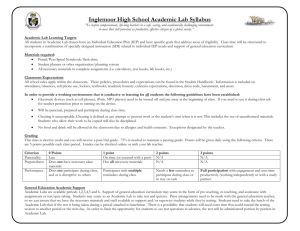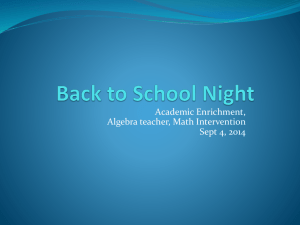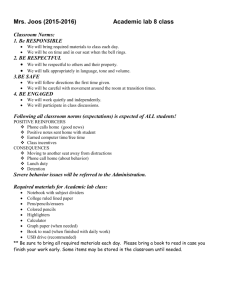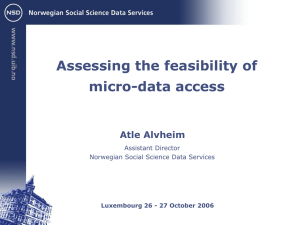NSD/M1 Dumb Terminal Installation Instructions
advertisement
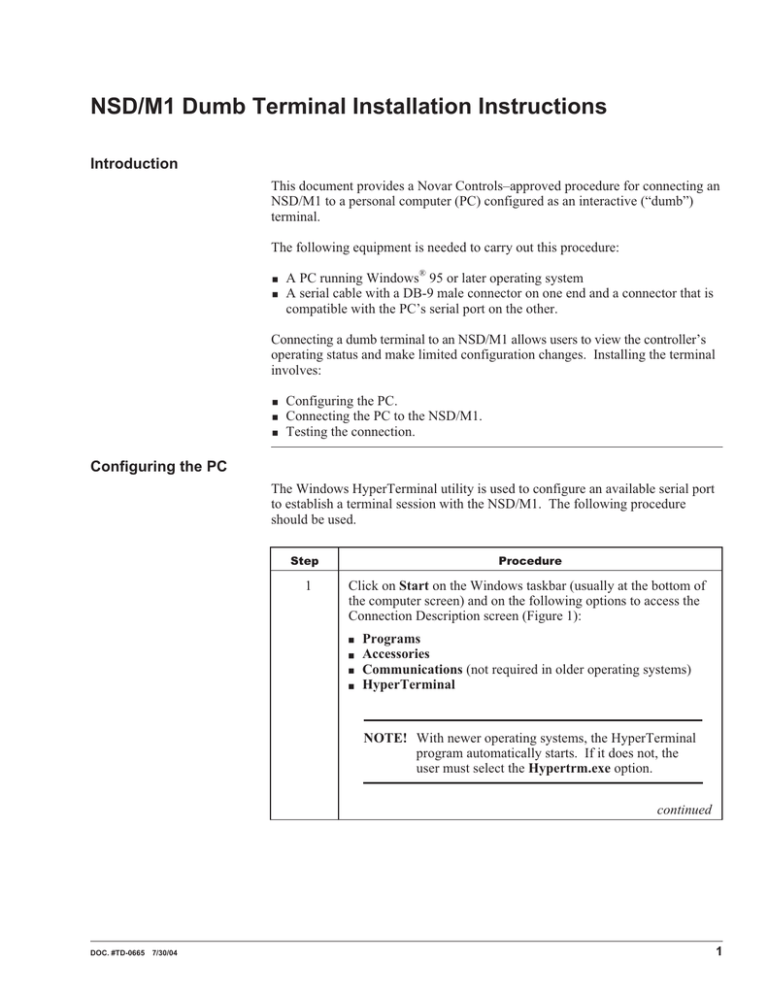
NSD/M1 Dumb Terminal Installation Instructions Introduction This document provides a Novar Controls–approved procedure for connecting an NSD/M1 to a personal computer (PC) configured as an interactive (“dumb”) terminal. The following equipment is needed to carry out this procedure: § § A PC running Windows® 95 or later operating system A serial cable with a DB-9 male connector on one end and a connector that is compatible with the PC’s serial port on the other. Connecting a dumb terminal to an NSD/M1 allows users to view the controller’s operating status and make limited configuration changes. Installing the terminal involves: § § § Configuring the PC. Connecting the PC to the NSD/M1. Testing the connection. Configuring the PC The Windows HyperTerminal utility is used to configure an available serial port to establish a terminal session with the NSD/M1. The following procedure should be used. Step 1 Procedure Click on Start on the Windows taskbar (usually at the bottom of the computer screen) and on the following options to access the Connection Description screen (Figure 1): § § § § Programs Accessories Communications (not required in older operating systems) HyperTerminal NOTE! With newer operating systems, the HyperTerminal program automatically starts. If it does not, the user must select the Hypertrm.exe option. continued DOC. #TD-0665 7/30/04 1 NSD/M1 Dumb Terminal Installation Instructions Step 2 Procedure Type a name for the terminal in the NAME field, select an icon to represent it, and click on OK to open the Connect To screen (Figure 2). § In this document, the terminal is named “NSD-M1.” continued 2 Figure 1. Connection Description screen Figure 2. Connect To screen DOC. #TD-0665 7/30/04 NSD/M1 Dumb Terminal Installation Instructions Step 3 Procedure Select an available communications port in the CONNECT USING field and click on OK to open the port’s properties screen (Figure 3). NOTE! The Country/Region, Area Code, and Phone Number fields will not be active unless the PC has a modem. If the NSD/M1 is connected to the PC via the PC’s serial port and a standard serial cable, no telephone-related entries are required. 4 Set the following parameters in the properties screen and click OK to save the settings and open the HyperTerminal session screen: § § § § § 5 Bits per second: 9600 Data Bits: 8 Parity: None Stop Bits: 1 Flow Control: None Click on File and Save to save the new session and exit the HyperTerminal program. § The HyperTerminal program saves the session using the name specified by the user. Figure 3. DOC. #TD-0665 7/30/04 Communications Port Properties screen 3 NSD/M1 Dumb Terminal Installation Instructions Connecting the PC to the NSD/M1 The following procedure should be used to connect the PC to the NSD/M1. If necessary, use a small screw driver to tighten the connections. Step Procedure 1 Insert the DB-9 male connector on the serial cable into the RS-232 port in the lower right corner of the NSD/M1. 2 Insert the other end of the serial cable into the PC’s COM port configured as the HyperTerminal and tighten it. Testing the Connection The following procedure should be used to test the connection between the NSD/M1 and the PC. Step Procedure 1 Launch the HyperTerminal program. 2 Select the NSD/M1.ht option to display the Hyper Terminal session screen and open the session. 3 Press enter twice to display the NSD Main Menu. If the terminal displays the NSD menu, the connection is confirmed and the terminal is ready for use. WINDOWS® IS A REGISTERED TRADEMARK OF MICROSOFT CORPORATION. THE CONTENTS OF THIS DOCUMENT ARE SUBJECT TO CHANGE WITHOUT NOTICE. COPYRIGHT © 2004 BY NOVAR CONTROLS CORPORATION. ALL RIGHTS RESERVED. PRINTED IN THE U.S.A. NOVAR CONTROLS CORPORATION 6060 ROCKSIDE WOODS BLVD., CLEVELAND, OH 44131 TEL.: 800.348.1235 WWW.NOVARCONTROLS.COM 4 DOC. #TD-0665 7/30/04