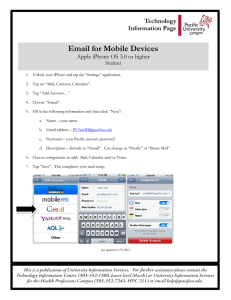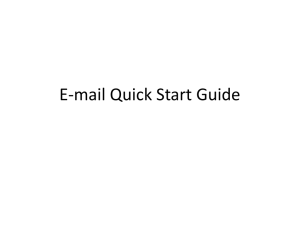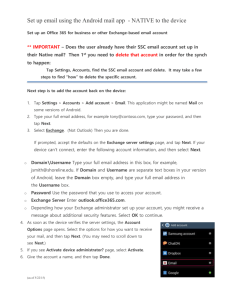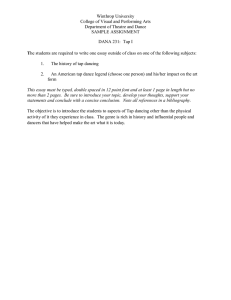Please note: Initial iPhone setup must be done using
advertisement
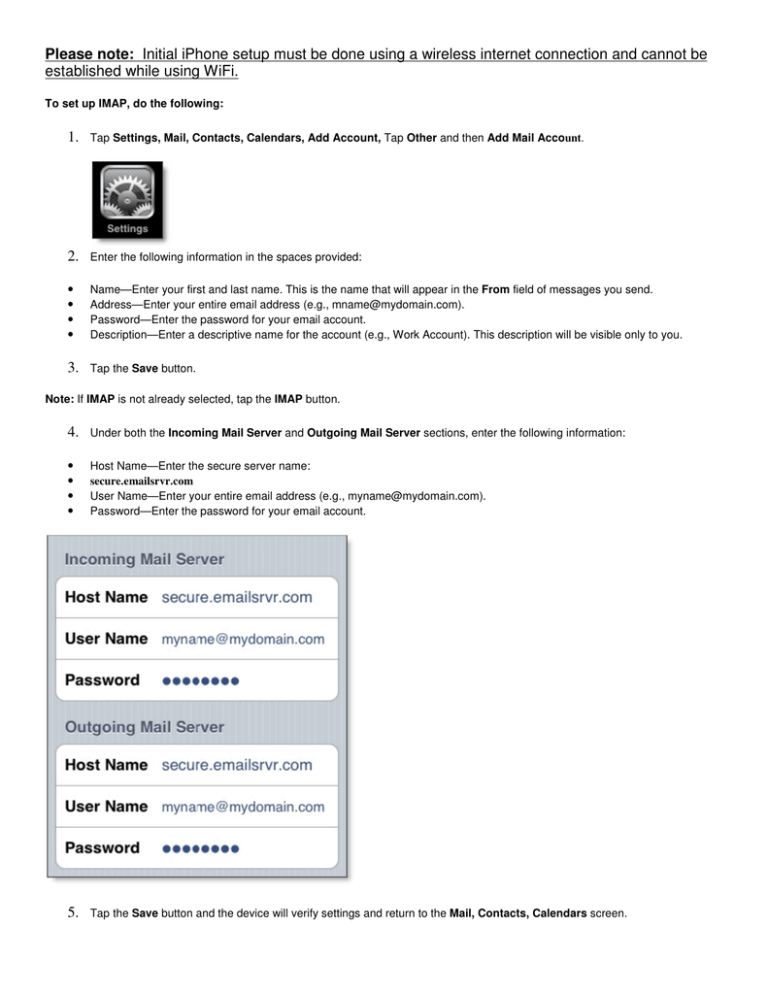
Please note: Initial iPhone setup must be done using a wireless internet connection and cannot be established while using WiFi. To set up IMAP, do the following: 1. Tap Settings, Mail, Contacts, Calendars, Add Account, Tap Other and then Add Mail Account. 2. Enter the following information in the spaces provided: • • • • Name—Enter your first and last name. This is the name that will appear in the From field of messages you send. Address—Enter your entire email address (e.g., mname@mydomain.com). Password—Enter the password for your email account. Description—Enter a descriptive name for the account (e.g., Work Account). This description will be visible only to you. 3. Tap the Save button. Note: If IMAP is not already selected, tap the IMAP button. 4. Under both the Incoming Mail Server and Outgoing Mail Server sections, enter the following information: • • • • Host Name—Enter the secure server name: secure.emailsrvr.com User Name—Enter your entire email address (e.g., myname@mydomain.com). Password—Enter the password for your email account. 5. Tap the Save button and the device will verify settings and return to the Mail, Contacts, Calendars screen. To Configure Default Folders 1. Once your device has finished 'verifying' your account please save your email settings by clicking Done. This will take you back to the Mail, Contacts , Calendars screen. Please press the home (circle) button on the front of your iPhone/ iPad to take you to your home page and click the Mail Icon. Select your Reagan account from the mail accounts and you will now be in your inbox. Click the home button on your device and go back to Settings then click Mail,Contacts, Calendars and select your Reagan account. Click the Account. Then scroll down and click the Advanced tab at the bottom of the screen and 2. 3. 4. 5. 6. 7. Under Mailbox Behaviors, tap Drafts Mailbox. Under On the Server, tap Drafts. Tap Advanced and Tap the Sent Mailbox. Under On the Server, tap Sent. Tap Advanced and thenTap Deleted Mailbox. Under On the Server, tap Trash. Tap Advanced then tap Account the tap Done. Your device and folders are now configured for use.