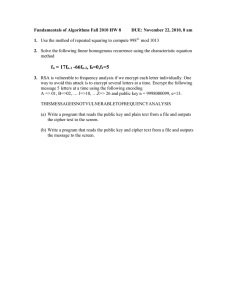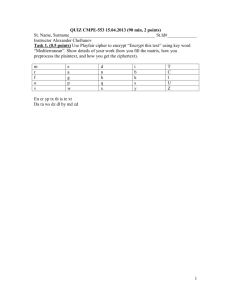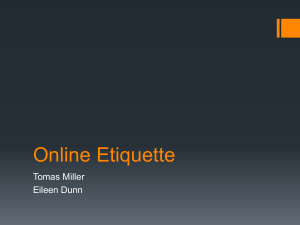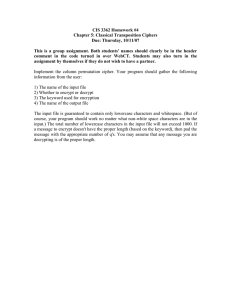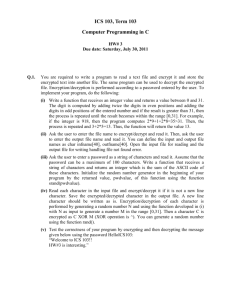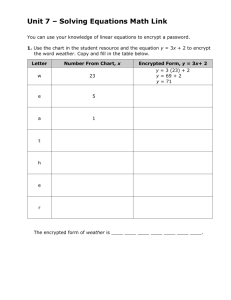tips for sending info via email
advertisement
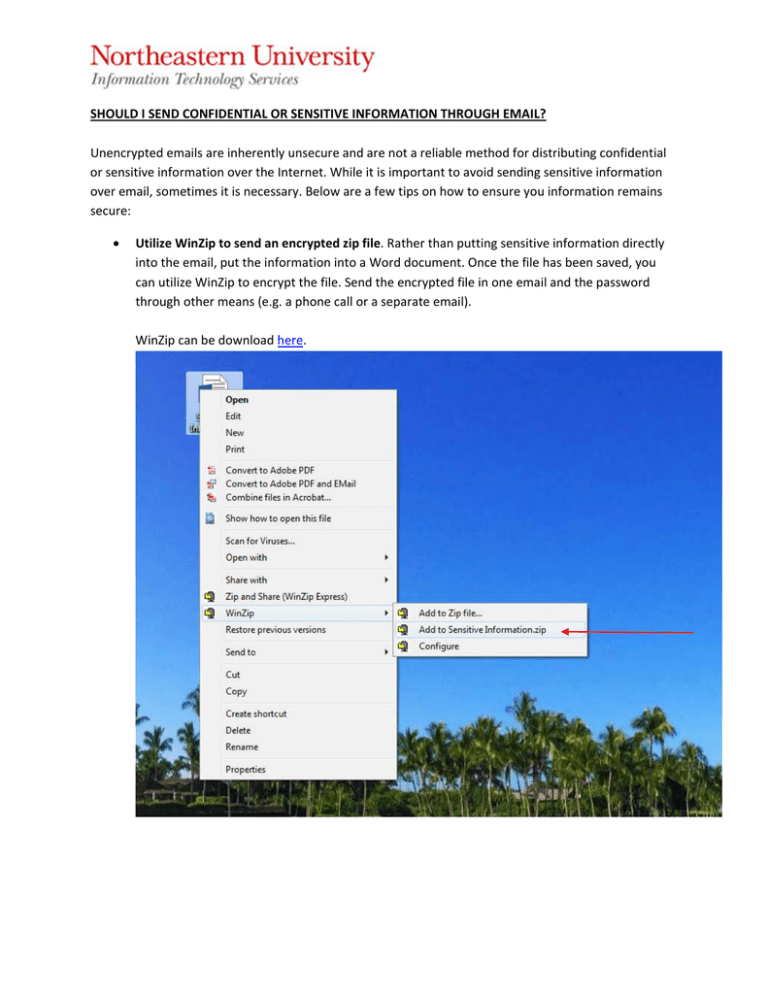
SHOULD I SEND CONFIDENTIAL OR SENSITIVE INFORMATION THROUGH EMAIL? Unencrypted emails are inherently unsecure and are not a reliable method for distributing confidential or sensitive information over the Internet. While it is important to avoid sending sensitive information over email, sometimes it is necessary. Below are a few tips on how to ensure you information remains secure: Utilize WinZip to send an encrypted zip file. Rather than putting sensitive information directly into the email, put the information into a Word document. Once the file has been saved, you can utilize WinZip to encrypt the file. Send the encrypted file in one email and the password through other means (e.g. a phone call or a separate email). WinZip can be download here. Email an encrypted file. Northeastern provides Office 365 to all faculty, staff and students. Office 365 allows you to encrypt a file without needing to use WinZip. This can be done directly in Word, Excel and PowerPoint. Again, make sure to send the encrypted file in one email and the password through an alternative method. *all screenshots are from Office 2013. Implementation may vary depending on version of Office Utilize email certifications to encrypt the email itself. Comodo, an online trust provider, has free email certificates available for use. Email certificates will give you the ability to encrypt the email itself without having to use a separate document. Email encryption only allows the intended recipient to view the message contents. Once the certificates have been installed and published, you can encrypt emails directly in Outlook. See below for more details on how to apply for and download the free certificates. Remember: Do not give personal information or Pii to anyone unless there is a legitimate need for it. Be especially careful about what you do over wireless connections. Information and passwords sent via standard, unencrypted wireless are especially easy for hackers to intercept (most public‐access wireless is unencrypted). Remember, all faculty, staff and students should be using NUWave while on campus! Never assume that email, instant messages (IM) or attachments are private or confidential. Need additional help? Please contact the ITS Service Desk at 617.373.4357 (xHELP) or our office directly at OIS@neu.edu. Instructions for Downloading and Installing Comodo Email Certifications: 1. To apply for and download the certification, please visit https://www.comodo.com/home/email‐ security/free‐email‐certificate.php and select the orange “Free Email Certificate Sign up now!” Button: 2. Complete Step 1 by providing the requested details. Select the “2048 (High Grade)” key size. Make sure to select a strong recovery password as this is the only way the certificate can be revoked. Once the information has been entered, the following screen will pop‐up and an email will be sent with further instructions: 3. Once, you receive the email click the red “Click & Install Comodo Email Certificate” button. The certificates will automatically be installed and will be ready for use. 4. In order to encrypt, emails you will need to publish your certificate. To do so, open Outlook and section “File” then “Options” 5. Once in the options menu, select “Trust Center” then “Trust Center Settings…” 6. Once in the Trust Center, select “Email Security”. From here, you will be able to publish your certificates by selecting “Publish to GAL…” 7. Once complete, the following message will appear and you are ready to send encrypted emails! 8. To encrypt an email, select the “Encrypt” button in the email message. This appears in the “options” menu. For Outlook for Mac 2011 instructions, please visit the Office Support Page.