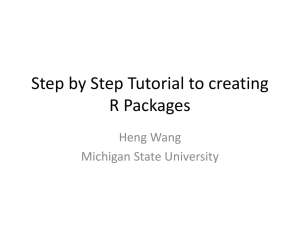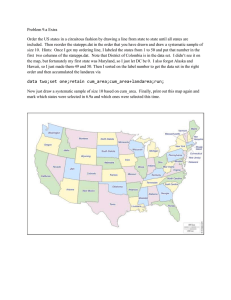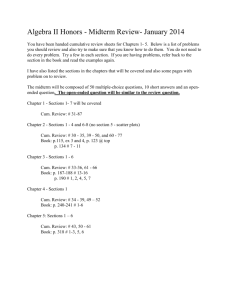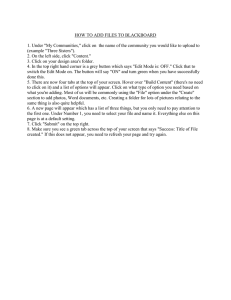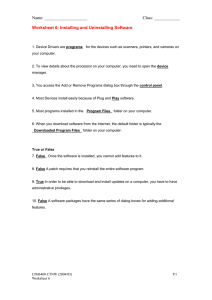Step by Step Tutorial to creating R Packages
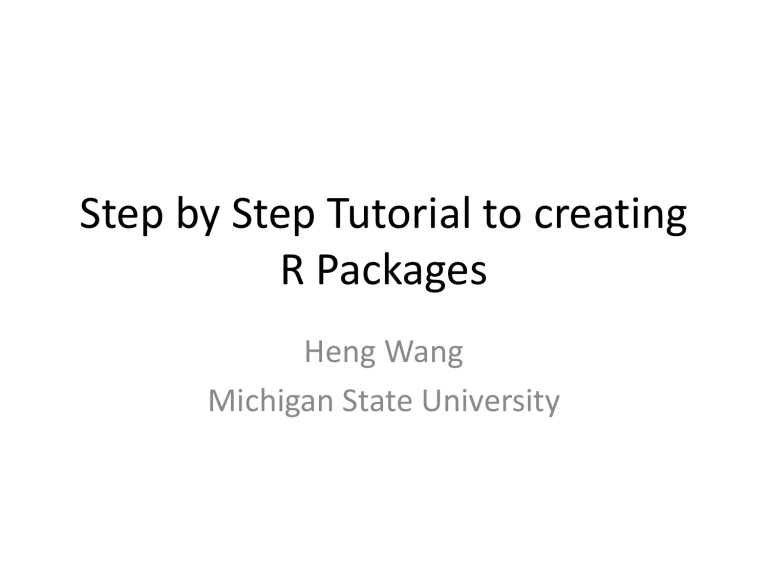
Step by Step Tutorial to creating
R Packages
Heng Wang
Michigan State University
Introduction
• R is an open source statistical software
• R provides functions to perform statistical operations o Classical (regression, logistic regression,
ANOVA, etc) o Modern (neural networks, bootstrap, genomic selection, etc)
• Can be easily extended by make new packages
• To install an R package, use function install.packages()
• For example, to fit a mixed model, we could use function mixed.solve() . It requires package “ rrBLUP ”.
Steps to Build an R package
• Step 1. Prepare your functions
• Step 2. Build the structure of the package using package.skeleton()
• Step 3. Edit DESCRIPTION File
• Step 4. Edit the help File
• Step 5. Preparation for Windows Users ( RTools )
• Step 6. Build and install the R package
• Step 7. Check the R package
• Step 8. Add functions and data to a package
Build an R Package
-- Step 1. Prepare your functions
• Before you write your functions, clear the working space using rm(list=ls()) .
• Write your function. Load all the data you want to include in the package.
• Set working directory to the position containing the .R
file.
Build an R Package
-- Step 2. package.skeleton()
• Run package.skeleton(name, list) .
• For example: package.skeleton(name="cum", list=c("my.cumsumprod", "xvec.example",
"output.example")
• Or, package.skeleton(name=“cum", code_files="cumsumprod.R")
• A new folder cum is built. If just run package.skeleton() , then anRpackage will be built.
Step 2 (Cont.)
• Inside cum / anRpackage you many find several folders: o R : contains R code files o data : contains data files o man : contains documentation files (.Rd) o You may also have src folder, if your function contains C, C++, or FORTRAN source. o Other files: tests , exec , inst , etc.
Step 2 (Cont.)
• … also some files. o Read-and-delete-me : contain instructions for following steps.
* Edit the help file skeletons in 'man', possibly combining help files for multiple functions.
* Edit the exports in 'NAMESPACE', and add necessary imports.
* Put any C/C++/Fortran code in 'src'.
* If you have compiled code, add a useDynLib() directive to
'NAMESPACE'.
* Run R CMD build to build the package tarball.
* Run R CMD check to check the package tarball.
Read "Writing R Extensions" for more information. o DESCRIPTION : manual file for the users. o NAMESPACE
Build an R Package
-- Step 3. Edit DESCRIPTION File
• Package: cum
-- name of the package
• Type: Package
• Title: What the package does (short line)
-- contains no more than 65 characters
• Version: 1.0
-- a sequence of non-negative integers, like: 1.0.2, 1-0-2
• Date: 2013-02-27
-- Date that the package was created. Today’s date by default
• Author: Who wrote it
-- all the authors, no limit
• Maintainer: Who to complain to yourfault@somewhere.net
-- one name and an email address
• Description: More about what it does (maybe more than one line)
-- Description of the package, no length limit
• License: What license is it under?
-- Usually GPL-2 (GNU General Public License Version 2), which is good for CRAN
/ Bioconductor. Check “Writing R Extensions” for all license abbreviations.
Build an R Package
-- Step 4. Edit the help File
• Fill the content in each category
• Delete the comments or instructions. Change the default content
• Do this for each .Rd file in man folder.
Build an R Package
-- Step 5. Preparation for Windows
Users
• Download and install Rtools. http://cran.rproject.org/bin/windows/Rtools/
• Attention! Check the checkbox to update the current PATH .
Step 5 (Cont.)
• Change the PATH in Control Panel.
• Click System , then Advanced system settings.
• Click the Advanced tap in the prompt window. Then click the Environment Variables .
• In PATH , click Edit …
• C:\Windows\System64\;c:\Rtools\bin;c:\Rtools\gcc-
4.6.3\bin;C:\Program Files\R\R-
2.15.1\bin\x64; c:\Rtools\perl\bin;c:\Rtools\MinGW\bi n;c:\R\bin;c:\Rtools\MinGW;c:\Perl\bin;c:\Program
Files\MiKTex 2.6\miktex\bin;C:\Program Files
(x86)\SSH Communications Security\SSH Secure Shell
Build an R Package
-- Step 6. Build and install the R package
• In search box, type command prompt
• In command prompt , change directory to the place that contains the R package
• Build R package using R CMD build pkgName .
For example I use R CMD build cum . A tar.gz
file is built under the working directory.
Step 6 (Cont.)
• Install the R package using R CMD INSTALL pkgName . Here I use R CMD INSTALL cum_1.0.tar.gz
.
• If any error occurs, check the .
Rd file. Then rerun R CMD build, R CMD INSTALL.
Build an R Package
-- Step 7. Check the R package
• Install Miktex / (Mactex) package inconsolata using mpm --verbose --install inconsolata .
• Check the R package using R CMD check pkgName.
I use R CMD check cum .
• In R environment, type library(pkgName) . For example, library(cum) .
• You can type
?cum
?my.cumsumprod
?xvec.example
?output.example
Build an R Package
-- Step 8. Add functions and data to a package
• Change the working directory to the folder that contains your new functions and/or data.
• Copy the functions into working space.
• Run prompt() to the new function, i.e., prompt(cumadd) . Now you have a help file for cumadd .
• Edit the .Rd help file.
• Move the .R
file and the .Rd file to the package folder. Put the .R
file in the R folder. Put the .Rd file in the man folder.
Step 8 (Cont.)
• Read the data file into the working space.
• Save the data as an .rda file.
• Create the help file using prompt() function.
• Edit the .Rd help file.
• Move the .rda file and the .Rd file to the package folder. The .rda file goes to the data folder. The .Rd file goes to the man folder.
Step 8 (Cont.)
• Build and install the package again. o R CMD build cum o R CMD INSTALL cum_1.0.tar.gz o R CMD check cum
• In R console, type
library(cum)
?cum
?my.cumsumprod
?xvec.example
?output.example
?yvec
?cumadd