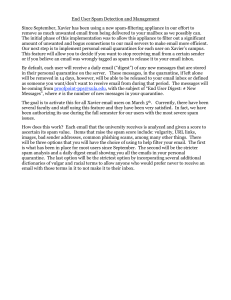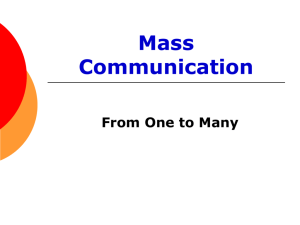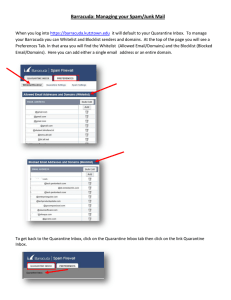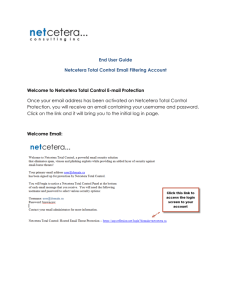Release Emails from Quarantine
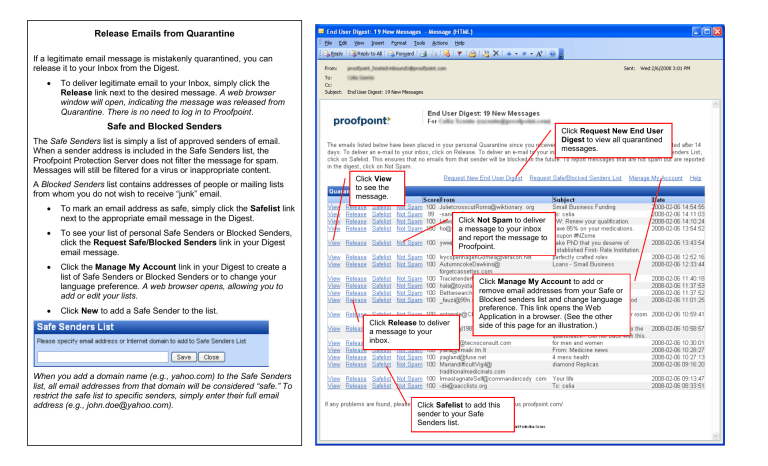
Release Emails from Quarantine
If a legitimate email message is mistakenly quarantined, you can release it to your Inbox from the Digest.
To deliver legitimate email to your Inbox, simply click the
Release link next to the desired message. A web browser window will open, indicating the message was released from
Quarantine. There is no need to log in to Proofpoint .
Safe and Blocked Senders
The Safe Senders list is simply a list of approved senders of email.
When a sender address is included in the Safe Senders list, the
Proofpoint Protection Server does not filter the message for spam.
Messages will still be filtered for a virus or inappropriate content.
A Blocked Senders list contains addresses of people or mailing lists fr om whom you do not wish to receive “junk” email.
To mark an email address as safe, simply click the Safelist link next to the appropriate email message in the Digest.
To see your list of personal Safe Senders or Blocked Senders, click the Request Safe/Blocked Senders link in your Digest email message.
Click the Manage My Account link in your Digest to create a list of Safe Senders or Blocked Senders or to change your language preference. A web browser opens, allowing you to add or edit your lists.
Click New to add a Safe Sender to the list.
When you add a domain name (e.g., yahoo.com) to the Safe Senders list, all email addresses from that domain will be considered “safe.” To restrict the safe list to specific senders, simply enter their full email address (e.g., john.doe@yahoo.com).
Click Request New End User
Digest to view all quarantined messages.
Click View to see the message.
Click Not Spam to deliver a message to your inbox and report the message to
Proofpoint.
Click Release to deliver a message to your inbox.
Click Manage My Account to add or remove email addresses from your Safe or
Blocked senders list and change language preference. This link opens the Web
Application in a browser. (See the other side of this page for an illustration.)
Click Safelist to add this sender to your Safe
Senders list.
Proofpoint Overview
Proofpoint is an application that provides spam, virus, and content policy infrastructure to this organization’s email accounts.
All incoming email is inspected by the Proofpoint
Messaging Security Gateway as soon as it arrives at our organization. Messages that contain a virus, spam, or inappropriate content are sent to a Quarantine area.
If email messages addressed to you end up in the
Quarantine, you will receive a notification, called Digest, in your Inbox.
Release Messages from the Quarantine – Web
Application
The illustration on this page provides an example of
Proofpoint on Demand Web Application – it displays in a browser. There are two ways to launch the Web
Application:
Enter the URL provided to you by your email administrator in a browser.
Click the Manage My Account link in the email
Digest. (Shown on the other side of this page.)
After you log in to the Web Application, you can:
Release your email messages from the
Quarantine. Select the message check box and click Release .
Add senders to your Safe Senders and Blocked
Senders lists. Click Lists on the left side of the window, and then click New to add a Safe Sender to the list. The procedure is the same for your
Blocked Senders list.
Change your Digest preferences. Click Profile on the left side of the window.
The Audit Messages folder is only available if you administrator enabled this feature.
Select Lists to add senders to your personal
Safe and Blocked lists.
Select Profile to change your preferences.
To release a message from the
Quarantine to your inbox, select the check box next to the message and click the Release link.
The current view is highlighted.
Your messages in the Quarantine are currently displayed.