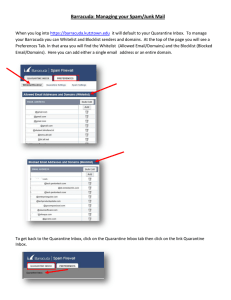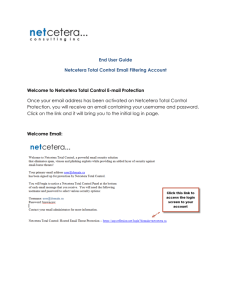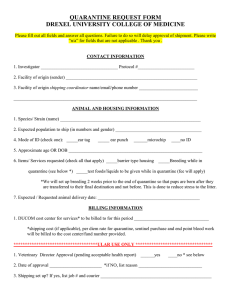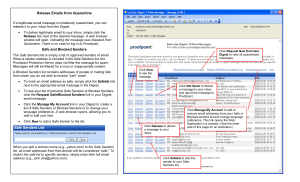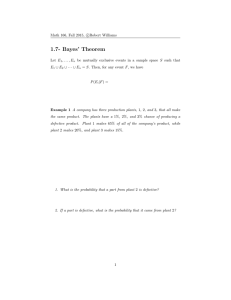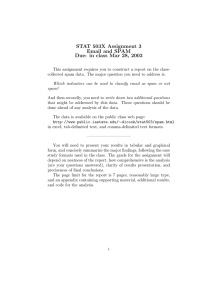End User Spam Detection and Management
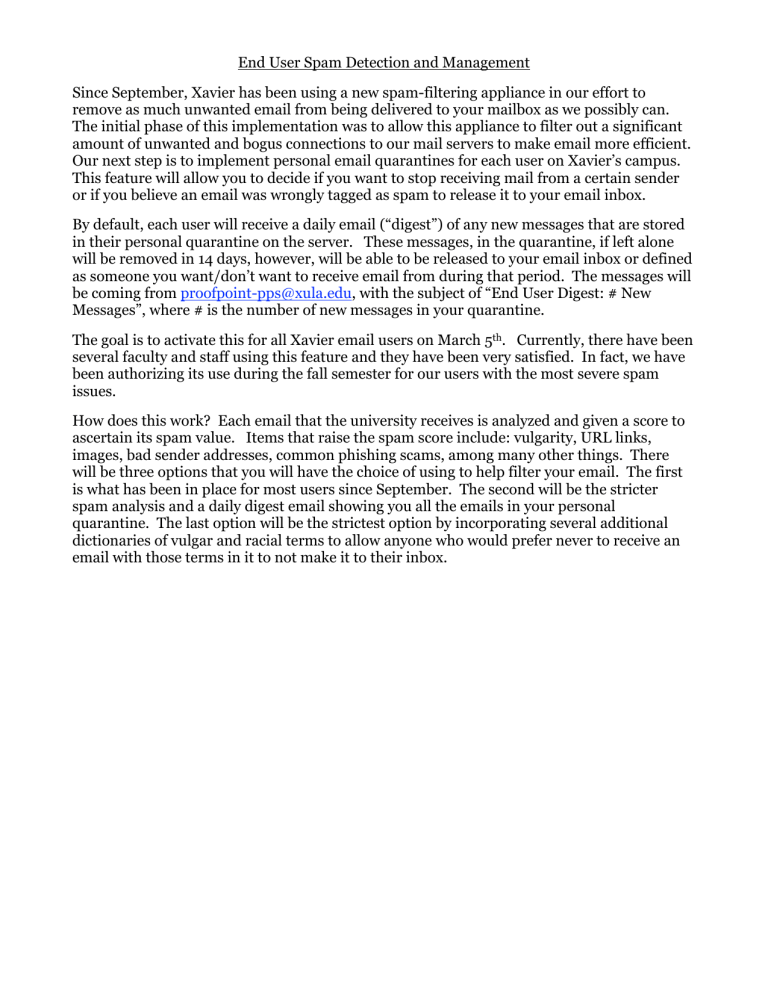
End User Spam Detection and Management
Since September, Xavier has been using a new spam-filtering appliance in our effort to remove as much unwanted email from being delivered to your mailbox as we possibly can.
The initial phase of this implementation was to allow this appliance to filter out a significant amount of unwanted and bogus connections to our mail servers to make email more efficient.
Our next step is to implement personal email quarantines for each user on Xavier’s campus.
This feature will allow you to decide if you want to stop receiving mail from a certain sender or if you believe an email was wrongly tagged as spam to release it to your email inbox.
By default, each user will receive a daily email (“digest”) of any new messages that are stored in their personal quarantine on the server. These messages, in the quarantine, if left alone will be removed in 14 days, however, will be able to be released to your email inbox or defined as someone you want/don’t want to receive email from during that period. The messages will be coming from proofpoint-pps@xula.edu
, with the subject of “End User Digest: # New
Messages”, where # is the number of new messages in your quarantine.
The goal is to activate this for all Xavier email users on March 5 th . Currently, there have been several faculty and staff using this feature and they have been very satisfied. In fact, we have been authorizing its use during the fall semester for our users with the most severe spam issues.
How does this work? Each email that the university receives is analyzed and given a score to ascertain its spam value. Items that raise the spam score include: vulgarity, URL links, images, bad sender addresses, common phishing scams, among many other things. There will be three options that you will have the choice of using to help filter your email. The first is what has been in place for most users since September. The second will be the stricter spam analysis and a daily digest email showing you all the emails in your personal quarantine. The last option will be the strictest option by incorporating several additional dictionaries of vulgar and racial terms to allow anyone who would prefer never to receive an email with those terms in it to not make it to their inbox.
Now lets see how to use this product…
At anytime, from anywhere you can connect to the Proofpoint personal quarantine via the following link. https://xavpsemf02.xula.edu:10020/ or through the link on the “Online
Resources” page on the campus website.
The following screen will appear… use your email account and password to login .
Upon logging in, you will be taken to your personal quarantine page .
Here are your options at this point to any messages you check the box next to:
(these options appear along the top of the window)
Release – your approval to send all selected messages to your Xavier email inbox.
Delete – permanently delete the email message from the quarantine. There is no recovery once you delete.
Safelist – Add the sender of the message to your “Safe Senders List”.
Not Spam – Signifies the message and future ones like it should not be considered spam.
Find – search for specific sender or email (useful when this quarantine starts to fill up the display window)
Lists -- allows you to select all messages, unselect all messages, request a copy of the email digest be sent to your inbox, or refresh the window.
Logout – Logout of the ProofPoint application
Along the left side of the window, you’ll notice that Quarantine is highlighted orange, this means you are in the Quarantine section. Above Quarantine are “Lists” and
“Profile”.
When you select Lists , you will see…
In this case, I have no email addresses in the “Safe Senders List”. This list says that any messages from these email accounts are approved and are not scanned. Below that is the “Blocked Senders List” and you’ll see from the next picture what it looks like when there is a blocked email address in the list. Any email from these senders will never get your email inbox.
When you click on the Profile tab on the left hand side, you will see….
This screen will show your customizable settings. You have the option of getting additional digest emails, setting a preferred language, and selecting one of the three email spam scanning profiles.
The term “digest” in this document refers to an email that you will be sent showing you the new messages in your personal quarantine. Below is a sample digest…
You see several options next to each message, as well as four options above the list of messages. Each of these options links back to the ProofPoint server to perform that action.
View – Allows you to see a safe copy (no attachments, no html code) of the message.
Release -- Your approval to send the message to your Xavier email inbox.
Safelist - Add the sender of the message to your “Safe Senders List”.
Not Spam - Signifies the message and future ones like it should not be considered spam
Along the top of the digest message, you will notice these options…
Request New End User Digest – S ends the latest digest to your email .
Request Safe/Blocked Senders List – S ends an email with the entries in both your Safe
Senders List and the Blocked Senders List .
Manage My Account – Takes you to the “Profile” section of your personal quarantine.
Help – Access the online help for further questions .