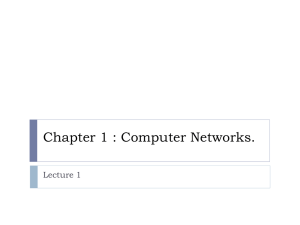Printing from a Windows 7 lab / classroom desktop (8/29/2012).
advertisement
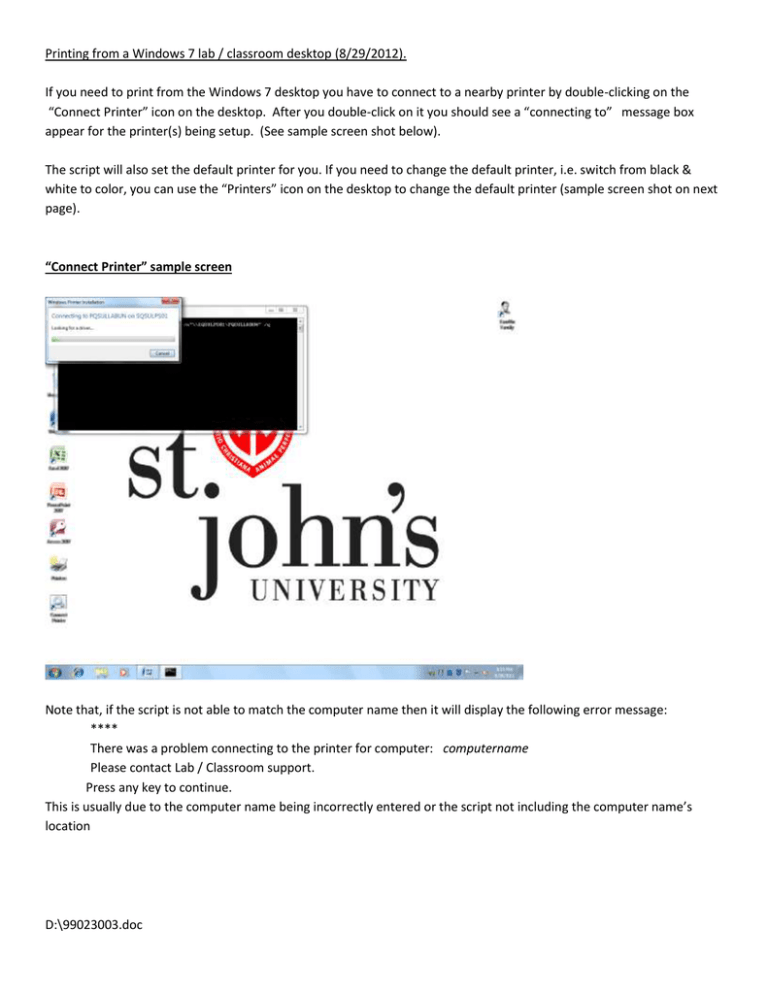
Printing from a Windows 7 lab / classroom desktop (8/29/2012). If you need to print from the Windows 7 desktop you have to connect to a nearby printer by double-clicking on the “Connect Printer” icon on the desktop. After you double-click on it you should see a “connecting to” message box appear for the printer(s) being setup. (See sample screen shot below). The script will also set the default printer for you. If you need to change the default printer, i.e. switch from black & white to color, you can use the “Printers” icon on the desktop to change the default printer (sample screen shot on next page). “Connect Printer” sample screen Note that, if the script is not able to match the computer name then it will display the following error message: **** There was a problem connecting to the printer for computer: computername Please contact Lab / Classroom support. Press any key to continue. This is usually due to the computer name being incorrectly entered or the script not including the computer name’s location D:\99023003.doc “Printers” screen ERROR message sample screen D:\99023003.doc