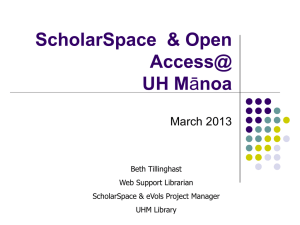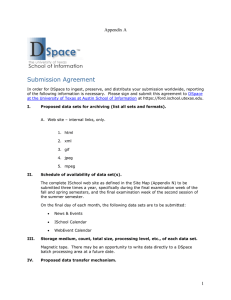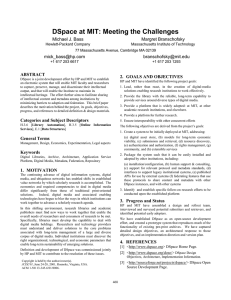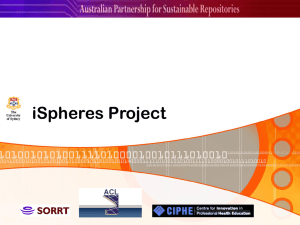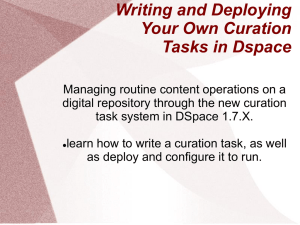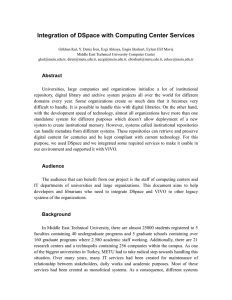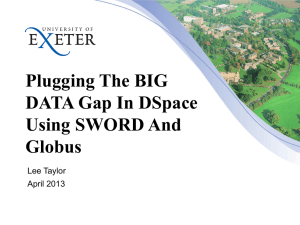May 2, 2013 An introduction to DSpace
advertisement
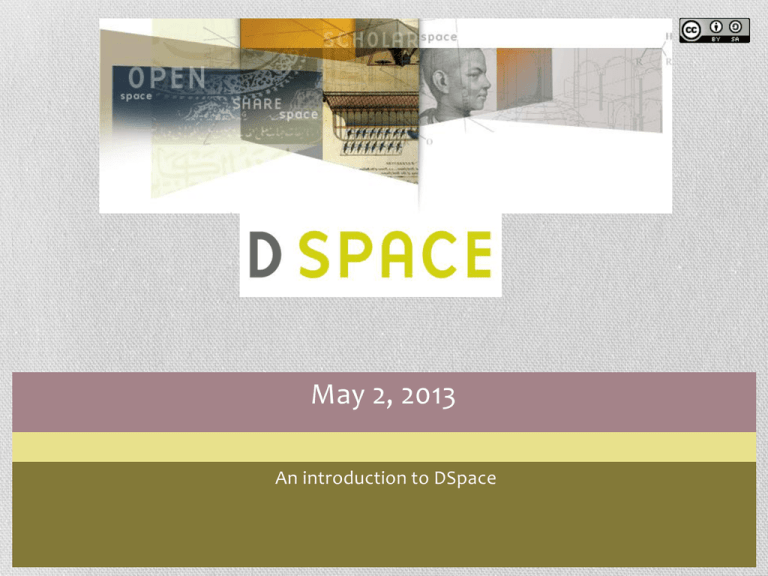
May 2, 2013 An introduction to DSpace Module 1 - Introduction • By the end of this module, you will … • • • • • Understand what DSpace is, and what it can be used for Know the history of DSpace Understand the role of the DuraSpace, and how it works Understand the open source development model used by DSpace Know how DSpace is licensed, and what this allows you to do What is Dspace? • DSpace is a platform that allows you to capture items in any format – in text, video, audio, and data. It distributes it over the web. It indexes your work, so users can search and retrieve your items. It preserves your digital work over the long term. • DSpace is typically used as an institutional repository. It has three main roles: • Facilitate the capture and ingest of materials, including metadata about the materials • Facilitate easy access to the materials, both by browsing and searching • Facilitate the long term preservation of the materials What are the benefits of using DSpace? • Some example benefits: • Getting your research results out quickly, to a worldwide audience • Reaching a worldwide audience through exposure to search engines such as Google • Storing reusable teaching materials that you can use with course management systems • Archiving and distributing material you would currently put on your personal website • Storing examples of students’ projects • Showcasing students’ theses and disertations • Keeping track of your own publications/bibliography • Having a persistent network identifier for your work, that never changes or breaks • No more page charges for images. You can point to your images’ persistent identifiers in your published articles. What can DSpace be used for? • DSpace can be used to store any type of digital medium. Examples include: • • • • • • • Journal papers Data sets Electronic theses Reports Conference posters Videos Images What does DSpace look like? http://www.dspace.org/images/stories/dspace-diagram.pdf A brief history of DSpace • The beginning: 2000 • The DSpace project was initiated in July 2000 as part of the Hewlett Packard-MIT alliance. • Software releases: • Multiple versions – from 1.0 to the current 4.0 The Dspace Foundation and Beyond • The DSpace Foundation was formed in 2007 as a non-profit organization to provide support to the growing community of institutions that use DSpace. The foundation’s mission is to lead the collaborative development of open source software to enable permanent access to digital works. • In 2009 the DSpace Foundation and the Fedora commons organization led to a joining of organizations to form DuraSpace. • Current DuraSpace services include - DuraCloud -DSpaceDirect -Professional Development The Mission of DuraSpace: Committed to our digital future • Core aims: • Provide a global, strategic collaboration to sustain Dspace and Fedora • Develop and manage a strong network of service providers and training resources • Provide leadership and innovation for open technologies • Build and support an active community of developers and users • Ensure DSpace integrates using open standards • Manage and co-ordinate the DSpace platform roadmap and software releases The community development model • Open source software • BSD licence • Community development model • • • • Source code control repository (SVN) Committers – 22 from around the world Community welcome to submit bug reports, patches, feature requests Email lists for support Exercise • Start computer • Navigate to your “community” in the UH System Repository • Explore your “community” and make note of questions you might want addressed Module 2 – Help and Support • By the end of this module, you will … • Understand the help available from the DSpace community • Understand the help available as part of the DSpace software • Understand how to deal with Internal Server Errors produced by the DSpace system • The DSpace Ambassador Program Help Structures – Email • Email Lists are a way to interact with a vast community of DSpace users from repository administrators to technical experts • DSpace Tech: Use this list to ask questions on installation, technology and technical issues • Subscribe by going to http://lists.sourceforge.net/lists/listinfo/dspace-tech • DSpace General: Use this list to ask questions or join discussions about non-technical aspects of building and running a DSpace service • Subscribe by going to http://lists.sourceforge.net/lists/listinfo/dspace-devel • DSpace Dev: Use this list to share ideas and discuss code changes to the open source platform and shape the future of DSpace • Subscribe by going to http://mailman.mit.edu/mailman/listinfo/dspace-general Help Structures – Websites • The DSpace website • • • • Help & Support Up and coming events News Technical manuals/API http://www.dspace.org/ • The DSpace wiki • contribute back to the community with your own experiences http://wiki.dspace.org/ DSpace System Documentation • The Dspace documentation is available here https://wiki.duraspace.org/display/DSDOC/All+Documentation • Online Help and Support is available here https://confluence.atlassian.com/display/CONF53/Getting+Help+ And+Support If The Worst Happens • When DSpace encounters an error, an Internal System Error page will be displayed Provide User Support Module 2 - Exercise • Look at the About ScholarSpace pages to explore possibilities for your own Community’s About page. http://library.manoa.hawaii.edu/scholarspace/overview.html Module 3 – The Structure of DSpace • By the end of this module, you will … • Understand what a community is • Understand what a collection is • Have seen example structures that are used in typical DSpace repositories • Know how to create communities • Know how to create collections The DSpace Community • Each DSpace service is comprised of Communities – the highest level of the Dspace content hierarchy • Communities may be: • • • • Departments Labs Research Centres Schools • Each community contains descriptive metadata about itself and the collections contained within it The DSpace Collection • Every community in turn have collections which contain items or files • Collections can belong to a single community or multiple communities (collaboration between communities may result in a shared collection) • As with communities, each collection contains descriptive metadata about itself and the items contained within it Example Structures • Structures may be based around organisational units: Community Collection Items Department Research Group Items Department Item Type Items Faculty School Items • Structures are hierarchical: Community Sub Community Collection Item Department Sub Department Research Group .... Creating a Community • To create a community, you must be an administrator and signed into DSpace • Creation of a typical Community Involves: • Choosing the type of community • Top level community • Sub Community • Completing the descriptive metadata for the community • Configuring the community’s authorisations (access rights) Creating a Community • Sign into Dspace as an administrator • Select ‘Community & Collection’ from the browse menu • Select ‘Create Top-Level Community’ from the Admin Tools menu • Compete the descriptive metadata for the Community • Click ‘Create’ to complete the Community Creating a Collection • To create a collection, you must be an administrator of the parent community • Creation of a typical collection involves: • • • • • • Selecting the parent community of the collection Answering some initial questions about the collection Entering the descriptive metadata for the collection Setting the collections authorisations (users who can submit new items) Configuring the workflows for the collection (see Workflows) Configuring the collections authorisations (access rights) Creating a Collection • Navigate to the parent Community of the collection to be created • Select ‘Create Collection’ from the Admin Tools menu • Select the appropriate statements that apply to this collection Creating a Collection • Compete the descriptive metadata for the Collection • Select the users who can submit to the Collection and the ‘Next’ • Click ‘Update’ to complete the collection creation process Exercise: Discussion • Repository Structure Exercise: Create a Test Structure • Using some of the ideas from the earlier discussion create a test structure in your DSpace repository • Create top level community • Create a collection within this community • Assign a user permission to submit to this collection Module 4 – Items in DSpace • By the end of this module, you will … • Understand what an item in DSpace is, and what it is made up of • Know about bundles and bitstreams • Know how the standard submission interface works • Have submitted an item into a DSpace repository What is an item? • An item is made up of: • Metadata • Bundles (e.g. ORIGINAL / LICENCE / TEXT) • Bitstreams The standard submission interface • A typical submission: • Choose a collection to submit to • Answer some initial questions • Enter some metadata • Upload some files • Verify the submission • Agree to the deposit licence Discussion • Are you planning on doing all of the submission or will you allow individuals to submit? • Where are you providing your users with documentation and help in the submission process? Exercise • Submit an item to your repository • Enter a collection you have created • Perform a submission using a test item supplied to you Module 5 – User Accounts • By the end of this module, you will … • Understand why user accounts are required, and how to create a user account. • Understand what groups are and how they are created. • Know how to make a user account a DSpace administrator • Have created an initial administrative user DSpace user accounts • User accounts are required in order to grant privileges to different users • If not logged in, you are considered to be an anonymous user • If you have a user account, privileges can be granted to you to allow you to interact with DSpace • Some users will be ‘administrators’ and have access to all functions in DSpace Creating users • To create a user (self-creation) • Click on MY ACCOUNT – Register link • Click on Using the UH Web Login Service … link OR • Enter email address in the box at bottom of the page and click Register button. • New users have no privileges DSpace Groups • Combine users into logical groups • Assists with the management of users • Assign privileges to group not individuals • Groups can be members of other groups • E.g. • Computer Science staff group • Faculty staff group • All staff group Special groups • Two special groups: • Anonymous: • No users in this group. This group is used when the user is not logged in. • Administrator • Contains users who should have full administrator access. Administration • Overall Administration for the UH System Repository will be handled as part of the service contract. • The UHM System Administrator will give each designated repository community manager administrative privileges. • The community administrator will then be able to add new EPersons and give them certain privileges. Exercise • You have all be given administrative privileges. Register a fictitious new E-Person. • Edit this new account. Module 6 – User Management • By the end of this module, you will … • Understand the concepts of authentication and authorization • Fully understand user and group management in DSpace • Have added and removed users from groups Authentication and Authorization • Authentication The process of establishing the identity of a user • Authorization The granting of privileges to a user to perform an action on a resource User creation & management • User creation Covered in “An introduction to users and groups” • User management Modify users Administer menu -> E-People -> Select E-person -> Edit • Delete users Administer menu -> E-People -> Select E-person -> Delete… User creation & management • User creation Covered in “An introduction to users and groups” • User management Modify users Administer menu -> E-People -> Select E-person -> Edit • Delete users Administer menu -> E-People -> Select E-person -> Delete… User creation & management Group management • Administer menu -> Groups • Create new groups ‘Create New Group’ button • ‘Edit’ or ‘Delete’ groups • Users or groups can be members of groups Exercise • Create a new user • Log in to ensure they are an administrator • Remove them from the Administrator group • Log back in to ensure the user is not an administrator anymore Module 7 – Metadata • By the end of this module, you will … • Understand the purpose of metadata • Know how DSpace encodes and stores metadata • Know how the metadata registry works, and how to edit a metadata schema • Have added a new term to an existing metadata schema What is metadata? • From Wikipedia: • Metadata is "data about data", of any sort in any media. An item of metadata may describe an individual datum, or content item, or a collection of data including multiple content items. • Metadata (sometimes written 'meta data') are used to facilitate the understanding, characteristics, and management usage of data. The metadata required for effective data management varies with the type of data and context of use. In a library, where the data are the content of the titles stocked, metadata about a title would typically include a description of the content, the author, the publication date and the physical location. • In the context of a camera, where the data are the photographic image, metadata would typically include the date the photograph was taken and details of the camera settings (lens, focal length, aperture, shutter timing, white balance, etc.). On a portable music player such as an iPod, the album names, song titles and album art embedded in the music files are used to generate the artist and song listings, and are considered the metadata. • In the context of an information system, where the data are the content of the computer files, metadata about an individual data item would typically include the name of the field and its length. Metadata about a collection of data items, a computer file, might typically include the name of the file, the type of file and the name of the data administrator. • http://en.wikipedia.org/wiki/Metadata Types of metadata • The are two broad types of metadata 1. Descriptive metadata The title is “A brief history of time” 2. Administrative metadata The item was deposited on 28th May 2008 at 20:25 Encoding metadata • Metadata is encoded using metadata schemas • DSpace uses Dublin Core by default • Schema = ‘dc’ • Qualified Dublin Core • Elements • E.g. Title / Creator / Subject / Description • Qualifiers • E.g. Title.main / Title.subtitle / Title.series • E.g. dc.identifier.citation Various metadata schemas • Dublin Core • MODS • VRA • FGDC/CSDGM Exercise • Review the metadata section of the example Community/Collection Guidelines • Select a test item and edit that items metadata Module 8 – Identifiers • By the end of this module, you will … • Understand what persistent identifiers are, how they work and the benefits to using them in a DSpace repository environment • Understand what a handle is – the persistent identifier currently used in DSpace • Have an overview of how we apply for a handle • Have seen a handle in use Persistent Identifiers • The use of location based identifiers such as the Uniform Resource Locator (URL) often leads to problems in accessibility to resources with time • Often when accessing a resource via a hyperlink users receive a “404 - page not found” error • Persistent identifiers are an attempt at solving the issues surrounding resource identification and long term preservation • A persistent identifier allows the resource to be uniquely identified in a way that will not change if the resource is renamed or relocated Persistent Identifiers • This means that a resource can be reliably referenced for future access by humans and software • Caveat: Persistence is heavily dependant on organisation policy i.e. persistence of an object is only effective if an organisation maintains and manages this persistence • Different systems in use for persistent identifiers • Persistent Uniform Resource Locators (PURLs) • Digital Object Identifiers (DOI) • Handle – Used by DSpace The Handle • In a handle system, resource address is identified by a unique handle assigned by a common registration service http://hdl.handle.net/2160/568 Registration Service Handle Prefix Local Identifier http://hdl.handle.net 2160 568 Reserved handles • You can reserve a set of handles for specific collections Module 9 – Item submission workflows • By the end of this module, you will … • Understand the purpose of workflows • Be able to describe the three different workflows available in DSpace and when each might be used • Be able to create, modify or remove a workflow step from a collection • Have created a workflow, submitted an item into the collection with the workflow, and completed the workflow. What is a workflow? • A step in between submission and archiving • Allows administrative input to submissions • Workflows are assigned to collections • Emails are sent, and the item appears in the relevant user(s) ‘My DSpace’ workspace Workflow scenarios •Scenario 1: Head of research I want to be able to see everything my researchers deposit for quality control purposes Workflow scenarios •Scenario 1: Repository manager I want to approve everything that goes in to the repository to make sure there are no copyright issues or bad metadata Workflow scenarios •Scenario 1: Cataloguer I want to be able to see everything my researchers deposit for quality control purposes The three workflows • DSpace has three workflow steps 1. Accept/Reject Step 2. Accept/Reject/Edit Metadata Step 3. Edit Metadata Step • You can use any combination of the three • Steps are worked through in order • Which might be used in each of the previous scenarios? How to create a workflow • Created during the ‘Describe the Collection’ stage How to create a workflow • Edit a collection • Find the ‘Submission Workflow’ section • Click to ‘Create…’ a workflow step How to create a workflow • Select the correct users and/or groups • Press ‘Update Group’ • Note: This creates a DSpace group How to create a workflow on an existing collection • First you need to be logged in as an administrator, and go to the collection where you wish to create a workflow for. Click on the button ‘Edit…’ in the ‘Admin Tools’ box. How to create a workflow on an existing collection • Then find the ‘Submission Workflow’ section and click on step How to create a workflow on an existing collection • Edit user and groups who can participate in workflow Press ‘Update Group’ How to edit a collection workflow • Edit a collection • Find the ‘Submission Workflow’ section • Click to ‘Edit…’ a workflow step How to delete a workflow • Edit a collection • Find the ‘Submission Workflow’ section • Click to ‘Delete’ a workflow step Taking a workflow task • Taking a workflow task: • Once an item is in a workflow an email will be sent to the relevant users and group members Subject: DSpace: You have a new task From: dspace@example.org A new item has been submitted: Title: Workflow training package Collection: DSpace training materials Submitted by: Stuart Lewis(stuart@example.com) The submission must be checked before inclusion in the archive. To claim this task, please visit your "My DSpace" page Many thanks! DSpace Taking a workflow task • Taking a workflow task: • The item is in a pool in ‘My DSpace’ Taking a workflow task • Preview the task Taking a workflow task • Taking a workflow task: • Task options (dependant on the workflow step) Exercise • Create a new collection • Assign a work flow to the collection • Choose the ‘Accept/Reject Edit Metadata Step’ • Assign yourself as a member of the workflow group • Submit an item to that collection • Go to ‘My DSpace’ and complete the workflow • If you have time, submit another item, and reject it to see what happens Module 10 – RSS Feeds, Alerts, and News • By the end of this module, you will … • Know how the RSS feeds work in DSpace • Be able to set up and understand email alerts • Know how to edit the news on the front page • Have edited the news on the front page RSS Feeds • RSS feeds • Site level (all new items) • Community level (new items in all contained collections) • Collection level (new items in that collection) • Can be read in modern web browsers • Can be subscribed to in news reader software Alerts • Alerts • Created by users • Created for a collection • Emails sent each day for new items News • News on front page • Top news • Side news • Edited via the ‘Administer’ menu and the ‘Edit News’ option. • News items can include HTML News • Top News and Side News Credits • These slides are based on a DSpace Course produced by: • Stuart Lewis & Chris Yates • Repository Support Project • http://www.rsp.ac.uk/ • Part of the RepositoryNet • Funded by JISC • http://www.jisc.ac.uk/