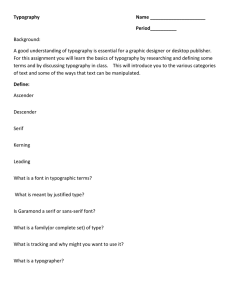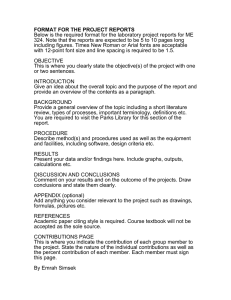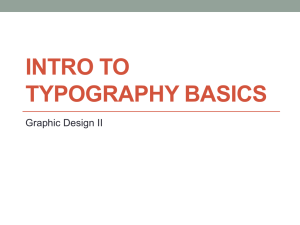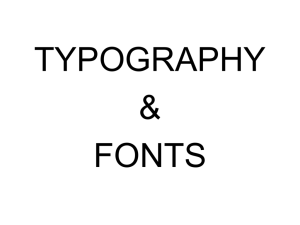PHOTOSHOP DOWN & DIRTY TRICKS TOUR Lesson 2.1 Ten Typography Essentials
advertisement
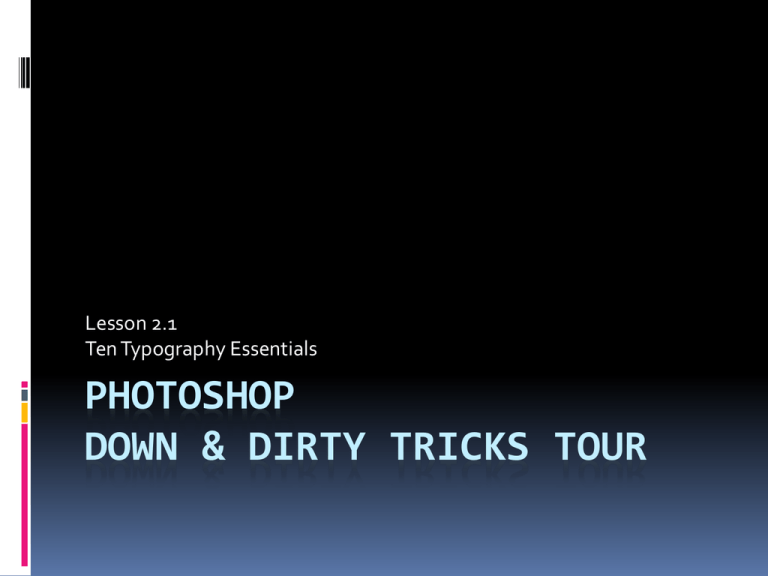
Lesson 2.1 Ten Typography Essentials PHOTOSHOP DOWN & DIRTY TRICKS TOUR Ten Typography Essentials 1. Tracking/Controlling tracking 2. Kerning 3. Leading 4. Choosing the proper justification 5. Using the right dashes 6. Hanging punctuation 7. The single space rule 8. Use ligatures 9. Superscript when appropriate 10. Use proper inch and feet marks Tracking Tracking refers to the space between all of the letters in a line Adjusting tracking produces letters that are spaced further apart Usually you do not want to reduce tracking unless you’ve already increased it If you reduce tracking too much, text appears too dark to many readers Tracking is measured in 1/1000 em Em is relative to the current type size In a 12-point font, 1 em = 12 points In a 10-point font, 1 em = 10 points To give characters dramatic spacing, you need to enter fairly high numbers in the Tracking box—at least 300 Positive tracking increases the space between letters Negative tracking reduces the space between letters CONTROLLING TRACKING Step 1: Tightening Space Tightening the space between letters in a word, or a group of words, or adding more space between letters in a word, or a group of words Most of the time, you’ll be tightening space to make your type look better when you create type at larger point sizes You generally don’t apply any tracking when your point size is < 12 because the fonts are designed where the spacing for type at < 12 pt. looks correct As a general rule, tighten the tracking for all type > 18 pts. (except script fonts, which are designed so they don’t need tracking at all) How much tracking do you apply? Tighten a small amount (like around -10 for 18 or 24 pt. type, & a little more for 36 or 48 pt. (app. 25) & when you get to 72 pt., 100 pt -50 or -60 The goal is to leave a small gap bet. letters at large sizes, w/o the letters actually touching In print advertising and TV, it’s not uncommon to have very tight tracking where the letters actually touch just a little bit (AKA “kiss” tracking) because you tighten the letters up enough until they just about kiss Most Photoshop users leave the tracking set at zero (0) all the time, but a pro would never set 60 point text with (0) tracking Step 2: Adding Space Add space bet. letters (increasing the amount of tracking) when you want to add an air of elegance to your type as an effect—adding space tends to make your type look open & airy NORMAL TEXT POSITIVE TRACKING(+10) NEGATIVETRACKING (-2) KERNING Adjusting the space between 2 letters w/in a word In the past, computer-generated text left gaps between letter pairs that naturally create spacing Necessary when type sizes get really large or where pairs of letters end up next to each other— these letter pairs include Pa, Ta, We, and Yo The gap between these letters is larger than the gap between other letter pairs, such as na Modern software corrects kerning for you Metrics kerning automatically adjusts the space between a set of letter pairs defined for each font Optical kerning automatically adjusts the space between letters based on their shapes By default, InDesign applies metrics kerning to your text Metrics kerning automatically adjusts the spacing between letters so letter pairs that produce gaps have spacing consistent with letter pairs that do not produce gaps Type designers have created special spacing allowances (called “Kerning Pairs”) to help overcome this—they are included with most fonts Even with this, it’s still almost always necessary to apply kerning to large-sized type Good kerning is an art & takes practice to develop your eye! For fonts that do not include such pairs (which is rare), you can use optical kerning Optical kerning is also useful when you use 2 different typefaces or sizes in 1+ words on a line You might also want to adjust kerning manually Usually, audiences will only notice kerningrelated gaps in larger font sizes Some designers also use kerning to achieve the effect of tightly spaced letters Tight kerning was especially popular in the immediate post-war period, from 1950-1980 If you’ve seen advertisements from that era, you may recall headings with letters that were tightly spaced Typography Typography Typography [kerning applied] LEADING The amount of vertical space bet. lines of text It’s pronounced “led-ing” after the strips of lead used to separate lines of text) Photoshop uses “auto leading” Applies 120% space against the size of your type (meaning if you set your type at 10 point, then Photoshop applies 12 points of leading (20% more) When & Why? Using Auto Leading isn’t bad or good – it’s the default so it won’t look bad – but it won’t look great (like a pro) either! Too little leading can make a block of text appear too dark & difficult to read Too much leading can make text appear too light & is also difficult to read Add more space when legibility is a concern, or if you want to make your type more elegant Ex: wedding invitations For body copy, many designers use a leading of at least the font size + 2 points A great combination for books & magazines is a 10 pt. font with 14 pt. leading Warning: Don’t let the descenders of the letters on the top line touch any on the line beneath it Descenders are part of letters that extend below the invisible baseline that your type sits on EX: j, g, p, q, y You can make it snug, but don’t let them touch! For headings, especially headings in all capital letters, you can apply leading more liberally Adjusting leading produces different design effects For headings, you should adjust leading manually With all-caps, you can decrease leading down to almost nothing with little loss in legibility HEADING WITH WIDE LEADING HEADING WITH NARROW HEADING CHOOSING THE PROPER JUSTIFICATION Left Justified Text all the type lines up on the left side, & the right side doesn’t line up perfectly Is considered a very casual style Used in many conversational style magazines like People, Sports Illustrated, Entertainment Weekly Justified Text Is much more formal Used in many legal documents & articles in more formal magazines, like National Geographic or Smithsonian It’s a signal to the reader that you are a serious journalist writing an important article Center Justification Is used for wedding invitations, flyers, business cards, etc., that use short lines of texts, rather than long paragraphs Right Justified Text Is used often in restaurant menus for pricing, where all the pricing needs to line up, or on website navigation bars, or when you want to create a design statement Probably the least used form of justification USING THE RIGHT DASHES Hyphen Only use to hyphenate words like step-by-step or when Photoshop automatically hyphenates a word because it was too long to fit on 1 line EN Dash A longer dash (- vs –) [press Alt-Dash] Use primarily to indicate a length of time EX: “12:00 p.m. – 1:00 p.m.” or “for 7 – 10 year olds” Technically it doesn’t have a space on either side of it, but it is commonly used that way Use is subtle – but it is the little things that add up to change the page and make you a pro! EM Dash Used primarily within a sentence to separate a thought or indicate a change in thought w/o using a comma, colon, or a period EX: “The new backpacks are now in stock—they’re gorgeous!” Technically shouldn’t have spaces on either side although is often used that way EX: January—February EX: January — February Hanging Punctuation (Roman Hanging Punctuation) The punctuation of a callout or pull quote should be “outside” of the first letters of each line – i.e., hanging punctuation that hangs off the paragraph EX: “Good typography has a lot to do with the timelessness of the piece” - DESIGN FIRM “RED LABOR” EX: “Good typography has a lot to do with the timelessness of the piece” - DESIGN FIRM “RED LABOR” THE SINGLE SPACE RULE On a typewriter, it is proper to put 2 spaces bet. sentences because typewriter fonts are monospaced (meaning each letter takes up exactly the same space) When using fonts in typography, a “W” takes up a lot more space than an “i” because it uses proportional spacing which is 1 of the reasons real type looks so much better than typewriter type USE LIGATURES When 2 letters collide (like the top of a small “f” and the dot on a lowercase “i” Built into nearly all typefaces are special characters called ligatures which are essentially a separate character that is a perfect combination of 2 characters that touch, to create 1 character SUPERSCRIPT WHEN APPROPRIATE To shrink the point size (app. 50%) & move upward to align the top of the letters EX: 1st EX: $24.00 $2400 USE PROPER INCH AND FEET MARKS Photoshop makes “curly marks” for you automatically AKA smart quotes Not professional use for inch & feet marks EX: 5’ 3” THE PRINCIPLES OF DESIGNING WITH TYPE Contrast – 1 of the key design concepts used for the basic building blocks of page layout & design Weight Scale Letter Spacing Contrasting Form Weight Varying the weight of fonts is an easy way to create instant contrast EX: Use a very thick typeface with a very thin one It’s almost a guarantee that a combination will work if you use 2 fonts, with vastly different weights, from the same type family EX: Match Futura Light with Futura Extra Bold When it comes to type, the heavier the weight the more important the message EX: Website – what is important is where you are on the site EX: Print – the headline is the most important thing on the page, so it would get the heaviest weight of the typeface, i.e., use Helvetica Black for the headline, Helvetica Bold for the subheading, and Helvetica Regular for the rest of the page Scale Mix the scale where 1 word is huge & the other word is much smaller Very effective & very popular Letter Spacing Visually separates 2 blocks of text Extra space is a trick used to add elegance The more space between letters, the more luxurious the logo appears Combine a tightly tracked name, with a loosely tracked subhead or tagline & it creates great contrast & gives added elegance Contrasting Form Mixing 1 word with all uppercase letters with another word (or phrase) in all lowercase – or vice versa TYPE DESIGN TECHNIQUES Using Ascenders & Descenders as Design Helpers Ascenders – parts of lowercase letters that extend above the lowercase letter’s x-height (or centerline) Can also make artificial ascenders by using larger capital letters to start a word Descenders – parts of lowercase letters that descend below the invisible baseline that type sits upon Use the ‘holders’ (d, y, j, g, p, b) for secondary lines of text Can also use a ‘stacking’ technique where each word is expanded in size to match the word below it Unlock the design power of open type fonts Open-type fonts have the word “Pro” at the end of them PHOTOSHOP TYPE EFFECTS Custom Distress A weathering effect – can still read the text Creating Your Own Custom Type