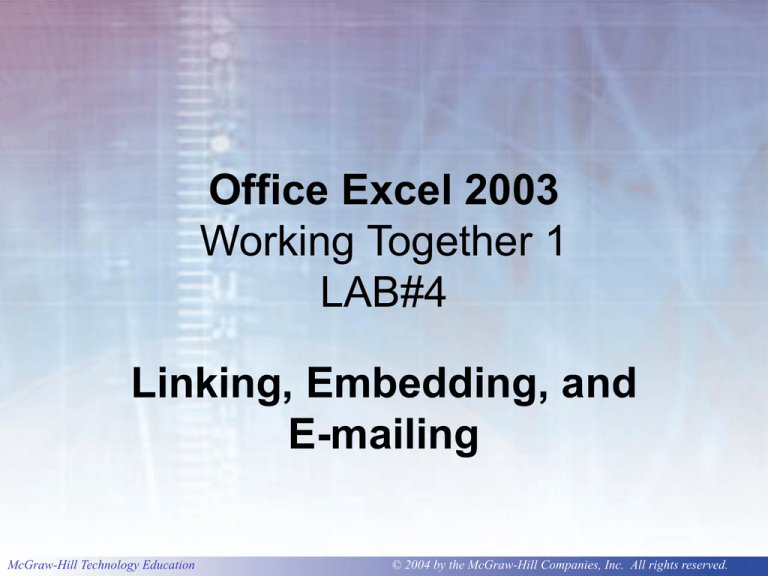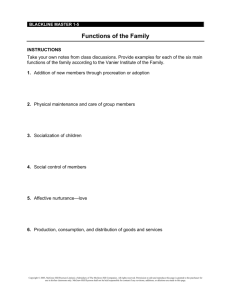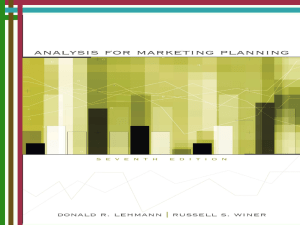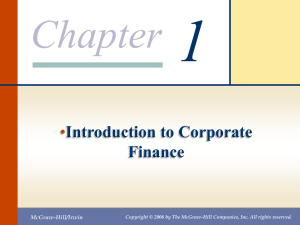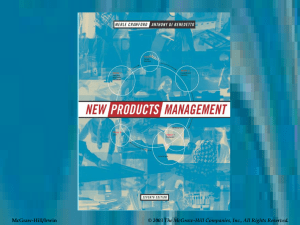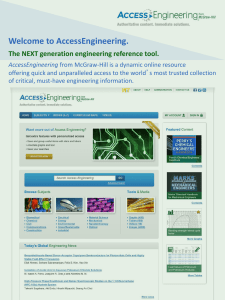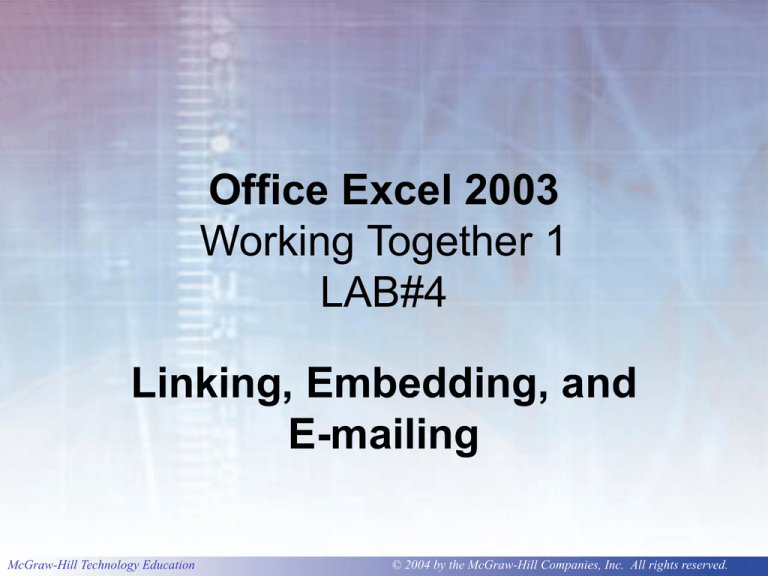
Office Excel 2003
Working Together 1
LAB#4
Linking, Embedding, and
E-mailing
McGraw-Hill Technology Education
© 2004 by the McGraw-Hill Companies, Inc. All rights reserved.
EXWT1-2
Outline
• Sharing Information Between
Applications
– Copying a Worksheet to a Word Document
McGraw-Hill Technology Education
© 2004 by the McGraw-Hill Companies, Inc. All rights reserved.
EXWT1-3
Outline continued
• Linking Between Applications
– Updating a Linked Object
– Editing Links
– Embedding an Object in Another
Application
– Updating an Embedded Object
• Saving a Worksheet as XML
McGraw-Hill Technology Education
© 2004 by the McGraw-Hill Companies, Inc. All rights reserved.
EXWT1-4
Outline continued
• E-mailing a Memo
• Deciding When to Link or Embed
Objects
• Key Terms
• FAQs
• Discussion Questions
McGraw-Hill Technology Education
© 2004 by the McGraw-Hill Companies, Inc. All rights reserved.
EXWT1-5
Sharing Information Between
Applications
• All Microsoft Office 2003 applications
have a common user interface
– Designed to work together
– Similar commands and menu structures
• Can copy information between Word
2003 and Excel 2003
McGraw-Hill Technology Education
© 2004 by the McGraw-Hill Companies, Inc. All rights reserved.
EXWT1-6
Copying a Worksheet to a
Word Document
Insert worksheet
and chart
McGraw-Hill Technology Education
© 2004 by the McGraw-Hill Companies, Inc. All rights reserved.
EXWT1-7
Word & Excel
Tiled window
McGraw-Hill Technology Education
© 2004 by the McGraw-Hill Companies, Inc. All rights reserved.
EXWT1-8
Inserting an Excel Chart into
Word
Chart copied to the Word document
McGraw-Hill Technology Education
© 2004 by the McGraw-Hill Companies, Inc. All rights reserved.
EXWT1-9
Linking Between Applications
• Linked object
• Source file
• Destination
file
• Live link
McGraw-Hill Technology Education
© 2004 by the McGraw-Hill Companies, Inc. All rights reserved.
EXWT1-10
Creating a Link
Pastes as a link
Select the object type for the linked object
McGraw-Hill Technology Education
© 2004 by the McGraw-Hill Companies, Inc. All rights reserved.
EXWT1-11
Updating a Linked Object
• If a copied object is linked, changes to
the source will be reflected in the linked
object
• Any changes made in Excel will be
reflected automatically in a linked object
in a Word document
McGraw-Hill Technology Education
© 2004 by the McGraw-Hill Companies, Inc. All rights reserved.
EXWT1-12
Editing Links
Option
Effect
Automatic update
Updates the linked object whenever the
source file is changed.
Manual update
Destination document is not
automatically update. Must use Update
Now command.
Locked
Prevents a linked object from being
updated.
Open Source
Opens the source document for the
selected link.
Change Source
Used to modify the path to the source
document.
Break Link
Breaks the connection between the
source document and the active
document.
McGraw-Hill Technology Education
© 2004 by the McGraw-Hill Companies, Inc. All rights reserved.
EXWT1-13
Editing Links
Path to linked
object source
Details about selected linked object
Update options
McGraw-Hill Technology Education
© 2004 by the McGraw-Hill Companies, Inc. All rights reserved.
EXWT1-14
Embedding an Object in
Another Application
• Embedded object is stored in the
destination file
– Object becomes part of document
• Can modify embedded object without
affecting the source document where
the original object resides
McGraw-Hill Technology Education
© 2004 by the McGraw-Hill Companies, Inc. All rights reserved.
EXWT1-15
Embedding an Object
Embeds clipboard contents
McGraw-Hill Technology Education
© 2004 by the McGraw-Hill Companies, Inc. All rights reserved.
EXWT1-16
Updating an Embedded
Object
• Source program (Excel) is used to
edit data in Word
• In this case, the Excel menus &
toolbars replace the menus and
toolbars in the Word application
window
• Use the Excel commands to edit the
worksheet
McGraw-Hill Technology Education
© 2004 by the McGraw-Hill Companies, Inc. All rights reserved.
EXWT1-17
Updating an Embedded Object
Example
Font color changed
McGraw-Hill Technology Education
© 2004 by the McGraw-Hill Companies, Inc. All rights reserved.
EXWT1-18
Saving a Worksheet as XML
• Extensible Markup Language (XML)
• Converts a structured file into a text file
– Follows standard guidelines
– Can be read by a variety of applications
• Excel worksheet can be saved as a text
file without the picture or chart
McGraw-Hill Technology Education
© 2004 by the McGraw-Hill Companies, Inc. All rights reserved.
EXWT1-19
E-Mailing a Memo
Attached file
McGraw-Hill Technology Education
© 2004 by the McGraw-Hill Companies, Inc. All rights reserved.
EXWT1-20
Deciding When to Link or
Embed Objects
Use linking when:
Use embedding when:
File size is important
File size is not important
Users have access to the
source file and application
Users have access to the
application but not to the
source file
The information is updated
frequently
The data changes
infrequently
McGraw-Hill Technology Education
© 2004 by the McGraw-Hill Companies, Inc. All rights reserved.
EXWT1-21
Key Terms
•
•
•
•
•
•
•
attachment
destination file
embed
linked object
live link
source file
XML
McGraw-Hill Technology Education
© 2004 by the McGraw-Hill Companies, Inc. All rights reserved.
EXWT1-22
FAQs
1. I would like to insert my Excel chart
into my Word document. How can I do
this?
2. What is the difference between linking
and embedding an object?
3. What happens when I update an Excel
worksheet that is linked to a Word
memo?
4. What is XML? When should I use it?
McGraw-Hill Technology Education
© 2004 by the McGraw-Hill Companies, Inc. All rights reserved.
EXWT1-23
Discussion Questions
1. Your company's sales worksheet is
very large and gets updated
frequently. You need to include it in a
company memo. Discuss how you will
do this.
2. Discuss the steps needed to send an
e-mail with an attached file.
McGraw-Hill Technology Education
© 2004 by the McGraw-Hill Companies, Inc. All rights reserved.