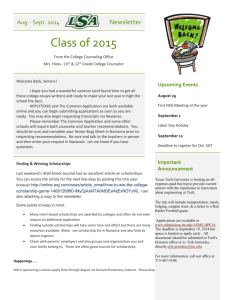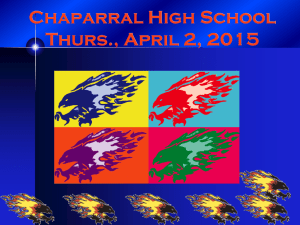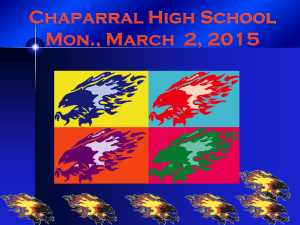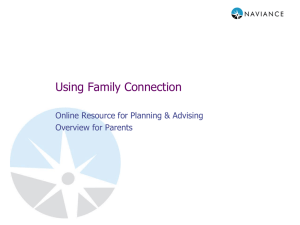Palisade High School, Mesa 51 12 grade ICAP Process
advertisement
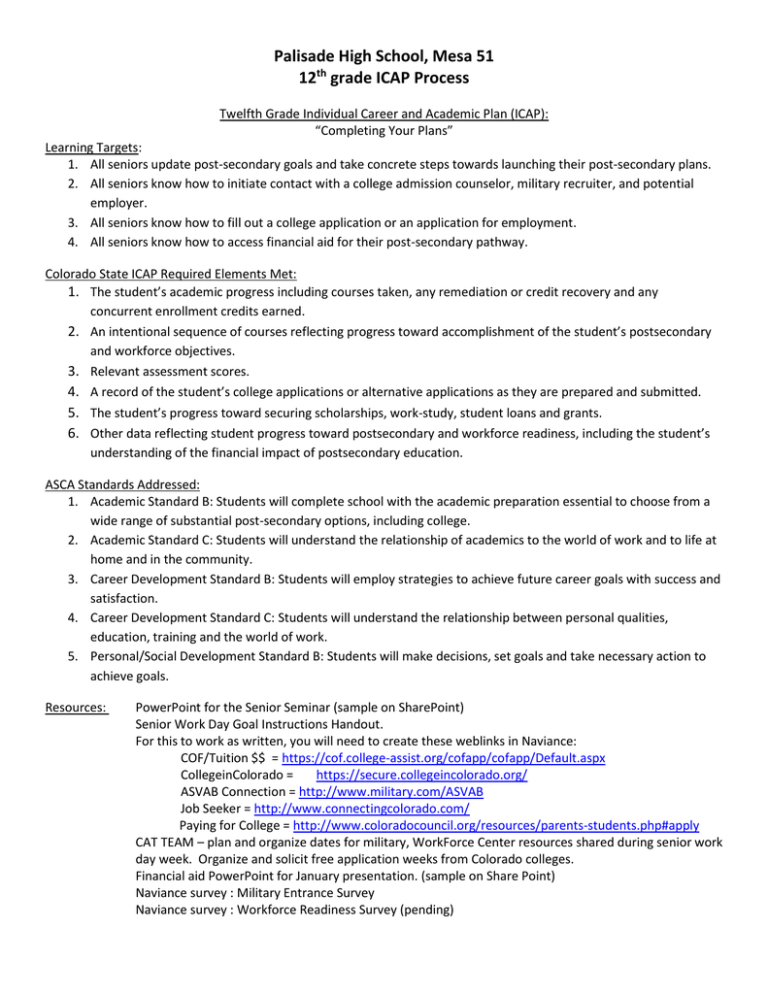
Palisade High School, Mesa 51 12th grade ICAP Process Twelfth Grade Individual Career and Academic Plan (ICAP): “Completing Your Plans” Learning Targets: 1. All seniors update post-secondary goals and take concrete steps towards launching their post-secondary plans. 2. All seniors know how to initiate contact with a college admission counselor, military recruiter, and potential employer. 3. All seniors know how to fill out a college application or an application for employment. 4. All seniors know how to access financial aid for their post-secondary pathway. Colorado State ICAP Required Elements Met: 1. The student’s academic progress including courses taken, any remediation or credit recovery and any concurrent enrollment credits earned. 2. An intentional sequence of courses reflecting progress toward accomplishment of the student’s postsecondary and workforce objectives. 3. Relevant assessment scores. 4. A record of the student’s college applications or alternative applications as they are prepared and submitted. 5. The student’s progress toward securing scholarships, work-study, student loans and grants. 6. Other data reflecting student progress toward postsecondary and workforce readiness, including the student’s understanding of the financial impact of postsecondary education. ASCA Standards Addressed: 1. Academic Standard B: Students will complete school with the academic preparation essential to choose from a wide range of substantial post-secondary options, including college. 2. Academic Standard C: Students will understand the relationship of academics to the world of work and to life at home and in the community. 3. Career Development Standard B: Students will employ strategies to achieve future career goals with success and satisfaction. 4. Career Development Standard C: Students will understand the relationship between personal qualities, education, training and the world of work. 5. Personal/Social Development Standard B: Students will make decisions, set goals and take necessary action to achieve goals. Resources: PowerPoint for the Senior Seminar (sample on SharePoint) Senior Work Day Goal Instructions Handout. For this to work as written, you will need to create these weblinks in Naviance: COF/Tuition $$ = https://cof.college-assist.org/cofapp/cofapp/Default.aspx CollegeinColorado = https://secure.collegeincolorado.org/ ASVAB Connection = http://www.military.com/ASVAB Job Seeker = http://www.connectingcolorado.com/ Paying for College = http://www.coloradocouncil.org/resources/parents-students.php#apply CAT TEAM – plan and organize dates for military, WorkForce Center resources shared during senior work day week. Organize and solicit free application weeks from Colorado colleges. Financial aid PowerPoint for January presentation. (sample on Share Point) Naviance survey : Military Entrance Survey Naviance survey : Workforce Readiness Survey (pending) (Palisade High School, 12th Grade ICAP Process, p.2) Attached handouts: Senior Work Day Goals Instructions (please edit for your building) Activities: 1. All seniors participate in the Senior Seminar (suggest in groups of 20 with laptops). Counselors use PowerPoint to present information on graduation and postsecondary admission requirements, the senior timeline, application and financial aide processes and deadlines; and help seniors develop the goals and planning steps in pursuing the pathway of their choice (college/military/workforce). A sample Senior seminar PowerPoint is available on SharePoint. 2. All seniors participate in the Senior Workday. On this day in October students can use time to complete college applications (should align with free-application week), meet with a military recruiter, or participate in the WorkForce Center employment workshop. The suggested model for this includes release time to the computers where students can access online applications with counselor-support, a two-hour workforce readiness workshop presented on-site by experts from the Workforce Center, and a Recruiter Fair where students can meet with a recruiter from all four military branches in the same location. These dates should be set through CAT team. 3. All seniors participate in the January financial aid presentation on FAFSA, scholarships, and career pathways. A sample senior financial aid presentation is available on SharePoint. Palisade High School, 12th Grade ICAP Process, p. 3 Senior Work Day I Am College/Technical School Bound: GOAL 1: Access college online applications through Naviance Family Connection on the PHS website. From the PHS homepage, click on the BOLD “Naviance Family Connection”. 1) In the box that asks for your email, type in your Parent Bridge user name. In the box that asks for a password, use your Parent Bridge password. 2) Click the “Colleges” tab 3) Click on the “colleges I’m thinking about” link 4) Under College Research, click “college lookup” 5) Click “Visit Website” 6) Once on the school’s website, look for a button that says “apply” or go to the admissions page to look for the online application. 7) Note: If you haven’t already done so, please update your email address by clicking the “about me” tab and then “profile.” We use this email to contact you when things are happening at PHS that fit into your college/career plan. By getting your college applications in now, you will have a greater chance of being accepted, getting scholarships, and a better choice of on-campus housing. Take advantage of the free application period, even if your first-choice school is not on the list. This is a great chance to apply to a backup school without having to pay $30-$60. Also, most community colleges offer free applications. If you need help at any time, raise your hand and a counselor will help you. GOAL 2: Request your Transcript in Naviance for EVERY school you are applying to! This is the only way your application will be FREE! 1) 2) 3) 4) 5) 6) Click the “Colleges” tab to return to the College homepage Under “Resources” on the left side of the page, click “transcripts” The click “Request transcripts for my college applications” Click “lookup” and find each college you are applying to On the left, change the “type” of application IF you are applying early. Once ALL your schools are in, hit the “Request Transcripts” button at the bottom Your application is not complete and will not be processed until we have sent your official transcript. GOAL 3: If you have not done so, sign up for the Colorado Opportunity Fund. 1) Go to back to the homepage of Naviance Family Connection (you can click the little “home” icon on the left if you are already in Naviance). 2) Click the “cof/tuition $$” link in the left-hand column. 3) You will need to know your social security number and driver’s license number to sign up for this Colorado student in-state tuition discount. GOAL 4: Search for Scholarship $$$ 1) You can search for scholarships under the “Colleges” tab, under “scholarships and money” 2) You can also sign up for a Fastweb Scholarship Account; on the homepage, click “Fastweb scholarships” 3) Other good resources are “paying for college,” and “collegeincolorado” in the left column of the Naviance homepage. Palisade High School, 12th Grade ICAP Process, p. 4 I Am Military Bound GOAL 1: Research ROTC scholarships; let the military pay for school. 1) Go to Naviance Family Connection; click the colleges tab, then the scholarship list. 2) Click Air Force ROTC, Army ROTC, or Navy & Marine ROTC. GOAL 2: Explore ways to do your best on the ASVAB. 1) From the Naviance home page, click the ASVAB connection link in the left column. There are several great tools to help prepare you for the ASVAB, including practice materials and tests. The ASVAB is very important for your military career, so take it seriously. There are also tips and steps listed for signing up with the military. GOAL 3: When you are ready, meet with a military recruiter. Take the Naviance Survey questions with you to take notes on what you learn. DO NOT sign a contract without taking time (days) to think it through and talk it over with your family. I Am Entering the Work Force GOAL 1: Sign up to be a Colorado job seeker. 1) From the Naviance home page, click the job-seeker website in the left column. 2) Click on “Job Seeker” then create a new account. You will need your Social Security Number to complete the application. This site will connect you to available jobs in Colorado and will also put you in contact with many job-seeking resources. GOAL 2: Create a job seeker’s resume on Naviance. 1) Go to the “About Me” tab and then to “Resume” under interesting things about me. 2) Follow the steps. If you have questions or need guidance, please ask one of the counselors, we are here to help!