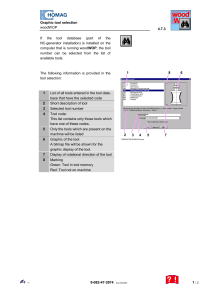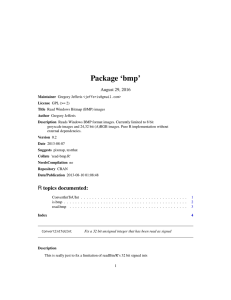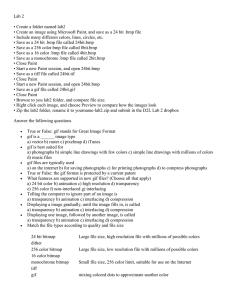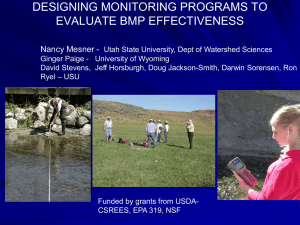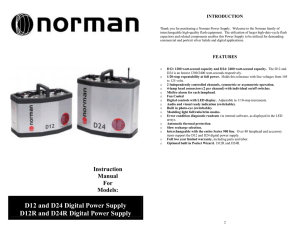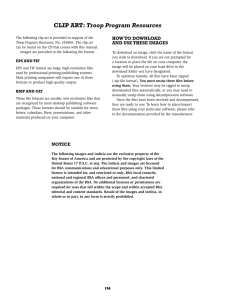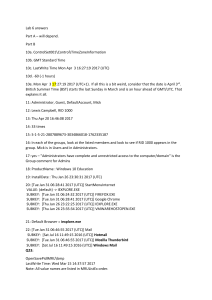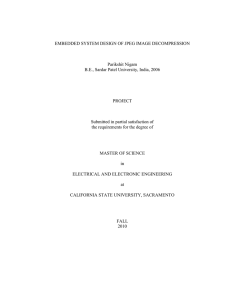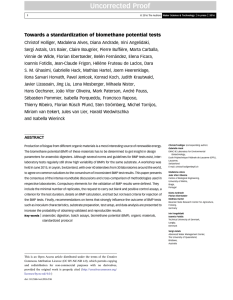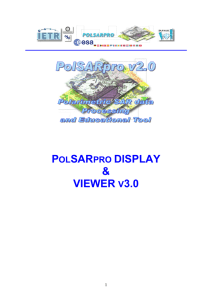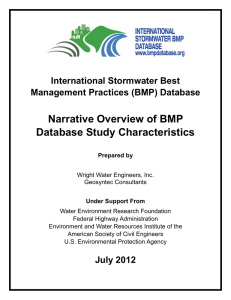Digital Picture Frame Sources of pictures: Photographs
advertisement
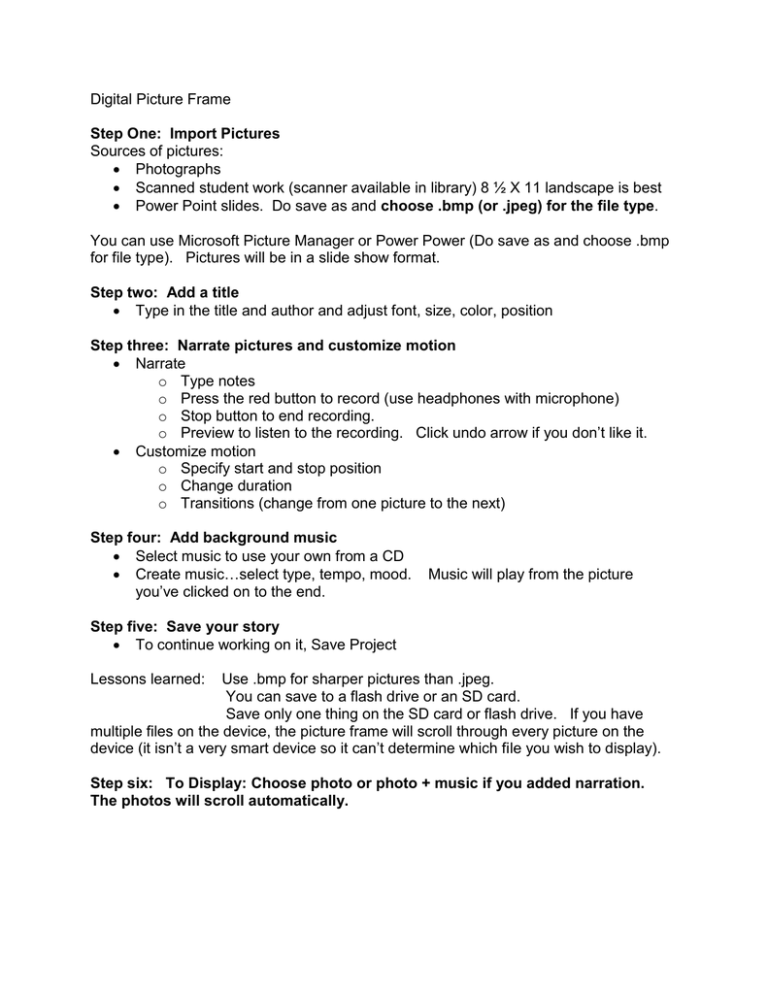
Digital Picture Frame Step One: Import Pictures Sources of pictures: Photographs Scanned student work (scanner available in library) 8 ½ X 11 landscape is best Power Point slides. Do save as and choose .bmp (or .jpeg) for the file type. You can use Microsoft Picture Manager or Power Power (Do save as and choose .bmp for file type). Pictures will be in a slide show format. Step two: Add a title Type in the title and author and adjust font, size, color, position Step three: Narrate pictures and customize motion Narrate o Type notes o Press the red button to record (use headphones with microphone) o Stop button to end recording. o Preview to listen to the recording. Click undo arrow if you don’t like it. Customize motion o Specify start and stop position o Change duration o Transitions (change from one picture to the next) Step four: Add background music Select music to use your own from a CD Create music…select type, tempo, mood. you’ve clicked on to the end. Music will play from the picture Step five: Save your story To continue working on it, Save Project Lessons learned: Use .bmp for sharper pictures than .jpeg. You can save to a flash drive or an SD card. Save only one thing on the SD card or flash drive. If you have multiple files on the device, the picture frame will scroll through every picture on the device (it isn’t a very smart device so it can’t determine which file you wish to display). Step six: To Display: Choose photo or photo + music if you added narration. The photos will scroll automatically.