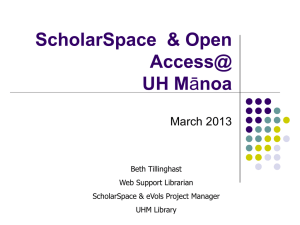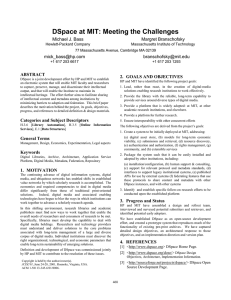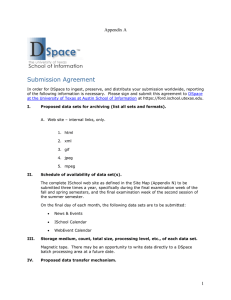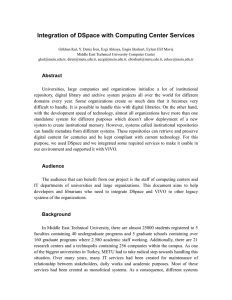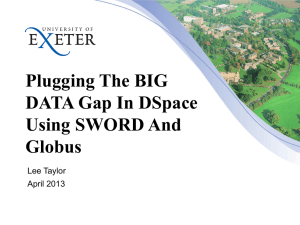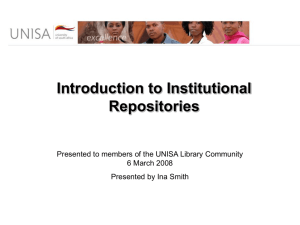DSpace Customization Mukesh Pund Scientist NISCAIR
advertisement
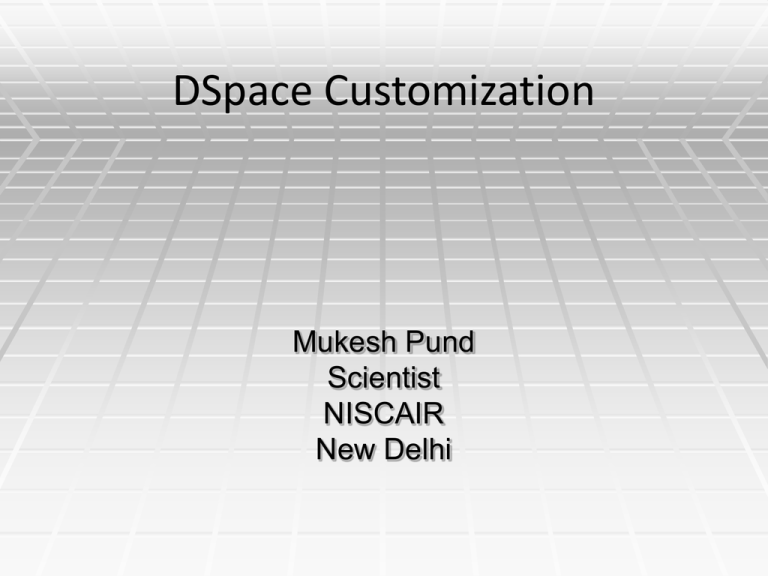
DSpace Customization
Mukesh Pund
Scientist
NISCAIR
New Delhi
Why to Customize
• Your own institutional need
• User interface enhancements
• Mark-up quality and accessibility
2
Ways to Customize
User Interface
Metadata
Browse and Search
Language
3
Skill Required for DSpace Customization
Understanding of XHTML
Understanding of CSS
4
Three Layers of DSpace
• Application Layer (UI) : JSPs (XHTML/CSS) &
Servlets
• Business Logic Layer : Java Classes / Objects
• Storage Layer : Database & Filesystem APIs
5
• JSPs (Java Server Pages) create HTML for the browsers to display
• JSP Tags, which help to "build" the webpage, and usually contain
code useful to many different JSPs.
• Java Servlets, which perform any requests a User makes through
the UI, and provide JSPs with all the information they need to
create the next webpage.
• Java Classes, which define and retrieve information about the
"objects" within the system.
6
DSpace Directories
Source Directories ([/dspace/dspace-1.4.2-source/])
All customization generally takes place here
config/ - DSpace configurations
jsp/ - DSpace JSPs
src/ - DSpace Servlets & Classes
Installed Directories ([/dspace/])
Home to all "live" configuration files, properties, Java libraries (including
dspace.jar)
Usually home to log files, reports, search indices, and "bitstreams"
themselves!
Webapplication Directory ([/dspace/apache-tomcat-5.5.25/webapps/])
Home to all compiled servlets and JSPs
Basic customizations can also takes place here (if you decide to do after
installation)
7
Header
Side Bar News
Location Bar
Top News
Footer
8
Step 1
Basic Customization: Top News
Step 2
Step 3
•To change the Sidebar News, follow the same steps as shown in the above for Top
News, only instead of Top News, choose Sidebar News (of Step 2)
9
Basic Customization: Top News & Sidebar News
Top News
Sidebar News
•This is done from DSpace Administrator screen as shown in the
next slide
10
Customization: Header/ Footer/ Navbar
Files Located in:
• Before Compilation:
/dspace/dspace-source/jsp/layout/*.jsp
• After Compilation:
/dspace/apache-tomcat-5.5.25/webapps/dspace/layout/*.jsp
Change the HTML in header-default.jsp, footer-default.jsp, location-bar.jsp,
navbar.jsp, ….
N.B. If you don’t want something to be appeared in the site, just
comment it using <%-- and --%>
Example:
<%-- <form method="get" action="<%=
request.getContextPath() %>/simple-search"> --%>
Remember: After making the necessary changes, just refresh the page to get
effects
11
Customization: Location Bar
Files Located in:
Before Compilation:
/dspace/dspace-source/config/dspace.cfg
After Compilation:
/dspace/config/dspace.cfg
Change name of the site in
dspace.name = “DSpace Short-Term
Course”
12
Customization: CSS
CSS file Located in:
• Before Compilation:
/dspace/dspace-source/jsp/styles.css.jsp
• After Compilation:
/dspace/apache-tomcat-5.5.25/webapps/dspace/styles.css.jsp
BODY { font-family: "verdana", Arial, Helvetica, sans-serif;
font-size: 10pt;
font-style: normal;
color: #000000;
background: #bbbbbb;
margin: 0;
padding: 0;
margin-left:0px;
margin-right:0px;
margin-top:0px;
margin-bottom:0px }
Remember: After making the necessary changes, just refresh the page to get effects
13
Customization: XHTML
• In JSP pages, Java code is surrounded by <%java code%> or
<%=java variable%>. Any other thing outside of that is XHTML
(except for JSP Tags).
<td>
<a href="<%= request.getContextPath() %>/"><a
href="http://drtc.isibang.ac.in"><img src="<%= request.getContextPath()
%>/image/isilogo.jpg" alt="<fmt:message key="jsp.layout.header-default.alt"/>"
width="102" height="100" border="0"/></a></a>
</td>
<td class="tagLine" width="99%"> <%-- Make as wide as possible. cellpadding
repeated for broken NS 4.x --%>
<h1 align="center">DSpace Training at NISCAIR</h1>
</td>
Remember: After making the necessary changes, just refresh the page to get effects
14
15
Customization: Text
• “Messages.properties” contains almost all the text of
DSpace
• Located in:
Before Comlilation:
/dspace/dspace-1.4.2-source/config/language-packs/
After Compilation:
/dspace/apache-tomcat-5.5.25/webapps/dspace/WEB-INF/classes/
Format of “Messages.properties”
jsp.layout.navbar-default.authors = Authors
(Navigation bar text “Authors” shared by pages in /jsp/layout/navbar-default.jsp)
Remember: If changes are made in the “Messages.properties” after compilation, then we
need to “shut-down” and “re-start” the Tomcat
16
Customization: Text
• Keys in Messages.properties referenced in JSP with:
<fmt:message key=“jsp.layout.navbar-default.authors”/>
(/jsp/layout/navbar-default.jsp)
• The text corresponds to a property "key" named after the JSP
or Tag in which it appears.
•
Example:
jsp.community-home.heading1 is a heading within /jsp/community-home.jsp
jsp.general.search.button is the text that appears on ALL search buttons in
DSpace
17
Customization: Text
Before
After
18
Customization: Add Metadata
19
Customization: Metadata
Add/ Update Metadata from DSpace Administrator
interface (http://192.168.1.129:8080/dspace/dspaceadmin)
Customization: Submit/ Input Form
21
Customization: Submit/ Input Form
Submission form is located in:
Before Compilation: /dspace/dspace-1.4.2-source/config/input-forms.xml
After Compilation: /dspace/config/input-forms.xml
22
Customization: Submit/ Input Form
General format of input-forms.xml
<page number="1">
<field>
<dc-element>govtdocrefno</dc-element>
<dc-qualifier></dc-qualifier>
<repeatable></repeatable>
<label>Govt. Doc</label>
<input-type>onebox</input-type>
<hint>Enter Govt. Doc. No.</hint>
<required></required>
</field>
</page>
……………….
Remember: After making any changes in the input form, re-start the Tomcat server
23
Customization: Search
Customize Advanced Search options: /dspace/config/dspace.cfg
24
Customization: Search
•Edit the search index in: /dspace/config/dspace.cfg
•This can change only your search result, not search display
………….
search.index.11 = identifier:dc.identifier.*
search.index.12 = language:dc.language.iso
search.index.13 = keyword:dc.govtdocrefno.*
…………..
The general format is:
search.index.[number] = [search field]:element.qualifier
Remember: After making changes, re-index everything (go to /dspace/bin and
execute the command, ./index-all
25
Customization: Search
•To change the search display, edit advanced.jsp, dspace.cfg and
Messages.properties
advanced.jsp located in:
Before compilation:
/dspace/dspace-1.4.2-source/jsp/search/
After compilation:
/dspace/apache-tomcat-5.5.25/webapps/dspace/search/
Messages.properties located in:
Before compilation: /dspace/dspace-source/config/language-packs/
After compilation:
/dspace/apache-tomcat-5.5.25/webapps/dspace/WEB-INF/classes/
26
Customization: Search
In advanced.jsp
<option value="govtdocrefno" <%= field1.equals("govtdocrefno") ?
"selected=\"selected\"" : "" %>><fmt:message
key="jsp.search.advanced.type.govtdocrefno"/></option>
In dspace.cfg
search.index.13 = govtdocrefno:dc.govtdocrefno.*
In Messages.properties
jsp.search.advanced.type.govtdocrefno = Govt Doc. No.
27
Customization: Search
28
Customization: Item Display
To modify the metadata displayed in item screen, modify dspace.cfg and
Messages.properties
Remember: After making changes, re-index everything (go to /dspace/bin and
execute the command, ./index-all
29
Customization: Item Display
In dspace.cfg, add the new field to be displayed/ or change the order to
display
webui.itemdisplay.default = dc.title, dc.title.alternative, dc.contributor.*, \
dc.subject, dc.date.issued(date), dc.publisher, \
dc.identifier.citation, dc.relation.ispartofseries, \
dc.description.abstract, dc.description, \
dc.identifier.govdoc, dc.identifier.uri(link), \
dc.identifier.isbn, dc.identifier.issn, \
dc.identifier.ismn, dc.identifier, \
dc.govtdocrefno.*
In Messages.properties, name the field to be displayed
metadata.dc.title = Title
metadata.dc.title.alternative = Other Titles
metadata.dc.contributor.* = Authors
metadata.dc.contributor.author = Authors
...
metadata.dc.identifier.isbn = ISBN
metadata.dc.govtdocrefno.* = Govt Doc. Ref. No.
30
Customization: Browse Fields
To modify the browse fields in navigation bar, modify dspace.cfg
located in /dspace/config/dspace.cfg
.
In dspace.cfg, uncomment the following lines to specify the metadata
fields are to be browsed in DSpace:- “Browse by Date”, “Browse
Authors”, “Browse Titles” and “Browse Subjects”:# webui.browse.index.date = dc.date.issued
# webui.browse.index.author = dc.contributor.*
# webui.browse.index.title = dc.title
# webui.browse.index.subject = dc.subject.*
After modification in any of the browse indicies in dspace.cfg, one must
Re-index for changes to take place.
31
Customization: Change Browse Layout
In dspace.cfg, one can change the metadata fields which are displayed
for each item in browse item listing.
Make the required changes in the following single line in dspace.cfg
and uncomment it:
#webui.itemlist.columns = dc.date.issued(date), dc.title,
dc.contributor.*
Stop and restart Tomcat for changes to take affect.
32
Customization: Full text indexing
1.
Configure media filters in dspace.cfg under
#### Media Filter plugins###
Enable or disable specific media filter from the list:plugin.sequence.org.dspace.app.mediafilter.Mediafilter = \
org.dspace.app.mediafilter.PDFFilter, \
org.dspace.app.mediafilter.HTMLFilter, \
org.dspace.app.mediafilter.WordFilter, \
org.dspace.app.mediafilter.JPEGFilter
2. Schedule filter-media by cron entry
0 2 * * * /dspace/bin/filter-media
3. Modify
search.maxfieldlength = 10000
Set it to -1 for indexing unlimited no. of words
4. Re-index for the changes to take effect
33
Customization: Summary
Restart (Restart the webserver after configuration changes)
1. Stop Tomcat
[/dspace/apache-tomcat-5.5.25]/bin/shutdown.sh
2. Start Tomcat
[/dspace/apache-tomcat-5.5.25]/bin/startup.sh
Re-index DSpace
1. Log on to the machine running dspace.
2. Change directory to /dspace/bin
3. Run the re-index command
./index-all
4. Stop and restart Tomcat.
34
Customization: Summary
Customize
Changes
Action
Top/Side Bar News Edit News from
DSpace Administrator
Refresh
Header /Footer/
Nav Bar
X/layout/*.jsp
Refresh
Overall layout
X/styles.css.jsp
Refresh
Page Text
X/WEBShut down & restart
INF/classes/Message. Tomcat
properties
Add metadata
Add/update metadata
from Metadata
Registry from DSpace
Administrator
Refresh
Input Form
/dspace/config/inputform.xml
Shut down & restart
Tomcat
35
Customization: Summary (Contd.)
Customize
Changes
Action
Search (Advanced)
Search index:
/dspace/config/dspace.cfg
Search option:
Re-index
X/search/advanced.jsp
Option display:
X/WEB-INF/classes/Message.
properties
Item display
/dspace/config/dspace.cfg
X/WEB-INF/classes/Message.
properties
Re-index
Browse field
/dspace/config/dspace.cfg
Re-index
Browse Layout
/dspace/config/dspace.cfg
Shut down &
restart
Tomcat
X = /dspace/apache-tomcat-5.5.25/webapps/dspace
36
Thank you
37
Customization: XHTML
38
Changes in dspace.cfg
$vi /dspace/dspace-1.4.2-source/config/dspace.cfg
dspace.url = [like http://192.168.3.203/dspace]
dspace.hostname = [hotsname or IP address of
server]
dspace.name =[ dspace name like name of your
Institution eg. NISCAIR Digital Library]
db.password = [the password you entered in the
last step of postgesql installation]
mail.server =[hostname or IP address of server ex.
mail.niscair.res.in]
mail.from.address = [email address]
feedback.recipient =[email address]
mail.admin = [email address of admin]
alert.recipient =[email address (not essential but
very useful!)]
Save the file
39
Cron jobs
To perform certain task periodically we may use cron jobs by
typing following command:
# crontab -e
# Send out subscription e-mails at 01:00 every day
0 1 * * * /dspace/bin/sub-daily
# Run the media filter at 02:00 every day
0 2 * * * /dspace/bin/filter-media
# Generate full-text index at 2.15 an
15 2 * * * /dspace/bin/index-all
# Clean up the database nightly at 2.40am
40 2 * * * vacuumdb --analyze dspace > /dev/null 2>&1" >
/var/spool/cron/dspace
*
Minute 0-59
*
*
Hour 0-23 (0 Day 1-31
= midnight)
*
Month 1-12
*
Weekday 06 (0 =
Sunday)