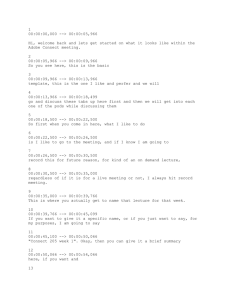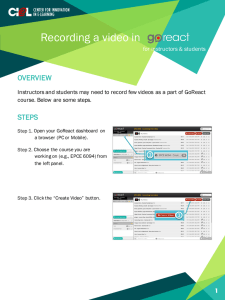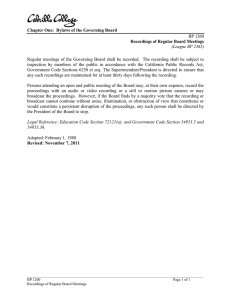1 00:00:00,000 --> 00:00:04,000
advertisement
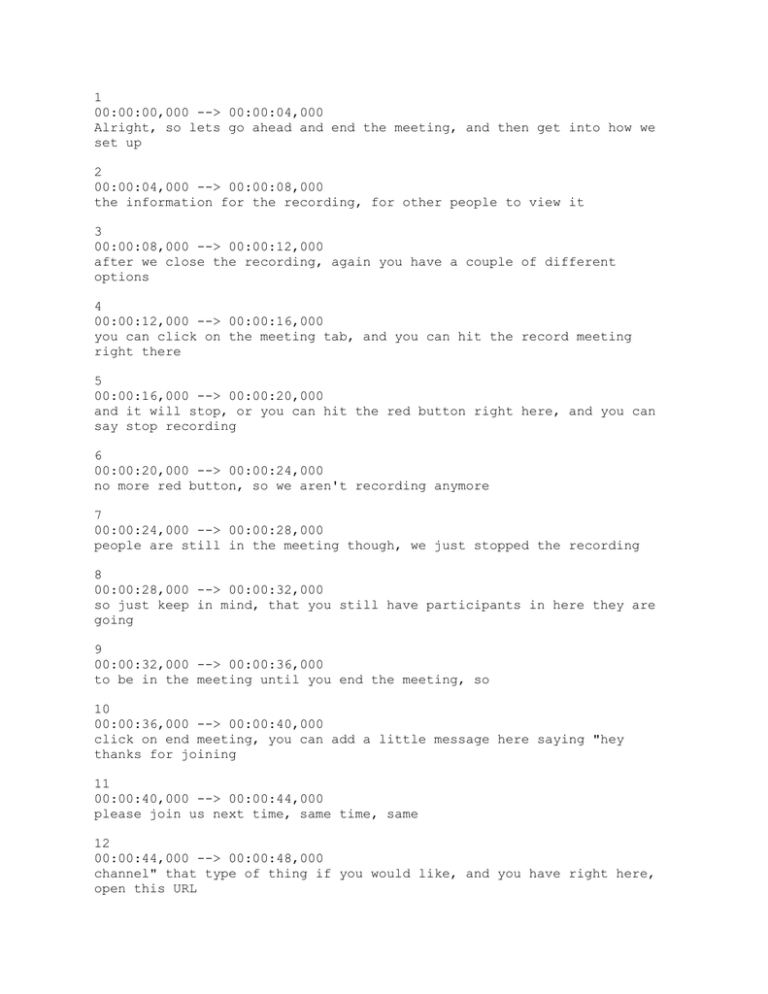
1 00:00:00,000 --> 00:00:04,000 Alright, so lets go ahead and end the meeting, and then get into how we set up 2 00:00:04,000 --> 00:00:08,000 the information for the recording, for other people to view it 3 00:00:08,000 --> 00:00:12,000 after we close the recording, again you have a couple of different options 4 00:00:12,000 --> 00:00:16,000 you can click on the meeting tab, and you can hit the record meeting right there 5 00:00:16,000 --> 00:00:20,000 and it will stop, or you can hit the red button right here, and you can say stop recording 6 00:00:20,000 --> 00:00:24,000 no more red button, so we aren't recording anymore 7 00:00:24,000 --> 00:00:28,000 people are still in the meeting though, we just stopped the recording 8 00:00:28,000 --> 00:00:32,000 so just keep in mind, that you still have participants in here they are going 9 00:00:32,000 --> 00:00:36,000 to be in the meeting until you end the meeting, so 10 00:00:36,000 --> 00:00:40,000 click on end meeting, you can add a little message here saying "hey thanks for joining 11 00:00:40,000 --> 00:00:44,000 please join us next time, same time, same 12 00:00:44,000 --> 00:00:48,000 channel" that type of thing if you would like, and you have right here, open this URL 13 00:00:48,000 --> 00:00:52,000 for everyone if you would like to, you can open the URL, don't worry about 14 00:00:52,000 --> 00:00:56,000 that too much, because we are going to go into farther detail later on, so 15 00:00:56,000 --> 00:01:00,000 hit OK, and this will pop up 16 00:01:00,000 --> 00:01:04,000 if you want to get back in real quick, you can by hitting start meeting, if not 17 00:01:04,000 --> 00:01:08,000 you can just go ahead and exit out, and then you can go down to your 18 00:01:08,000 --> 00:01:12,000 bar and find these 19 00:01:12,000 --> 00:01:16,000 other, the other 20 00:01:16,000 --> 00:01:20,000 windows that had popped up that I had told you to minimize earlier 21 00:01:20,000 --> 00:01:24,000 alright, this guy 22 00:01:24,000 --> 00:01:28,000 you do not need, you can go ahead close that out because that dealt with the meeting 23 00:01:28,000 --> 00:01:32,000 and so we are back into this one, again 24 00:01:32,000 --> 00:01:36,000 if you are still logged in, you can go ahead and 25 00:01:36,000 --> 00:01:40,000 hit the home button, let it refresh, okay because you have been out of it for a while 26 00:01:40,000 --> 00:01:44,000 then, what you need to do, is you can go to meeetings 27 00:01:44,000 --> 00:01:48,000 here, not create new, because you have already done it, but we need to go to our meetings 28 00:01:48,000 --> 00:01:52,000 once you go into the meetings you will see the other 29 00:01:52,000 --> 00:01:56,000 classes, what I did here was I have already set up a few 30 00:01:56,000 --> 00:02:00,000 so you have Connect 101, Connect 205, Connect 31 00:02:00,000 --> 00:02:04,000 800, but we are in 32 00:02:04,000 --> 00:02:08,000 Connect 205, so if you select Connect 205 33 00:02:08,000 --> 00:02:12,000 here is where you see if you need to edit that information 34 00:02:12,000 --> 00:02:16,000 you can, again you can change the name, you can 35 00:02:16,000 --> 00:02:20,000 give it a different summary, if you would like, anyone that has the URL can enter the room if you want to change 36 00:02:20,000 --> 00:02:24,000 that access, but you cannot change the URL 37 00:02:24,000 --> 00:02:28,000 just keep it mind, but go ahead and go back to the meeting information 38 00:02:28,000 --> 00:02:32,000 here is where you 39 00:02:32,000 --> 00:02:36,000 well let me back up, say you are going 40 00:02:36,000 --> 00:02:40,833 your next recording session, for your next maybe live meeting 41 00:02:40,833 --> 00:02:44,833 go back to 205, go to enter room, do not set up a new one 42 00:02:44,833 --> 00:02:48,833 always stay within that course name, and go 43 00:02:48,833 --> 00:02:52,833 back into that meeting, so you would hit enter meeting and it would pop up 44 00:02:52,833 --> 00:02:57,433 and give you this, it would say "has entered the meeting" but since you are the host 45 00:02:57,433 --> 00:03:01,433 you can always start the meeting, keep that in mind 46 00:03:01,433 --> 00:03:05,433 but we do not want to do that right now, we aren't going to record it, we are going to end the meeting again 47 00:03:05,433 --> 00:03:09,433 hit okay, that is going to pop up, and we can click 48 00:03:09,433 --> 00:03:13,433 close that out, we can close that one out, okay so we are back 49 00:03:13,433 --> 00:03:18,233 here, again, what I would do now 50 00:03:18,233 --> 00:03:23,033 is go to recordings, this is where you need to go 51 00:03:23,033 --> 00:03:27,033 to find the previous one we had just done 52 00:03:27,033 --> 00:03:31,033 if you hit recordings, that is where Connect 205 week 1 is 53 00:03:31,033 --> 00:03:35,866 and so if we would of recorded that one we just went into you know you can name it week 54 00:03:35,866 --> 00:03:39,866 2 or give it a name of a different lecture, and so forth 55 00:03:39,866 --> 00:03:43,866 that is where you would have multiple weeks, okay, and that is how you record them 56 00:03:43,866 --> 00:03:49,299 here is the thing, right now they cannot view them if they have this URL 57 00:03:49,300 --> 00:03:54,100 right here, this is the unique one for that specific recording they would not be able to play it 58 00:03:54,100 --> 00:03:58,100 because we have not made it public 59 00:03:58,100 --> 00:04:03,200 see right here it is still set as private, what happens is, what we need to do 60 00:04:03,200 --> 00:04:07,966 is make it public, which all we need to do is go to select the box 61 00:04:07,966 --> 00:04:11,966 "Make Public" and you will see that change and now the recording 62 00:04:11,966 --> 00:04:16,766 are accessible to all, if we want to make it public again 63 00:04:16,766 --> 00:04:24,999 or private, click on there, and it says here "The private setting however are accessible to the edit participants list 64 00:04:25,000 --> 00:04:29,000 and that is where you go, edit participants 65 00:04:29,000 --> 00:04:33,000 notice that only me, and our facilitator 66 00:04:33,000 --> 00:04:37,000 people are allowed to actually view it, nobody 67 00:04:37,000 --> 00:04:41,000 else would have it, you can edit the information 68 00:04:41,000 --> 00:04:46,100 here if you wanted to rename it, again, sorry that 69 00:04:46,100 --> 00:04:50,100 is for the actual meeting, okay, see how I kinda got lost 70 00:04:50,100 --> 00:04:55,366 right there, perfect example, I'm just gonna go home and start over again, so go to meetings 71 00:04:55,366 --> 00:04:59,366 205, then go to recordings 72 00:04:59,366 --> 00:05:03,366 I want to make it public, so I go ahead 73 00:05:03,366 --> 00:05:07,366 and select that box, make public 74 00:05:07,366 --> 00:05:12,532 alright, and once I click on it, okay this 75 00:05:12,533 --> 00:05:16,533 is the link that for an on demand lecture 76 00:05:16,533 --> 00:05:20,533 or say someone missed that live meeting and they want to go back to it 77 00:05:20,533 --> 00:05:25,733 Your like "okay, let me send you that link." Here is the link that you would use, okay? Copy paste it 78 00:05:25,733 --> 00:05:31,733 in an email, this is the link that if you want to show them the meeting or that 79 00:05:31,733 --> 00:05:36,666 lecture within e-college, and actually have it embedded into e-college 80 00:05:36,666 --> 00:05:40,666 this is how you would do so, and I'll show you that also coming up 81 00:05:40,666 --> 00:05:46,366 okay, so this is where you would actually enter in the recorded meeting that you 82 00:05:46,366 --> 00:05:50,366 saw, you can go in there, click on it 83 00:05:50,366 --> 00:05:54,366 and, give it a minute to upload for you and 84 00:05:54,366 --> 00:05:59,799 there you go, you can see this is the host, at that time when we are starting the meeting 85 00:05:59,800 --> 00:06:04,966 we weren't sharing anything, we can move into there, we can advance it 86 00:06:04,966 --> 00:06:08,966 see how I am messing around with the chat button right now, chat pod, and 87 00:06:08,966 --> 00:06:12,966 earlier you saw the note pad, so I am moving things around 88 00:06:12,966 --> 00:06:16,966 so that is where you can view the recording 89 00:06:16,966 --> 00:06:22,099 again, for on demand, or if someone missed it, they can go back to it. You can put this into e-college 90 00:06:22,100 --> 00:06:26,100 you can email out the link, just close that out 91 00:06:26,100 --> 00:06:30,100 Say you needed to edit the recording, alright? So if you editted 92 00:06:30,100 --> 00:06:34,100 the recording, all you have to do is hit "edit recording". 93 00:06:34,100 --> 00:06:39,033 Go there, it will open up the meeting, and it will give you a few extra 94 00:06:39,033 --> 00:06:43,033 little features, it is a very simplistic editting. 95 00:06:43,033 --> 00:06:47,033 It is in-point out-point type of editing 96 00:06:47,033 --> 00:06:52,833 and down here, here is your cursor for your time, you move it back and forth and you see 97 00:06:52,833 --> 00:06:56,833 right over here, your time actually moving, alright 98 00:06:56,833 --> 00:07:00,833 and these are little triangle buttons 99 00:07:00,833 --> 00:07:06,899 this is where, say we don't want. Let me go ahead and pause. Say we 100 00:07:06,900 --> 00:07:10,900 don't want to start until a minute into it 101 00:07:10,900 --> 00:07:17,633 Okay, so you go to the minute, well this is your beginning point 102 00:07:17,633 --> 00:07:24,433 and here is your out point, see how I am dragging it and it is making a different color, a little shade of blue, you can see your time 103 00:07:24,433 --> 00:07:29,399 is moving, so lets go ahead and go to a minute 104 00:07:29,400 --> 00:07:33,400 Alright, so you have that highlighted, and you 105 00:07:33,400 --> 00:07:38,666 have set your in and out points. Well, then you are able to cut. Alright 106 00:07:38,666 --> 00:07:44,032 and then once you have cut, you can move those, and see how that blue still stays there 107 00:07:44,033 --> 00:07:50,233 that is going to be a cut spot, so say we don't want the last 108 00:07:50,233 --> 00:07:54,233 minute, two seconds. So that would mean we would need to go 109 00:07:54,233 --> 00:07:58,233 to thirty five 110 00:07:58,233 --> 00:08:04,899 and set that, now see how I dragged that, now that 111 00:08:04,900 --> 00:08:10,866 that is going to be cut, if I hit cut right now, so I need to readjust my end point 112 00:08:10,866 --> 00:08:14,866 and so my end point is going to be right at 113 00:08:14,866 --> 00:08:18,866 that marker on the cursor, which is about thirty five 114 00:08:18,866 --> 00:08:24,499 oh two. Thirty five will work. And so 115 00:08:24,500 --> 00:08:28,500 there we go, so we are going to cut off that, so what you do is since you set it 116 00:08:28,500 --> 00:08:32,500 you hit the cut button, and you can adjust, see how again now we have 117 00:08:32,500 --> 00:08:36,500 in-points, out-points, you can do it in the middle as well. Say we don't want 118 00:08:36,500 --> 00:08:40,500 this part right there, go ahead and cut that, alright? 119 00:08:40,500 --> 00:08:44,500 Notice, we have not hit the save button yet and you can also 120 00:08:44,500 --> 00:08:48,500 do an undo, if you need to, and hit 121 00:08:48,500 --> 00:08:52,500 the save button that I just mentioned, but notice how we have thirty six 122 00:08:52,500 --> 00:08:56,500 minutes and two seconds, if you hit the save button 123 00:08:56,500 --> 00:09:00,500 it is going to save those changes 124 00:09:00,500 --> 00:09:04,500 give me a second to make those changes 125 00:09:04,500 --> 00:09:08,500 Ok 126 00:09:08,500 --> 00:09:13,033 and it should be less than thirty six minutes 127 00:09:13,033 --> 00:09:17,033 and two seconds. Yeah, our total time now is 32.01 128 00:09:17,033 --> 00:09:21,033 and we've made the edits. Now, 129 00:09:21,033 --> 00:09:25,033 say your done. You see down here, though, you have revert to original? 130 00:09:25,033 --> 00:09:29,033 You can do so right there, or, keep in 131 00:09:29,033 --> 00:09:33,033 mind we are in the edited version, so thats 32 minutes 132 00:09:33,033 --> 00:09:37,033 If you want to, you can go back to connect 133 00:09:37,033 --> 00:09:41,033 205, you can go to recordings. 134 00:09:41,033 --> 00:09:45,033 Here it is, week 205. If you click on there, 135 00:09:45,033 --> 00:09:49,033 and go here, it's going to bring up 136 00:09:49,033 --> 00:09:53,033 If you go to that link you email out, or pasted to eCollege, it will actually 137 00:09:53,033 --> 00:09:57,033 be the edited version. 138 00:09:57,033 --> 00:10:01,033 As soon as you pop it up, you will see that that's the 32 minute 139 00:10:01,033 --> 00:10:05,033 one, so thats our edited version. But,did you notice 140 00:10:05,033 --> 00:10:09,033 you have the option to view origional. If you go to view original 141 00:10:09,033 --> 00:10:13,033 then you are able to make changes to that. So you always have your origional 142 00:10:13,033 --> 00:10:17,033 just FYI. Next we 143 00:10:17,033 --> 00:10:21,033 can show you how to 144 00:10:21,033 --> 00:10:25,033 bring it into eCollege. 145 00:10:25,033 --> 00:10:29,033 Again, right now we are in our connect, then we go to 146 00:10:29,033 --> 00:10:33,033 recording, we see the recordings we have, we've made them public. 147 00:10:33,033 --> 00:10:37,033 We've done some simple edits. and Again, this link 148 00:10:37,033 --> 00:10:41,033 right here, once you're in recordings, this is the link that you will need 149 00:10:41,033 --> 00:10:45,033 for eCollege or to email out to anybody 150 00:10:45,033 --> 00:10:49,033 This is the recording. Difference it, if you just go just 151 00:10:49,033 --> 00:10:53,033 to the meeting room, this is the meeting for a life meeting 152 00:10:53,033 --> 00:10:57,033 Then, once you hit record within the meeting 153 00:10:57,033 --> 00:11:01,033 it's gouing to bring you a new link, and it's going to 154 00:11:01,033 --> 00:11:05,033 generate a URL for those 155 00:11:05,033 --> 00:11:09,033 recordings. It might sound confusing, but again, just remember that 156 00:11:09,033 --> 00:11:13,033 this is always what you use to 157 00:11:13,033 --> 00:11:17,033 have people come into a live meeting, and then keep your recordings, your lectures, 158 00:11:17,033 --> 00:11:21,033 and they will record, and you will have multiple ones here 159 00:11:21,033 --> 00:11:25,033 and this is the link that you'll use to 160 00:11:25,033 --> 00:11:29,033 send out. Be like, again, please check out this lecture 161 00:11:29,033 --> 00:11:33,033 you can find it here at this link below. All you do is highlight 162 00:11:33,033 --> 00:11:35,333 copy, and paste, to anywhere it needs to go.