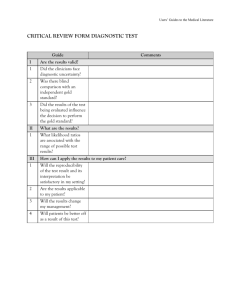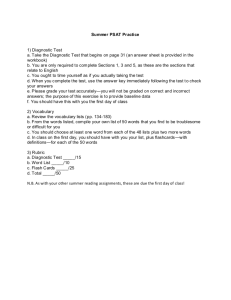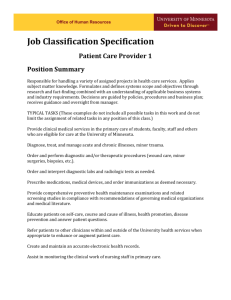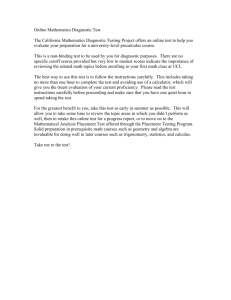English_PLP_student_Handout.doc
advertisement
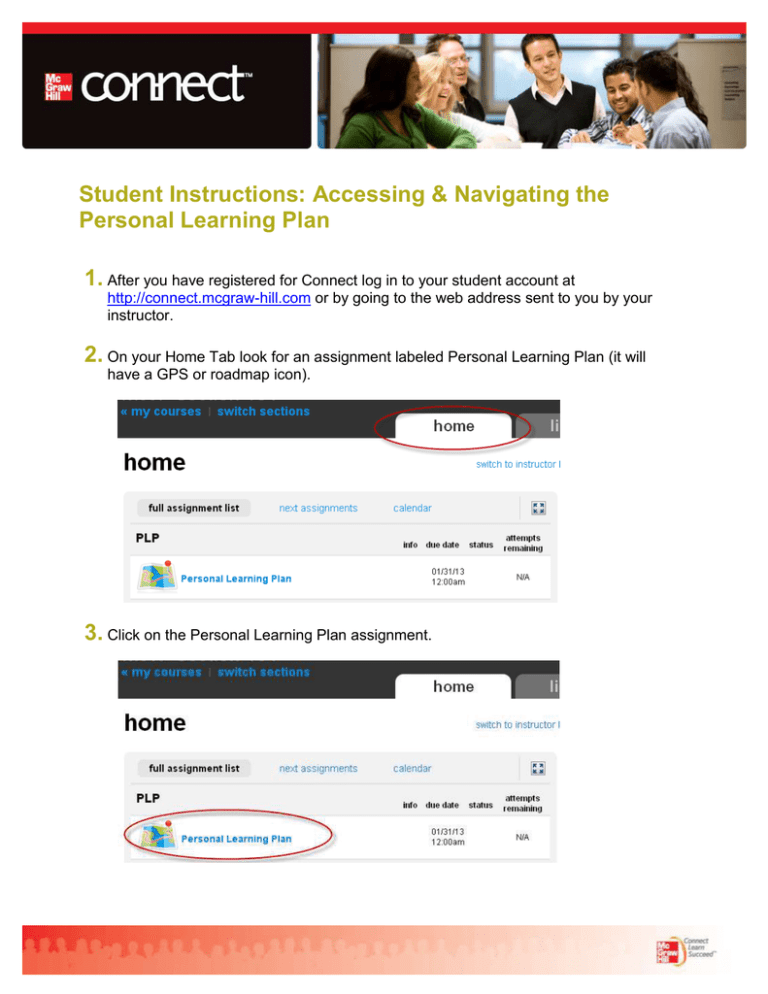
Student Instructions: Accessing & Navigating the Personal Learning Plan 1. After you have registered for Connect log in to your student account at http://connect.mcgraw-hill.com or by going to the web address sent to you by your instructor. 2. On your Home Tab look for an assignment labeled Personal Learning Plan (it will have a GPS or roadmap icon). 3. Click on the Personal Learning Plan assignment. 4. If this is the first time you have opened this assignment a coach will pop up and explain how to begin. In order to adapt the Personal Learning Plan to your individual skills, you will first need to take and complete the diagnostic test your instructor has selected. 5. In your diagnostic test you will be presented with a series of questions and answers. For each question you will also be asked to rank your confidence level in your own responses to the diagnostic test questions. Take your time on the diagnostic and be honest when answering the confidence levels. This diagnostic test is only to help Connect better understand what lessons to present you with later. If you need to take a break during the diagnostic test you can exit or close out of the program. Connect will save your progress on the diagnostic test. 6. Once you have finished the diagnostic test the coach will instructor you to set a study schedule for the semester. Pick the choice that best suits your personal schedule. Don’t worry; you will have an opportunity to change this later in the semester if needed. 7. After selecting your study schedule you will be presented with your individual Personal Learning plan. There are two components: New Learning and Review & Practice. Begin by clicking on the blue “Go” button located at the beginning of your New Learning section. Follow the prescribed pathway to complete each lesson. 8. Once you finish all of the New Learning and Review & Practice material you will be finished for the day. Remember Personal Learning is not an activity that you log in to once and finish. This is an assignment you will need to come back to several times during the week and semester to complete. To go back in at a later date simply click on the Personal Learning icon on your Home Tab.