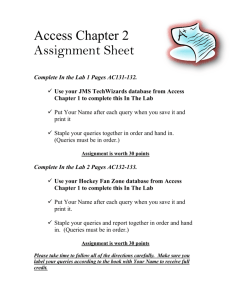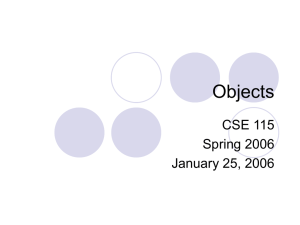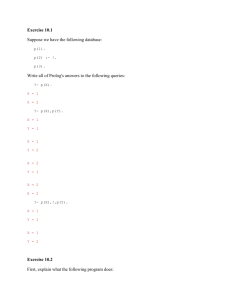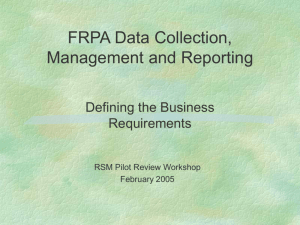AboveAndBeyond
advertisement
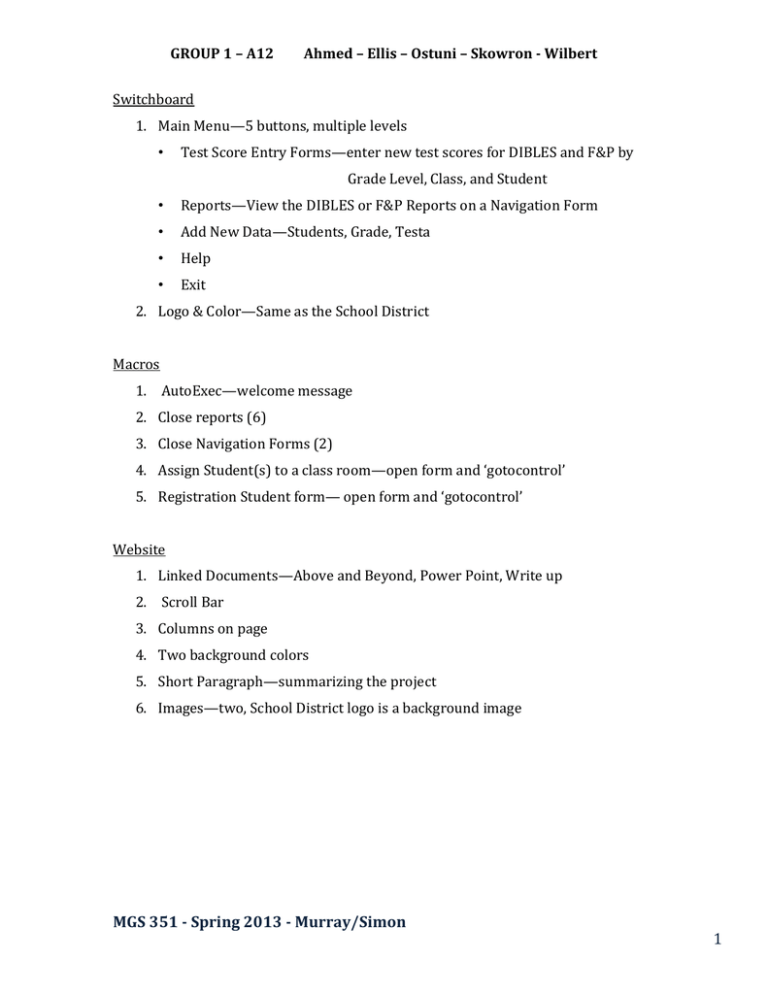
GROUP 1 – A12 Ahmed – Ellis – Ostuni – Skowron - Wilbert Switchboard 1. Main Menu—5 buttons, multiple levels • Test Score Entry Forms—enter new test scores for DIBLES and F&P by Grade Level, Class, and Student • Reports—View the DIBLES or F&P Reports on a Navigation Form • Add New Data—Students, Grade, Testa • Help • Exit 2. Logo & Color—Same as the School District Macros 1. AutoExec—welcome message 2. Close reports (6) 3. Close Navigation Forms (2) 4. Assign Student(s) to a class room—open form and ‘gotocontrol’ 5. Registration Student form— open form and ‘gotocontrol’ Website 1. Linked Documents—Above and Beyond, Power Point, Write up 2. Scroll Bar 3. Columns on page 4. Two background colors 5. Short Paragraph—summarizing the project 6. Images—two, School District logo is a background image MGS 351 - Spring 2013 - Murray/Simon 1 GROUP 1 – A12 Ahmed – Ellis – Ostuni – Skowron - Wilbert Reports 1. Navigation Form—Dibbles and F&P • DIBELS reports return Instructional Recommendations of Intensive, Strategic and Benchmark in colors corresponding to severity • F&P reports return below benchmark reading levels in red 2. Conditional Formatting—to identify strategic (Red), Strategic (Yellow) and Benchmark (Green) 3. Grouping—On report headers, includes information about what was queried through parameters. 4. Parameters—On all reports 5. Buttons—On all forms and reports 6. Low Color Ink—for low public school budget Forms/Subforms 1. Switchboard—5 buttons, multi-level 2. Navigation forms—two, with 3 reports each 3. Calculated fields/ controls 4. Look up forms 5. Advanced Queries— what all forms are based on 6. Parameters—On all forms 7. Customization—formatting & design Split forms— DIBELS and F&P for smooth data entry monitoring where data is being placed. • Hidden fields— All are in the top pain except for Student ID, Full Name, and Test Score for the purpose of minimizing undesired editing of data. • Curser— is automatically placed in the Test Score text box upon opening • Tabbing—is limited to Test Score, Next Student, Previous Student, Close (repeat) • Nested Subforms—Student form w/ School Year Subform and nested Tests subform is built for the purpose of adding students to the system, assigning students to classrooms/teachers, and assigning test-dates to students, respectively. MGS 351 - Spring 2013 - Murray/Simon 2 GROUP 1 – A12 Ahmed – Ellis – Ostuni – Skowron - Wilbert Queries 1. Parameters— On for all queries 2. Iff Statements— to change to transform Testing Periods of Beginning, Middle and End to 1, 2 and 3 respectively • All Report Queries used IIF statements to transform Testing Periods of 1, 2 or 3 into Beginning, Middle or End, respectively • All DIBELS Report Queries change scores of 1, 2, or 3 into Instructional Recommendations of Intensive, Strategic or Benchmark, respectively. 3. Concatenation • Used to concatenate Testing Period with year within Report Queries for report headers (we titled this field “Period of Year” Middle of 2012) 4. Using advanced criteria—show Tables 1. Dropdowns in multiple fields • Grade, Room # and Teacher (School Year table) • Test Name, Subject and Testing Period (Tests table) 2. Concatonated code • “Last, First Name” and “Full Name” (Student table) 3. Advanced (custom) input masks (multiple) • Input mask used on DOB (Student table) • Input mask used on Date (Test Period) PowerPoint Presentation 1. Multiple slides 2. Explain rational behind Database MGS 351 - Spring 2013 - Murray/Simon 3