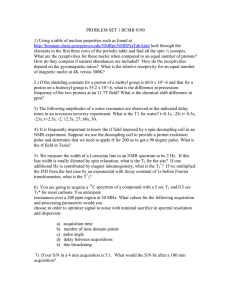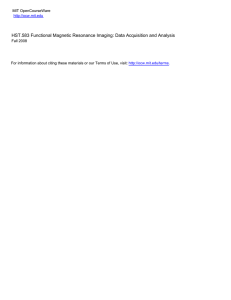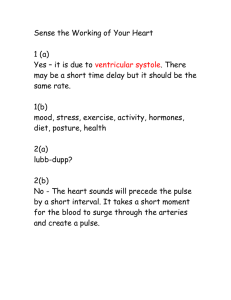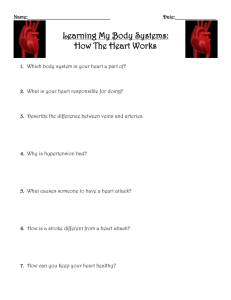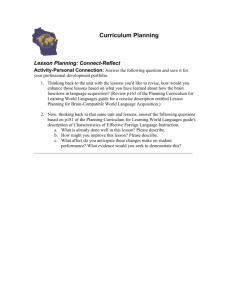Slice 1.2 User's Guide by Fanyee Anja Lee
advertisement
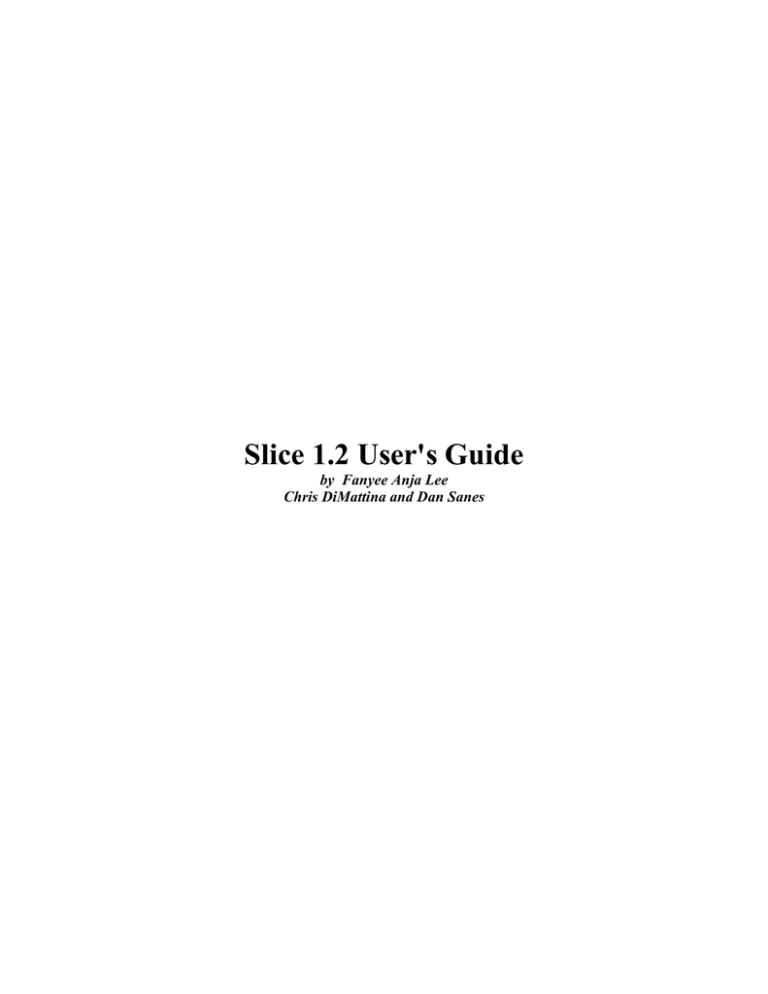
Slice 1.2 User's Guide by Fanyee Anja Lee Chris DiMattina and Dan Sanes 1 Introducing Slice 1.1 Overview Slice was written by Chris DiMattina, modified and maintained by Fanyee Lee and designed by Dan Sanes. Modifications were made to Slice 1.2 with Igor 4.07 to make it OSX 10.2 compatible, running on a single harddrive Macintosh G4. It was specifically designed for use with the Instrutech ITC18 data acquisition board. Although it can in principle be adapted for many experiments, it was designed with a particular class of experiments in mind, namely intracellular whole cell voltage/current clamped recording from gerbil LSO/MSO/IC while stimulating the contralateral and ipsilateral afferent fiber pathways. In general it can be used to do intracellular voltage and current clamped recordings in vitro from structure X while stimulating two afferent fiber pathways which project to structure X. 1.2 Support Users may feel free to modify the distribution to suit their needs. However be clear that there will be no promised technical support whatsoever from the authors. We have done our best to test the program rigorously at our lab to make sure that it is bug-free and idiot-proof. 2 Program Design Principles Slice is an IGOR experiment. Stimuli are output and controlled using a large number of global variables which are modified using the different procedures of the program. Slice was designed to be self-contained: that is, there is no need to use any of the standard IGOR menu options listed at the top. In fact this is strongly advised against for IGOR novices since you can potentially mess up the program that way by modifying certain critical global variables and then saving your changes. If you must exit the program from the IGOR File menu, do NOT save the changes. 3 Equipment and Setup 3.1 Memory Requirements Data is sampled from the Analog-to-Digital converter at rates as high as 100kHz ( i.e. a data point is taken every 10 microseconds ). Input traces are stored in memory before they are written to binary files on the hard drive. This means that if you plan to take a large number of traces of reasonable duration (100 milliseconds to 1 sec) you will need to have a lot of system memory available to IGOR. For instance, 10 traces of 1 second duration gives you 1 million points of data , each of which is represented by a 16 bit signed integer so this gives 16 million bits of data or 2 million bytes. Data files are not as large since this raw input is under-sampled by a user-determined factor (usually 10) since to study most cellular currents one does not need data sampled at a rate greater than 10 kHz. We suggest that you have at least 64 MB on your system and of that make at least 32 MB available to IGOR. 3.2 Additional Equipment In addition to the computer and the ITC18 board, you will need to have an adder to combine the output signals from DAC2 and DAC3 which control the voltages/currents which are injected into the cell. 3.3 Wiring Diagram Figure 1 - Wiring Diagram of Slice Above is the wiring diagram for our setup. The MAC G4 running Slice hooks up to an ITC18 Computer interface. DAC0 and DAC1 send out signals to two stimulus isolator units (SIU), which stimulate the afferent pathways converging on a cell. A Warner 501A Patch clamp interface is used to inject and record intracellular voltages and currents. This receives holding commands from DAC2 and DAC3. The output from these two DAC's is summed by an adder to produce a single holding signal. 4 Starting Slice: The Portal When one clicks on the Slice experiment icon a special window called The Portal is opened up. This window is the entry into Slice. One may only enter Slice after the three required fields have been filled out properly and a data path has been selected. When the experiment begins, information from the portal is entered into a notebook text file-which the experimenter can add to. This is described in more detail later. Figure 2: The Portal Window 4.1 Required Fields In order to enter the program one needs to fill in the three required fields in the upper left-hand corner of the window. These required fields are used to create the filenames for the data files and the parameter files. These must be filled out correctly or else an error message will be generated. The conditions for correctness are that the initial string must contain at least two characters, and the cell number must be greater than zero. The animal number is allowed to be zero to allow for flexibility in animal numbering systems. 4.2 Optional Fields There are a number of optional fields as well. These do not need to be changed from their default values in order to enter the program. On the lower left-hand side of the window, there are a number of parameters which are set-variables. On the right hand side are a number of pop-up menus. The following table summarizers the optional fields. Field Days postnatal Electrode R Range (lo/hi/inc) 0/∞/1 0/∞/1 Dissection(min) ACSF temp Anesthesia Site Prep Treat Dye FIFO Size 0/∞/1 0/100/1 Solution K Gluc/Cs Gluc/QX314/gramicidin/other 4.3 Buttons 4.3.1 Start LSO/IC/other Gerbil/mouse/other Control/Uni/Bi/other Biocytin/other 256 or1024 (default) Description Age of the animal Resistance of the electrode in Mega Ohms Time to dissect the brain slice Temperature of the ACSF Name of the anesthesia used Recording site Animal species Treatment applied to preparation Dye used to Number of kilo samples which can be held in the ITC18 FIFO Nutrient solution This button closes the portal window and opens up the Stimuli and Acquisition windows as well as a notebook containing information from the portal. If the data path has not been selected or the required fields are not filled in appropriately, an error message is generated. 4.3.2 Data This button opens up a menu which allows you to select the data path, which is where all of the files generated by Slice will be saved. These files include the notebook file, any parameters files the user may choose to save, and the data traces collected by the user. 4.3.3 Reset This button returns all of the fields in the portal window to their default values. This does not however reset the data path, which remains at its old value ( if any ). 4.3.4 About This brings up a box which lists the version number and authors. 4.3.5 Quit This button closes the portal window and exits IGOR. 5 Creating Protocols: The Stimuli Window After entering the portal, the Stimuli Window pops up. This window contains most of the parameters which are important for creating stimulus regimens. Figure 3: The Stimuli Window 5.0 Parametric families In the stimuli window, there are ten parameters which can be varied during the course of a run in order to generate parametric families. For instance, one can stimulate afferent fibers to a given cell at different latencies with respect to each other while holding that cell at a range of holding potentials while you measure the induced synaptic currents. All ten parameters can be varied simultaneously, although for most purposes it will be sufficient to vary one or two. The parameters which can be varied to generate families of stimuli are: DAC0 Amplitude DAC0 Latency DAC0 Inter-Spike Interval ( in train mode) DAC1 Amplitude DAC1 Latency DAC1 Inter-Spike Interval (in train mode) DAC2 Pulse 1Amplitude DAC2 Pulse 1 Duration DAC2 Pulse 2 Amplitude DAC2 Pulse 2 Duration For each of these parameters, there is a first, last and step. If you want one of these parameters to remain constant throughout so that there is only one level of that parameter in the family then you set first = last and step to 0. If you want to have multiple levels of a given parameter in a family then set first and last to different values, and step to an absolute value less than | first - last | such that (last-first)/step is an integer and positive. To give a concrete example, suppose that you wanted to step the DAC2 holding voltage up from -50 mV to 20 mV in steps of 10. Then simply set First = -50, Last = 20 and Step = 10. If you wanted to step down from 20 mV to -50 mV then set First = 20mV , Last = -50 mV and Step = -10. Assuming that all of the other 9 parameters remain constant, this will give you 8 trials in this family. Now lets say that you varied the DAC0 latency from 1 msec to 5 msec in steps of 1. This will give you 5 levels of pathway stimulation latency for each of the eight values of holding potential for a grand total of 40 values. The number of trials in a family is determined by the following simple calculation. Let: D0_A = # of DAC0 Amplitude Levels D0_L = # of DAC0 Latency Levels D0_I = # of DAC0 Interval Levels D1_A = # of DAC1 Amplitude Levels D1_L = # of DAC1 Latency Levels D1_I = # of DAC1 Interval Levels D2_A = # of DAC2 Pulse 1Amplitude Levels D2_D = # of DAC2 Pulse 1 Duration Levels D2_A2 = # of DAC2 Pulse 2 Amplitude Levels D2_D2 = # of DAC2 Pulse 2 Duration Levels R = number of repetitions Then the total number of trials in a given family will be equal to the product of all these terms. Trials = R*D0_A*D0_L*D0_I*D1_A*D1_L*D1_I*D2_A*D2_D*D2_A2*D2_D2 One important issue is the order in which these six parameters are varied. Which parameters are changed more quickly and which are changed more slowly? The order of precedence for this set of parameters (from slowest changing to fastest changing ) is: D0_A < D1_A < D0_I <D1_I< D0_L < D1_L <D2_A<D2_D< D2_A2 < D2_D2 At each parameter level, that particular combination of parameters is repeated R times before moving onto the next set of parameters. 5.1 Modes of DAC2/3 operation - Voltage Clamp and Current Clamp In the stimuli window, we can operate in two modes: current clamp or voltage clamp mode. This determines whether the outputs of DAC2 and DAC3 are used to drive the injection of voltages or currents into the cell. Of course this depends on the particular experiment you are trying. The mode of operation is determined by the box labeled VC located in the upper area of the Stimuli window. The default mode is voltage clamp. Notice that when you switch the mode to current clamp, the labels in the DAC2 control area (light yellow panel on the right side of the window) and the DAC3 tonic current injection control on the bottom left of the screen change their labels from "mV" to "pA". 5.2 DAC2/3 Sensitivity On the upper right hand corner of the window is the DAC2 Sensitivity control. This is to take into account different conversion factors of input voltage from the ITC18 and the output voltage or current injected by the equipment. Slice was developed for use with a PC-501A Patch Clamp from Warner Instruments. This device takes input voltages which it converts to either voltages or currents (depending on its mode of operation: VC or CC ) to inject into the cell. The conversion factors were hard-coded into the program and so if one wants to use a rig with different conversion factors which are not supported by Slice sensitivity settings then it may become necessary to modify the code. Below is a table of the conversion factors: DAC2 Sensitivity 0.1 0.01 0.001 5.3 DAC2 Panel 5.3.1 Modes of Operation VC mode (V : mV) 1 : 100 1 : 10 1:1 CC mode (V : pA) 1 : 1000 1 : 100 1 : 10 DAC2 can be in one of four possible states. The default state is the Pulse state, which means that A square wave pulse or family of square wave pulses can be generated. The Pulse state is available in both current clamp and voltage clamp mode. The 2 Pulse state allows one to generate two sequential pulses, and is also available in both CC and VC modes. The third active state is the Ramp state, which generates a voltage ramp. This is only available in voltage-clamp mode, and attempting to create the output waves ( either by previewing or starting acquisition ) with DAC2 in Ramp mode and the VC/CC Popup menu set to CC will result in an error And the fourth state is the "Off" state. In Pulse mode, there are two family parameters which can be varied. They are the pulse duration and the pulse amplitude. In 2 Pulse mode there are four family parameters which can be varied: pulse 1 Duration and Amplitude and Pulse 2 duration and amplitude. In Ramp mode, there are no family parameters which can be varied. 5.3.2 Amplitude In voltage clamp mode, amplitude can vary from -150 mV to 150 mV in increments of 1 mV. The step varies from -50 to 50 mV in increments of 1 mV. In current clamp mode, amplitude and step can vary from -2000 pA to 2000 pA in increments of 10 pA. 5.3.3 Duration The duration first , last and step parameters can vary from 0 to 5000 milliseconds. 5.3.4 Ramp The ramp has three parameters: duration , start and stop. Duration is restricted to be greater than or equal to zero and there are no limits on start and stop. If start > stop then the ramp will be downward sloping. If we have start < stop then the ramp will be upward sloping. 5.3.5 Name This is a string to name the DAC2 channel. The default value is "intracellular". 5.4 DAC0 and DAC1 Panels 5.4.1 Modes of Operation DAC0 and DAC1 can each be in one of three possible states. The default state is Train, which means that a train of pulse stimulation will be provided to the afferent fiber pathway. The other active state is Pulse, which means that a single pulse will be sent to the afferent fiber pathway. And the third state is the Off state. Pulses and trains both are characterized by two parameters: Amplitude and Latency, which may be varied to create families of stimuli. Amplitude can vary from -100 V to 100 V with step varying from -20 to 20 V in 0.1 V increments. Latency can vary from 0 to 5000 milliseconds with step varying from 0 to 5000 milliseconds in increments of 0.05 milliseconds (50 microseconds). The train state is characterized by a third parameter: Interval , which is the time in between pulses. Interval first, last and step can vary from 0.1 to 5000 msec with increments of 0.1 msec. 5.4.2 Trains There are a number of parameters at the bottom of the panel which are used to define trains of stimulation. Duration is how long the pulse lasts in milliseconds. The duration may vary from 0.1 milliseconds to 5000 steps of 0.1. The interval is the time in between pulses. It varies from 0.1 to 5000 milliseconds in steps of 0.1 milliseconds. And the number of pulses in the train can vary from 1 ( in which case the train is actually a pulse) to 500. 5.4.2 Pulses The only important parameter when one is operating in pulse mode is the duration. 5.5 Tonic stimulation One may provide a tonic input to the cell in both current clamp and voltage clamp mode using the Tonic set variable located at the bottom of the Stimuli window right above the buttons. This input comes out from DAC3 and is combined with the signal from DAC2 using an adder. In voltage clamp mode, the tonic holding potential can vary from -150 mV to 150 mV in steps of 1 mV, In current clamp mode the holding current can vary from -2000 pA to 2000 pA in steps of 10 pA. 5.6 Saving and Loading Parameters One can save sets of stimulus and acquisition parameters to a file during the course of an experiment. This is handy if the experimenter has a particular type of experiment which he/she does repeatedly. Parameters files are saved in a path selected by the user ( the data path is default ). The standard file format for these files is "p_xxx_i_j_k" where xxx is the initial string, “i” is the animal number, “j” is the cell number and “k” is the number of the parameter set ( this is initially 1 and it is incremented every time the user saves a set of parameters ). Saving of parameter sets and loading are accomplished with the "Save Parameters" and "Load Parameters" buttons at the bottom of the stimulus window. 5.7 Saving Notebooks The notebook can be saved by choosing "Quit and Save" when the user exits the experiment. However, the user may wish to save the notebook during the course of the experiment. This is accomplished using the "Notebook Save" button at the bottom of the stimulus window. The standard format of the notebook file is "xxx_n_m_MMM_DD_YY_nb" Where “xxx” is the initial string, “n” is the animal number, “m” is the cell number, “MMM” is a string denoting the month, “DD” denotes the day, and “YY” is a string denoting the year. Figure 4: A typical Notebook. This file is automatically saved at the end of every experiment. 6 Previewing and Editing Stimuli 6.1 The Preview Window Once the stimulus parameters have been entered, one can preview the output by pressing the "Preview Out" button. If the parameters are correct then Slice will create the output waves for all active channels and append them to a graph. This graph lists the number of trials and also has a set variable which allows you to view trial number i. If you are pleased with your creation, then you press the "Close" button, which closes the window but keeps the stimulus regimen in memory. If you do not like what you just created, you press the "Kill" button, which closes the window and kills the stimulus regimen. Figure 5: The Preview Window 6.2 Changing the Regimen Once a stimulus regimen is created, it remains in memory and is the active regimen ( i.e. executed every time one presses the "Go" button in the acquisition window ) until it is explicitly killed. After using a particular regimen, in order to create a new stimulus regimen you first need to kill the old one using the "Kill Out" button on the Stimuli window. Then you may modify the parameters in the acquisition window and then you may preview and/or execute your new regimen. One parameter which you MAY change without killing the old regimen is the number of repetitions of each item in the regimen. This will change the number of trials, as one can see by opening the Preview window and then playing with the number of repetitions. One MAY NOT change the repetitions variable once one has actually acquired data however. 7 Getting Data: The Acquisition Window Also popping up with the stimuli window is the acquisition window. QuickTime™ and a TIFF (LZW) decompressor are needed to see this picture. Figure 6: The Acquisition Window 7.1 Sampling Rate The sampling rate is just as much as a Stimulus parameter as it is an acquisition parameter. This is the rate at which the multiplexed output waveform is outputted to the DAC. This means that the rate for a given output channel will be 1/N times this rate , where N is the number of channels being stimulated. N is at least 1 since by default a TTL HI pulse is sent out of TTL0. The maximum value N may assume is 4 , in the case that we are sending signals out of DAC0,DAC1 and DAC2. On the input end, this is the rate at which the ADC reads samples. Because we want our square wave pulse outputs to have the quickest possible rise times the default value of the sampling rate is 100 kHz, which means that we send out a point every 10 microseconds and likewise record a point every 10 microseconds ( due to the details of how the ITC18 does ram sequencing ). This is much too high a sampling rate to use for studying intracellular events, so before saving the traces to disk we under sample the waveforms by a user-defined factor ( controlled by the "Comp" button ). The default value we use is 10, so that if our acquired traces have a 10 microsecond resolution then our saved traces have a 100 microsecond resolution. A new feature of 1.1 is that you may change the sampling rate after the output traces have been created: they will simply be re-created using the brand new sampling rate. This causes the preview window to close since the old traces are killed in the process of making new ones. You may not change the sampling rate after data has been collected however. You must wait until the collected data has been saved or cleared. 7.2 Trial Period, Pre-Stimulus and Acquisition The trial period is the amount of time to wait before starting a new trial. What a trial consists of is a prestimulation period, during which data is collected but there is no stimulus sent out of the DAC, an acquisition period during which data is acquired. Then if there is time remaining before starting the next trial then the computer simply waits the appropriate amount of time before starting the next trial. If one tries to set the trial period to be less than Pre-stim + Acquisition ( which is not possible ) then Slice automatically sets the trial period to be equal to exactly Pre-stim + Acquisition. One important note is that the operation of appending the newly acquired traces to the graph takes some computer time. The first trace collected takes a little longer since it is appended to the graph using the Append command, which sets the scale appropriate to the appended wave. The remaining traces are set using the QuickAppend command, which does not compute scale at all. For a 100 msec trace, the quick append takes 77 milliseconds ( assuming 100 MHz sampling). For a 300 millisecond trace it takes 180 milliseconds to append to the graph. A 1 second trace takes 800 milliseconds to append. This time to append the collected data is subtracted from the time to wait in between the end of the acquisition period. However since there is a minimum time for this operation, if you want to have a routine trial period then we suggest that you make the trial period twice the acquisition time. You may change the trial period after the output regimen has been created. A new feature of 1.1 is that you can change the pre-stimulus time and the acquisition time after the output regimen has been created. This will simply recreate the regimen, unless data has been collected, in which case you need to wait until the data has been cleared or saved to change these two settings. 7.3 Current Clamp Gain For some patch-clamping equipment, there is an output gain in current clamp mode. In our case this gain is 10. This means that the voltages we read will end up being multiplied by a factor of 10. So in current clamp mode we divide whatever input we read on ADC0 by a factor of 10. There are two values for this setting: 10 and 1. If you have equipment that uses other settings you will need to change the range of the global variable cc_gain. 7.4 Taking a Baseline Once you are ready to begin your acquisition, it is important to take a baseline. This will allow you to center your traces and to make any scale adjustments before you start acquiring data. This is accomplished using the "Base" button on the upper left hand corner of the acquisition window. The baseline trace is always situated in the middle of the screen, regardless of the scale. The scale is adjusted using the mV(pA)/div set variable on the upper right hand corner of the Acquisition window. 7.5 Acquiring, Clearing and Saving Traces Once a baseline trace has been taken, the user may then output his/her stimulus regimen. One begins data output and acquisition by pressing the "Go" button. This acquires traces and appends them to the graph. If the user is satisfied with these traces, he/she can press the "Save" button and they are saved under the name Shown in the "datafile" box on the upper right hand corner of the screen. This filename is of the form: "xxx_m_n_MMM_DD_YY_f" where: xxx initial string m n MMM DD ( or D) YY f animal number cell number month string day string year string family number -- this increments every time a set of traces is saved If the experimenter does not like the set of traces that he/she has acquired then he/she may dispose of them by pressing the "Clear" button, which kills the traces, but does not wipe out the stimulus regimen. "Go" will create the regimen if it does not exist already. One important thing to remember is that you may not kill the stimulus regimen until you have either saved or cleared!! Doing this will cause an error beep. 7.6 External Trigger Mode One may trigger acquisition using an external trigger. In this mode, nothing is sent out of the DACs and The only set variables which are of any importance are the Acquire time and the set variable N, which tells you how many external trigger events are expected. Once you check the external trigger box, the system is frozen until it receives the external triggers and acquires the data. Only then does control return to the user. The user may either save or clear this data, and when the Acquisition window re-appears it is no longer in external trigger mode. 7.7 Live and Blind Mode In the default mode of operation, every trace which is collected is appended to the graph. This can result in a cluttered screen. Slice supports a "live" mode where the most recently collected trace is the only one displayed on the screen. This is brought about by checking the box on the Acquisition window labeled "Live". Blind mode is a mode where traces are not appended to the Acquisition window. This allows you to have trial periods very close to the acquisition time. Normally it takes a substantial amount of time to scale traces and append them to the graph ( even using the QuickAppend command ). 7.8 Average Mode Average mode is used with same stimuli and repetitious acquiring of data. After the repetitions are set, the user takes a base trace and then checks off the averaging button. When the averaging button is checked blind mode will automatically check itself. This because we will only want to see the averaged trace and not the summations of each repetition. The live acquisition is stored, summed, and then divided nrepetition of times (n being the number of repetitions). The displayed trace will be the averaged trace of the n-traces taken. 7.9 Quitting One may exit Slice by pressing the "Quit" button. This is the way one is supposed to quit. Do NOT quit using the IGOR file menu. If you DO quit this way then do NOT save the changes. 7.10 Re-Starting One may re-start Slice and go back to the Portal by pressing the button labeled "New" in the acquisition window. 8 Important Miscellany 8.1 Date Format In order for your data files and notebook files to have the correct format, it is essential that you set your system date format correctly. Go into Apple Menu>Control Panels>Date & Time. Click on "Date Formats". Make sure that under the "Long Date" Panel that the settings read from top to bottom None, Month, Day, and Year. 8.2 Locking Slice If one wants to make sure that the Slice experiment is not changed accidentally, one may Lock the file by selecting the Slice icon and going to the finder file menu and choosing "Get Info". There is a check-box on the lower left hand corner of the Get Info window and by checking it you can make sure that no changes to Slice are ever saved.