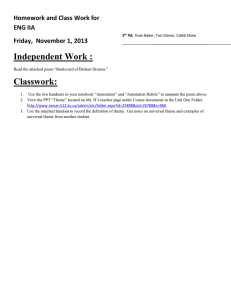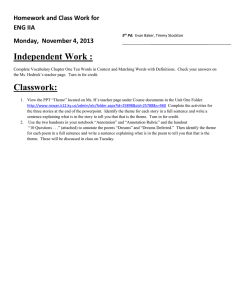Collaborative Project
advertisement
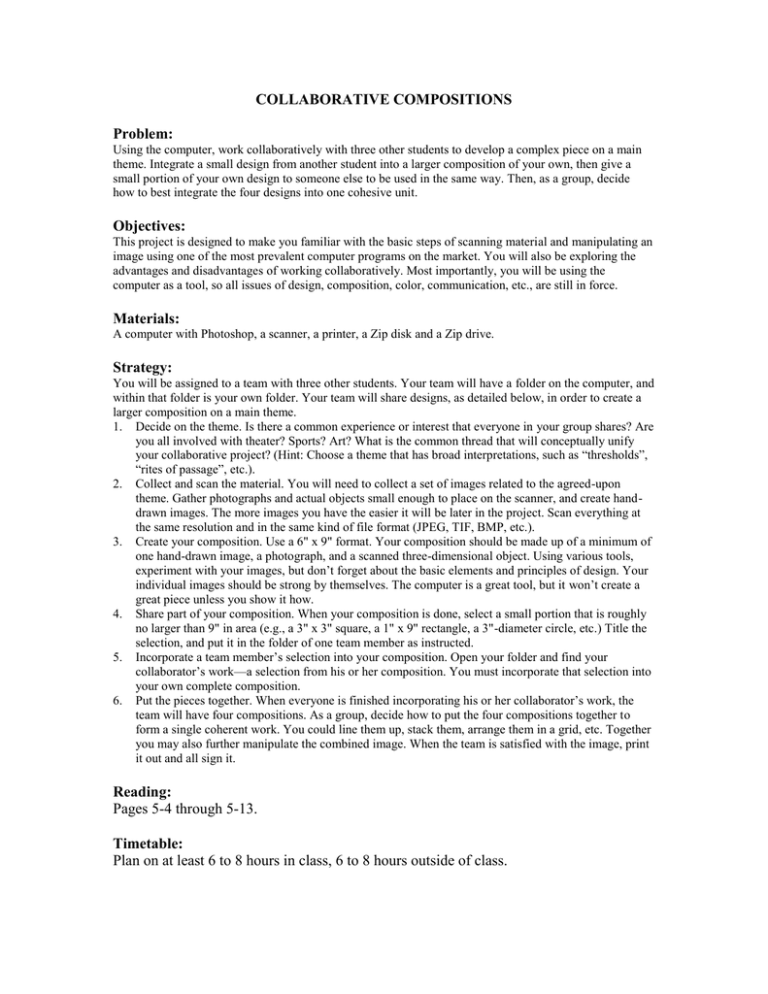
COLLABORATIVE COMPOSITIONS Problem: Using the computer, work collaboratively with three other students to develop a complex piece on a main theme. Integrate a small design from another student into a larger composition of your own, then give a small portion of your own design to someone else to be used in the same way. Then, as a group, decide how to best integrate the four designs into one cohesive unit. Objectives: This project is designed to make you familiar with the basic steps of scanning material and manipulating an image using one of the most prevalent computer programs on the market. You will also be exploring the advantages and disadvantages of working collaboratively. Most importantly, you will be using the computer as a tool, so all issues of design, composition, color, communication, etc., are still in force. Materials: A computer with Photoshop, a scanner, a printer, a Zip disk and a Zip drive. Strategy: You will be assigned to a team with three other students. Your team will have a folder on the computer, and within that folder is your own folder. Your team will share designs, as detailed below, in order to create a larger composition on a main theme. 1. Decide on the theme. Is there a common experience or interest that everyone in your group shares? Are you all involved with theater? Sports? Art? What is the common thread that will conceptually unify your collaborative project? (Hint: Choose a theme that has broad interpretations, such as “thresholds”, “rites of passage”, etc.). 2. Collect and scan the material. You will need to collect a set of images related to the agreed-upon theme. Gather photographs and actual objects small enough to place on the scanner, and create handdrawn images. The more images you have the easier it will be later in the project. Scan everything at the same resolution and in the same kind of file format (JPEG, TIF, BMP, etc.). 3. Create your composition. Use a 6" x 9" format. Your composition should be made up of a minimum of one hand-drawn image, a photograph, and a scanned three-dimensional object. Using various tools, experiment with your images, but don’t forget about the basic elements and principles of design. Your individual images should be strong by themselves. The computer is a great tool, but it won’t create a great piece unless you show it how. 4. Share part of your composition. When your composition is done, select a small portion that is roughly no larger than 9" in area (e.g., a 3" x 3" square, a 1" x 9" rectangle, a 3"-diameter circle, etc.) Title the selection, and put it in the folder of one team member as instructed. 5. Incorporate a team member’s selection into your composition. Open your folder and find your collaborator’s work—a selection from his or her composition. You must incorporate that selection into your own complete composition. 6. Put the pieces together. When everyone is finished incorporating his or her collaborator’s work, the team will have four compositions. As a group, decide how to put the four compositions together to form a single coherent work. You could line them up, stack them, arrange them in a grid, etc. Together you may also further manipulate the combined image. When the team is satisfied with the image, print it out and all sign it. Reading: Pages 5-4 through 5-13. Timetable: Plan on at least 6 to 8 hours in class, 6 to 8 hours outside of class. Instructor’s Notes: When working on this project in Photoshop, you will find it helpful if you do not flatten the images you are working on until the final piece is completed. For the highest quality printouts, I would suggest that the files be saved as a PSD, a TIF, or a JPEG. Important Photoshop functions for you to know how to use is the Marquee tool, Layers window, Opacity function, Move tool, and the History window. Sample of Collaborative Compositions