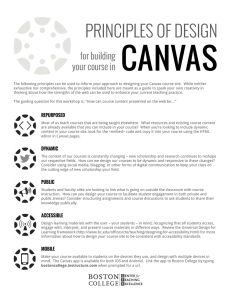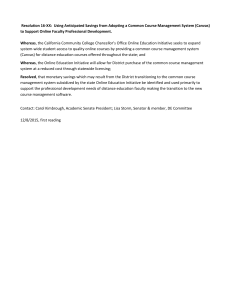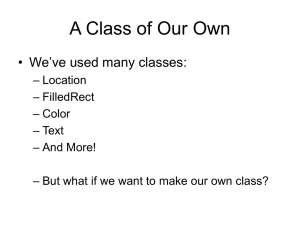Ch2 Event Handling
advertisement
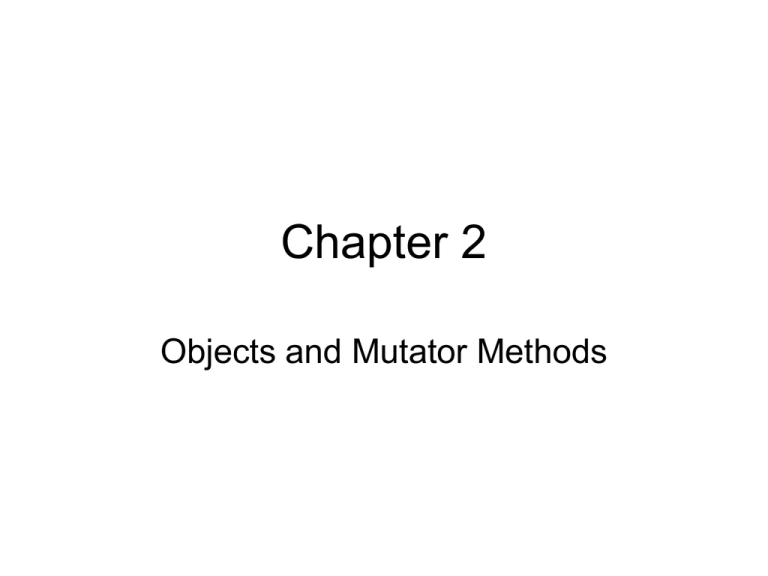
Chapter 2
Objects and Mutator Methods
A Sample Program
A rudimentary solar simulation:
We want a click of the mouse in the window
to make the ‘sun’ rise
Mutator Methods
• Mutator methods: change the state of an
object
– move to different location,
– change size
– change color
Moving an Oval
• Mutator methods: change an object that’s
been created
move ( 0, -5 );
• But how does the computer know what to
move? Give the object a name!
Some Building Blocks
private FilledOval sun;
sun = new FilledOval( 50, 150, 100, 100, canvas );
sun.move( 0, -5 );
Giving Names
• Declare all instance variables
private FilledOval sun;
• Appropriate Names
– Start with letters
– Case sensitive
– Letters, digits, underscores
– Not a word already in Java
Naming Examples
•
•
•
•
5sun
illegal
hello_world legal
helloWorld legal
line25 legal
Comments for Clarity
• In our line
private FilledOval sun; //sun is the name
• sun is the name is a comment
Mutator Methods in Context
• We want to move the sun when the user
clicks the mouse:
public void onMouseClick( Location point){
sun.move( 0, -5 );
}
More Mutator Methods
private Text instructions; //Display of instructions
instructions = new Text (…);
instructions.hide();
instructions.show();
public class RisingSun extends WindowController {
private FilledOval sun;
private Text instructions;
// Circle that represents the sun
//Display of instructions
public void begin() { //Place the sun and brief instructions on screen
sun = new FilledOval( 50, 150, 100, 100, canvas );
instructions = new Text("Please click the mouse ",
20, 20, canvas );
}
//Move the sun up each click
public void onMouseClick( Location point ) {
sun.move( 0, -5 );
instructions.hide();
}
}
More Classes
• Classes so far: Line, FilledOval, Text
• Can also have nongraphical classes!
– Color
– Location
New Data Type: Color
• Color represents an R-G-B format
– 255, 0, 255
(purple)
• A Color CONSTANT:
– Color.YELLOW
• A Color object:
– new Color(255,0,255);
• A Color variable:
– private Color purple;
Colors
private Color purple;
purple = new Color (255, 0, 255);
sun.setColor( Color.YELLOW ); //makes sun yellow
instructions.setColor( purple ); //makes instr purple
New Data Type: Location
• Location represents an x,y coordinate
– new Location(50,150);
– private Location start;
– start = new Location(50,150);
– sun.moveTo(start);
• Locations can use .translate
– similar to move for graphical objects
– start.translate(10,20);
Locations
private Location initialPosition;
initialPosition = new Location( 50, 150 );
sun.moveTo ( initialPosition );
Example using translate
private Location start;
sun.moveTo(start);
sun at 50,150
sun.move(0, -1);
sun at 50, 149
start.translate(0,-1);
start is 50,149
sun.moveTo(start);
sun at 50,149
Layering the Canvas
• Create two overlapping FilledOvals.
Which one’s on top?
– Answer: The most recently constructed
• How do we change the order?
– Answer: Mutator Methods
•
•
•
•
sendBackward()
sendForward()
sendToBack()
sendToFront()
Using a Mouse Point
• Recall onMousePress( Location point );
– We can use the Location!
• Consider:
public void onMousePress ( Location point ) {
new Text ( "Pressed", point, canvas );
}
Displays "Pressed" wherever the mouse is clicked
Using Multiple Points
private Location firstPoint;
public void onMousePress( Location pressPt ){
new Text("Pressed", pressPt, canvas );
firstPoint = pressPt;
}
public void onMouseRelease ( Location releasePt){
new Text("Released", releasePt, canvas );
new Line( firstPoint, releasePt, canvas );
}
Multiple Point Picture
• Can play connect the dots!
Review
• Graphical and nongraphical objects
• Names and mutator methods
• Layering the canvas