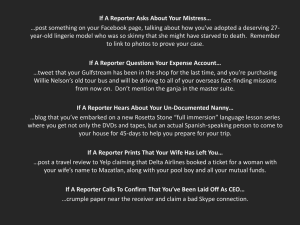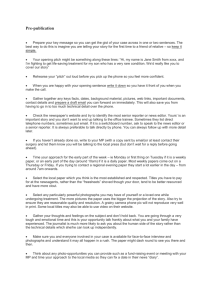lab05.doc
advertisement
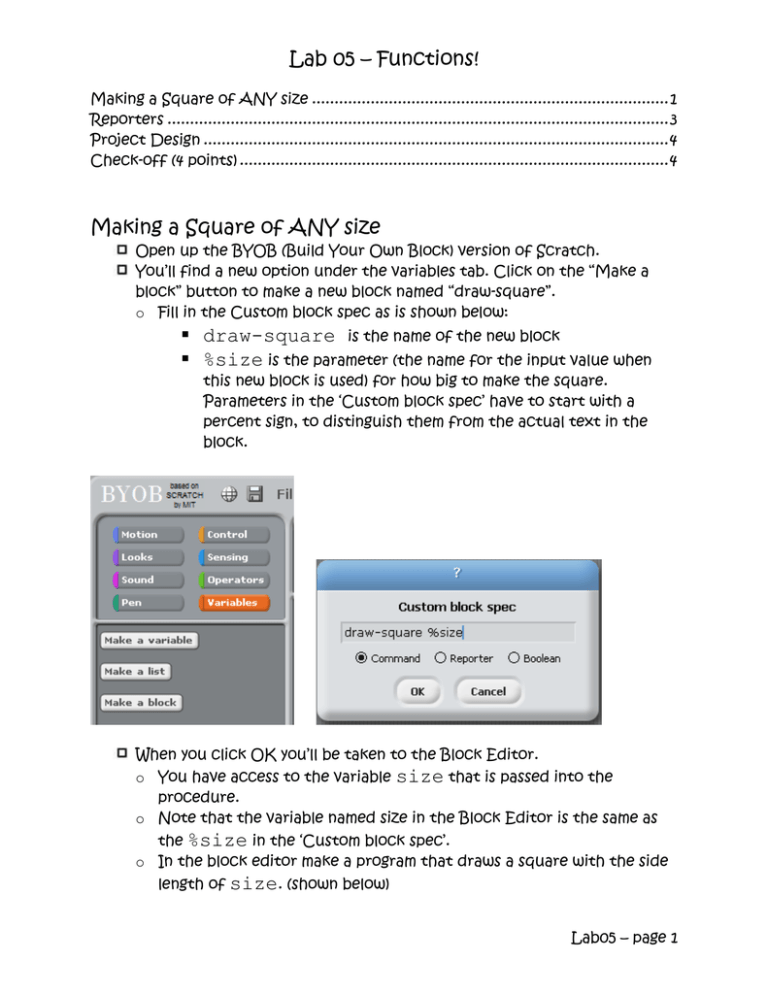
Lab 05 – Functions! Making a Square of ANY size ............................................................................... 1 Reporters ............................................................................................................... 3 Project Design ....................................................................................................... 4 Check-off (4 points) ............................................................................................... 4 Making a Square of ANY size Open up the BYOB (Build Your Own Block) version of Scratch. You’ll find a new option under the variables tab. Click on the “Make a block” button to make a new block named “draw-square”. o Fill in the Custom block spec as is shown below: draw-square is the name of the new block %size is the parameter (the name for the input value when this new block is used) for how big to make the square. Parameters in the ‘Custom block spec’ have to start with a percent sign, to distinguish them from the actual text in the block. When you click OK you’ll be taken to the Block Editor. o You have access to the variable size that is passed into the procedure. o Note that the variable named size in the Block Editor is the same as the %size in the ‘Custom block spec’. o In the block editor make a program that draws a square with the side length of size. (shown below) Lab05 – page 1 o Although size is a variable, you don’t actually want to vary it in your procedure; it’s used only to communicate the value provided by the user of the block. The technical term for the value that the user provides to match a parameter in the block definition is an ‘argument’. Make a new block called “draw-rectangle” that takes TWO arguments, the width and height of the rectangle. Make a new block called “plot-point” that takes TWO arguments. The first argument should be the X location of the point and the second argument should be the Y location of the point. After drawing the point at this X and Y location, the character should return to its original position. Lab05 – page 2 Reporters Right now the ‘Operators Menu’ doesn’t have a block to calculate the maximum of two numbers. Click on the “Make a block” button and this time select “Reporter” and create a block like the one described below. o Note: the “Reporter” block is going to be the shape of variables and will return a number or anything that a variable can hold to be used by other commands. It isn’t too bad to figure out which number is bigger. We can use a regular “if/else” block. However, once we’ve figured out which number is bigger we need a way to “report” that number back so that this “Reporter” block can be used in other commands. o To do this we can make a “block variable” that has the “value-toreport”. Once we figure out which number is bigger, we set the “valueto-report” equal to that and drag a copy of the block variable next to the “report” label at the bottom. Below we made a script that greets a random player from our player-list saying “Hello [name] welcome to cs39n”. This is pretty confusing to look at. Create a list called “player names” and try the script below. Lab05 – page 3 Now we want to try to make a “Reporter” block that can generate the greeting for the random player. It might be more convenient to have a “Command” block that not only generates the greeting, but actually has the character say the greeting. In our example, we will have it take in the number of seconds that it should be displayed. Try it out! Note: You can even use the “greet-random-player” reporter INSIDE the “say-greet-random-player” command. Project Design The rest of the lab will be used to talk about the project. Check-off (4 points) Show an example of a command block that you have created Show an example of a reporter block that you have created Lab05 – page 4