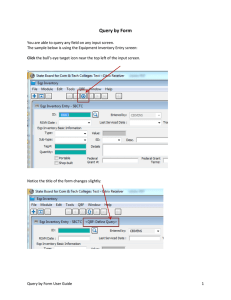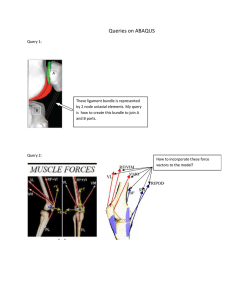Visualization Methods for Personal Photo Collections: Browsing and Searching in the PhotoFinder
advertisement
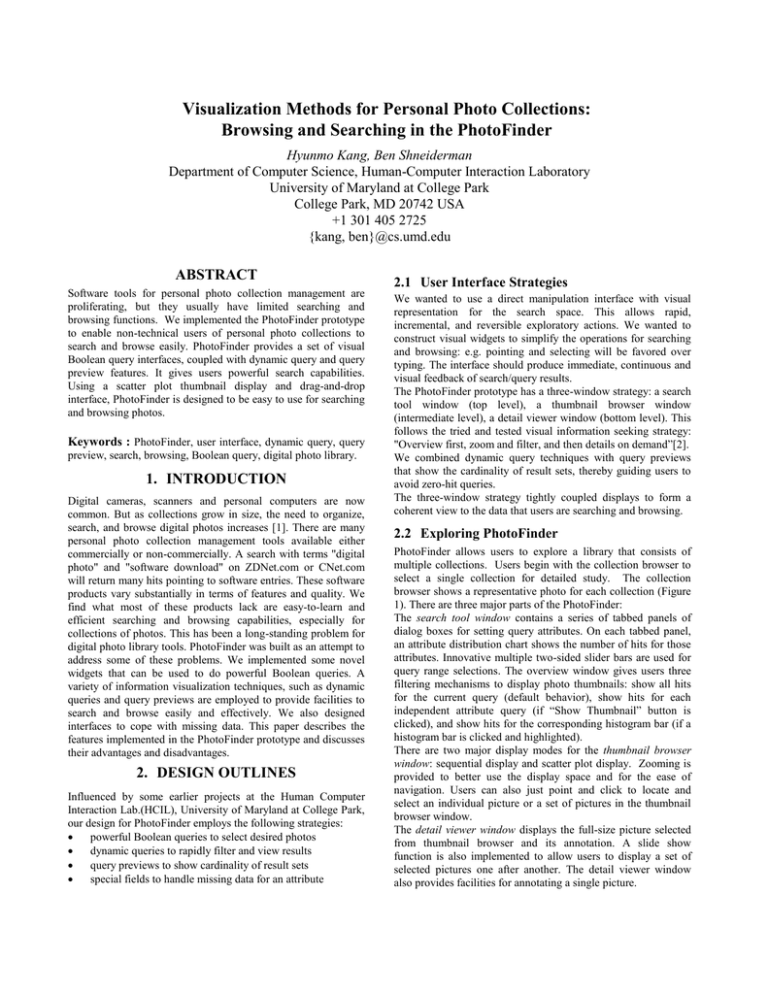
Visualization Methods for Personal Photo Collections:
Browsing and Searching in the PhotoFinder
Hyunmo Kang, Ben Shneiderman
Department of Computer Science, Human-Computer Interaction Laboratory
University of Maryland at College Park
College Park, MD 20742 USA
+1 301 405 2725
{kang, ben}@cs.umd.edu
ABSTRACT
Software tools for personal photo collection management are
proliferating, but they usually have limited searching and
browsing functions. We implemented the PhotoFinder prototype
to enable non-technical users of personal photo collections to
search and browse easily. PhotoFinder provides a set of visual
Boolean query interfaces, coupled with dynamic query and query
preview features. It gives users powerful search capabilities.
Using a scatter plot thumbnail display and drag-and-drop
interface, PhotoFinder is designed to be easy to use for searching
and browsing photos.
Keywords : PhotoFinder, user interface, dynamic query, query
preview, search, browsing, Boolean query, digital photo library.
1. INTRODUCTION
Digital cameras, scanners and personal computers are now
common. But as collections grow in size, the need to organize,
search, and browse digital photos increases [1]. There are many
personal photo collection management tools available either
commercially or non-commercially. A search with terms "digital
photo" and "software download" on ZDNet.com or CNet.com
will return many hits pointing to software entries. These software
products vary substantially in terms of features and quality. We
find what most of these products lack are easy-to-learn and
efficient searching and browsing capabilities, especially for
collections of photos. This has been a long-standing problem for
digital photo library tools. PhotoFinder was built as an attempt to
address some of these problems. We implemented some novel
widgets that can be used to do powerful Boolean queries. A
variety of information visualization techniques, such as dynamic
queries and query previews are employed to provide facilities to
search and browse easily and effectively. We also designed
interfaces to cope with missing data. This paper describes the
features implemented in the PhotoFinder prototype and discusses
their advantages and disadvantages.
2. DESIGN OUTLINES
Influenced by some earlier projects at the Human Computer
Interaction Lab.(HCIL), University of Maryland at College Park,
our design for PhotoFinder employs the following strategies:
powerful Boolean queries to select desired photos
dynamic queries to rapidly filter and view results
query previews to show cardinality of result sets
special fields to handle missing data for an attribute
2.1 User Interface Strategies
We wanted to use a direct manipulation interface with visual
representation for the search space. This allows rapid,
incremental, and reversible exploratory actions. We wanted to
construct visual widgets to simplify the operations for searching
and browsing: e.g. pointing and selecting will be favored over
typing. The interface should produce immediate, continuous and
visual feedback of search/query results.
The PhotoFinder prototype has a three-window strategy: a search
tool window (top level), a thumbnail browser window
(intermediate level), a detail viewer window (bottom level). This
follows the tried and tested visual information seeking strategy:
"Overview first, zoom and filter, and then details on demand”[2].
We combined dynamic query techniques with query previews
that show the cardinality of result sets, thereby guiding users to
avoid zero-hit queries.
The three-window strategy tightly coupled displays to form a
coherent view to the data that users are searching and browsing.
2.2 Exploring PhotoFinder
PhotoFinder allows users to explore a library that consists of
multiple collections. Users begin with the collection browser to
select a single collection for detailed study. The collection
browser shows a representative photo for each collection (Figure
1). There are three major parts of the PhotoFinder:
The search tool window contains a series of tabbed panels of
dialog boxes for setting query attributes. On each tabbed panel,
an attribute distribution chart shows the number of hits for those
attributes. Innovative multiple two-sided slider bars are used for
query range selections. The overview window gives users three
filtering mechanisms to display photo thumbnails: show all hits
for the current query (default behavior), show hits for each
independent attribute query (if “Show Thumbnail” button is
clicked), and show hits for the corresponding histogram bar (if a
histogram bar is clicked and highlighted).
There are two major display modes for the thumbnail browser
window: sequential display and scatter plot display. Zooming is
provided to better use the display space and for the ease of
navigation. Users can also just point and click to locate and
select an individual picture or a set of pictures in the thumbnail
browser window.
The detail viewer window displays the full-size picture selected
from thumbnail browser and its annotation. A slide show
function is also implemented to allow users to display a set of
selected pictures one after another. The detail viewer window
also provides facilities for annotating a single picture.
2.3 Implementation Environment
PhotoFinder is implemented using Microsoft Visual Basic 6.0.
The sample photo library was implemented and maintained as a
Microsoft Access database. Through ODBC, PhotoFinder is able
to connect to and query the database.
3. SYSTEM FEATURES
3.1 Boolean Query and Search Interface
Enabling users to do Boolean queries visually is a major humancomputer interaction topic. Many approaches have been
suggested with different degrees of implementation difficulties
and different degrees of success [5][8]. To provide full Boolean
query power in a visual form is difficult. In our experience, users
of digital photo libraries tend to perform Boolean queries for
searching pictures with some limited patterns [6]. Namely, users
tend to use Boolean queries as follows:
make OR queries within an attribute;
make AND queries across different attributes;
For example, users may want to find pictures "of Anne OR Bob"
that (AND) "were taken in 1999", but not pictures "of Anne OR
those taken in Las Vegas".
Our approach for disjunctive (OR) queries within attributes is to
use MTS (Multiple-Two-Sided) slider bars for each attribute.
The MTS slider bar enables disjunctive range selections (e.g. 2-4,
7-9, 14-21). Traditional double-sided slider bars give the users
the ability to select just one range. Using MTS, users can specify
any number of disjunctive ranges of one attribute (Figure 2).
Eleven tabbed panels are used to represent query for different
attributes (10 attributes plus one for “All” attributes). The
relationship among these attributes in forming a query is by
default conjunctive (AND). The "All Attributes" tabbed panel
shows all the query parameter settings in a compact display.
Histograms are used to show query results for each individual
attribute.
The yellow part of each histogram bar (bright part in black and
white) indicates the “hits” of query results. The gray part of the
histogram bar indicates the “non-selected photos”. Although the
relationship among query attributes defaults to be conjunctive,
users can still form complicated queries involving disjunctive
relations among attributes if they so desire. This is achieved by
sequentially performing different queries and merging the query
results.
Figure 1. PhotoFinder (with search tool, thumbnail browser, and detail viewer windows)
plus the overlaid Collection Browser to select a set of photos to explore.
Missing data are displayed as an additional value in the
histogram (Figure 2, left side). Therefore there is no loss of
information in visualizing the contents of the collection.
3.3 Multiple Displays in a Thumbnail Browser
The thumbnail browser is designed to hold and display the query
result for users to browse and select photos for detailed viewing.
By the nature of the complexity of the photo attributes, no single
way of displaying the thumbnails will fit all users’ needs.
Therefore our browser has multiple displays of thumbnails.
In the sequential display of photos, one picture is placed after
another. Due to different sizes and orientations of photos, a large
portion of the display space is wasted white space. This is the
non-compact mode, which is the default mode. If "Compact"
mode is selected, our heuristics will re-order the thumbnails so
that pictures of the same size and orientations will be placed
together to reduce the wasted white space. Figures 3a-b show the
effect of non-compact and compact mode of sequential display.
The compact mode is especially useful when the order of the
photos is not important to users so that the display space can be
better utilized.
Figure 2. Examples of Dynamic Query Preview. The slider bars
Figure 3a. Non-Compact Mode of Sequential Display
under the histograms are MTS slider bars where multiple
disjunctive range selections can be specified by using multiple
range sliders. On the left, a separate attribute value is used to
represent data with missing a date.
3.2 Dynamic Queries & Query Previews
Dynamic query techniques have proved to be comprehensible
and effective [2][4]. Immediate feedback often provides more
information than statically displayed query results. In
PhotoFinder, dynamic queries are also used to enhance the
searching capabilities. Query results are updated in real time for
previews in the search panel, and the thumbnail browser window
is also updated in real time for each query setting change.
Dynamic filtering is made possible by clicking on individual
histogram bars to further filter the query results. When this
happens, only pictures with that particular histogram bar value
will be shown. In all attribute panels, query result histograms are
updated to reflect the effect of query changes.
There are also many advantages of query previews which show
the distribution of data [7]. In PhotoFinder, we provided a
histogram chart for each attribute as a query preview tool. The
users can see the distribution of pictures for each attribute in
advance and therefore gain a better understanding of the photo
collection. The histogram chart also gives users immediate
feedback of the number of hits for the query they are performing.
Query parameters can then be adjusted to refine the query. It
presumably will prevent users from performing zero-hit queries.
Figure 3b. Compact Mode of Sequential Display
Users can choose to have a scatter plot display for the thumbnail
pictures. Like Spotfire (www.spotfire.com), such a scatter plot
display, coupled with the flexibility of choosing attributes for the
axes, often provides users with quick and insightful
understanding of the pictures displayed (Figure 4). By choosing
different axes, the distribution of pictures can reveal patterns that
are difficult to find in a textual tabular display.
3.4 Drag and Drop to the Detail Viewer Window
From the thumbnail browser window, users can point and click
to select a single picture or use a rubber rectangle to select a
group of pictures. After the selection is made, users can drag and
drop the selection into the detail viewer window for viewing
individual photos or a slide show. Such an interface should be
easy to use, and we believe it makes browsing photos more
enjoyable. Figure 5 shows how drag and drop works for the
detail viewer window.
histogram display in the thumbnail browser. We also have plans
to implement an automatic annotation mechanism so that the
users can just use a mouse to click, drag and drop to make
annotations instead of repetitively typing in text fields. These
techniques can be further combined with functionality for
annotation of single photos, groups of selected photos, or entire
collections of photos. Our future work includes user studies of
PhotoFinder and controlled experiments [3].
5. CONCLUSION
Figure 4. Scatter Plot Display of Thumbnail Browser with
Zooming Function. The x-axis is number of people in a picture
and the y-axis is the picture rating (1-9, 9 is best). While most
pictures in this collection have only a few people in it, the one in
the northeast corner has 7 people. The distribution of pictures in
this scatter plot also shows that pictures of multiple people tend
to have higher ratings.
We implemented PhotoFinder to provide better searching and
browsing capabilities than in existing software tools. By using a
novel attribute selection query interface, PhotoFinder gives users
nearly full Boolean query power with high ease of use.
Information visualization techniques, such as dynamic query and
query preview, further strengthen the search capabilities of
PhotoFinder. We believe that multiple forms of thumbnail
display and a drag-and-drop interface make PhotoFinder an
enjoyable and powerful photo-browsing tool.
Acknowledgements: We appreciate the partial support of Intel, and
input from colleagues: Ben Bederson, Hilary Browne, Todd Carlough,
Tammara Combs, Hatim Khan, Manav Kher, Catherine Plaisant, and Jin
Tong.
6. REFERENCES
Figure 5. Drag and Drop to the Detail Viewer Window: one
picture is shown in the detail viewer window, while a group
selection is performed in the thumbnail browser. The selection is
being dragged to the detail viewer window to create a slide show.
4. FUTURE WORK
We feel our design and implementation of PhotoFinder have
many advantages over most of the personal photo collection
management products currently available. Still, to make a really
good product for home users to organize, browse and search their
growing digital photo library is hard. We realize PhotoFinder has
many limitations. There is still a lot of work needed in terms of
features and interfaces. Currently, we have not integrated
PhotoFinder with a proper Collection Browser. To combine
PhotoFinder with a Collection Browser will give users a more
complete solution to their personal photo library organization
problem. Planned future work includes the implementation of a
[1] Allan Kuchinsky, Celine Pering, Michael L. Creech, Dennis
Freeze, Bill Serra, Jacek Gwizdka, "FotoFile: A Consumer
Multimedia Organization and Retrieval System", Proc.
ACM CHI99 Conference on Human Factors in Computing
Systems, pp. 496-503, May, 1999.
[2] C. North, B. Shneiderman, C. Plaisant, "User Controlled
Overviews of an Image Library: A Case Study of the Visible
Human", Proc. ACM Digital Libraries '96 Conference,
ACM Press, New York, pp. 74-82, 1996.
[3] Joemon M.Jose, Jonathan Furner, and David J.Harper,
"Spatial querying for image retrieval: a user-oriented
evaluation", Proc. 21st Annual International ACM SIGIR88
Conference on Research and Development in Information
Retrieval, pp. 232–240, August, 1998.
[4] Ken Fishkin, Maureen C. Stone, "Enhanced Dynamic
queries via Movable Filters", Proc. ACM CHI95 Conference
on Human Factors in Computing Systems, pp. 415-420,
May, 1995.
[5] Michael Chui, "Pattern, Procedurality & Pictures: Factors
Affecting Boolean Query Interface Design for the Web",
Proc. ACM SIGIR99.
http://www.cs.indiana.edu/~mchui/sigir99/
[6] Sharon R. Garber, Mitch B. Grunes, "The Art of Search: A
Study of Art Directors", Proc. ACM CHI92 Conference on
Human Factors in Computing Systems, pp. 157-163, 1992.
[7] Stephan Greene, Gary Marchionini, Catherine Plaisant, and
Ben Shneiderman, "Previews and Overviews in Digital
Libraries: Designing Surrogates to Support Visual
Information Seeking", University of Maryland Technical
Report CS-TR-3838, 1997.
[8] Sylvia Willie, "Query Context: Would a graphical interface
help?", School of Information Systems, Queensland
University of Technology
http://www.icis.qut.edu.au/~willie/My_Papers/ozchi-94.html