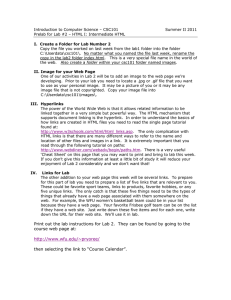CSC 101 -- Lab 2 By now, you should have … S 2011
advertisement
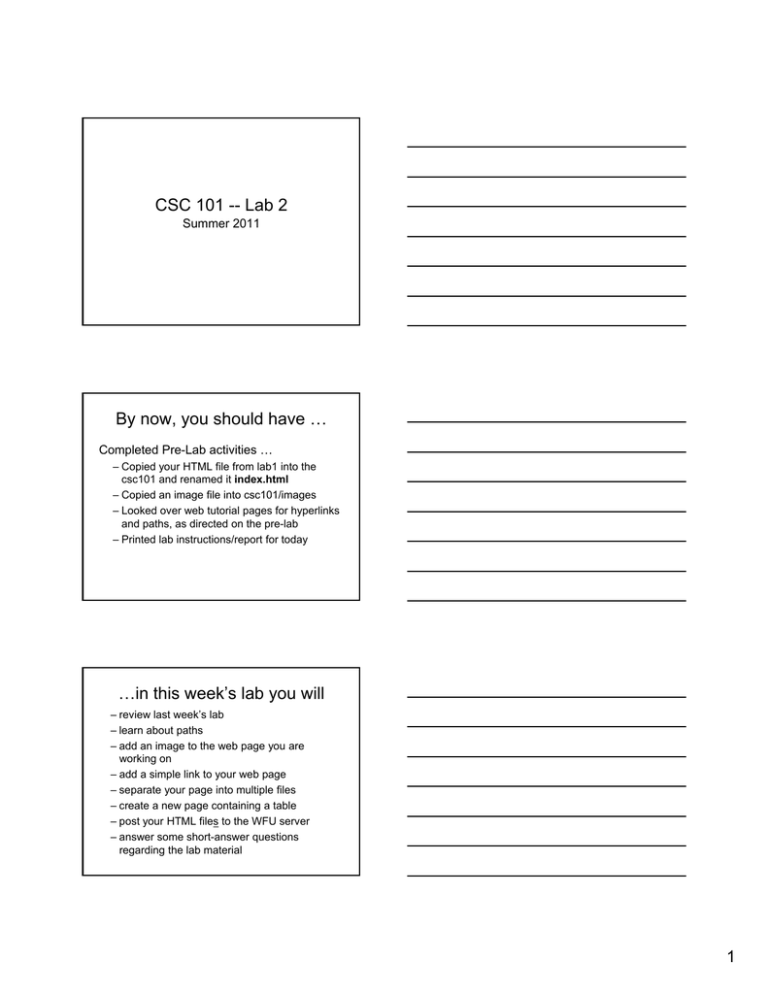
CSC 101 -- Lab 2 S Summer 2011 By now, you should have … Completed Pre-Lab activities … – Copied your HTML file from lab1 into the csc101 and renamed it index.html – Copied an image file into csc101/images – Looked over web tutorial pages for hyperlinks and paths, as directed on the pre-lab – Printed lab instructions/report for today …in this week’s lab you will – review last week’s lab – learn about paths – add an image to the web page you are working on – add dd a simple i l lilink k tto your web b page – separate your page into multiple files – create a new page containing a table – post your HTML files to the WFU server – answer some short-answer questions regarding the lab material 1 Question Q: What is so special about the file names index.htm and index.html ? A: When a URL refers to a “domain” or to the name of a folder (as opposed to an HTML file) the web server automatically looks to file), see if the folder contains a file named index.htm or index.html to serve out. Notes on Paths • Q: Why are paths important? A: They tell the web server where to find the files to be returned to the browser. If paths are not correct, links are not correct. • Two basic types yp of p paths: – Absolute paths e.g. http://www.wfu.edu/~sam/csc101/index.html – Relative paths This is the most common type of file path you will be using in the lab. For example, “images/pic.jpg” specifies a path to a file named pic.jpg in a subfolder named images, RELATIVE TO the HTML file in which this reference appears! Absolute Paths • Find the URL of the page to be linked to • Use the complete URL, including the “http://” prefix, when typing an absolute path hyperlink hyperlink. You will do this in step 2 of today’s lab. 2 Relative Paths • Must understand basic path notation as illustrated on the following three slides. • The following examples assume that when you copy your files and folders to the web server that they will remain in the same relative relationship. Rule #1: To link to another file in the same folder as the current document, use the filename as the path. For example, to link from main.html to page1.html (Figure 2) – both files are in the lab1 folder – the filename is the relative path: page1.html Figure 2. The HTML code for main.html that contains a link to page1.html. Rule #2: To link to a file in a subfolder of the current document's folder, use the subfolder name followed by a forward slash (/), and then the filename. Each forward slash (/) represents moving down one level in the folder hierarchy. For example, to link from index.html (in www-home) to the same page1.html (located in the subfolder named lab1) (Figure 3), the relative path is csc101/lab1/page1.html 3 Rule #3: To link to a file that is outside of the current document's folder, start the path with ../ (where "../" means going up one level in the folder hierarchy), followed by the folder name, then a forward slash (/), and the filename. Multiple ../ can be appended for moving up multiple levels in the folder hierarchy. For example, to link from page1.html to index.html, the relative path is ../../index.html. To link from page1.html to page2.html, the relative path is ../lab2/page2.html Summary of Relative Paths • Must know where the HTML file you are creating will reside in your file hierarchy on the web server. Call this location A. • Must know where the HTML file you need to link to will be located on the web server server. Call this location B. • Use “/” and “../” notation to specify path from A to B. Even pros who do this every day sometimes need to draw a diagram to figure these things out!! 4