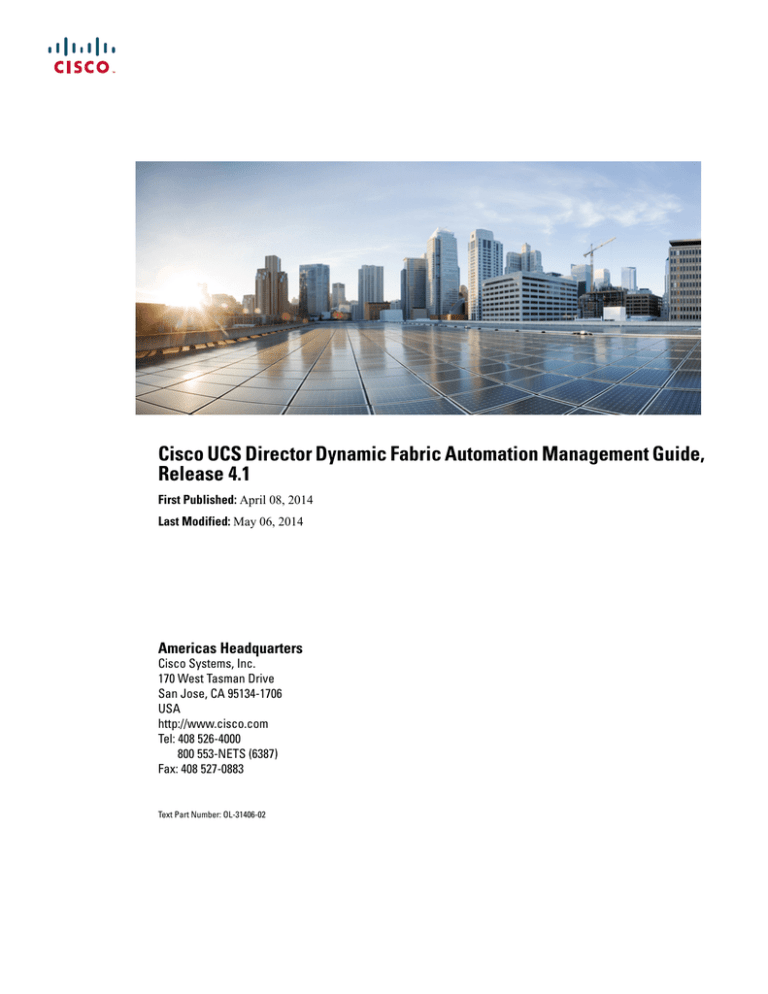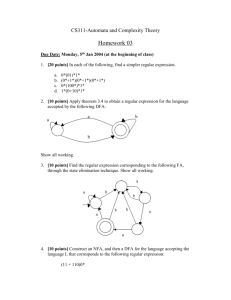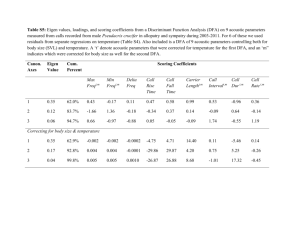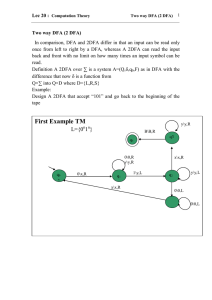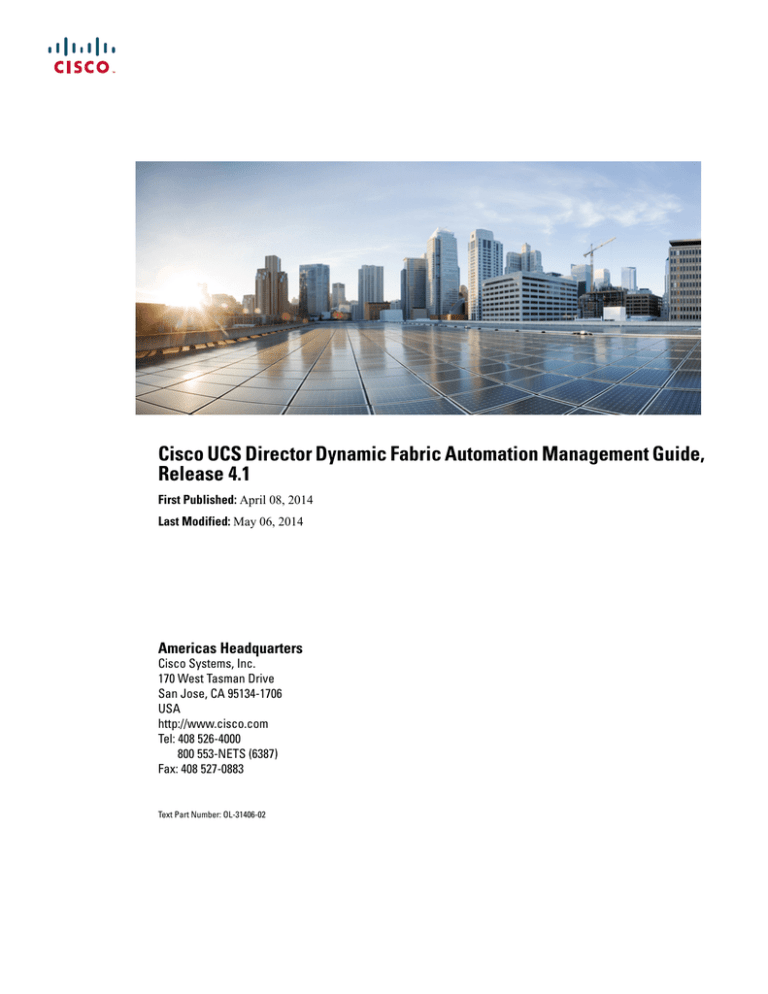
Cisco UCS Director Dynamic Fabric Automation Management Guide,
Release 4.1
First Published: April 08, 2014
Last Modified: May 06, 2014
Americas Headquarters
Cisco Systems, Inc.
170 West Tasman Drive
San Jose, CA 95134-1706
USA
http://www.cisco.com
Tel: 408 526-4000
800 553-NETS (6387)
Fax: 408 527-0883
Text Part Number: OL-31406-02
THE SPECIFICATIONS AND INFORMATION REGARDING THE PRODUCTS IN THIS MANUAL ARE SUBJECT TO CHANGE WITHOUT NOTICE. ALL STATEMENTS,
INFORMATION, AND RECOMMENDATIONS IN THIS MANUAL ARE BELIEVED TO BE ACCURATE BUT ARE PRESENTED WITHOUT WARRANTY OF ANY KIND,
EXPRESS OR IMPLIED. USERS MUST TAKE FULL RESPONSIBILITY FOR THEIR APPLICATION OF ANY PRODUCTS.
THE SOFTWARE LICENSE AND LIMITED WARRANTY FOR THE ACCOMPANYING PRODUCT ARE SET FORTH IN THE INFORMATION PACKET THAT SHIPPED WITH
THE PRODUCT AND ARE INCORPORATED HEREIN BY THIS REFERENCE. IF YOU ARE UNABLE TO LOCATE THE SOFTWARE LICENSE OR LIMITED WARRANTY,
CONTACT YOUR CISCO REPRESENTATIVE FOR A COPY.
The Cisco implementation of TCP header compression is an adaptation of a program developed by the University of California, Berkeley (UCB) as part of UCB's public domain version
of the UNIX operating system. All rights reserved. Copyright © 1981, Regents of the University of California.
NOTWITHSTANDING ANY OTHER WARRANTY HEREIN, ALL DOCUMENT FILES AND SOFTWARE OF THESE SUPPLIERS ARE PROVIDED “AS IS" WITH ALL FAULTS.
CISCO AND THE ABOVE-NAMED SUPPLIERS DISCLAIM ALL WARRANTIES, EXPRESSED OR IMPLIED, INCLUDING, WITHOUT LIMITATION, THOSE OF
MERCHANTABILITY, FITNESS FOR A PARTICULAR PURPOSE AND NONINFRINGEMENT OR ARISING FROM A COURSE OF DEALING, USAGE, OR TRADE PRACTICE.
IN NO EVENT SHALL CISCO OR ITS SUPPLIERS BE LIABLE FOR ANY INDIRECT, SPECIAL, CONSEQUENTIAL, OR INCIDENTAL DAMAGES, INCLUDING, WITHOUT
LIMITATION, LOST PROFITS OR LOSS OR DAMAGE TO DATA ARISING OUT OF THE USE OR INABILITY TO USE THIS MANUAL, EVEN IF CISCO OR ITS SUPPLIERS
HAVE BEEN ADVISED OF THE POSSIBILITY OF SUCH DAMAGES.
Any Internet Protocol (IP) addresses and phone numbers used in this document are not intended to be actual addresses and phone numbers. Any examples, command display output, network
topology diagrams, and other figures included in the document are shown for illustrative purposes only. Any use of actual IP addresses or phone numbers in illustrative content is unintentional
and coincidental.
Cisco and the Cisco logo are trademarks or registered trademarks of Cisco and/or its affiliates in the U.S. and other countries. To view a list of Cisco trademarks, go to this URL: http://
www.cisco.com/go/trademarks. Third-party trademarks mentioned are the property of their respective owners. The use of the word partner does not imply a partnership
relationship between Cisco and any other company. (1110R)
© 2014
Cisco Systems, Inc. All rights reserved.
CONTENTS
Preface
Preface v
Audience v
Conventions v
Related Documentation vii
Documentation Feedback vii
Obtaining Documentation and Submitting a Service Request vii
CHAPTER 1
Overview 1
Prerequisites 1
Cisco UCS Director and Cisco Dynamic Fabric Automation 1
System Flow 2
Terminology 3
Cisco Dynamic Fabric Automation Overview 4
Fabric Management 4
Cisco Prime Data Center Network Manager 5
Cisco DFA Services Support 5
Guidelines and Limitations for Cisco DFA 7
Mapping Considerations 8
Examining the Orchestration Flow 9
CHAPTER 2
Configuration 11
Getting Started 11
Adding a Cloud Account 12
Creating a Cloud 12
Configuring a Cisco Nexus 1000V Switch 14
Adding a Network Element 14
Creating a New Multi-Domain Manager Account 15
Cisco UCS Director Dynamic Fabric Automation Management Guide, Release 4.1
OL-31406-02
iii
Contents
Creating a DFA Organization 16
Associating vDCs 17
Creating a DFA Partition 18
Creating a DFA Network 18
Examining DFA Network Segment Pools 20
Examining A DFA Network's Segment Usage 20
Adding a DFA Network to a DFA Partition 21
Creating a DFA Network using vSwitches 23
Creating a DFA Network using dvSwitches 25
Attaching a Port Group to a VM 26
Adding a Network Policy 27
Choosing a DFA Port Selector 29
About Multiple Disk VM Provisioning in a DFA Network 30
Application Containers in a DFA Environment 31
About Application Container Templates 31
Creating Application Container Policies (DFA environment) 31
Creating Application Container Templates (DFA Environment) 33
Creating a Custom Workflow for Application Containers 38
Managing Application Containers 38
Viewing the Management Action 39
Adding VMs 39
Accessing an Open Console 40
CHAPTER 3
Managing DFA Networks 41
Modifying a DFA Organization 41
Deleting a DFA Organization 42
Viewing a DFA Organization's Details 42
Enabling a DFA Network 43
Deleting a DFA Network 43
Modifying a DFA Network 44
Viewing a DFA Partition 45
Modifying a DFA Partition 46
Deleting a DFA Partition 47
Examining DFA Network Segment Pools 47
Cisco UCS Director Dynamic Fabric Automation Management Guide, Release 4.1
iv
OL-31406-02
Preface
This preface contains the following sections:
• Audience, page v
• Conventions, page v
• Related Documentation, page vii
• Documentation Feedback, page vii
• Obtaining Documentation and Submitting a Service Request, page vii
Audience
This guide is intended primarily for data center administrators who use Cisco UCS Director and/or Cisco
UCS Director Express and who have responsibilities and expertise in one or more of the following:
• Server administration
• Storage administration
• Network administration
• Network security
• Virtualization and virtual machines
Conventions
Text Type
Indication
GUI elements
GUI elements such as tab titles, area names, and field labels appear in this font.
Main titles such as window, dialog box, and wizard titles appear in this font.
Document titles
Document titles appear in this font.
TUI elements
In a Text-based User Interface, text the system displays appears in this font.
Cisco UCS Director Dynamic Fabric Automation Management Guide, Release 4.1
OL-31406-02
v
Preface
Conventions
Text Type
Indication
System output
Terminal sessions and information that the system displays appear in this
font.
CLI commands
CLI command keywords appear in this font.
Variables in a CLI command appear in this font.
Note
Tip
[]
Elements in square brackets are optional.
{x | y | z}
Required alternative keywords are grouped in braces and separated by vertical
bars.
[x | y | z]
Optional alternative keywords are grouped in brackets and separated by vertical
bars.
string
A nonquoted set of characters. Do not use quotation marks around the string or
the string will include the quotation marks.
<>
Nonprinting characters such as passwords are in angle brackets.
[]
Default responses to system prompts are in square brackets.
!, #
An exclamation point (!) or a pound sign (#) at the beginning of a line of code
indicates a comment line.
Means reader take note. Notes contain helpful suggestions or references to material not covered in the
document.
Means the following information will help you solve a problem. The tips information might not be
troubleshooting or even an action, but could be useful information, similar to a Timesaver.
Caution
Means reader be careful. In this situation, you might perform an action that could result in equipment
damage or loss of data.
Timesaver
Means the described action saves time. You can save time by performing the action described in the
paragraph.
Cisco UCS Director Dynamic Fabric Automation Management Guide, Release 4.1
vi
OL-31406-02
Preface
Related Documentation
Warning
IMPORTANT SAFETY INSTRUCTIONS
This warning symbol means danger. You are in a situation that could cause bodily injury. Before you
work on any equipment, be aware of the hazards involved with electrical circuitry and be familiar with
standard practices for preventing accidents. Use the statement number provided at the end of each warning
to locate its translation in the translated safety warnings that accompanied this device.
SAVE THESE INSTRUCTIONS
Related Documentation
Cisco UCS Director Documentation Roadmap
For a complete list of Cisco UCS Director documentation, see the Cisco UCS Director Documentation
Roadmap available at the following URL: http://www.cisco.com/en/US/docs/unified_computing/ucs/
ucs-director/doc-roadmap/b_UCSDirectorDocRoadmap.html.
Cisco UCS Documentation Roadmaps
For a complete list of all B-Series documentation, see the Cisco UCS B-Series Servers Documentation Roadmap
available at the following URL: http://www.cisco.com/go/unifiedcomputing/b-series-doc.
For a complete list of all C-Series documentation, see the Cisco UCS C-Series Servers Documentation Roadmap
available at the following URL: http://www.cisco.com/go/unifiedcomputing/c-series-doc.
Note
The Cisco UCS B-Series Servers Documentation Roadmap includes links to documentation for Cisco
UCS Manager and Cisco UCS Central. The Cisco UCS C-Series Servers Documentation Roadmap includes
links to documentation for Cisco Integrated Management Controller.
Documentation Feedback
To provide technical feedback on this document, or to report an error or omission, please send your comments
to ucs-director-docfeedback@cisco.com. We appreciate your feedback.
Obtaining Documentation and Submitting a Service Request
For information on obtaining documentation, submitting a service request, and gathering additional information,
see the monthly What's New in Cisco Product Documentation, which also lists all new and revised Cisco
technical documentation.
Subscribe to the What's New in Cisco Product Documentation as a Really Simple Syndication (RSS) feed
and set content to be delivered directly to your desktop using a reader application. The RSS feeds are a free
service and Cisco currently supports RSS version 2.0.
Cisco UCS Director Dynamic Fabric Automation Management Guide, Release 4.1
OL-31406-02
vii
Preface
Obtaining Documentation and Submitting a Service Request
Cisco UCS Director Dynamic Fabric Automation Management Guide, Release 4.1
viii
OL-31406-02
CHAPTER
1
Overview
This chapter contains the following sections:
• Prerequisites, page 1
• Cisco UCS Director and Cisco Dynamic Fabric Automation, page 1
• Terminology, page 3
• Cisco Dynamic Fabric Automation Overview, page 4
• Mapping Considerations, page 8
• Examining the Orchestration Flow , page 9
Prerequisites
Prerequisite
Description
Cisco UCS Director
Release 4.1 (with patches) or later full releases
Cisco Prime Data Center Network Manager (DCNM) Release 7.0 or later releases
Cisco UCS Director and Cisco Dynamic Fabric Automation
Cisco UCS Director is a unified infrastructure management solution that provides a single pane of management
for compute, network, storage, and virtualization layers. Cisco UCS Director uses a workflow orchestration
engine with workflow tasks that support the compute, network, storage and virtualization layers. Cisco UCS
Director supports multitenency, which enables policy-based and shared utilization of the infrastructure.
Cisco Dynamic Fabric Automation (DFA ) is a multistage, switching network in which every connected device
is reachable through the same number of hops. The Cisco DFA Organization fabric enables the use of a
scale-out model for optimized growth.
Cisco UCS Director Dynamic Fabric Automation Management Guide, Release 4.1
OL-31406-02
1
Overview
System Flow
System Flow
Cisco UCS Director acts as an orchestration engine and is responsible for creating tenant (Layer 2 and 3)
networks which will eventually be populated with virtual machine (VM) vnics (virtual network interface
cards). The Cisco DFA essentially provides the scalable network infrastructure for those newly created
networks.
Network parameters, such as the default gateway and subnet masking are communicated to Cisco Prime Data
Center Network Management (DCNM) so that its network database for the DFA cluster is appropriately
populated. When a VM becomes active under a leaf node, the database is queried for the appropriate download
and dynamic instantiation of the network configuration.
Cisco UCS Director programs the associated Cisco Nexus 1000V switches or DVSs with a port-group for
each network so that the Cisco Nexus 1000V or DVS information is communicated to the virtualization
Element Manager (for example, vCenter or SCVMM). When a VM is provisioned, Cisco UCS Director notifies
DCNM under which leaf node port (logical) that the VM network traffic is going to arrive on. This step is
optional when Virtual Station Interface (VSI ) Discovery and Configuration Protocol (VDP) is in use between
the host virtual switch and the leaf is in use between the host virtual switch and the leaf. VDP is used during
the negotiation phase to collect the new VM (autoconfigured) on the leaf.
Note
Cisco UCS Director uses the Cisco DCNM Representational State Transfer (REST) API to support a DFA
organization. A DFA connection library serves as a backbone of the DCNM REST API connection handler
for all DCNM communication needs, which includes inventory, action and workflow orchestration tasks.
Note
Some Cisco DFA features might be supported in future Cisco UCS Director patch releases.
Cisco UCS Director Dynamic Fabric Automation Management Guide, Release 4.1
2
OL-31406-02
Overview
Terminology
Terminology
The following figure shows the terms that are used for a Cisco Dynamic Fabric Automation (DFA) deployment.
You should understand these terms and definitions before you deploy Cisco Dynamic Fabric Automation
(DFA).
Figure 1: Terms Used in a Cisco DFA Deployment
• Cisco DFA fabric—A multistage, switching network in which every connected device is reachable
through the same number of hops. The Cisco DFA fabric enables the use of a scale-out model for
optimized growth.
• Cisco DFA switch—A leaf, border leaf, or spine device.
• Leaf—Switches with ports that are connected to Ethernet devices, such as servers (host interfaces) and
ports (fabric interfaces), that are connected to the Cisco DFA fabric. Leaf switches forward traffic based
on the enhanced control-plane functionality of Cisco DFA optimized networking, which requires segment
ID-based forwarding.
• Border leaf—Switches that connect external network devices or services, such as firewalls and router
ports, to a Cisco DFA fabric. Border leaf switches are similar to leaf switches and can perform segment
ID-based forwarding.
• Spine—Switches through which all leaf and border leaf switches are connected to each other and to
which no end nodes are connected. Spine switches forward traffic based on Cisco DFA-optimized
networking with enhanced or traditional forwarding.
Cisco UCS Director Dynamic Fabric Automation Management Guide, Release 4.1
OL-31406-02
3
Overview
Cisco Dynamic Fabric Automation Overview
• Host interface—Leaf-to-server interfaces that receive traffic for connected VLANs to be extended across
the Cisco DFA fabric.
• Fabric interface—Ports through which Cisco DFA switches are connected to one another.
Cisco Dynamic Fabric Automation Overview
Cisco Dynamic Fabric Automation (DFA) optimizes data centers through integration. The Cisco DFA
architecture eliminates the need for overlay networks that can hinder traffic visibility and optimization and
reduce scalability when physical server and virtual machine environments are integrated. This architecture
enables zero-touch provisioning and greater orchestration, while delivering more predictable performance
and latency for large cloud networks. The following building blocks are the foundation of Cisco DFA:
• Fabric Management—Simplifies workload visibility, optimizes troubleshooting, and automates fabric
component configuration.
• Workload Automation—Integrates with automation and orchestration tools through northbound application
programming interfaces (APIs) and also provides control for provisioning fabric components by
automatically applying templates that leverage southbound APIs and/or standard-based protocols. These
automation mechanisms are also extensible to network services.
• Optimized Networking—Uses a simple distributed gateway mechanism to support any subnet, anywhere,
concurrently. Existing redundancy models are also used to provide N+ redundancy across the entire
fabric.
• Virtual Fabrics—Extends the boundaries of segmented environments to different routing and switching
instances by using logical fabric isolation and segmentation within the fabric. All of these technologies
can be combined to support hosting, cloud, and/or multitenancy environments.
Fabric Management
The fabric management network in Cisco Dynamic Fabric Automation (DFA) represents a dedicated out-of-band
network that is responsible for bootstrapping and managing the individual networking devices, such as spines,
leafs, and border leaf switches that are controlled by fabric management. The fabric management network is
responsible for transporting the protocols that are required for the different fabric management functions. The
following table lists the functions and protocols across the fabric management network.
Table 1: Functions and Protocols Across the Fabric Management Network
Function
Protocol
Power On Auto provisioning (POAP) for
automatically configuring network devices
• Dynamic Host Configuration Protocol (DHCP)
• Trivial File Transfer Protocol (TFTP)
• Serial Control Protocol (SCP)
Fabric discovery
Simple Network Management Protocol (SNMP)
Cisco UCS Director Dynamic Fabric Automation Management Guide, Release 4.1
4
OL-31406-02
Overview
Cisco Prime Data Center Network Manager
Function
Protocol
User-to-machine and machine-to-machine
communication
Extensible Messaging and Presence Protocol (XMPP)
Automated network provisioning
Lightweight Directory Access Protocol (LDAP)
The management network, also known as the management access, is the network administrator-facing interface
for accessing fabric management. The management network represents the portion of your network from
which you, as the network administrator, can connect to an Element Manager or a network management station
(NMS) and to switches and routers.
The Cisco Prime Data Center Network Manager (DCNM) is a turn-key management system for fabric
management, visibility, and an extensible set of functions to more efficiently control the data center fabric.
Cisco Prime DCNM uses standards-based control protocol components to provide you with an extensive level
of customization and integration with an operations support system (OSS) network.
Cisco Prime Data Center Network Manager
An Open Virtual Appliance (OVA) is a prebuilt software solution that comprises one or more virtual machines
(VMs) that are packaged, maintained, updated, and managed as a single unit. The Cisco DCNM OVA includes
an application functionality that is necessary for Cisco Dynamic Fabric Automation (DFA). Cisco Prime Data
Center Network Manager (DCNM) as an OVA can be deployed on a VMware vSphere infrastructure.
Cisco Prime DCNM provides the following functionality:
• Device auto configuration is the process of bringing up the Cisco DFA fabric by applying preset
configuration templates to any device that joins the fabric. Auto configuration installs an image or applies
the basic configuration.
• Cable-plan consistency checks the physical connectivity of the fabric against a documented cable plan
for compliance. The lack of compliance prevents specific links from being active and protects the fabric
from unwanted errors.
• Common point-of-fabric access allows you, as a network administrator, to interact with the fabric as a
single entity (system) to simplify queries and to eliminate switch-by-switch troubleshooting efforts.
• Automated network provisioning provides a new layer of automation integration in which the data center
fabric-switching infrastructure is automatically provisioned for the physical or virtual workload that is
being instantiated.
• Network, virtual fabric, and host visibility is provided by the management GUI and displays a single
set of active network elements that belong to an organization in the fabric.
The Cisco DFA DCNM access network is the network administrator-facing interface for accessing fabric
management and for connecting northbound application program interfaces (APIs) to orchestrators.
Cisco DFA Services Support
Services such as a firewall, load balancer, and virtual private networks (VPNs) are deployed at the aggregation
layer in the traditional data center. In a Cisco Dynamic Fabric Automation (DFA) deployment, services nodes
Cisco UCS Director Dynamic Fabric Automation Management Guide, Release 4.1
OL-31406-02
5
Overview
Cisco DFA Services Support
are deployed at regular leaf switches for both east-west and north-south traffic. Services can be physical or
virtual services nodes.
The following figure shows the interaction between the Cisco Prime Network Services Controller (NSC) and
the Cisco DFA deployment through Cisco Data Center Network Manager (DCNM).
Figure 2: Cisco DFA with Services
The Cisco Prime NSC is the services orchestrator for Cisco DFA. The NSC Adapter in the Cisco Prime DCNM
Open Virtual Appliance (OVA) performs the following functions:
• Provides connectivity between Cisco Prime DCNM and the Cisco Prime NSC services orchestrator
• Automatically populates the Cisco Prime NSC with the organizations, partitions, and networks that are
created in Cisco Prime DCNM
• Populates Cisco Prime DCNM with the services that are stitched through Cisco Prime NSC
• Allows the use of multiple Cisco Prime NSC instances to match the Cisco Prime DCNM scale
In Cisco DFA, configuration profile templates and instantiating the profiles on a leaf switch provide network
automation. The templates are extended to support services in Cisco DFA. The profile templates are packaged
in Cisco Prime DCNM for the services orchestrator. The table below includes a list of profile templates that
are available for Cisco DFA services. It is important that you select the correct profile to orchestrate and
automate services in the Cisco DFA fabric.
Cisco UCS Director Dynamic Fabric Automation Management Guide, Release 4.1
6
OL-31406-02
Overview
Guidelines and Limitations for Cisco DFA
Table 2: Cisco Templates for Services Support
Service
Network
Routing
Service Profile
Edge Firewall
Host Network
N/A
defaultNetworkIpv4EfEdgeServiceProfile
Edge Firewall
Static
defaultNetworkIpv4TfEdgeServiceProfile
Dynamic
serviceNetworkIpv4TfDynamicRoutingProfile
Service Node as Router/Default
Gateway
Tenant External Static
Service Network
Dynamic
defaultExternalNetworkIpv4TfProfile
Host Network
defaultNetworkL2Profile
N/A
externalNetworkIpv4TfDynamicRoutingProfile
For NSC Adapter installation information, see the Cisco DCNM 7.0 OVA Installation Guide.
Guidelines and Limitations for Cisco DFA
Cisco Dynamic Fabric Automation (DFA) has the following guidelines and limitations:
• The fabric management network can support only one Dynamic Host Configuration Protocol (DHCP)
server. You can use either the DHCP server in Cisco Prime Data Center Network Manager (DCNM) or
another designated DHCP server, but not both.
• To ensure that Cisco DFA device auto configuration does not interfere with other DHCP servers on your
network, we recommend that you use a dedicated VLAN and subnet for the fabric management network.
Cisco Prime DCNM and the Ethernet out-of-band ports of the Cisco DFA switches (mgmt0) reside in
the fabric management network. You have the option to interconnect the fabric management network
with your existing out-of-band management network.
• The management connectivity for Cisco DFA must come through the Cisco NX-OS device management
interface (mgmt0).
• The management port on any Cisco DFA switch must be connected to the same management subnet
that includes the Cisco Prime DCNM user interface.
• Every Cisco DFA switch to be managed by fabric management must be connected to the fabric
management network through the Ethernet out-of-band network.
• A console connection for fabric management is recommended but not required for Cisco DFA.
• If Cisco Prime DCNM is your repository server, you must upload the Cisco NX-OS kickstart and system
images to Cisco Prime DCNM using the Serial Copy Protocol (SCP) or Secure File Transfer Protocol
(SFTP).
Cisco UCS Director Dynamic Fabric Automation Management Guide, Release 4.1
OL-31406-02
7
Overview
Mapping Considerations
Mapping Considerations
In the Cisco UCS Director environment a tenant is represented by a group. A group can have multiple vDCs
(Virtual Data Centers). Each vDC is part of one cloud (in VMware terms this is a vCenter). The vDC can
have membership to several virtual switches or DVS'. The vSwitches/DVS' can also be part of multiple vDCs.
Essentially a vDC is a logical entity associated with a certain set of compute, network, and storage policies.
All VMs launched in that particular vDC adhere to those policies.
In the DFA environment, there is a three level hierarchy. The hierarchy is composed of organizations (Orgs)
which contain one or more partitions (Partitions), which contain one or more networks.
A tenant or group in Cisco UCS Director maps 1:1 with a DFA fabric. So in that sense, we have limited a
Cisco UCS Director group to be able to create/map to only one DFA. One or more vDCs are associated with
tenants/groups as is the case with Cisco UCS Director today. Multiple partitions can be created under the
DFA from within Cisco UCS Director. There is no binding or direct mapping between a partition and a Cisco
UCS Director vDC. However, when a network is created in Cisco UCS Director, a few mandatory inputs are
required:
1
2
3
4
A DFA org/tenant/group selection
A DFA partition selection
A Cisco UCS Director vDC selection
Layer 3 information associated with the network (for example, namely subnet, default gateway, and subnet
mask information)
Moreover, a network creation involves the population of the layer 3 information from Cisco UCS Director to
the DCNM via appropriate REST APIs as well creation of an appropriate port-group in a vSwitch or set of
vSwitches associated with the selected vDC. The information populated in DCNM is employed for
auto-provisioning of resources on the DFA fabric (physical network infrastructure), while the existing Cisco
UCS Director infrastructure is leveraged to allocate appropriate network resources in the virtual infrastructure.
Cisco UCS Director Dynamic Fabric Automation Management Guide, Release 4.1
8
OL-31406-02
Overview
Examining the Orchestration Flow
Examining the Orchestration Flow
The orchestration flow essentially involves two processes: creating a DFA fabric, DFA partition, and DFA
network in the first phase and in the second phase deploying the VM. The figure and table below describe the
entire orchestration flow between Cisco UCS Director and the DCNM.
Figure 3: Orchestration Workflow (Between Cisco UCS Director and Cisco DCNM)
Process Description
Step
1
Create a DFA, DFA partition, or DFA network.
2
Cisco UCS Director sends the new organization/partition/network information to the DCNM.
Cisco UCS Director Dynamic Fabric Automation Management Guide, Release 4.1
OL-31406-02
9
Overview
Examining the Orchestration Flow
Process Description
Step
3
The new tenant/vrf entry is added to DCNM.
4
A port group is created on the dvSwitch (however, if you are using a Cisco Nexus 1000V switch
download the segment profile).
5
The port group is made available to the vCenter application.
6
Cisco UCS Director initiates the VM creation process on vCenter
7
Cisco UCS Director maps the VM nic to the Cisco DFA network.
8
The VM is powered on.
9
The leaf initiates Cisco DFA auto configuration process (based on the VDP or data information).
10
The Cisco DFA environment is completed (traffic begins to flow if using a dvSwitch).
Cisco UCS Director Dynamic Fabric Automation Management Guide, Release 4.1
10
OL-31406-02
CHAPTER
2
Configuration
This chapter contains the following sections:
• Getting Started, page 11
• Adding a Cloud Account, page 12
• Configuring a Cisco Nexus 1000V Switch, page 14
• Creating a New Multi-Domain Manager Account, page 15
• Creating a DFA Organization, page 16
• Associating vDCs, page 17
• Creating a DFA Partition, page 18
• Creating a DFA Network , page 18
• Examining DFA Network Segment Pools, page 20
• Examining A DFA Network's Segment Usage, page 20
• Adding a DFA Network to a DFA Partition, page 21
• Creating a DFA Network using vSwitches, page 23
• Creating a DFA Network using dvSwitches, page 25
• Attaching a Port Group to a VM, page 26
• Adding a Network Policy, page 27
• Choosing a DFA Port Selector, page 29
• About Multiple Disk VM Provisioning in a DFA Network, page 30
• Application Containers in a DFA Environment, page 31
Getting Started
To get started managing a Dynamic Fabric Automation Organization environment from within Cisco UCS
Director, perform the following steps.
Cisco UCS Director Dynamic Fabric Automation Management Guide, Release 4.1
OL-31406-02
11
Configuration
Adding a Cloud Account
Before You Begin
Step 1
Step 2
Step 3
Step 4
Step 5
Step 6
Add the Dynamic Fabric Automation Organization account (Administration > Physical Accounts > Multi-domain
Managers > Add).
Make sure you specify a valid range of segments IDs to be used by Cisco UCS Director. If you were to change or modify
this information you need to delete the account and add it once again with the correct segment ID range.
Add a vCenter cloud account (Administration > Virtual Accounts > Add ).
If used, add the Cisco Nexus 1000V account (Administration >Physical Accounts > Managed Network Elements >
Add Network Element).
Check the vCenter cloud inventory under vCenter and verify that you can see the data. It may take a few minutes after
the vCenter is added for the inventory to appear.
Create several vDCs. You also have to create system, compute, storage, and network policies (refer to the base Cisco
UCS Director, Release 4.1 documentation).
On the menu bar, choose Physical > Network > Multi-domain Managers > DFA Accounts and go to the DFA vDC
Switch Association Policy tab. Enable vDC switches for a particular DFA organization account.
With the above steps completed you can now perform the basic administrative DFA organization tasks such as:
• Create a group (tenant).
• Create an organization for a group.
• Create a partition within an organization.
• Create a network.
• Create workflows using the DFA organization orchestration tasks (Physical Network Tasks > Cisco DFA Tasks
folder). You can also import sample workflows which are included with the Cisco UCS Director Orchestrator.
Adding a Cloud Account
Cisco UCS Director automatically discovers all existing virtual machines (VMs) and images in the newly
added cloud account. Typically, the discovery process takes about five minutes. You can add VMware clouds
and PowerShell agents.
Creating a Cloud
Step 1
On the menu bar, choose Administration > Virtual Accounts.
Cisco UCS Director Dynamic Fabric Automation Management Guide, Release 4.1
12
OL-31406-02
Configuration
Creating a Cloud
Step 2
Step 3
Step 4
Step 5
Step 6
Choose the Virtual Accounts tab.
Click Add (+).
From the Cloud Type drop-down list in the Add Cloud dialog box, choose a cloud type.
In the Add Cloud dialog box, complete the following fields:
Name
Description
Cloud Type drop-down list
Choose VMware. The following fields are displayed when
VMware is chosen. Other cloud types display fields that
are specific to that cloud type.
Cloud Name field
The cloud name.
Note
Each cloud requires a unique name in Cisco UCS
Director. Once a cloud has been added, all reports
refer to the cloud using the Cloud Name. Also,
single quote characters are not allowed in Cloud
Name field (for example, Ven's vCenter).
Server Address field
The vCenter server address.
Server User ID field
The vCenter server username.
Server Password field
The vCenter server password.
Server Access Port field
The server port number.
VMware Datacenter field
The pod name on the vCenter account. This name allows
you to discover, monitor and manage the specified pod's
resource. Leave the field blank if the entire vCenter account
is managed by Cisco UCS Director.
Server Access URL
The URL for server access.
Description field
The description of the cloud.
Contact Email field
The contact email address for the cloud.
Location field
The location.
Pod drop-down list
Choose the converged infrastructure pod. By choosing a
pod name, the VMware cloud account appears in the
converged infrastructure stack.
Service Provider field
The service provider's name.
Click Add.
Cisco UCS Director Dynamic Fabric Automation Management Guide, Release 4.1
OL-31406-02
13
Configuration
Configuring a Cisco Nexus 1000V Switch
Configuring a Cisco Nexus 1000V Switch
As part of the configuration process you must identify and configure a Cisco Nexus 1000 switch for use within
your Cisco DFA network.
This step is optional if you are using a Cisco Nexus 1000V.
Note
Before You Begin
You must have a Cisco DCNM account and a vCenter account. You must have access to a Cisco Nexus 1000V
switch.
Adding a Network Element
Step 1
Step 2
Step 3
Step 4
On the menu bar, choose Administration > Physical Accounts.
Choose the Managed Network Elements tab.
Click Add Network Element and complete the following fields:
Name
Description
Pod drop-down list
Choose the pod to which the network belongs.
Device Category drop-down list
Choose the device category for this network element.
Device IP field
The IP address of this device.
Protocol drop-down list
Choose the protocol to be used. This can be either telnet
or ssh.
Port field
The port to use.
Login field
The login name.
Password field
The password associated with the login name.
Enable Password field
The enable password for this network element.
Click Submit.
Cisco UCS Director Dynamic Fabric Automation Management Guide, Release 4.1
14
OL-31406-02
Configuration
Creating a New Multi-Domain Manager Account
Creating a New Multi-Domain Manager Account
Note
Step 1
Step 2
Step 3
Step 4
Cisco DFA Organization networks are not tied to any specific pod.
On the menu bar, choose Administration > Physical Account.
Click the Multi-Domain Managers tab.
Click (+) Add.
In the Multi-Domain Manager Account dialog box, complete the following fields:
Name
Description
Account Name field
The multi-domain account name.
Description field
The description of the multi-domain.
Account Type field
The account type. Choose DFA to create an account for
use in Digital Fabric Automation networks. Choose PNSC
to create a Cisco Prime Network Services Controller
(PNSC) account.
Server Address field
The IP address of the DCNM server.
User ID field
The administrator's user ID.
Password field
The administrator's user password.
Transport Type drop-down list
Choose a transport type:
• HTTP — Standard protocol.
• HTTPS — Standard and secure protocol. This is the
default selection for DFA Organization networks.
Port field
The port number (based upon the transport type).
Contact Email field
The email address of the administrator or person
responsible for this account.
Location field
The location of the device associated with the account.
Segment ID Pool field
The selected segment ID pool.
Cisco UCS Director Dynamic Fabric Automation Management Guide, Release 4.1
OL-31406-02
15
Configuration
Creating a DFA Organization
Step 5
Step 6
Step 7
Click Submit.
Choose the newly created account.
Click Test Connection to verify that the account is operational.
Creating a DFA Organization
Note
Step 1
Step 2
Step 3
Step 4
Step 5
Step 6
Step 7
You can also use workflow tasks to create a DFA organization, DFA partition, or DFA network.
On the menu bar, choose Physical > Network.
In the left pane, click the Multi-domain Manager entry.
Double-click the Dynamic Fabric Account entry.
Click the Dynamic Fabric Organization tab.
Click Create Organization.
In the Add Dynamic Fabric Organization dialog box, complete the following fields:
Name
Description
Fabric Account drop-down list
Choose a Cisco Prime Data Center Network Manager
(DCNM) account.
Organization Name field
The name of the organization.
Description field
The description of the organization.
Orchestration Source field
The name of the Cisco UCS Director server (used to input
the source field in DCNM when an organization is created).
Select Group drop-down list
Choose a user group.
Note
A user group can have only one DFA
organization.
Click Add.
Cisco UCS Director Dynamic Fabric Automation Management Guide, Release 4.1
16
OL-31406-02
Configuration
Associating vDCs
Associating vDCs
Before You Begin
Create a vDC, DFA account and a DFA switch.
Note
Step 1
Step 2
Step 3
Step 4
Step 5
Step 6
Step 7
Step 8
Step 9
Step 10
Step 11
You can also associate DFA vDC switch association through an action task (Physical > Network > DFA
Accounts > DFA VDC Switch Association Policy > Add).
On the menu bar, choose Policies > Orchestration.
In the Orchestration pane, click the Workflows tab.
On the left pane of the WorkFlows tab, choose the workflow folder and click the arrow next to the folder to show the
workflows.
Double-click the Create VDC DFA Switch Association workflow. Workflow Designer appears.
Click the Edit Workflow Properties button.
In the Edit Workflow Details pane, complete the following fields:
Name
Description
Workflow Name field
The name of the workflow.
Description field
The description of the workflow.
Workflow Context drop-down list
Choose a workflow context.
Save as Compound Task check box
If checked, saves workflow as a compound task.
Place in New Folder check box
If checked, place workflow in new folder.
Select Folder drop-down list
Choose a folder to store the workflow.
In the Modify User Inputs pane, click on the (+) Add button to locate and add a DFA Account, DFA Switch, and a
DFA vDC.
Click Submit.
Click the Execute Now button.
Examine the Submit Workflow dialog box to confirm the proper inputs were selected.
Click Submit.
Cisco UCS Director Dynamic Fabric Automation Management Guide, Release 4.1
OL-31406-02
17
Configuration
Creating a DFA Partition
Creating a DFA Partition
You can create multiple (Level 2 network) DFA partitions. Each network can have associated network pools.
Step 1
Step 2
Step 3
Step 4
Step 5
Step 6
Step 7
On the menu bar, choose Physical > Network.
In the left pane, click the Multi-domain Manager entry.
Double-click the DFA Accounts entry.
Click the DFA Partition tab.
Click Create Partition.
In the Create DFA Partition dialog box, complete the following fields:
Name
Description
Partition Name field
The name of the partition.
Description field
The description of the partition.
Fabric Account field
Fabric account name.
Service Node IP Address field
IP address of service node.
DNS Server field
IP address of DNS server.
Secondary DNS Server field
IP address of the secondary DNS server.
Organization Name drop-down list
Choose an organization.
Click Add.
Creating a DFA Network
Each DFA network can have associated network pools.
Step 1
Step 2
Step 3
Step 4
Step 5
Step 6
On the menu bar, choose Physical > Network.
In the left pane, click the Multi-domain Manager entry.
Double-click the Dynamic Fabric Account entry.
Click the DFA Network tab.
Click Create Network.
In the Create DFA Network dialog box, complete the following fields:
Cisco UCS Director Dynamic Fabric Automation Management Guide, Release 4.1
18
OL-31406-02
Configuration
Creating a DFA Network
Name
Description
Fabric Account field
The name of the partition.
Organization Name field
The description of the partition.
Partition Name field
Choose a partition from the drop-down list.
Network Name field
Name of the new network.
Description field
Description of the network.
Gateway field
Network gateway address.
Subnet mask field
Network subnet address.
Switch Type drop-down list
Choose the switch type.
Select Switches button
Choose a switch to enable assocation.
Profile Name drop-down list
Choose a profile name.
Profile Parameters section
DHCP Server Address field
IP address of the DHCP server.
Enable IPv6 check box
If checked, enables the use of IPv6 addresses.
Network ID section
Segment Id field
Segment Id of network. Not visible if the AutoSelect check
box is selected.
AutoSelect (20000-30000) check box
If checked, allows for segment to be dynamically selected
(from within a 20000 - 30000 range). This value is the
value chosen when the administrator added the DFA
account to Cisco UCS Director
DHCP Scope section
Enable DHCP check box
If checked, enables the use of a DHCP server.
IP Range field
Range of IP addresses for this network that the assigned
DHCP server can lease.
Service Configuration Parameters
Start IP field
Starting IP address of service.
Cisco UCS Director Dynamic Fabric Automation Management Guide, Release 4.1
OL-31406-02
19
Configuration
Examining DFA Network Segment Pools
Step 7
Name
Description
End IP field
The range of static IP addresses that can be assigned to
specific important service devices.
Network Role field
Currently selected role for Cisco DCNM.
Secondary Gateway IP Address field
IP address of secondary gateway server (Cisco DCNM).
Click Add.
Examining DFA Network Segment Pools
Each network can have an associated network pool. Each network has an account ID. The Cisco DFA assigns
a segment pool to one Orchestrator. OpenStack can also talk to Cisco Data Center Network Manager (DCNM).
When Cisco UCS Director Orchestrator creates a network, it uses the segments listed in these pools.
Step 1
Step 2
Step 3
Step 4
On the menu bar, choose Physical > Network.
In the left pane, click the Multi-domain Manager entry.
Double-click the Dynamic Fabric Account entry.
Click the Dynamic Fabric Segment Pool tab. The details of the segment pool are displayed.
Examining A DFA Network's Segment Usage
This view allows you to see who is using which network ID, segment pool, segment ID, and so on.
Step 1
Step 2
Step 3
Step 4
On the menu bar, choose Physical > Network.
Click the Multi-domain Manager entry in the left-hand column.
Double-click the Dynamic Fabric Account entry.
Click the Dynamic Fabric Network Segment Usage tab. The details of segment usage are displayed.
Cisco UCS Director Dynamic Fabric Automation Management Guide, Release 4.1
20
OL-31406-02
Configuration
Adding a DFA Network to a DFA Partition
Adding a DFA Network to a DFA Partition
Note
Do not make the network available to all vCenters. You must enable the Cisco DFA on a particular switch.
Before You Begin
Create a partition and ensure that you can access Cisco Prime DCNM and a vCenter account. You also need
information about the Cisco Nexus 1000V switch to be used with this network. Whenever you create a network,
you can create multiple profiles. See the Profile Name drop-down list to choose a profile and how it will be
used (for example, the defaultNetworkIpv4EfProfile selection). The available profiles are available through
Cisco DCNM.
Step 1
Step 2
Step 3
Step 4
Step 5
Step 6
Step 7
On the menu bar, choose Physical > Network.
In the left pane, click the Multi-domain Manager entry.
Double-click the Dynamic Fabric Account entry.
Click the Dynamic Fabric Partition tab.
Double-click on a partition. The Dynamic Fabric Network tab appears.
Click Create Network.
In the Create DFA Network dialog box, complete the following fields:
Name
Description
Network Name field
The network name.
Description field
The description of the network.
Gateway field
The name of the gateway server.
Subnet Mask field
The network's subnet mask.
Switch Type drop-down list
Choose a switch type (dvSwitch or vSwitch). Anyone
accessing this switch has access to the Cisco DFA.
Select Switches button
Choose a switch. You can choose a vCenter at this stage.
The inventory is automatically collected from the vCenter
(as well as their related switches).
Profile Name drop-down list
Choose a profile.
Profile Parameters section
DHCP Server Address field
IP address of the DHCP server.
Enable IPv6 check box
If checked, enables the use of IPv6 addresses.
Cisco UCS Director Dynamic Fabric Automation Management Guide, Release 4.1
OL-31406-02
21
Configuration
Adding a DFA Network to a DFA Partition
Name
Description
Gateway IPv6 Address field
IPv6 address field used by the gateway.
Note
This field is visible only if the Enable IPv6 check
box is selected.
Prefix Length field
Prefix length used by the IPv6 address.
Note
This field is visible only if the Enable IPv6 check
box is selected.
Network Id section
Segment Id field
Segment Id in use by server. This must be a unique value
for each network.
AutoSelect (20000-30000) check box
If checked, allows for segment to be dynamically selected
(from within a 20000 - 30000 range).
DHCP Scope section
Enable DHCP check box
If checked, enables DHCP for the network.
IP Range field
The IP range of the DHCP server.
Service Configuration Parameters section
Step 8
Start IP field
The starting IP address value (static range only).
End IP field
The ending IP address value (static range only).
Click Add. Cisco UCS Director creates a port group on the vSwitch. Once the port group is available, you can create a
VM. Any VM can use this port group. The Cisco DFA network allows you to create network segments dynamically,
which makes them visible to the dvSwitches and Cisco Nexus 1000V switches.
Cisco UCS Director Dynamic Fabric Automation Management Guide, Release 4.1
22
OL-31406-02
Configuration
Creating a DFA Network using vSwitches
Creating a DFA Network using vSwitches
Each DFA network can have associated network pools. Creating a DFA network using vSwitches and
dvSwitches are very similar. However, vSwitches can be mapped to one network adapter or to multiple network
adapters. vSwitches that have no associated network adapters can also be implemented as well.
Step 1
Step 2
Step 3
Step 4
Step 5
Step 6
Step 7
On the menu bar, choose Physical > Network.
In the left pane, click the Multi-domain Manager entry.
Click the Dynamic Fabric Account entry.
Choose the DCNM entry.
Choose the DFA Network tab.
Click Create Network.
In the Create DFA Network dialog box, complete the following fields:
Name
Description
Partition Name field
Choose a partition from the drop-down list.
Network Name field
Name of the new network.
Description field
Description of the network.
Gateway field
Network gateway address.
Subnet mask field
Network subnet address.
Switch Type drop-down list
Choose the vSwitches option from the drop-down list.When
prompted, check the check box of a corresponding switch.
Select Switches drop-down list
Choose a switch.
Profile Name drop-down list
Choose a profile name.
Profile Parameters section
DHCP Server Address field
IP address of the DHCP server.
Enable IPv6 check box
If checked, enables the use of IPv6 addresses.
Gateway IPv6 Address field
Gateway IPv6 address for DHCP server. Only visible when
the Enable IPv6 check box is checked.
Prefix Length field
Prefix used for IPv6 addresses. Only visible when the
Enable IPv6 check box is checked.
Network ID section
Cisco UCS Director Dynamic Fabric Automation Management Guide, Release 4.1
OL-31406-02
23
Configuration
Creating a DFA Network using vSwitches
Name
Description
Segment Id field
Segment Id of network. Not visible if the AutoSelect check
box is selected.
This field is not required when creating a network
on a vSwitch or (VMWare) dvSwitch. The VDP
protocol is not used and only a Vlan and mobility
ID is required.
Visible only when configuring vSwitches. If checked,
allows for segment to be dynamically selected (from within
a 20000 - 30000 range).
Note
Mobility Domain Id check box
DHCP Scope section
Enable DHCP check box
If checked, enables the use of a DHCP server.
IP Range field
IP range in use for the DHCP server.
Service Configuration Parameters
Step 8
Start IP field
Starting IP address of service.
End IP field
The range of static IP addresses that can be assigned to
specific important service devices.
Secondary Gateway field
Secondary network gateway address.
Click Add.
Cisco UCS Director Dynamic Fabric Automation Management Guide, Release 4.1
24
OL-31406-02
Configuration
Creating a DFA Network using dvSwitches
Creating a DFA Network using dvSwitches
Each DFA network can have associated network pools. Creating a DFA network using vSwitches and
dvSwitches are very similar. A dvSwitch acts like a global switch, enabling administrators to associate a single
switch with all ESX or ESXi hosts in a datacenter, rather than configure a vSwitch for each individual host.
Step 1
Step 2
Step 3
Step 4
Step 5
Step 6
Step 7
On the menu bar, choose Physical > Network.
In the left pane, click the Multi-domain Manager entry.
Click the Dynamic Fabric Account entry.
Choose the DCNM entry.
Choose the DFA Network tab.
Click Create Network.
In the Create DFA Network dialog box, complete the following fields:
Name
Description
Partition Name field
Choose a partition from the drop-down list.
Network Name field
Name of the new network.
Description field
Description of the network.
Gateway field
Network gateway address.
Subnet mask field
Network subnet address.
Switch Type drop-down list
Choose the dvSwitches option from the drop-down list.
When prompted, check the check box of a corresponding
switch.
Select Switches drop-down list
Choose a switch.
Profile Name drop-down list
Choose a profile name.
Profile Parameters section
DHCP Server Address field
IP address of the DHCP server.
Enable IPv6 check box
If checked, enables the use of IPv6 addresses.
Gateway IPv6 Address field
Gateway IPv6 address for DHCP server. Only visible when
the Enable IPv6 check box is checked.
Prefix Length field
Prefix used for IPv6 addresses. Only visible when the
Enable IPv6 check box is checked.
Network ID section
Cisco UCS Director Dynamic Fabric Automation Management Guide, Release 4.1
OL-31406-02
25
Configuration
Attaching a Port Group to a VM
Name
Description
Segment Id field
Segment Id of network. Not visible if the AutoSelect check
box is selected. If checked, allows for segment to be
dynamically selected (from within a 20000 - 30000 range).
Mobility Domain Id check box
If checked, selects the vCenter IP address. It can be either
entered manually or Cisco UCS Director can enter a value
(if auto select was also checked).
DHCP Scope section
Enable DHCP check box
If checked, enables the use of a DHCP server.
IP Range field
IP range in use for the DHCP server. Only available if the
Enable DHCP check box is checked.
Service Configuration Parameters
Step 8
Start IP field
Starting IP address of service.
End IP field
The range of static IP addresses that can be assigned to
specific important service devices.
Secondary Gateway field
Secondary network gateway address.
Click Add.
Attaching a Port Group to a VM
A Cisco DFA is in a network level infrastructure. It lets you create network segments dynamically and then
you make the network visible to the vSwitch, dvSwitch and Cisco Nexus 1000 switches once the port group
is available. Any VM that uses this port group becomes connected to the Cisco DFA network. Attaching a
port group to a VM is the last step in the configuration process.
Cisco UCS Director Dynamic Fabric Automation Management Guide, Release 4.1
26
OL-31406-02
Configuration
Adding a Network Policy
Before You Begin
Create a VM.
Step 1
Step 2
Step 3
Step 4
Step 5
Step 6
Step 7
On the menu bar, choose Virtual > Network.
In the left-hand pane, choose a vCenter.
Click the Port Groups tab.
Choose a port group.
Click Assign Group.
In the Select Group dialog box, complete the following fields:
Name
Description
Group Name drop-down list
Choose a group.
Label field
The label associated to the group.
Click Submit.
Adding a Network Policy
Step 1
Step 2
Step 3
Step 4
Step 5
On the menu bar, choose Policies > Virtual/Hypervisor Policies > Network.
Choose the VMWare Network Policy tab.
Click Add (+).
In the Network Policy Information dialog box, complete the following fields:
Name
Description
Policy Name field
The name of the network policy.
Policy Description field
The description of the network policy.
Cloud Name drop-down list
Choose the cloud account to which the policy applies.
Allow end user to select optional NICs check box
Check this check box if you want to provide vNICs
selection during the creation of a service
request-deployment configuration.
Click Add (+) in the VM Networks section to add and configure multiple vNICs. These vNICs are applicable to the VM
that is provisioned using this policy.
Cisco UCS Director Dynamic Fabric Automation Management Guide, Release 4.1
OL-31406-02
27
Configuration
Adding a Network Policy
To add or replace vNICs for provisioned or discovered VMs using VM actions, you must configure the vNICs.
Note
Step 6
In the Add Entry to VM Networks dialog box, complete the following fields:
Name
Description
NIC Alias field
The name for the new NIC
Mandatory check box
If the Allow end user to select optional NICs check box in
the Network Policy dialog box was selected, this check
box is pre-selected. If the Network Policy dialog box was
not selected, and this check box is not selected, then the
NIC Alias field is optional.
At least one of the NICs should have the
Mandatory option selected. The NICs that have
the Mandatory field selected are used in VM
provisioning and there will be no option of the
user during VM service request creation.
Check the check box to allow the end user to choose port
groups during provisioning.
Note
Allow end user to choose portgroups check box
Copy Adapter from Template check box
Check the check box if you do not need custom settings.
Uncheck for custom settings.
Adapter Type drop-down list
Choose the adapter type. Check this option if the user wants
to have the same Adapter Type that is available in the
template.
Note
This option is not visible if the Copy Adapter
from Template option is chosen.
Step 7
Click Add (+) in the Port Groups section. The Add Entry to Port Groups dialog box displays.
Step 8
Step 9
Click Select to choose the port group name.
From the Select IP Address Type drop-down field, choose DHCP (default) or Static.
a) If you choose Static, the Add Entry dialog box appears. Choose IP Pool Policy (default) or Inline IP Pool.
If you choose IP Pool Policy, click Select to choose a static IP pool. In the Select dialog box, choose from the list
of preconfigured static IP pool(s). If no preconfigured static IP pools exist, see Adding a Static IP Policy for more
information.
b) If you choose Inline IP Pool, complete the following fields:
Name
Description
Static IP Pool field
The static IP pool. For example: 10.5.0.1 - 10.5.0.50,
10.5.0.100, 10.5.1.20-10.5.1.70
Subnet Mask field
The subnetwork mask for the pool. For example:
255.255.255.0
Gateway IP Address field
The IP address of the default gateway for this network.
Cisco UCS Director Dynamic Fabric Automation Management Guide, Release 4.1
28
OL-31406-02
Configuration
Choosing a DFA Port Selector
Step 10
Step 11
Click Submit.
Click Submit in the Add Entry to VM Networks dialog box.
Step 12
Click Submit in the Network Policy Information dialog box.
Choosing a DFA Port Selector
Before You Begin
Create a vDC, DFA account and a DFA switch.
Step 1
Step 2
Step 3
Step 4
Step 5
Step 6
Step 7
On the menu bar, choose Policies > Orchestration.
In the Orchestration pane, click the Workflows tab.
On the left pane of the WorkFlows tab, choose the workflow folder and click the arrow next to the folder to show the
workflows.
Double-click the DFA Port Group Selector task.
Note
This task will take DFA Port Group or any port group as input and provide the output as
well.
In the Edit Task (DFA Port Group Selector) pane, complete the following fields:
Name
Description
Task Name field
The name of the task.
Task Category drop-down list
The Cisco DFA Tasks category is chosen.
Task Type drop-down list
The DFA Port Group Selector type is chosen.
Comment field
Comments that pertain to this task.
Retry Execution check box
If checked, retries the workflow execution.
Click Next.
In the User Input Mapping pane, complete the following fields:
Name
Description
Manage Workflow User Inputs field
The name of the task.
Port Group section
Map to User Input check box
If checked, maps port group to user input.
Cisco UCS Director Dynamic Fabric Automation Management Guide, Release 4.1
OL-31406-02
29
Configuration
About Multiple Disk VM Provisioning in a DFA Network
Name
Description
User Input drop-down list
The Port Group user input type is chosen.
DFA Port Group section
Map to User Input check box
Step 8
Step 9
Step 10
Step 11
Step 12
Step 13
If checked, maps port group to user input.
Click Next.
In the Task Inputs pane, complete the following fields.
Name
Description
Revalidate button
Binds all the necessary parameters identified in this task
to the environment.
DFA Port Group button
Click the Select... button to choose a DFA port group.
Click Submit.
Click the Execute Now button.
Examine the Submit Workflow dialog box to confirm the proper inputs were selected.
Click Submit.
About Multiple Disk VM Provisioning in a DFA Network
Cisco UCS Director supports virtual machine (VM) provisioning of multiple disks from a template. You can
configure VM disk provisioning on a preferred single datastore or multiple datastores in a Cisco DFA network.
You can also configure individual disk policies for each additional disk in a template.
Cisco UCS Director classifies the disks into the following categories:
• System
• Data
• Database
• Swap
• Log
Note
The disk categories that are defined by Cisco UCS Director are for disk labeling only. For specific
information on VM provisioning refer to the UCS Director Administration Guide.
Cisco UCS Director Dynamic Fabric Automation Management Guide, Release 4.1
30
OL-31406-02
Configuration
Application Containers in a DFA Environment
Application Containers in a DFA Environment
An application container is a collection of virtual machines (VMs) with an internal private network that is
based on rules specified by an administrator. The application container can have one or more VMs that are
(optionally) guarded by a fencing gateway (for example, a Cisco Virtual Secure Gateway) to the external/public
cloud. In order to create an application container you must create a system, network, and computing policies.
For complete information on creating application containers see the Cisco UCS Director Application Containers
Guide.
About Application Container Templates
To create an application container template, you must provide information regarding the following elements.
This information is used to create your containers:
• Virtual account (cloud)
• Network configuration
• VM configuration
• Container security
• Select gateway policy (optional)
• Options for service end users
Note
For information regarding container templates and Virtual Secure Gateways (VSGs) see Creating an
Application Template for a VSG.
Creating Application Container Policies (DFA environment)
Step 1
Step 2
Choose Policies > Application Containers.
Click the Virtual Infrastructure Policies tab.
Step 3
Step 4
Click the Add Policy button.
In the Virtual Infrastructure Policy Specification pane, complete the following fields:
Name
Description
Policy Name field
The name of the policy.
Policy Description field
The description of the policy.
Container Type drop-down list
Choose DFA and clickNext to confirm your selection and follow the wizard
prompts.
Note
For Cisco Dynamic Fabric Automation environment, the creation of a
gateway is optional.
Cisco UCS Director Dynamic Fabric Automation Management Guide, Release 4.1
OL-31406-02
31
Configuration
Creating Application Container Policies (DFA environment)
Name
Description
Select Virtual Account drop-down The chosen virtual account (the cloud on which the gateway VM is created).
list
Step 5
Step 6
Click Next.
In the Virtual Infrastructure Policy - DFA Information pane, complete the following fields:
Name
Description
Fabric Name field
Choose a fabric account.
Switch Type drop-down list
Choose a switch type.
Switch Name drop-down list
Choose a switch name.
Alternate Switch Name drop-down Choose an alternate switch.
list
Step 7
Step 8
Click Next.
In the Virtual Infrastructure Policy - Fencing Gateway Information pane, complete the following fields:
Name
Description
Gateway Type field
Choose a fabric account.
Select Device drop-down list
Choose a switch type.
Outside Interface drop-down list
Choose a switch name.
Outside Interface IP Address field The outside IP address.
Step 9
Outside Interface VLAN ID field
The outside VLAN ID.
Inside Interfaces drop-down list
Choose an inside interface to apply to the context.
Click Submit.
Cisco UCS Director Dynamic Fabric Automation Management Guide, Release 4.1
32
OL-31406-02
Configuration
Creating Application Container Templates (DFA Environment)
Creating Application Container Templates (DFA Environment)
Note
For information on creating container templates for use with a VSG, see Creating an Application Template
for a VSG.
Note
This procedure does not create an updating template. If you change templates, it is applied only to the
newly created containers from that template. With this template you can create application containers for
use in a variety of networks (including DFA Networks).
Before You Begin
Creating an application container policy.
Step 1
Step 2
Step 3
Step 4
Step 5
On the menu bar, choose Policies > Application Containers.
Click the Application Container Templates tab.
Click Add Template. The Application Container Template screen appears. Complete the following fields:
Name
Description
Template Name field
The name of the new template.
Template Description field
The description of the template.
Click Next.
The Application Container Template - Select a Virtual infrastructure policy screen appears. Complete the following
selection:
Name
Description
Select Virtual Infrastructure Policy Choose a policy (the policy created for use with your DFA environment).
drop-down list
Step 6
Step 7
Step 8
Click Next.
Click (+) to add a new DFA Network entry.
In the Add Entry to DFA Networks screen, complete the following fields:
Note
If an application container policy is created using the No Gateway option, a gateway VM is not provisioned
(irrespective of the container type).
Name
Description
Network Name field
Name of the new network.
Cisco UCS Director Dynamic Fabric Automation Management Guide, Release 4.1
OL-31406-02
33
Configuration
Creating Application Container Templates (DFA Environment)
Name
Description
Network Role drop-down list
Choose a network role.
Description field
Description of the network.
Profile Name drop-down list
Choose a profile name.
Gateway IP address field
IP address of the gateway server.
Network Mask check box
The network mask.
DHCP Server Address field
IP address of the DHCP server.
Gateway IPv6 Address check box
IPv6 address field used by the gateway.
Prefix Length field
Prefix length used by the IPv6 address.
Start IP field
Starting IP address of service.
End IP field
The range of static IP addresses that can be assigned to
specific important service devices.
Secondary Gateway field
IP address of secondary gateway server (Cisco DCNM).
Step 9
Click Next. The Application Container: Template - Internal Networks screen appears.
You can add and configure multiple networks for a container. These networks are applicable to the VM that is provisioned
using this template.
Step 10
Click the (+) Add icon to add a network. The Add Entry to Networks dialog box appears. Complete the following
fields:
Name
Description
Dynamic Fabric Network check box
If checked, enables the application container for use in Digital Fabric
Automation Networks.
Network Name field
The network name. The name should be unique within the container.
Fabric Account drop-down list
Choose a fabric account.
Network IP Address field
The network IP address for the container.
Network Mask
The network mask.
field
Gateway IP Address field
field
The IP address of the default gateway for the network. A NIC with
this IP is created on the GW VM.
Cisco UCS Director Dynamic Fabric Automation Management Guide, Release 4.1
34
OL-31406-02
Configuration
Creating Application Container Templates (DFA Environment)
Step 11
Click Submit.
Next, you can add and configure the VM that will be provisioned in the application container.
Step 12
Step 13
Click OK.
Click the Add (+) icon to add a VM. The Add Entry to Virtual Machines screen appears. Complete the following
fields:
Step 14
Name
Description
VM field
The VM name.
Description field
The description of the VM.
VM Image drop-down list
Choose the image to be deployed.
Number of Virtual CPUs
drop-down list
Choose the network mask.
Memory drop-down list
Choose the IP address of the default gateway for the network.
CPU Reservation (MHz) field
The CPU reservation for the VM.
Memory Reservation (MB) field
The memory reservation for the VM.
Disk Size (GB) field
The custom disk size for the VM. To use the template disk size specify the value
of 0. The specified disk size overrides the disk size of the selected image.
VM Password Sharing Option
drop-down list
Choose an option on how to share the VM's username and password with the
end users. If Share after password reset or Share template credentials is
chosen, the end user needs to specify a username and password for the chosen
templates.
VM Network Interface field
Choose the VM network interface information. If you are adding another network
interface, go to Step 9.
Maximum Quality field
States the maximum number of instances that can be added in this container after
it is created.
Initial Quality field
States the number of VM instances to provision when the container is created.
(Optional) Click the Add (+) icon to add a new (multiple) VM network interface. Complete the following fields:
Name
Description
VM Network Interface Name field The name of the VM network interface.
Select the Network drop-down list
Choose a network.
IP Address field
The IP address of the network.
Cisco UCS Director Dynamic Fabric Automation Management Guide, Release 4.1
OL-31406-02
35
Configuration
Creating Application Container Templates (DFA Environment)
Step 15
Step 16
Step 17
Step 18
Step 19
Click Next. The Application Container: Template - External Gateway Security Configuration screen appears. You
can specify the security configuration components such as port mapping and outbound access control lists (ACLs).
Click the Add (+) icon to add a port mapping. Complete the following fields:
Name
Description
Protocoldrop-down list
Choose a protocol.
Mapped Port drop-down list
Choose the mapped port for the selected protocol.
Remote IP Address field
The IP address of the internal system.
Remote Port field
The remote machine's port number.
Click Submit. The Add Entry to Outbound ACLs dialog box appears. Complete the following fields:
Name
Description
Protocol drop-down list
Choose a protocol.
Select Network drop-down list
The network to which the rules need to apply.
Source Address field
The source classless inter domain routing (CIDR) IP address.
Destination Address field
The destination CIDR IP address.
Action field
The action that is applied on the network traffic.
Click Next.
Click Next. The Application Container Template - Deployment Policies screen appears.
You must select the compute, storage, network, system policy, and cost model required for VM provisioning. A policy
is a group of rules that determine where and how a new VM is to be provisioned within an application container (based
on the availability of system resources).
• The network policy is used only to deploy the outside interface of the virtual firewall (container gateway).
• The selected Portgroup in Network Policy should be on the host on which the Gateway VM is provisioned.
• The network policy can use either a Static IP Pool or DHCP. However, for container type VSG the network policy
should use a Static IP Pool only. The VSG VM requires IP addresses as input. There is no current provision to
specify DHCP for deploying a VSG VM.
• The network adapter settings for a provisioned VM (container gateway) should be similar to the settings in the
template. You may or may not have to check the Copy Adapter from Template check box in the network policy
used for this application container.
Complete the following fields:
Cisco UCS Director Dynamic Fabric Automation Management Guide, Release 4.1
36
OL-31406-02
Configuration
Creating Application Container Templates (DFA Environment)
Step 20
Name
Description
Compute Policy drop-down list
Choose a computer policy.
Storage Policy drop-down list
Choose a storage policy.
Network Policy drop-down list
Choose a network policy.
Systems Policy drop-down list
Choose a systems policy.
Cost Model drop-down list
Choose a cost model.
Click Next. The Application Container: Template - Options screen appears.
In this page, you can select options to enable or disable certain privileges to the self-service end user.
Complete the following fields:
Name
Description
Enable Self-Service Power
Management of VMs checkbox
If checked, enables self-service power management of VMs.
Enable Self-Service Resizing of
VMs checkbox
If checked, enables self-service resizing of VMs.
Enable Self-Service VM Snapshot If checked, enables self-service VM snapshot management.
Management checkbox
Enable VNC Based Console Access If checked, enables self-service VNC based console access.
checkbox
Step 21
Step 22
Step 23
Enable Self-Service Deletion of
Containers checkbox
If checked, enables self-deletion of containers.
Technical Support Email
Addresses field
The technical support email address. A detailed technical email is sent to one or
more email addresses entered into this field after a container is deployed.
Click Next. The Application Container: Template - Setup Workflows screen appears. Complete the following field:
Name
Description
Container Setup Workflow
drop-down list
Choose a workflow to establish the application container.
Click Next to complete the creation of the application container template and review the Summary pane.
Click Submit.
Cisco UCS Director Dynamic Fabric Automation Management Guide, Release 4.1
OL-31406-02
37
Configuration
Creating a Custom Workflow for Application Containers
What to Do Next
See the Custom Workflow for Application Containers information on customizing certain aspects of a template.
Creating a Custom Workflow for Application Containers
During the creation of an application container template, you must perform some manual steps. There are two
scenarios that you might encounter:
• Gateway Type: CISCO ASA—If the gateway type is CISCO ASA for the container, you must
specifically choose Application Container with ASA Gateway from the list of available workflows.
You can search for the workflow and check its checkbox in order to select it.
• Distributed Virtual Portgroups—If you choose the Distributed Virtual Portgroup in the network
policy that is associated with the container, then you must perform the following steps manually:
1 Choose Virtual Network Type and enter its name is required in a workflow associated to the
container.
2 Choose a specific workflow. This type of workflow depends on the gateway type, Linux or CISCO
ASA, was associated with the container. For the Linux gateway, choose Application Container
Setup workflow. For the CISCO ASA gateway type, choose the Application Container with ASA
Gateway.
3 Edit or clone the required workflow by going to the Cisco UCS Director Orchestrator application
and editing the workflow in the Workflow Designer page.
4 In the workflow window, double click on Allocate Container VM Resources task.
5 Choose the required virtual network type (either Distributed Virtual Portgroup or Distributed
Virtual Portgroup N1K ).
6 Specify the primary DVSwitch and alternate DVSwitch names.
7 Click Save to save the workflow.
Managing Application Containers
As an administrator, you can perform the following management actions on application containers:
• Add VMs
• Open Console
• Clone Template
• Container Power Management
• Delete Containers
• View Reports
Cisco UCS Director Dynamic Fabric Automation Management Guide, Release 4.1
38
OL-31406-02
Configuration
Managing Application Containers
Viewing the Management Action
You can export reports of service requests for all groups or any particular group into a tabular format.
Step 1
Step 2
On the menu bar, choose Policies > Application Containers.
Click the Tiered Applications tab.
Step 3
Choose a container or right-click on the container to bring up all of the actions.
Note
To view the container actions for a self-service user, you must give permission by enabling the Enable
Self-Service checkbox (when creating the container template).
Adding VMs
Step 1
Step 2
Step 3
Step 4
Step 5
Choose Policies > Application Containers.
Click the Tiered Applications tab.
Choose a container.
Click Add VMs.
In the Manage VMs dialog box, choose a VM.
Step 6
Step 7
Step 8
Step 9
Step 10
(Optional) Click Submit. The workflow is executed but the VM is not provisioned.
Click the Edit icon. The Edit Virtual Machines Entry dialog box appears.
Enter the number of VMs to create.
Click Submit. The maximum quantity allowed is verified.
Click Submit once again to finalize the process.
Note
You can only add additional VMs to an existing application container. This condition is dependent upon the
quantity specified in the Maximum Quantity field in the Add Entry to Virtual Machines field (when you
created the application container template).
Cisco UCS Director Dynamic Fabric Automation Management Guide, Release 4.1
OL-31406-02
39
Configuration
Managing Application Containers
Accessing an Open Console
You can view the console on your VMs if you have the proper access rights.
Step 1
Step 2
On the menu bar, choose Policies > Application Containers.
Click the Tiered Applications tab.
Step 3
Step 4
Choose a container.
Click Open Console. The Access Console dialog box appears.
Step 5
Step 6
Choose a VM.
Click Submit. A page appears in your browser that provides you with access to the console of the selected VM.
Note
For automatic configuration of a VNC console on a container, you must provide permission by checking the
Enable VNC Based Console Access checkbox while you created the application container template.
Cisco UCS Director Dynamic Fabric Automation Management Guide, Release 4.1
40
OL-31406-02
CHAPTER
3
Managing DFA Networks
This chapter contains the following sections:
• Modifying a DFA Organization, page 41
• Deleting a DFA Organization, page 42
• Viewing a DFA Organization's Details, page 42
• Enabling a DFA Network, page 43
• Deleting a DFA Network, page 43
• Modifying a DFA Network, page 44
• Viewing a DFA Partition, page 45
• Modifying a DFA Partition, page 46
• Deleting a DFA Partition, page 47
• Examining DFA Network Segment Pools, page 47
Modifying a DFA Organization
Step 1
Step 2
Step 3
Step 4
Step 5
Step 6
Step 7
On the menu bar, choose Physical > Network.
Click the Multi-domain Manager entry in the left-hand column.
Double-click the Dynamic Fabric Account entry.
Click the Dynamic Fabric Organization tab.
Choose a DFA.
Click Create Modify Organization.
In the Modify Dynamic Fabric Organization dialog box, complete the following fields:
Name
Description
Organization Name field
The name of the organization.
Cisco UCS Director Dynamic Fabric Automation Management Guide, Release 4.1
OL-31406-02
41
Managing DFA Networks
Deleting a DFA Organization
Step 8
Name
Description
Description field
The description of the organization.
Orchestration Source field
Source server for the orchestration engine. This field is not
available for modification.
Group Name field
The group name. Once created, this field is not available
for modification.
Click Save.
Deleting a DFA Organization
Step 1
Step 2
Step 3
Step 4
Step 5
Step 6
Step 7
On the menu bar, choose Physical > Network.
Click the Multi-domain Manager entry in the left-hand column.
Double-click the Dynamic Fabric Account entry.
Click the Dynamic Fabric Organization tab.
Choose a DFA .
Click Delete Organization.
Click Delete when prompted.
Viewing a DFA Organization's Details
Step 1
Step 2
Step 3
Step 4
Step 5
Step 6
On the menu bar, choose Physical > Network.
Click the Multi-domain Manager entry in the left-hand column.
Double-click the Dynamic Fabric Account entry.
Click the Dynamic Fabric Organization tab.
Choose a DFA.
Click View Details to view the DFA's details.
Cisco UCS Director Dynamic Fabric Automation Management Guide, Release 4.1
42
OL-31406-02
Managing DFA Networks
Enabling a DFA Network
Enabling a DFA Network
Note
Each DFA network can have associated network pools.
Step 1
Step 2
Step 3
Step 4
Step 5
On the menu bar, choose Physical > Network.
In the left pane, click the Multi-domain Manager entry.
Click the Dynamic Fabric Account entry.
Click the DFA Network tab.
Click a DFA network entry.
Step 6
Step 7
Click Enable Network.
In the Enable Network Switch Association dialog box, complete the following fields:
Step 8
Name
Description
Switch Type drop-down list
Choose the switch type.
Select Switches drop-down list
Choose a switch.
Click Add.
Deleting a DFA Network
Step 1
Step 2
Step 3
Step 4
Step 5
Step 6
Step 7
On the menu bar, choose Physical > Network.
In the left pane, click the Multi-domain Manager entry.
Click the Dynamic Fabric Account entry.
Click the DFA Network tab.
Click a DFA network entry.
Click Delete Network.
Click Delete.
Cisco UCS Director Dynamic Fabric Automation Management Guide, Release 4.1
OL-31406-02
43
Managing DFA Networks
Modifying a DFA Network
Modifying a DFA Network
Each DFA network can have associated network pools.
Step 1
Step 2
Step 3
Step 4
Step 5
Step 6
Step 7
On the menu bar, choose Physical > Network.
In the left pane, click the Multi-domain Manager entry.
Click the Dynamic Fabric Account entry.
Click the DFA Network tab.
Click a DFA network entry.
Click Modify Network.
In the Modify DFA Network dialog box, complete the following fields:
Name
Description
Network Name field
Name of the new network.
Network Role field
Currently selected role for Cisco DCNM.
Description field
Description of the network.
Gateway field
Network gateway address.
Subnet mask field
Network subnet address.
Switch Type drop-down list
Choose the switch type.
Profile Name drop-down list
Choose a profile name.
Profile Parameters section
DHCP Server Address field
IP address of the DHCP server.
Enable IPv6 check box
If checked, enables the use of IPv6 addresses.
Gateway IPv6 Address field
IPv6 address field used by the gateway.
Note
This field is visible only if the Enable IPv6 check
box is selected.
Prefix Length field
The length used by the IPv6 address.
Note
This field is visible only if the Enable IPv6 check
box is selected.
Network ID section
Segment Id field
Segment Id of network. Not visible if the AutoSelect check
box is selected.
Cisco UCS Director Dynamic Fabric Automation Management Guide, Release 4.1
44
OL-31406-02
Managing DFA Networks
Viewing a DFA Partition
Name
Description
Mobility Domain Id text field
Visible only when configuring vSwitches. If checked,
allows for segment to be dynamically selected (from within
a 20000 - 30000 range).
DHCP Scope section
Enable DHCP check box
If checked, enables the use of a DHCP server.
IP Range field
Range of IP addresses for this network that the assigned
DHCP server can lease.
Service Configuration Parameters
Step 8
Start IP field
Starting IP address of service.
End IP field
The range of static IP addresses that can be assigned to
specific important service devices.
Network Role field
Currently selected role for Cisco DCNM.
Secondary Gateway IP Address field
IP address of secondary gateway server (Cisco DCNM).
Click Save.
Viewing a DFA Partition
Viewing the details of a DFA partition provide insight into the following partition elements:
• Account Name
• Network Name
• Network Description
• Profile Name
• Mobility Domain
• Segment ID
• VLAN
• Segment ID
Cisco UCS Director Dynamic Fabric Automation Management Guide, Release 4.1
OL-31406-02
45
Managing DFA Networks
Modifying a DFA Partition
• DVS Id
Step 1
Step 2
Step 3
Step 4
Step 5
Step 6
On the menu bar, choose Physical > Network.
In the left pane, click the Multi-domain Manager entry.
Double-click the DFA Accounts entry.
Click the DFA Partition tab.
Choose a DFA account to view.
Click View Details.
Modifying a DFA Partition
You can create multiple (Level 2 network) DFA partitions. Each network can have associated network pools.
Step 1
Step 2
Step 3
Step 4
Step 5
Step 6
Step 7
Step 8
On the menu bar, choose Physical > Network.
In the left pane, click the Multi-domain Manager entry.
Double-click the DFA Accounts entry.
Click the DFA Partition tab.
Choose a DFA account to modify.
Click Modify Partition.
In the Modify DFA Partition dialog box, complete the following fields:
Name
Description
Partition Name field
The name of the partition.
Description field
The description of the partition.
Fabric Account field
Fabric account name.
Service Node IP Address field
IP address of service node.
DNS Server field
IP address of DNS server.
Secondary DNS Server field
IP address of the secondary DNS server.
Click Save.
Cisco UCS Director Dynamic Fabric Automation Management Guide, Release 4.1
46
OL-31406-02
Managing DFA Networks
Deleting a DFA Partition
Deleting a DFA Partition
Step 1
Step 2
Step 3
Step 4
Step 5
Step 6
On the menu bar, choose Physical > Network.
In the left pane, click the Multi-domain Manager entry.
Double-click the Dynamic Fabric Account entry.
Click the Dynamic Fabric Partition tab.
Click Delete Partition.
Click Delete.
Examining DFA Network Segment Pools
Each network can have an associated network pool. Each network has an account ID. The Cisco DFA assigns
a segment pool to one Orchestrator. OpenStack can also talk to Cisco Data Center Network Manager (DCNM).
When Cisco UCS Director Orchestrator creates a network, it uses the segments listed in these pools.
Step 1
Step 2
Step 3
Step 4
On the menu bar, choose Physical > Network.
In the left pane, click the Multi-domain Manager entry.
Double-click the Dynamic Fabric Account entry.
Click the Dynamic Fabric Segment Pool tab. The details of the segment pool are displayed.
Cisco UCS Director Dynamic Fabric Automation Management Guide, Release 4.1
OL-31406-02
47
Managing DFA Networks
Examining DFA Network Segment Pools
Cisco UCS Director Dynamic Fabric Automation Management Guide, Release 4.1
48
OL-31406-02