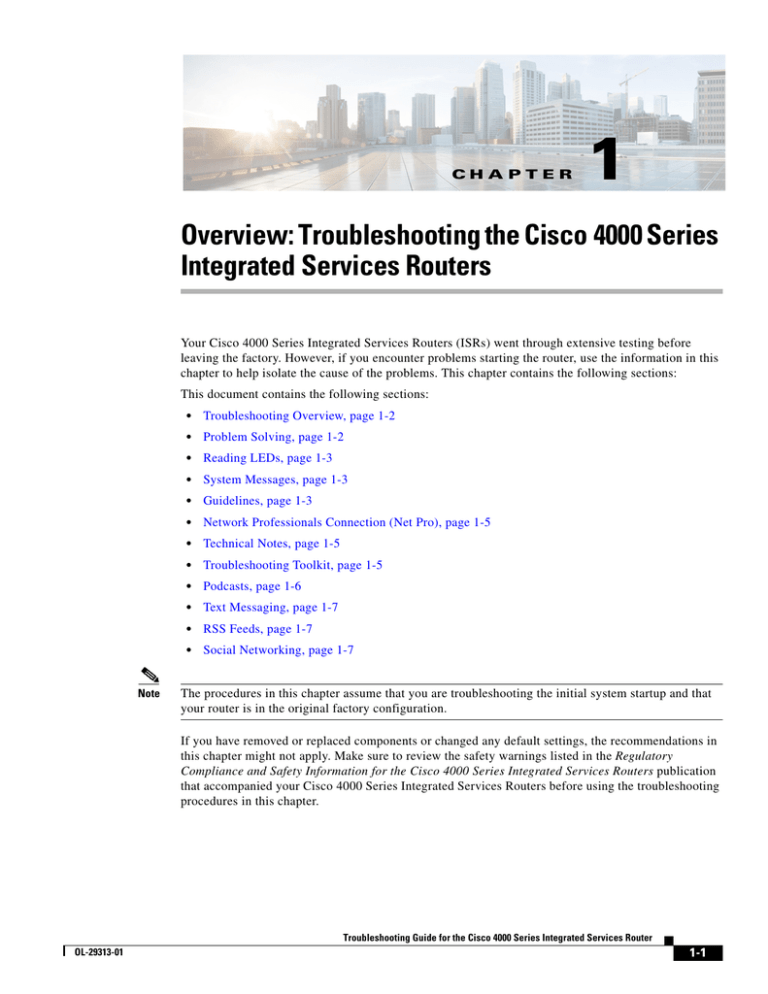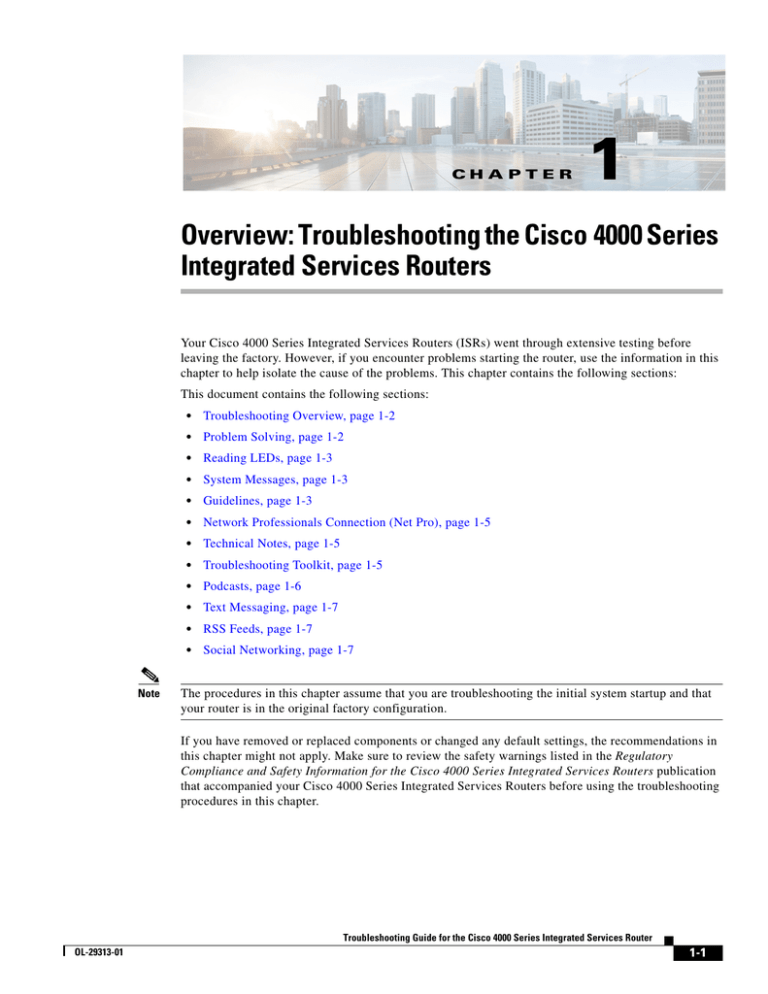
CH A P T E R
1
Overview: Troubleshooting the Cisco 4000 Series
Integrated Services Routers
Your Cisco 4000 Series Integrated Services Routers (ISRs) went through extensive testing before
leaving the factory. However, if you encounter problems starting the router, use the information in this
chapter to help isolate the cause of the problems. This chapter contains the following sections:
This document contains the following sections:
Note
•
Troubleshooting Overview, page 1-2
•
Problem Solving, page 1-2
•
Reading LEDs, page 1-3
•
System Messages, page 1-3
•
Guidelines, page 1-3
•
Network Professionals Connection (Net Pro), page 1-5
•
Technical Notes, page 1-5
•
Troubleshooting Toolkit, page 1-5
•
Podcasts, page 1-6
•
Text Messaging, page 1-7
•
RSS Feeds, page 1-7
•
Social Networking, page 1-7
The procedures in this chapter assume that you are troubleshooting the initial system startup and that
your router is in the original factory configuration.
If you have removed or replaced components or changed any default settings, the recommendations in
this chapter might not apply. Make sure to review the safety warnings listed in the Regulatory
Compliance and Safety Information for the Cisco 4000 Series Integrated Services Routers publication
that accompanied your Cisco 4000 Series Integrated Services Routers before using the troubleshooting
procedures in this chapter.
Troubleshooting Guide for the Cisco 4000 Series Integrated Services Router
OL-29313-01
1-1
Chapter 1
Overview: Troubleshooting the Cisco 4000 Series Integrated Services Routers
Troubleshooting Overview
Troubleshooting Overview
This section describes the methods used in troubleshooting the router. The troubleshooting methods are
organized according to the major subsystems in the router.
If you are unable to solve a problem on your own, you can contact a Cisco customer service
representative for assistance. When you call, have the following information ready:
•
Date you received the router and the chassis serial number (label located on the chassis, see the
Labels on the Cisco 4000 Series ISR section in the Hardware Installation Guide for the Cisco 4000
Series Integrated Services Router.
•
Installed SPAs.
– Use the show platform command to determine which SPAs are installed if possible.
•
Cisco software release number.
– Use the show version command to determine this information if possible.
Note
•
Brief description of the symptoms and steps you have taken to isolate and solve the issue.
•
Maintenance agreement or warranty information.
To troubleshoot interface cards, refer to the documentation for the particular card on Cisco.com.
If you cannot locate the source of the problem, contact a Cisco customer service representative for
information on how to proceed. For technical support information, refer to “Obtaining Documentation
and Submitting a Service Request”. Before you call, have the following information ready:
•
Chassis type and serial number
•
Maintenance agreement or warranty information
•
Type of software and version number
•
Date you received the router
•
Brief description of the problem
•
Brief explanation of the steps you have taken to isolate the problem
Problem Solving
The key to problem solving is to isolate the problem to a specific subsystem by comparing what the
router is doing to what it should be doing.
The LEDs on the router aid you in determining router performance and operation. The LEDs are
described in the LED Indicators section in the Hardware Installation Guide for the Cisco 4451-X
Integrated Services Router.
When solving problems, consider the following router subsystems:
•
Power and cooling systems—External power source, power cable, router power supply, circuit
breaker, and router fan. Also check for inadequate ventilation or air circulation.
•
Interface cards—LEDs on the interface cards help identify a failure.
•
Cables—External cables that connect the router to the network.
Troubleshooting Guide for the Cisco 4000 Series Integrated Services Router
1-2
OL-29313-01
Chapter 1
Overview: Troubleshooting the Cisco 4000 Series Integrated Services Routers
Reading LEDs
Reading LEDs
The LEDs enable you to determine router performance and operation. See the LED section in the
Hardware Installation Guide for the Cisco 4451-X Integrated Services Router for detailed LED
indications.
System Messages
This section describes system error and recovery messages that may appear when a Cisco 4000 Series
Integrated Services Routers is operated. The Cisco IOS XE software displays system error and recovery
messages on an external device console terminal screen.
The terminal should display one of the following prompts:
Router>
(indicates the user EXEC command mode)
or
Router#
(indicates the privileged EXEC command mode)
Table 1-1 describes some of the most common system error and recovery messages.
Table 1-1
System Messages
Error Message
Explanation
%ENVMON-3-FAN_OK: Fan <fan-number>
functional now
Explanation:
The cooling fan within the chassis is working.
%ENVMON-3-FAN_FAIL: Fan <fan-number> is
malfunctioning
Explanation:
The cooling fan within the chassis is not working.
%CFG-3-CARD_NOT_SUPPORTED: Slot <n>. <Card
identification from cookie, including at
least card type, version, revision, and
serial number>
Explanation:
The card found is not recognized or is not
supported in the specified slot. Check the feature
license to be sure it is enabled.
Guidelines
Follow these general guidelines for troubleshooting the router:
1.
Verify that your configuration is correct for your network application.
2.
Make any required changes to the running-config file, and then test the configuration. If it is
satisfactory, save it to the startup-config file using the copy running-config startup-config command.
3.
Enable system message logging. See the "Enable System Logging" section.
4.
Run the diagnostic tool to verify device functionality and connectivity. See the "Running
Diagnostics" section.
5.
If the system appears to be having hardware or disk problems, see the section Troubleshooting
Hardware.
Troubleshooting Guide for the Cisco 4000 Series Integrated Services Router
OL-29313-01
1-3
Chapter 1
Overview: Troubleshooting the Cisco 4000 Series Integrated Services Routers
Contacting Cisco Technical Support
6.
After you have determined that your troubleshooting attempts have not resolved the problem,
contact the Cisco Technical Assistance Center (TAC) or your technical support representative. See
the "Contacting Cisco Technical Support" section.
Contacting Cisco Technical Support
If you are unable to resolve a problem after using the troubleshooting suggestions in the articles in this
wiki, contact the Cisco Technical Assistance Center (TAC) for assistance and further instructions. Before
you call, have the following information ready to help your TAC engineer assist you as quickly as
possible:
•
Date that you received the router hardware
•
Chassis serial number
•
Type of software and release number (if possible, enter the show version command)
•
Maintenance agreement or warranty information
•
Problem description including:
–
What is the problem and what are the user visible symptoms?
–
Where and when it occurs
–
Error messages, alerts, and alarms seen
–
Steps to duplicate the problem
•
Explanation of the steps that you have already taken to isolate and resolve the problem
•
Diagnostic test output--see the "Running Diagnostics" and "Collecting Troubleshooting
Information" sections.
•
Other evidence of the problem such as packet captures, log files, core files, and other output from
the router.
Cisco.com Technical Support Web Site
The Cisco Technical Support Web site (www.cisco.com/techsupport) provides online documents and
tools for troubleshooting and resolving technical issues with Cisco products and technologies. The Cisco
Technical Support Web site is available 24 hours per day, 365 days per year.
For a complete overview of services go to:
http://www.cisco.com/web/services/ts/access/index.html
Troubleshooting Guide for the Cisco 4000 Series Integrated Services Router
1-4
OL-29313-01
Chapter 1
Overview: Troubleshooting the Cisco 4000 Series Integrated Services Routers
Network Professionals Connection (Net Pro)
In addition to the overview, you may wish to learn more about using the Technical Support and
Documentation web site by viewing online presentations:
http://www.cisco.com/web/learning/le31/le47/learning_tac_e-learning_tool_launch.html
Network Professionals Connection (Net Pro)
Access Net Pro or Cisco Community Support Page on Cisco.com to exchange your questions,
suggestions, and information with other networking professionals about networking solutions, products,
and technologies. If you do not have a Cisco.com account or have forgotten your username or password,
click Register to create a free account.
Create your own personalized technical support portal with technical alerts, notifications, and technical
information at https://supportforums.cisco.com/index.jspa.
Technical Notes
Use the following technical notes in Table 1-2 to troubleshoot system issues.
Table 1-2
Technical Notes on Cisco.com
Topic
URL on Cisco.com
Password Recovery
http://www.cisco.com/en/US/customer/products/sw/iosswrel/ps1831
/products_tech_note09186a00801746e6.shtml
Router Crashes
http://www.cisco.com/en/US/products/hw/iad/ps397/products_tech_
note09186a00800b4447.shtml
Router Hangs
http://www.cisco.com/en/US/products/hw/routers/ps359/products_te
ch_note09186a0080106fd7.shtml
Memory Problems
http://www.cisco.com/en/US/products/sw/iosswrel/ps1831/products
_tech_note09186a00800a6f3a.shtml
High CPU Utilization
http://www.cisco.com/en/US/products/hw/routers/ps133/products_te
ch_note09186a00800a70f2.shtml
Troubleshooting Toolkit
Use your account on Cisco.com to access the following tools in Table 1-3. If you do not have an account
or have forgotten your username or password, click Register to create a free account.
Troubleshooting Guide for the Cisco 4000 Series Integrated Services Router
OL-29313-01
1-5
Chapter 1
Overview: Troubleshooting the Cisco 4000 Series Integrated Services Routers
Podcasts
Table 1-3
Troubleshooting Toolkit
Tool
Function
URL on Cisco.com
Error Message Decoder
Research and identify error
messages
http://www.cisco.com/cgi-bin/S
upport/Errordecoder/index.cgi
Output Interpreter
Generate output analysis of show https://www.cisco.com/cgi-bin/
commands
Support/OutputInterpreter/home
.pl
Bug Toolkit
Search known caveats by
http://www.cisco.com/cgi-bin/S
software version, feature set, and upport/Bugtool/launch_bugtool.
keyword
pl
Software Adviser
Choose appropriate software for http://tools.cisco.com/Support/F
usion/FusionHome.do
your network device by
matching software features to
Cisco IOS and CatOS releases,
comparing Cisco IOS releases,
or determining which software
releases support your hardware.
Command Lookup Tool
http://tools.cisco.com/Support/C
Look up a detailed description
LILookup/cltSearchAction.do
for a particular Cisco IOS,
Catalyst, or PIX/ASA command.
Podcasts
Table 1-4
Cisco Podcasts
Podcast
Language Podcast URL
Unified Communications Podcasts Contact Center Solutions—audio
English
http://www.cisco.com/en/US/prod/voicesw/produc
t_generic_contact_center_solutions_podcasts.html
Products and Services Technology
(audio)
English
http://www.cisco.com/en/US/products/products_te
chnology_podcast_listing.html
Government Podcasts—audio
English
http://www.cisco.com/web/strategy/us_governmen
t/podcast.html
SSL VPN Podcast Series—audio
English
http://www.cisco.com/en/US/prod/vpndevc/netwo
rking_solutions_products_genericcontent0900aec
d8058815a.html
Cisco Security Podcast Series—audio English
http://www.cisco.com/en/US/solutions/ns170/sml
_podcast.html
Cisco Network Management Podcast English
Series—audio
http://www.cisco.com/en/US/products/ps5931/ind
ex.html
Troubleshooting Guide for the Cisco 4000 Series Integrated Services Router
1-6
OL-29313-01
Chapter 1
Overview: Troubleshooting the Cisco 4000 Series Integrated Services Routers
Text Messaging
Text Messaging
Stay current with Cisco field notices, product updates, security advisories, security news, security
responses, and more. Get a text message as soon as new content is posted. US and Canadian short code
is 24726. Outside the US our code is 447797801642. These codes allow you to validate that a text
message is from Cisco and not a third party. You can also send a text message to 24726 with the word
“stop” and you will be unsubscribed from the service.
To register, go to: http://www.cisco.com/web/about/facts_info/sms_reg_info.html
RSS Feeds
Product launches, field notices, security advisories, product documentation
http://www.cisco.com/en/US/support/tsd_technical_support_rss_feeds.html
Cisco Press
http://www.ciscopress.com/rss/
Social Networking
Blogs
Select from popular tags, or choose your own tag to search for specific blog posts that may help you.
http://blogs.cisco.com/
Support Wiki
A dynamic knowledge base where you can collaborate, create and access the latest technical content.
Solve real-world IT problems in real time.
Watch a video overview of the Support Wiki here:
http://www.cisco.com/web/tsweb/flash/wiki/promo/cisco_wiki_promo.html
Technical Services
Support services designed to meet your business needs:
http://www.cisco.com/en/US/products/svcs/ps3034/ps2827/serv_category_home.html
Cisco and the Cisco logo are trademarks or registered trademarks of Cisco and/or its affiliates in the U.S. and other countries. To view a list of
Cisco trademarks, go to this URL: www.cisco.com/go/trademarks. Third-party trademarks mentioned are the property of their respective owners.
The use of the word partner does not imply a partnership relationship between Cisco and any other company. (1110R)
Any Internet Protocol (IP) addresses and phone numbers used in this document are not intended to be actual addresses and phone numbers. Any
examples, command display output, network topology diagrams, and other figures included in the document are shown for illustrative purposes only.
Any use of actual IP addresses or phone numbers in illustrative content is unintentional and coincidental.
© 2015 Cisco Systems, Inc. All rights reserved.
Troubleshooting Guide for the Cisco 4000 Series Integrated Services Router
OL-29313-01
1-7
Chapter 1
Overview: Troubleshooting the Cisco 4000 Series Integrated Services Routers
Social Networking
Troubleshooting Guide for the Cisco 4000 Series Integrated Services Router
1-8
OL-29313-01
CH A P T E R
2
Troubleshooting the Cisco 4000 Series Integrated
Services Routers Power and Cooling Systems
This chapter describes how to troubleshoot the Cisco 4000 Series Integrated Services Routers (ISRs)
power and cooling systems.
Both the system LED and the fans can help you troubleshoot a power problem. Check the following
items to help isolate the problem:
•
Normal Indications
•
Fault Indications
•
Environmental Reporting Features
Normal Indications
With the power switch on, the normal indications are:
•
SYS LED on, green, and continuous
•
Fan operating
Fault Indications
This is a condensed listing of LED states. For the complete listing see “LED Indicators”.
Check the following symptoms to locate or eliminate faults in the power and cooling systems:
•
With the power switch on, is the STAT on green?
– If the LED is solid green and continuous, the router has booted and the software is functional.
– If the LED is blinking amber, the system BIOS/ROMMON is in the process of booting. If it
continues blinking for longer than 2 minutes, there might be a problem loading ROMMON.
– If the LED is off, the system is not out of reset or the BIOS image is not loadbale.
– If the LED is amber, BIOS/ROMMON has completed booting and system is at ROMMON
prompt or booting platform software. If it is there for a very long time, it indicates that the router
is sitting at a ROMMON prompt which could mean a problem loading the Cisco IOS-XE image.
•
With the power switch on and the STAT on and green, does the fan operate?
– If no, check the fan.
– If yes, the power system is functioning.
Troubleshooting Guide for the Cisco 4000 Series Integrated Services Router
OL-29313-01
2-1
Chapter 2
Troubleshooting the Cisco 4000 Series Integrated Services Routers Power and Cooling Systems
Online Troubleshooting Resources
•
With the power switch on and the STAT off, does the fan operate?
– If yes, the router is receiving power. The fan is connected directly to the DC outputs of the power
supply.
– If no, check the power source and power cable.
•
Does the router shut down after being on a short time?
– Check for an environmentally induced shutdown.
– Check the environmental site requirements in “General Site Requirements”.
•
Router partially boots
– Check for a power supply failure by inspecting the PWR LED on the front panel of the router.
If the PWR LED is blinking or continuously green, the power supply is functional.
– If the PWR LED is not on, refer to “Obtaining Documentation and Submitting a Service
Request” for warranty information, or contact customer service.
Environmental Reporting Features
If the router is operating at an abnormally high temperature, consider the following causes:
•
Fan failure
•
Air conditioner failure in the room
•
Air blockage to cooling vents.
Take steps to correct the problem. Refer to the Preparing for Router Installation chapter in the Hardware
Installation Guide for the Cisco 4451-X Integrated Servcies Router..
Online Troubleshooting Resources
In addition to following the subsystems approach to troubleshooting, a variety of online troubleshooting
resources are available.
Cisco.com registered users can access various troubleshooting tools such as Software Advisor, Cisco
IOS Error Message Decoder Tool, and Output Interpreter Tool after logging in at
http://www.cisco.com/en/US/support/tsd_most_requested_tools.html.
General Troubleshooting Tips
Table 2-1 lists general troubleshooting tips.
Troubleshooting Guide for the Cisco 4000 Series Integrated Services Router
2-2
OL-29313-01
Chapter 2
Troubleshooting the Cisco 4000 Series Integrated Services Routers Power and Cooling Systems
General Troubleshooting Tips
Table 2-1
General Startup Troubleshooting Tips
Symptom
Corrective Action
System fails to power on
Check that:
•
All power cords are properly connected to the Cisco 4000 Series
Integrated Services Routers and at the power connection end.
•
The power switch is in the | ON position.
System fails to boot up
properly
If your system has power, check the status LED on the Cisco 4000
Series Integrated Services Routers route processor and make certain
all connections are secure.
Power problems
The Power Supply Units have their own LEDs. If the two power
supplies are both showing GREEN on their Output LEDs, then a
failure of one power supply will not result in a system failure.
Only one operating power supply is required for the Cisco 4000
Series Integrated Services Routers system to operate. Having only
one supply powered is a supported configuration. If both supplies
have the LED off, the the system will fail..
Troubleshooting Using a Subsystem Approach
To solve a system problem, try to isolate the problem to a specific subsystem. Compare current router
behavior with expected router behavior. Because a startup issue is usually attributable to one component,
it is most efficient to examine each subsystem, rather than trying to troubleshoot each router component.
For troubleshooting purposes in this chapter, the router consists of the following subsystems:
•
Power subsystem—Includes the following components:
AC input power supplies, also called power supply units (PSUs). The Cisco 4000 Series Integrated
Services Routers is shipped with fully redundant PSUs installed in the chassis.
•
Processor subsystem—The Cisco 4000 Series Integrated Services Routers has onboard processors.
The LED is blinking yellow until the ROMMON hass booted. If the board has booted ROMMON
successfully, the LED is yellow. If operation software (IOS) has downloaded successfully, the LED
is green.
•
Cooling system—Consists of four fans in the Cisco 4000 Series Integrated Services Routers system
board. Each PSU has its own fans.
Normal Router Startup Sequence
You can generally determine when and where the power supply failed during the startup sequence by
checking the status LEDs on the power supply modules.
In a normal router startup sequence, the following sequence of events and conditions occur:
1.
The fan in each PEM receives power and begins drawing air through the power supply. The power
supply PWR OK indicator is on and reflects power supply status.
2.
As the power on and boot process progresses for the Cisco 4000 Series Integrated Services Routers,
the status is indicated by LEDs.
Troubleshooting Guide for the Cisco 4000 Series Integrated Services Router
OL-29313-01
2-3
Chapter 2
Troubleshooting the Cisco 4000 Series Integrated Services Routers Power and Cooling Systems
General Troubleshooting Tips
Troubleshooting the Power Subsystem
Use the information in Table 2-2 to isolate problems with the power system.
Table 2-2
Troubleshooting the Power System
Symptom
Possible Cause
Possible Solution
System begins power System has failed to boot.
on and then stops.
There is a power fault in the chassis.
System does not
power on.
AC power cable not fully seated at
system or at the wall outlet (power
source).
Turn the router power switch to the
standby position (|) and reseat the AC
power cable at the system or at the wall
outlet (power source).
AC internal power cables are not
fully seated from the power supply
Turn the router power switch to the
standby position (|) and remove and
reinsert the power supply cable.
Power source is faulty.
Turn the power source switch off, connect
the power cable to another power source,
if available, and turn the router power
switch back on.
Faulty power cable.
Turn the router power switch to the
standby position (|), remove the cable and
replace it.
Faulty power supply.
If the system still fails to come up when
the power supply is connected to a
different power source with a new power
cable, the power supply is probably
faulty. Contact a service representative.
Power supply failure.
If the system is operating with only one
power supply, it powers off after five
minutes.
System does not
power on.
System powers off,
no STATUS LED,
and no operating
fans.
Note that the The system status LEDs are
located on the Cisco 4000 Series
Integrated Services Routers front panel.
The LEDs stay amber during the entire
IOS boot process and then turn green
when IOS has completely booted.
If you remove a power supply, the system can run for a maximum of five minutes before the system shuts down. The fans and
power elements are independent within the power supply. Therefore, it is not required that the replacement power supply
be energized within five minutes. The only requirement is that the power supply be installed in the chassis, which energizes
the fans and maintains proper system cooling.
Troubleshooting Guide for the Cisco 4000 Series Integrated Services Router
2-4
OL-29313-01
Chapter 2
Troubleshooting the Cisco 4000 Series Integrated Services Routers Power and Cooling Systems
General Troubleshooting Tips
Troubleshooting the Cooling Subsystem
Use the information in Table 2-3 to isolate problems with the cooling subsystem.
Table 2-3
Troubleshooting the Cooling Subsystem
Symptom
Possible Cause
System shuts down, some fans may or may
not continue to rotate, and this error
message is displayed:
Queued messages:
%ENVM-1-SHUTDOWN: Environmental
Monitor initiated shutdown
•
One or more fans are not
operating.
•
The fans are operating too
slowly.
•
The power supply is not
operating.
Possible Solution
Contact a service
representative.
This error message indicates that the system
To determine if the fans are
has detected an overtemperature condition
operating, listen for them. In noisy
or out-of-tolerance power condition inside
environments, place your hand on the
the chassis.
plastic bezel side of the chassis to
feel if air is being forced out of the
vents.
Multiple fan failure
Amber indicates that one fan has stopped
working.
Fan speed dropped below its fan fail
speed
Blinking Amber indicates that two or more
fans have stopped working, or the fan tray
has been removed.
Heated exhaust air from other
equipment is entering the routers
inlet vents.
System shuts down and this error message
is displayed:
Queued messages:
%ENVM-1-SHUTDOWN: Environmental
Monitor initiated shutdown
The system fans may continue to
operate although the system shuts
down.
Identify and
log the failed
fan PEM
location.
•
Recommend
immediate
replacement
of PEM.
Move other
equipment or the
router to ensure
proper airflow.
Contact a service
The error message could indicate a
representative.
faulty component or temperature
sensor. Before the system shuts
down, use the show env all command
to display the internal chassis
environment.
This error message indicates that the system If an environmental shutdown results
has detected an over-temperature condition from an out-of-tolerance power
or out-of-tolerance power condition inside condition, the system shuts down.
the chassis.
Note
•
If the system still
fails to come up
when the power
supply is
connected to a
different power
source with a new
power cable, the
power supply is
probably faulty.
Contact a service
representative.
Troubleshooting Guide for the Cisco 4000 Series Integrated Services Router
OL-29313-01
2-5
Chapter 2
Troubleshooting the Cisco 4000 Series Integrated Services Routers Power and Cooling Systems
General Troubleshooting Tips
Troubleshooting Upgrade-Related Problems
See Table 2-4 below for troubleshooting tips during an upgrade:
Table 2-4
Symptom
Cause
An error message similar to the
following example is displayed
after you start the upgrade:
Ensure that the size of the image file that you are using is
There is a mismatch in the
size of the image file that you the same as the expected file size. If required, download
the image file again and retry the upgrade.
are using and the expected
size of the image file. Note
that this error may occur,
regardless of the file system to
which you copy the image
file.
validate_package: SHA-1
hash:
calculated
9526c1bf:10341089:84ecbb0d:c
b12a344:b696af14
expected
93315a74:57061354:d514ff0c:8
b25f8f8:842afb4b
SHA-1 hash doesn't match
application image failed to
run
Corrective Action
Troubleshooting Guide for the Cisco 4000 Series Integrated Services Router
2-6
OL-29313-01
Chapter 2
Troubleshooting the Cisco 4000 Series Integrated Services Routers Power and Cooling Systems
General Troubleshooting Tips
Table 2-4
Symptom
Cause
Autoboot has been enabled by
using the config-register 0x2102
command. The following error
message is displayed when the
router restarts automatically:
The boot system command
Perform the following steps:
has not been configured by
1. Press the Break key, or run the break command from
running a command similar to
the console terminal. If Break is enabled, the router
the following example:
enters the rommon mode. Proceed to the last step. If
boot system
Break is disabled, power cycle the router (turn the
bootflash:isr4400rp1-ipbas
router off or unplug the power cord, and then restore
ek9.03.05.01.S.152-1.S1.bi
power after waiting for 30 seconds). Then, proceed to
n
the next step.
no valid BOOT image found
Final autoboot attempt from
default boot device...
Located l2tp_rmcd_alg
Image size 10271 inode num
12, bks cnt 3 blk size 8*512
#
Boot image size = 10271
(0x281f) bytes
.
.
.
Boot image size = 11262
(0x2bfe) bytes
Unknown image structure
Located test
Image size 11506 inode num
63, bks cnt 3 blk size 8*512
Corrective Action
2.
Within 60 seconds of restoring the power to the router,
press the Break key or run the break command. This
action causes the router to enter the rommon mode and
display the rommon prompt.
3.
Install a previously working version of the image from
bootflash: or harddisk:. Alternatively, copy onto a
USB stick the image to which you want to upgrade the
router and then install that image on the router.
Note
Using break can stop a boot in progress. However,
if you are currently in Cisco IOS XE after a
successful boot, using break will not drop you to
a current ROMMON prompt.
Troubleshooting Guide for the Cisco 4000 Series Integrated Services Router
OL-29313-01
2-7
Chapter 2
Troubleshooting the Cisco 4000 Series Integrated Services Routers Power and Cooling Systems
General Troubleshooting Tips
Table 2-4
Symptom
Cause
Corrective Action
An error message similar to the The image file name specified Perform the following steps:
following example is displayed in the boot command is
1. Verify that the image file is present in the bootflash:,
when you try to boot the system, invalid.
or external USB device (usb0: or usb1:) by using the
and then the router switches to
dir file-system command at the rommon prompt.
the rommon prompt:
2. When you run the dir file-system command, if a
Directory an_image.bin not
message similar to "Please reset before continuing" is
found
displayed, reconfigure the configuration-register to
Unable to locate
an_image.bin directory
0x0 and then run the reset command to allow the
Unable to load an_image.bin
router to enter the rommon prompt without
boot: error executing "boot
reattempting to boot using an invalid image.
harddisk:an_image.bin"
autoboot: boot failed,
restarting
3.
Boot the router from the rommon prompt by using a
command similar to the following example:
rommon>
BOOT=bootflash:isr4400rp1-ipbasek9.03.05.01.S.
152-1.S1.bin
4.
To save the current environment variable setting, run
the sync command as follows:
rommon> sync
5.
Ensure that autoboot has been enabled by using the
confreg 0x2102 command at the rommon prompt, and
then run the reset command at the same prompt.
If there is no valid image in either the local file system or
the external file system, you can run the boot tftp:
command to install the image that is on the TFTP server.
To do this, ensure that the management Ethernet interface
is physically connected to the default gateway, configure
the ROMmon variables with the appropriate values, and
then run the boot tftp: command as shown in the following
example:
rommon >
IP_SUBNET_MASK=255.255.255.0
TFTP_SERVER=192.0.2.2
TFTP_FILE=isr4400rp1-package-name9.03.05.01.S.1521.S1.bin
DEFAULT_GATEWAY=192.0.2.1
IP_ADDRESS=192.0.2.26
rommon > boot tftp:
Troubleshooting Guide for the Cisco 4000 Series Integrated Services Router
2-8
OL-29313-01
CH A P T E R
3
Replacing or Recovering a Lost Password
This chapter describes how to recover a lost enable or console login password, and how to replace a lost
enable secret password on your Cisco 4000 Series Integrated Services Routers (ISRs).
Note
It is possible to recover the enable or console login password. The enable secret password is encrypted,
however, and must be replaced with a new enable secret password.
Overview of the Password Recovery Procedure
Following is an overview of the steps in the password recovery procedure:
Step 1
If you can log in to the router, enter the show version command to determine the existing configuration
register value.
Step 2
To get to ROMMON, set the confreg to not auto boot (0x0 if your baud rate is 9600), and then reload
the box.
Caution
If you are going to power cycle a Cisco 4000 Series Integrated Services Routers router, we recommend
that you first perform a graceful reload on the router. Power cycling the router without first performing
a graceful reload might cause a loss of data stored in the NVRAM. In other words, the configuration file
might be lost. If there is a chance that the router might be power cycled without a graceful reload, we
recommend that you use the boot config file-system:configuration-file nvbypass command to specify a
file system other than the NVRAM for storing the configuration file. The following is an example:
Router(config)# boot config bootflash:configuration_data.cfg nvbypass
Step 3
Change the configuration register so the following functions are enabled:
a.
Break
b.
Ignore startup configuration
c.
Boot from flash memory
Note
Step 4
The key to recovering a lost password is to set the configuration register bit 6 (0x0040) so that
the startup configuration (usually in NVRAM) is ignored. This allows you to log in without
using a password and to display the startup configuration passwords.
Power cycle the router by turning power off and then back on.
Troubleshooting Guide for the Cisco 4000 Series Integrated Services Router
OL-29313-01
3-1
Chapter 3
Note
Replacing or Recovering a Lost Password
When powering off the router, wait 30 seconds before powering it on again.
Step 5
Log in to the router and enter the privileged EXEC mode.
Step 6
Enter the show startup-config command to display the passwords.
Step 7
Recover or replace the displayed passwords.
Step 8
Change the configuration register back to its original setting.
Details of the Password Recovery Procedure
Perform the following steps to recover or replace a lost enable, enable secret, or console login password:
Step 1
Attach an ASCII terminal to the console port on your router.
Step 2
Configure the terminal to operate at 9600 baud, 8 data bits, no parity, and 1 stop bit (9600 8N1).
Step 3
If you can log in to the router as a nonprivileged user, enter the show version command to display the
existing configuration register value. Note the value for use later and proceed to Step 6. If you cannot
log in to the router at all, go to the next step.
Step 4
Set the confreg to not auto boot (0x0 if your baud rate is 9600), and then reload the box. The router enters
the ROM monitor, indicated by the ROM monitor prompt (rommon1>).
Step 5
Set the configuration register using the configuration register utility; enter the confreg command at the
ROM monitor prompt as follows:
rommon1> confreg
Step 6
Answer yes to the enable ignore system config info? question, and note the current configuration register
settings.
Step 7
Initialize the router by entering the reset command as follows:
rommon2> reset
The router initializes, the configuration register is set to 0x142, and the router boots the system image
from flash memory and enters the System Configuration Dialog prompt as follows:
--- System Configuration Dialog --
Step 8
Enter no in response to the System Configuration Dialog prompts until the following message is
displayed:
Press RETURN to get started!
Step 9
Press Return. The user EXEC prompt is displayed as follows:
Router>
Step 10
Enter the enable command to enter privileged EXEC mode. Then enter the show startup-config
command to display the passwords in the configuration file as follows:
Troubleshooting Guide for the Cisco 4000 Series Integrated Services Router
3-2
OL-29313-01
Chapter 3
Replacing or Recovering a Lost Password
Router# show startup-config
Step 11
Scan the configuration file display looking for the passwords (the enable passwords are usually near the
beginning of the file, and the console login or user EXEC password is near the end). The passwords
displayed look something like this:
enable secret 5 $1$ORPP$s9syZt4uKn3SnpuLDrhuei
enable password 23skiddoo
.
.
line con 0
password onramp
The enable secret password is encrypted and cannot be recovered; it must be replaced. The enable and
console login passwords may be encrypted or clear text. Proceed to the next step to replace an enable
secret, console login, or enable password. If there is no enable secret password, note the enable and
console login passwords, if they are not encrypted, and proceed to Step 17.
Caution
Step 12
Do not execute the next step unless you have determined you must change or replace the enable, enable
secret, or console login passwords. Failure to follow the steps as shown might cause you to erase your
router configuration.
Enter the configure memory command to load the startup configuration file into running memory. This
action allows you to modify or replace passwords in the configuration.
Router# configure memory
Step 13
Enter the privileged EXEC configure terminal command to enter configuration mode:
Hostname# configure terminal
Step 14
Change all three passwords using the following commands:
Hostname(config)# enable secret newpassword1
Hostname(config)# enable password newpassword2
Hostname(config)# line con 0
Hostname(config-line)# password newpassword3
Change only the passwords necessary for your configuration. You can remove individual passwords by
using the no form of the above commands. For example, entering the no enable secret command removes
the enable secret password.
Step 15
You must configure all interfaces to be not administratively shut down as follows:
Hostname(config)# interface gigabitethernet 0/0
Hostname(config-int)# no shutdown
Troubleshooting Guide for the Cisco 4000 Series Integrated Services Router
OL-29313-01
3-3
Chapter 3
This completes the steps for recovering or replacing a lost enable, enable secret, or console login password.
Replacing or Recovering a Lost Password
Enter the equivalent commands for all interfaces that were originally configured. If you omit this step,
all interfaces are administratively shut down and unavailable when the router is restarted.
Step 16
Use the config-register command to set the configuration register to the original value noted in Step 3 or
Step 8, or to the factory default value 0x2102 as follows:
Note
Do not use 0x2012 if you have a baud rate other than 9600.
Hostname(config)# config-register 0x2102
Step 17
Caution
Press Ctrl-Z (hold down the Control key while you press Z) or enter end to exit configuration mode and
return to the EXEC command interpreter.
Do not execute the next step unless you have changed or replaced a password. If you skipped Step 13
through Step 16, skip to Step 20. Failure to observe this caution causes you to erase your router
configuration file.
Step 18
Enter the copy running-config startup-config command to save the new configuration to NVRAM.
Step 19
Enter the reload command to reboot the router.
Step 20
Log in to the router with the new or recovered passwords.
This completes the steps for recovering or replacing a lost enable, enable secret, or console login password.
Troubleshooting Guide for the Cisco 4000 Series Integrated Services Router
3-4
OL-29313-01