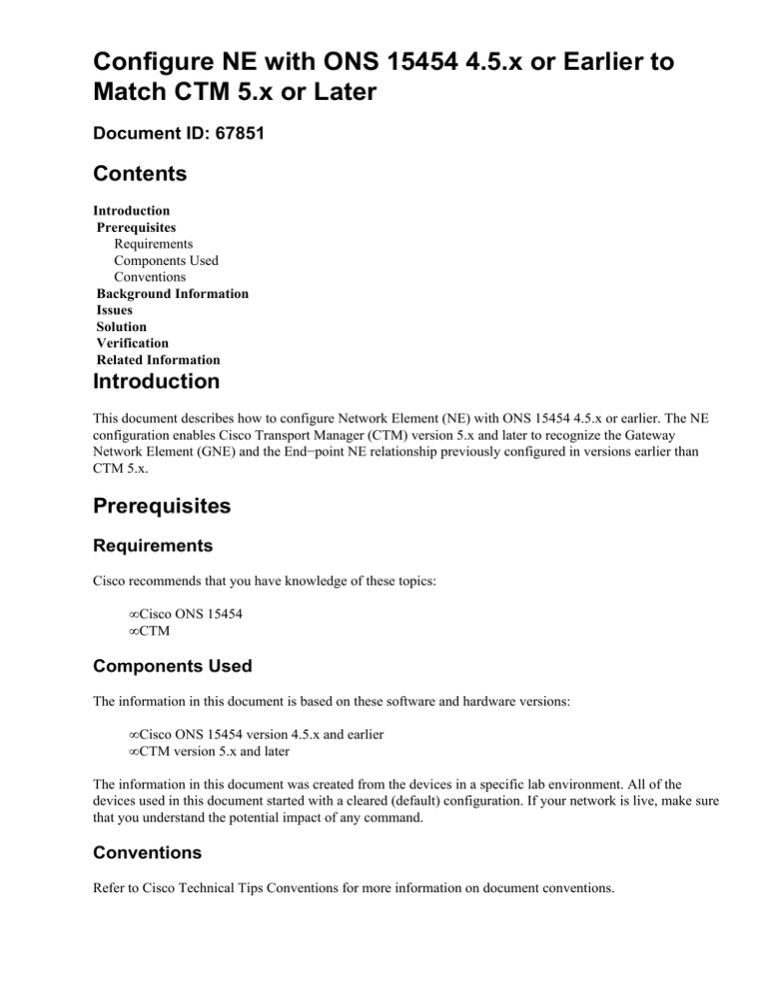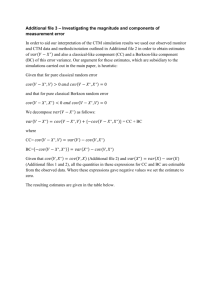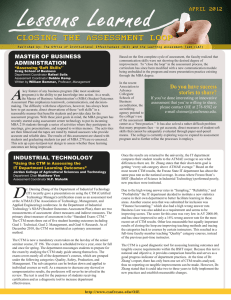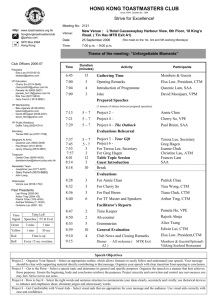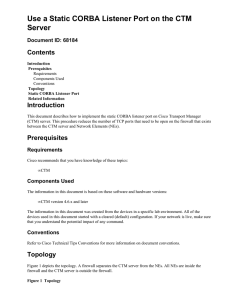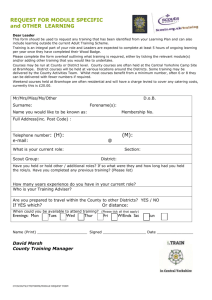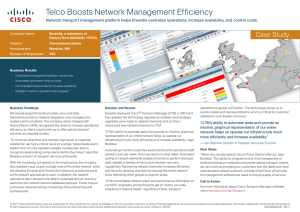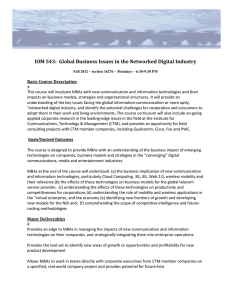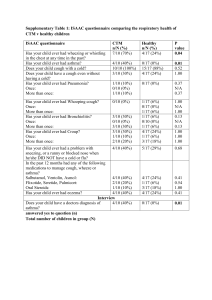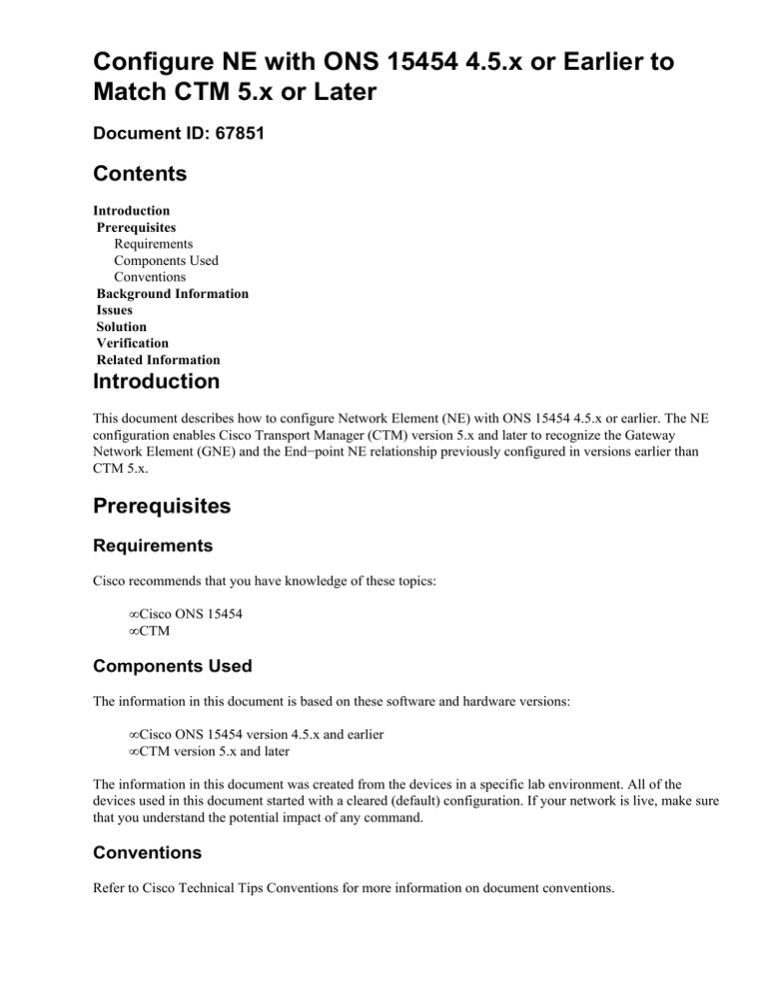
Configure NE with ONS 15454 4.5.x or Earlier to
Match CTM 5.x or Later
Document ID: 67851
Contents
Introduction
Prerequisites
Requirements
Components Used
Conventions
Background Information
Issues
Solution
Verification
Related Information
Introduction
This document describes how to configure Network Element (NE) with ONS 15454 4.5.x or earlier. The NE
configuration enables Cisco Transport Manager (CTM) version 5.x and later to recognize the Gateway
Network Element (GNE) and the End−point NE relationship previously configured in versions earlier than
CTM 5.x.
Prerequisites
Requirements
Cisco recommends that you have knowledge of these topics:
• Cisco ONS 15454
• CTM
Components Used
The information in this document is based on these software and hardware versions:
• Cisco ONS 15454 version 4.5.x and earlier
• CTM version 5.x and later
The information in this document was created from the devices in a specific lab environment. All of the
devices used in this document started with a cleared (default) configuration. If your network is live, make sure
that you understand the potential impact of any command.
Conventions
Refer to Cisco Technical Tips Conventions for more information on document conventions.
Background Information
Cisco has modified the way CTM recognizes the GNE and End−point NE relationship in CTM 5.x and later.
In versions earlier than CTM 5.x, users manually configure GNE and End−point NE based on the network
topology, regardless of the proxy settings in the CTC−based NEs.
In CTM 5.x and later, the ability to manually configure GNE and End−point NE is no longer available. CTM
automatically selects the GNE based on the GNE proxy settings on the NE. These three new classifications of
NE status now exist in CTM:
• Gateway Network Element (GNE)
• External Network Element (ENE)
• LAN Connected Element (LNE)
In CTM 5.0, any NE for which you have not enabled proxy has the label of LNE even if the NE does not have
a physical LAN connection. The system considers any NE with enabled proxy as GNE, which is especially
true for NEs in versions earlier than CTC 4.5.x with no additional End−point NE setting option.
Issues
When you try to upgrade or add to CTM 5.x or later from CTC 4.5.x and earlier, you encounter these issues:
1. Incorrect labels appear for NEs in terms of GNE, LNE, and ENE in CTM.
2. CTM is unable to detect some states of the NEs. For example, the communication state label as
unavailable, which means CTM is unable to establish a connection to the NEs.
Solution
Complete these steps in order to solve these issues:
Note: Ensure that you first test this procedure on a small ring in your network. If result is satisfactory, you can
roll out the procedure to the rest of your network.
1. Enable proxy for the GNE. Complete these steps:
a. Log into CTC.
b. Click Provisioning > Network > General.
c. Check the Enable Proxy check box in the Gateway Settings section (see arrow A in Figure
1).
Figure 1 Gateway Network Element Setting
2. Set the default route to 0.0.0.0 for each End−point NE, and enable these settings:
♦ Proxy
♦ Craft Access Only
♦ Firewall
Note: You must enable all the three options so that CTM has full visibility to all the nodes in the ring.
Complete these steps:
a. Log into CTC.
b. Click Provisioning > Network > General.
Figure 2 End−point Network Element Setting
c. Check the Enable Proxy check box (see arrow A in Figure 2).
d. Check the Craft Access Only check box (see arrow B in Figure 2).
e. Check the Enable Firewall check box (see arrow C in Figure 2).
f. Type 0.0.0.0 in the Default Router field in order to set 0.0.0.0 as the IP address of the default
router (see arrow D in Figure 2).
Note: Your field technicians still have full visibility to the ring through CTC when they connect
directly to the NEs through the TCC2 Ethernet interface. Ensure that your test covers this aspect
before a network−wide rollout of the procedure.
Verification
Here is the CTM domain that shows the GNE−ENE configuration based on the settings on the NE:
• 10.89.238.77 (Imperial Palace .77) appears as GNE (see arrow A in Figure 3). A green check mark
indicates that Imperial Palace .77 is the GNE.
• 10.89.238.241 (Imperial Palace .241) appears as ENE (see arrow B in Figure 3). A green check mark
indicates that Imperial Palace .241 is an ENE.
Figure 3 CTM
Related Information
• Technical Support & Documentation − Cisco Systems
Contacts & Feedback | Help | Site Map
© 2013 − 2014 Cisco Systems, Inc. All rights reserved. Terms & Conditions | Privacy Statement | Cookie Policy | Trademarks of
Cisco Systems, Inc.
Updated: Dec 02, 2005
Document ID: 67851