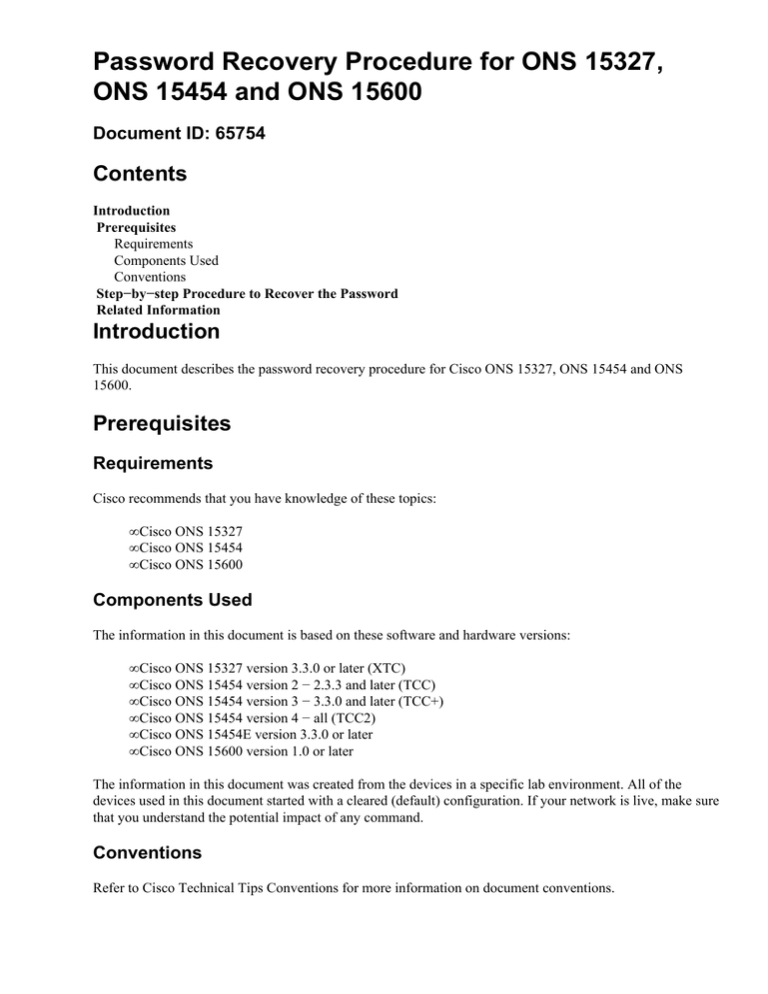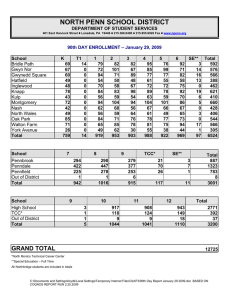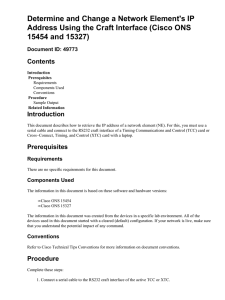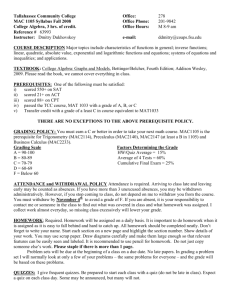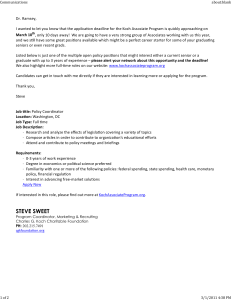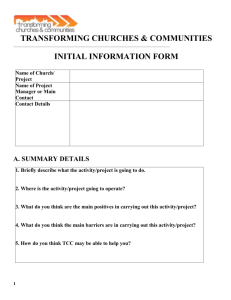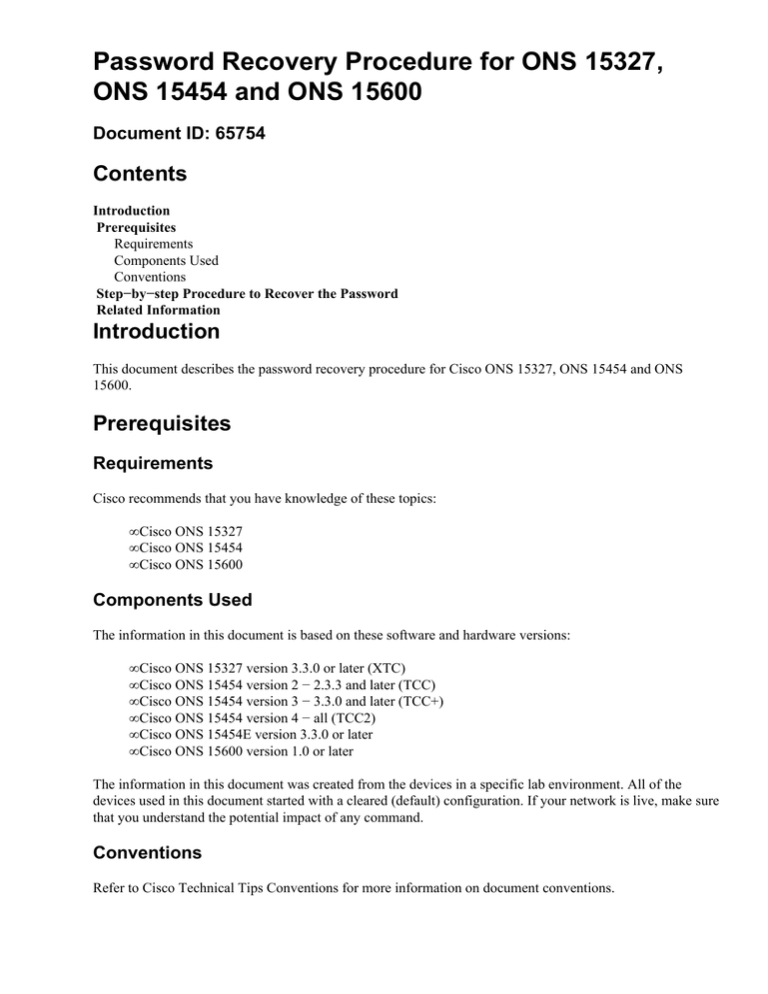
Password Recovery Procedure for ONS 15327,
ONS 15454 and ONS 15600
Document ID: 65754
Contents
Introduction
Prerequisites
Requirements
Components Used
Conventions
Step−by−step Procedure to Recover the Password
Related Information
Introduction
This document describes the password recovery procedure for Cisco ONS 15327, ONS 15454 and ONS
15600.
Prerequisites
Requirements
Cisco recommends that you have knowledge of these topics:
• Cisco ONS 15327
• Cisco ONS 15454
• Cisco ONS 15600
Components Used
The information in this document is based on these software and hardware versions:
• Cisco ONS 15327 version 3.3.0 or later (XTC)
• Cisco ONS 15454 version 2 − 2.3.3 and later (TCC)
• Cisco ONS 15454 version 3 − 3.3.0 and later (TCC+)
• Cisco ONS 15454 version 4 − all (TCC2)
• Cisco ONS 15454E version 3.3.0 or later
• Cisco ONS 15600 version 1.0 or later
The information in this document was created from the devices in a specific lab environment. All of the
devices used in this document started with a cleared (default) configuration. If your network is live, make sure
that you understand the potential impact of any command.
Conventions
Refer to Cisco Technical Tips Conventions for more information on document conventions.
Step−by−step Procedure to Recover the Password
Here are the prerequisites for password recovery:
• You must be on−site.
• The Network Element (NE) must have IP connectivity.
• You must have a password recovery cable. If you do not have a password recovery cable, you must
contact the Cisco TAC to open a service request. The TAC engineer can place an order for the cable.
Here are the part numbers:
♦ For ONS 15327 and 15454, the part number is 15454−15454−EPC=.
♦ For ONS 15600, the part number is 15600−TPC=.
Complete these steps in order to recover the password:
1. Remove the standby TCC/TCC+/TCC2 card.
Note: The rest of this document refers to TCC/TCC+/TCC2 card as the TCC card.
2. Install one end of the password recovery cable to the TCC card you just removed (see Figure 1).
You can locate these pins near the front/bottom of the right side of the TCC card. The labels on the
pins are RS232−DBG. The TCC card contains two sets of RS232−DBG pins. Use the pins that are
closer to the front of the card (see the mouse pointer in Figure 1).
Note: Cisco recommends that you leave the pins slot on top unused on the TCC side connection, so
that you can re−insert the TCC card without interference from the password recovery cable.
Figure 1 Connection to TCC/TCC+/TCC2
3. Connect the DB9 portion of the cable to the serial port of the PC through the serial port.
4. Run Hyper Terminal.
5. Specify these settings for the serial port (see Figure 2):
♦ Bits per second: 9600
♦ Data bits: 8
♦ Parity: None
♦ Stop bits: 1
♦ Flow control: None
Figure 2 Serial Port Specifications
6. Reinstall the TCC.
7. Boot up the TCC.
8. As TCC boots up and POST (Power On Self Test) information scrolls across the screen, press any key
to interrupt the boot process.
9. Type c in order to change a boot parameter (see the red arrow in Figure 3).
10. Press ENTER.
Figure 3 System Boot: Enter c
A menu appears.
11. Press ENTER to scroll through the menu, until startup script appears.
12. Type pwd_recov (see red arrow in Figure 4).
Figure 4 System Boot: Enter pwd_recov
13. Continue to scroll through the choices to the end of the menu.
14. At the boot prompt, type @.
15. Press ENTER to continue with the boot cycle (see Figure 5).
Figure 5 System Boot: Enter @
16. Allow TCC to continue the boot cycle, until you reach the Standby mode.
17. Reset the active TCC.
18. Log into the ONS 15600, ONS 15454 or ONS 15327 node through Cisco Transport Controller (CTC)
in order to verify whether the reset to default settings was successful. The default settings include
CISCO15 as the username and a blank password.
19. Log into the ONS 15454 or ONS 15327 node through telnet after you ensure that you can ping the
node. Then, use the telnet <ip address> command to access the NE. The username and password is
the same as in CTC. After you reset the password, CISCO15 is the username and there is no
password.
20. At the system prompt (−>), type bootChange, (see arrow A in Figure 6). Press ENTER until startup
script appears. You changed this parameter on the standby TCC that is now active. Therefore, you
need to remove this parameter now from the active TCC.
Figure 6 Enter bootChange and . to Remove pwd_recov
21. Type . and press ENTER to clear the startup script field (see arrow B in Figure 6). This action
removes pwd_recov.
22. Type bootChange again to verify the startup script field. Make sure that the pwd_recov is no longer
present.
23. Log out of the telnet session.
24. If you use ONS 15454 version 3.4.2, you must make an additional change in order to force a database
write to the standby TCC card. In order to do so, edit the site information or site contact in CTC. If
you fail to perform this step, the database reverts to the old password when you reset the active TCC.
25. Reset the active TCC in CTC.
26. Remove the TCC from the chassis.
27. Remove the password recovery cable.
28. Reinstall the TCC.
Note: Contact TAC if you have any questions about this procedure.
Related Information
• Technical Support & Documentation − Cisco Systems
Contacts & Feedback | Help | Site Map
© 2013 − 2014 Cisco Systems, Inc. All rights reserved. Terms & Conditions | Privacy Statement | Cookie Policy | Trademarks of
Cisco Systems, Inc.
Updated: Aug 16, 2005
Document ID: 65754