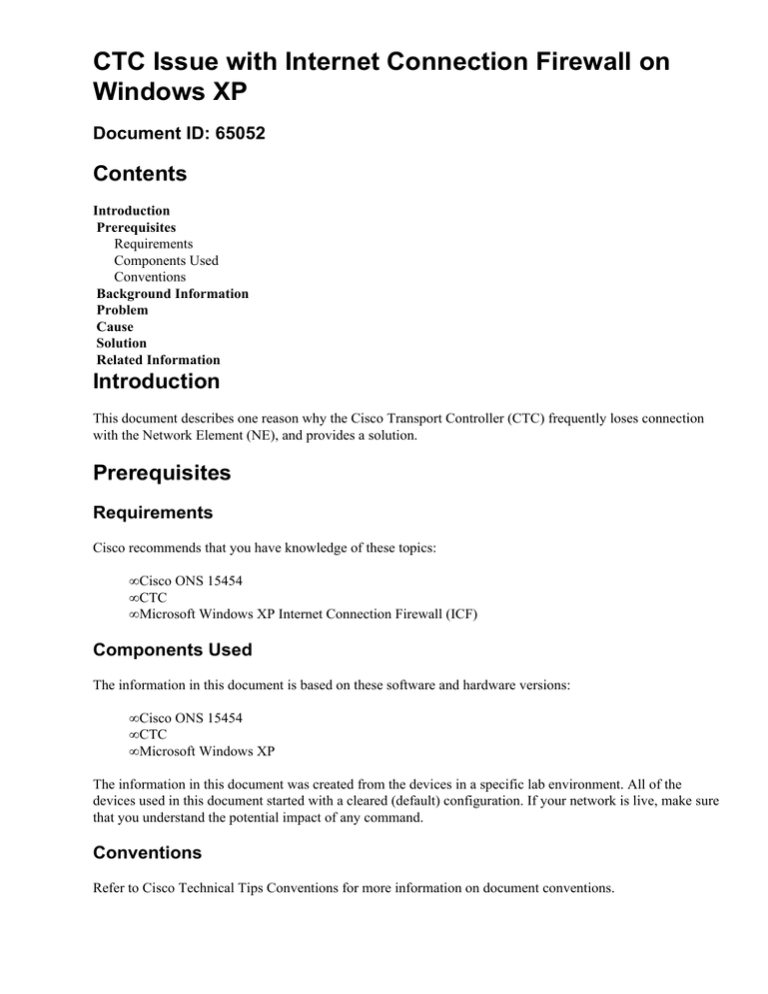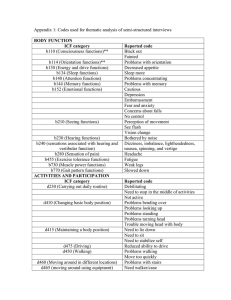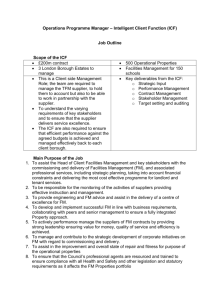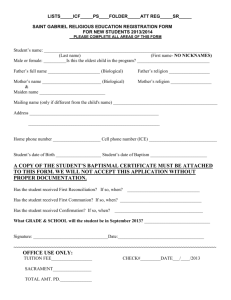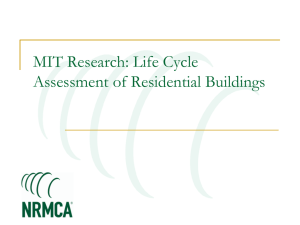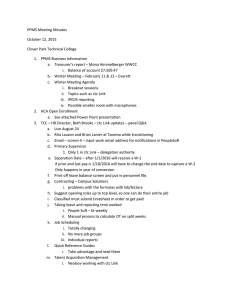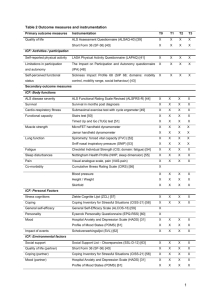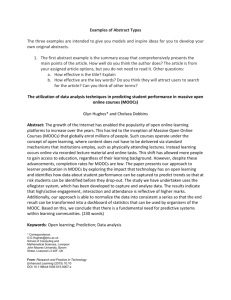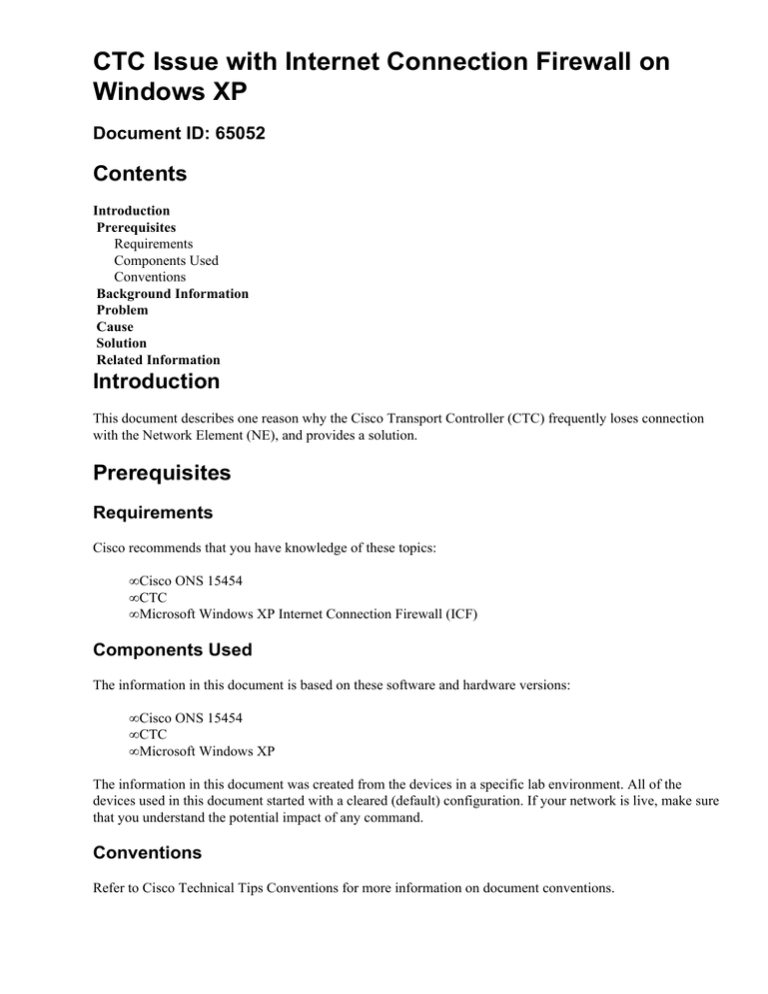
CTC Issue with Internet Connection Firewall on
Windows XP
Document ID: 65052
Contents
Introduction
Prerequisites
Requirements
Components Used
Conventions
Background Information
Problem
Cause
Solution
Related Information
Introduction
This document describes one reason why the Cisco Transport Controller (CTC) frequently loses connection
with the Network Element (NE), and provides a solution.
Prerequisites
Requirements
Cisco recommends that you have knowledge of these topics:
• Cisco ONS 15454
• CTC
• Microsoft Windows XP Internet Connection Firewall (ICF)
Components Used
The information in this document is based on these software and hardware versions:
• Cisco ONS 15454
• CTC
• Microsoft Windows XP
The information in this document was created from the devices in a specific lab environment. All of the
devices used in this document started with a cleared (default) configuration. If your network is live, make sure
that you understand the potential impact of any command.
Conventions
Refer to Cisco Technical Tips Conventions for more information on document conventions.
Background Information
A firewall is a security system that acts as a protective boundary around a network. Windows XP includes
Internet Connection Firewall (ICF) software. You can use ICF to restrict the information communicated
between the Internet and the internal network. ICF also protects a single computer that is connected to the
Internet through a cable modem, a DSL modem, or a dial−up modem.
Problem
CTC frequently loses connections to one or more NEs, and a CTC alert message that states, "Lost
Connection" appears (see Figure 1). Usually, the connection recovers within one to two minutes. However,
any unsaved tasks before the disconnection are lost.
Figure 1 CTC Alerts: Lost Connection Error
Examine the corresponding ICF security log file, and identify packet dropss between CTC and NE. The name
of the default ICF security log file is pfirewall.log. This log file resides in the C:\windows directory by
default.
2005−05−24 11:21:52 DROP TCP 172.16.105.216 172.18.3.144
1392 1060 60 S 864357245 0 8192
− − − RECEIVE
2005−05−24 11:21:55 DROP TCP 172.16.105.211
172.18.3.144 2494 1060 60 S 816386595 0 8192
− − − RECEIVE2005−05−24 11:21:55 DROP TCP 172.16.105.213
172.18.3.144 3596 1060 60 S 2821416302 0 8192
− − − RECEIVE
Cause
This problem occurs due to an issue with the Windows XP ICF configuration. If ICF is enabled on a LAN
connection with other computers, ICF blocks file and printer sharing. This is the root cause of the issue, and
this message appears when ICF is enabled:
The ICF on CTC is enabled
Solution
You must disable ICF in order to solve the problem.
Complete these steps in order to disable ICF:
Note: You require Administrator privileges to perform these steps.
1. Select Start > Settings > Control Panel.
2. Double−click Network Connection.
Figure 2 Network Connection
3. Select Local Area Network, or HighSpeed Internet, on the basis of whichever connection requires
protection.
Figure 3 Network Tasks: Select LAN or High−Speed Internet
4. Check the Change settings for this connection check box in the Network Tasks option list.
Figure 4 Network Tasks: Change Settings for this Connection
5. Right−click Local Area Connection, and select Properties.
Figure 5 Network Tasks: Properties
6. Click the Advanced tab in the Local Area Connection Properties dialog box.
Figure 6 Local Area Connection Properties
7. Clear the Protect my computer and network by limiting or preventing access to this computer
from the Internet check box in the Advanced tab Internet Connection Firewall area in order to
disable ICF.
After you disable ICF, CTC no longer loses connectivity, and works properly.
Related Information
• Technical Support & Documentation − Cisco Systems
Contacts & Feedback | Help | Site Map
© 2012 − 2013 Cisco Systems, Inc. All rights reserved. Terms & Conditions | Privacy Statement | Cookie Policy | Trademarks of
Cisco Systems, Inc.
Updated: Dec 01, 2005
Document ID: 65052