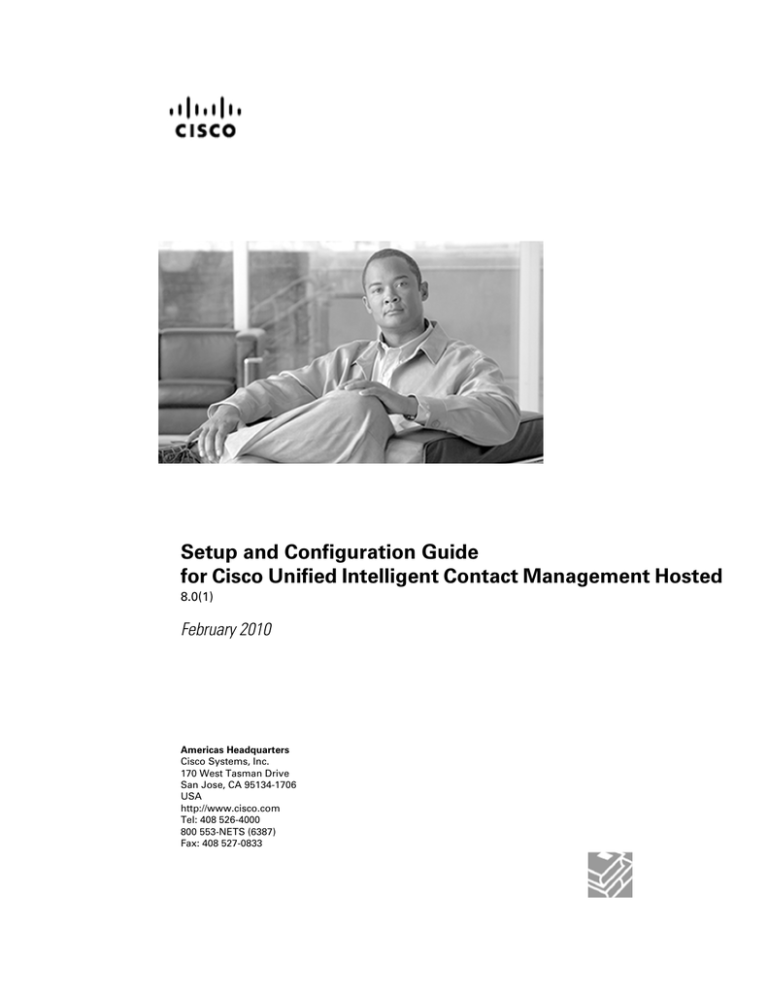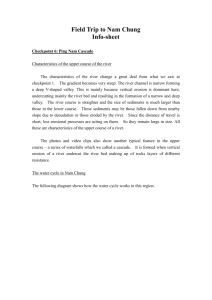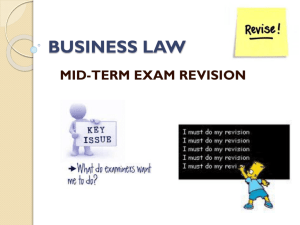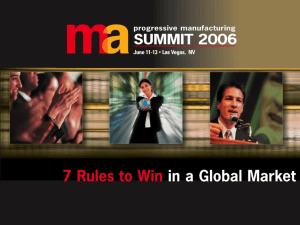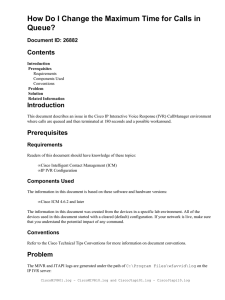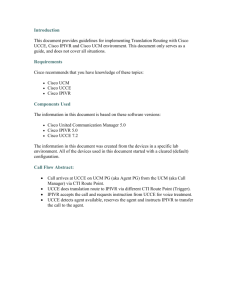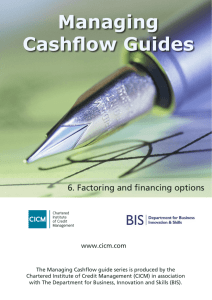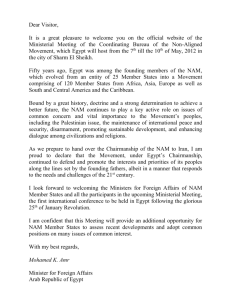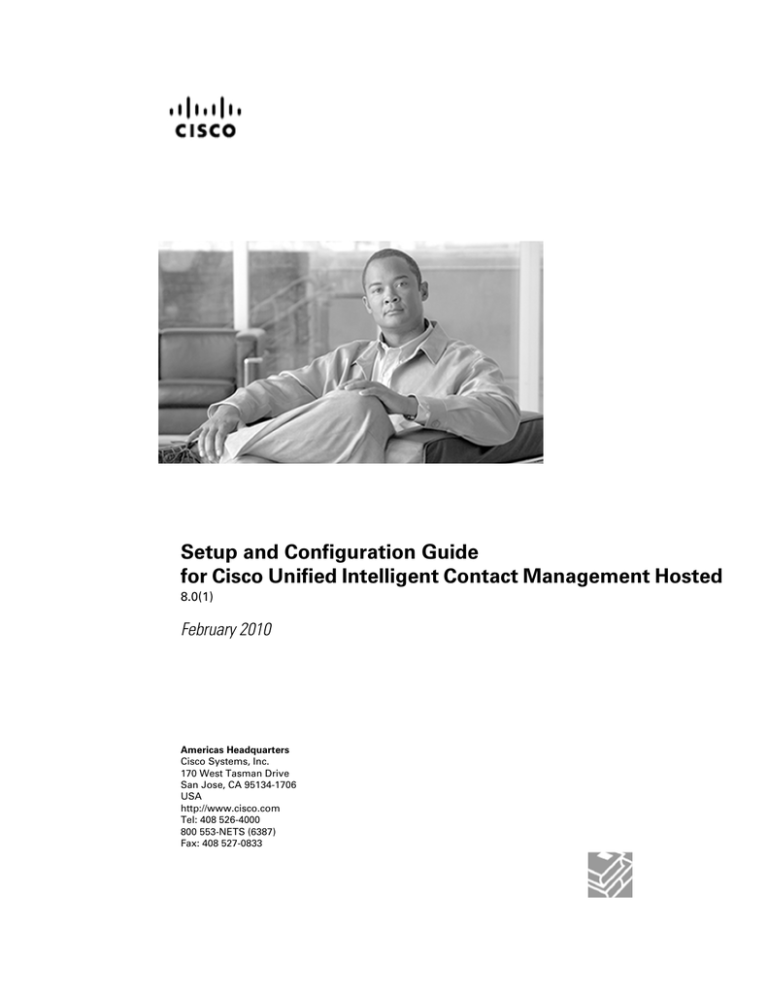
Setup and Configuration Guide
for Cisco Unified Intelligent Contact Management Hosted
8.0(1)
February 2010
Americas Headquarters
Cisco Systems, Inc.
170 West Tasman Drive
San Jose, CA 95134-1706
USA
http://www.cisco.com
Tel: 408 526-4000
800 553-NETS (6387)
Fax: 408 527-0833
THE SPECIFICATIONS AND INFORMATION REGARDING THE PRODUCTS IN THIS MANUAL ARE SUBJECT TO CHANGE WITHOUT NOTICE.
ALL STATEMENTS, INFORMATION, AND RECOMMENDATIONS IN THIS MANUAL ARE BELIEVED TO BE ACCURATE BUT ARE PRESENTED
WITHOUT WARRANTY OF ANY KIND, EXPRESS OR IMPLIED. USERS MUST TAKE FULL RESPONSIBILITY FOR THEIR APPLICATION OF
ANY PRODUCTS.
THE SOFTWARE LICENSE AND LIMITED WARRANTY FOR THE ACCOMPANYING PRODUCT ARE SET FORTH IN THE INFORMATION PACKET
THAT SHIPPED WITH THE PRODUCT AND ARE INCORPORATED HEREIN BY THIS REFERENCE. IF YOU ARE UNABLE TO LOCATE THE
SOFTWARE LICENSE OR LIMITED WARRANTY, CONTACT YOUR CISCO REPRESENTATIVE FOR A COPY.
The Cisco implementation of TCP header compression is an adaptation of a program developed by the University of California, Berkeley (UCB) as
part of UCBs public domain version of the UNIX operating system. All rights reserved. Copyright 1981, Regents of the University of California.
NOTWITHSTANDING ANY OTHER WARRANTY HEREIN, ALL DOCUMENT FILES AND SOFTWARE OF THESE SUPPLIERS ARE PROVIDED
"AS IS" WITH ALL FAULTS. CISCO AND THE ABOVE-NAMED SUPPLIERS DISCLAIM ALL WARRANTIES, EXPRESSED OR IMPLIED, INCLUDING,
WITHOUT LIMITATION, THOSE OF MERCHANTABILITY, FITNESS FOR A PARTICULAR PURPOSE AND NONINFRINGEMENT OR ARISING
FROM A COURSE OF DEALING, USAGE, OR TRADE PRACTICE.
IN NO EVENT SHALL CISCO OR ITS SUPPLIERS BE LIABLE FOR ANY INDIRECT, SPECIAL, CONSEQUENTIAL, OR INCIDENTAL DAMAGES,
INCLUDING, WITHOUT LIMITATION, LOST PROFITS OR LOSS OR DAMAGE TO DATA ARISING OUT OF THE USE OR INABILITY TO USE
THIS MANUAL, EVEN IF CISCO OR ITS SUPPLIERS HAVE BEEN ADVISED OF THE POSSIBILITY OF SUCH DAMAGES.
CCDE, CCENT, CCSI, Cisco Eos, Cisco HealthPresence, Cisco IronPort, the Cisco logo, Cisco Nurse Connect, Cisco Pulse, Cisco SensorBase,
Cisco StackPower, Cisco StadiumVision, Cisco TelePresence, Cisco Unified Computing System, Cisco WebEx, DCE, Flip Channels, Flip for Good,
Flip Mino, Flipshare (Design), Flip Ultra, Flip Video, Flip Video (Design), Instant Broadband, and Welcome to the Human Network are trademarks;
Changing the Way We Work, Live, Play, and Learn, Cisco Capital, Cisco Capital (Design), Cisco:Financed (Stylized), Cisco Store, Flip Gift Card, and
One Million Acts of Green are service marks; and Access Registrar, Aironet, AllTouch, AsyncOS, Bringing the Meeting To You, Catalyst, CCDA,
CCDP, CCIE, CCIP, CCNA, CCNP, CCSP, CCVP, Cisco, the Cisco Certified Internetwork Expert logo, Cisco IOS, Cisco Lumin, Cisco Nexus, Cisco
Press, Cisco Systems, Cisco Systems Capital, the Cisco Systems logo, Cisco Unity, Collaboration Without Limitation, Continuum, EtherFast, EtherSwitch,
Event Center, Explorer, Follow Me Browsing, GainMaker, iLYNX, IOS, iPhone, IronPort, the IronPort logo, Laser Link, LightStream, Linksys, MeetingPlace,
MeetingPlace Chime Sound, MGX, Networkers, Networking Academy, PCNow, PIX, PowerKEY, PowerPanels, PowerTV, PowerTV (Design), PowerVu,
Prisma, ProConnect, ROSA, SenderBase, SMARTnet, Spectrum Expert, StackWise, WebEx, and the WebEx logo are registered trademarks of Cisco
Systems, Inc. and/or its affiliates in the United States and certain other countries.
All other trademarks mentioned in this document or website are the property of their respective owners. The use of the word partner does not imply
a partnership relationship between Cisco and any other company. (0910R)
Any Internet Protocol (IP) addresses used in this document are not intended to be actual addresses. Any examples, command display output, and
figures included in the document are shown for illustrative purposes only. Any use of actual IP addresses in illustrative content is unintentional and
coincidental.
Copyright 2010 Cisco Systems, Inc. All rights reserved.
Table of Contents
Preface ...........................................................................................................................................................1
Purpose .....................................................................................................................................................1
Audience ....................................................................................................................................................1
Organization ..............................................................................................................................................1
Related Documentation..............................................................................................................................2
Product Naming Conventions.....................................................................................................................3
Conventions................................................................................................................................................4
Obtaining Documentation and Submitting a Service Request...................................................................5
Documentation Feedback...........................................................................................................................5
1. Cisco Unified Intelligent Contact Management Hosted Overview...............................................................7
Two-Tiered Architecture..............................................................................................................................7
Example Network Design...........................................................................................................................8
Cisco Unified Intelligent Contact Management Hosted Components.......................................................10
Network Service Provider Site Components............................................................................................10
Advanced Services ICM, Instances, and Customers...............................................................................11
Peripheral Gateways.................................................................................................................................12
Administration & Data Servers.................................................................................................................12
Standard Administration & Data Server with Feature Control..............................................................13
Limited (Single Instance) Administration & Data Server......................................................................13
Network Administration & Data Server for Network Application Manager...........................................13
Real-Time Administration & Data Servers................................................................................................15
2. NAM Installation and Configuration...........................................................................................................17
Installing NAM Logger Software...............................................................................................................18
Post-Installation Setup and Installing Multiple Components.....................................................................19
Installing NAM CallRouter Software....................................................................................................19
Installing a Network Administration & Data Server..............................................................................20
NAM Configuration Data...........................................................................................................................20
Defining CICM Instances and Customers on the NAM............................................................................21
Configuring CICM Instances on the NAM............................................................................................22
Configuring CICM Associated Administration & Data Servers on the NAM........................................23
Defining CICM Customers...................................................................................................................24
Installing and Configuring NAM NICs and PGs........................................................................................25
Network Interface Controllers..............................................................................................................25
Peripheral Gateways............................................................................................................................25
How to Configure Device Management Protocols for NAM PGs.........................................................25
Creating a Cisco Unified Intelligent Contact Management Application Gateway to Access CICM
Instances.............................................................................................................................................25
Upgrading the NAM..................................................................................................................................28
3. CICM Installation and Configuration.........................................................................................................29
Introduction to Instances..........................................................................................................................30
Naming Conventions for Instances...........................................................................................................30
Selecting the CICM Complex...................................................................................................................31
Assigning an Instance Number to a CICM...............................................................................................31
How to See Instance Numbers Currently in Use.................................................................................31
How to Add an Instance to a CICM.....................................................................................................32
Installing and Configuring CICM Loggers.................................................................................................33
How to Install and Configure a CICM Logger (Side A or Side B)........................................................33
Setup and Configuration Guide for Cisco Unified Intelligent Contact Management Hosted 8.0(1)
i
Installing and Configuring CICM CallRouters...........................................................................................34
How to Install and Configure CICM CallRouter Software....................................................................34
Installing a CICM Network Administration & Data Server.........................................................................34
How to Install a CICM Network Administration & Data Server............................................................35
Configuring the CICM's INCRP NIC ........................................................................................................35
How to Define the INCRP NIC.............................................................................................................35
How to Complete the INCRP NIC Setup.............................................................................................37
Consideration for Multiple NAM/CICM Routing Clients........................................................................38
Quality of Service (QoS)...........................................................................................................................39
Adding and Upgrading Components for Instances...................................................................................39
Removing an Instance.........................................................................................................................39
4. Customer Concept....................................................................................................................................41
Overview of Customer Concept................................................................................................................41
Business Units as Customers..............................................................................................................42
Configuring Customer Concept................................................................................................................43
Customer Concept on Advanced Services Instances..............................................................................44
CICM Level..........................................................................................................................................44
NAM Level...........................................................................................................................................44
NAM to CICM DN and Label Replication..................................................................................................45
Configuring CICM Replication at NAM Level.......................................................................................46
Configuring CICM Replication at CICM Level......................................................................................48
Unified ICMH with Network VRUs............................................................................................................49
NAM Level...........................................................................................................................................49
CICM Level..........................................................................................................................................51
5. Advanced Services...................................................................................................................................53
Introduction...............................................................................................................................................53
Setup and Configuration of an Advanced Services ICM Instance............................................................54
Configuration of New Advanced Services Customer................................................................................56
Feature Control Set..............................................................................................................................56
Customer.............................................................................................................................................57
User.....................................................................................................................................................57
Call Type..............................................................................................................................................58
Dialed Number.....................................................................................................................................58
Scheduled Target.................................................................................................................................59
Label....................................................................................................................................................59
Network VRU Script.............................................................................................................................60
Routing Script......................................................................................................................................60
6. Administrative Tools...................................................................................................................................63
Service Control.........................................................................................................................................63
How to Start Service Control...............................................................................................................63
Select Administration Instance.................................................................................................................64
How to Use Select Administration Instance.........................................................................................64
7. Security Considerations............................................................................................................................67
Windows Domains....................................................................................................................................67
Validating Real-Time Clients....................................................................................................................68
Historical Data Server..............................................................................................................................69
Small to Medium Historical Data Server Deployments........................................................................69
Large Historical Data Server Deployments..........................................................................................70
8. Special Considerations.............................................................................................................................73
Setup and Configuration Guide for Cisco Unified Intelligent Contact Management Hosted 8.0(1)
ii
Calling Line ID (CLID) Masking................................................................................................................73
Configuring CLID Masking...................................................................................................................74
Dynamic Labels in NAM/CICM Configurations.........................................................................................75
Defining Dynamic Labels in the Script Editor ......................................................................................75
Dynamic Label Flow ...........................................................................................................................76
NAM Network Event Reporting................................................................................................................76
Description...........................................................................................................................................76
Table Overview....................................................................................................................................77
Events Reported..................................................................................................................................78
System Impacts...................................................................................................................................79
Limitations............................................................................................................................................79
Network Transfer.......................................................................................................................................80
Detailed Call Flow................................................................................................................................80
Call Flow Generalizations....................................................................................................................82
Detailed Requirements........................................................................................................................82
Supported Configurations.........................................................................................................................83
Routing Clients....................................................................................................................................83
Multiple Subsequent Network Transfers...............................................................................................84
Call Context.........................................................................................................................................84
Route Call Detail Records and Termination Call Detail Records.........................................................84
Network Transfer Configuration on Existing Systems...............................................................................86
9. Network VRU.............................................................................................................................................87
Network VRU Concept..............................................................................................................................87
Network VRU Architecture........................................................................................................................88
Call Flows.................................................................................................................................................91
Type 3 and 7 VRU Call Flows..............................................................................................................91
Type 2 and Type 8 Call Flows..............................................................................................................94
Type 5 and Type 6 Call Flows..............................................................................................................96
Configuration............................................................................................................................................99
Configuration Manager........................................................................................................................99
Network VRU Scripts (for all Network VRU types).............................................................................102
Configuring a VRU PG as Routing Client that is not also a Network VRU.........................................103
Script Editor............................................................................................................................................104
Network VRU Control Nodes.............................................................................................................104
Connecting the Call to the Network VRU...........................................................................................105
Sending the VRU Instructions............................................................................................................105
Wait Node..........................................................................................................................................106
Queue Nodes.....................................................................................................................................106
Network VRU Operations.......................................................................................................................106
SendToVRU Node..............................................................................................................................106
TranslationRouteToVRU Node...........................................................................................................107
RunExternalScript Node....................................................................................................................107
Queue Node......................................................................................................................................107
Appendix A. Administration & Data Server Features..................................................................................109
Limited (Single Instance) Administration & Data Server.........................................................................109
Installed Tools....................................................................................................................................109
Configuration Manager......................................................................................................................110
Script Editor.......................................................................................................................................111
Standard Administration & Data Server with Feature Control................................................................111
Index ...........................................................................................................................................................113
Setup and Configuration Guide for Cisco Unified Intelligent Contact Management Hosted 8.0(1)
iii
List of Figures
Figure 1: Two-Tiered Architecture....................................................................................................................................8
Figure 2: Network Applications Manager Example Design..............................................................................................9
Figure 3: Cisco Unified Intelligent Contact Management Hosted Components.............................................................10
Figure 4: ICM Instance Dialog........................................................................................................................................22
Figure 5: Application Gateway List Window..................................................................................................................26
Figure 6: Enter NAM Addresses Dialog..........................................................................................................................27
Figure 7: System Information Dialog..............................................................................................................................28
Figure 8: Name Fragment Dialog....................................................................................................................................31
Figure 9: Instance Number Values Dialog.......................................................................................................................32
Figure 10: Logical Interface Controller Tab ...................................................................................................................36
Figure 11: Physical Interface Controller Dialog..............................................................................................................36
Figure 12: ICM Instance Explorer Window....................................................................................................................43
Figure 13: ICM Instance List Window............................................................................................................................46
Figure 14: ICM Node Tab................................................................................................................................................47
Figure 15: Customer Definition Tab................................................................................................................................48
Figure 16: ICM Instance Explorer Window....................................................................................................................50
Figure 17: Customer Definition Tab................................................................................................................................51
Figure 18: Customer Definition Tab................................................................................................................................52
Figure 19: Call Type List Dialog.....................................................................................................................................58
Figure 20: Dialed Number List Tool................................................................................................................................59
Figure 21: Scheduled Target Explorer Tool.....................................................................................................................59
Figure 22: Label List Dialog............................................................................................................................................60
Figure 23: Network VRU Script List Tool.......................................................................................................................60
Figure 24: Registry Editor Window.................................................................................................................................68
Figure 25: Historical Data Server Architecture...............................................................................................................69
Figure 26: Network Transfer Call Flow...........................................................................................................................81
Figure 27: Service Node Implementation........................................................................................................................88
Figure 28: Network VRU Implementation with Separate Routing Client.......................................................................89
Figure 29: Network VRU at Customer Premises, Connected to Cisco Unified Intelligent Contact Management Instead
of the NAM......................................................................................................................................................................89
Figure 30: Example of a Service Node Implementation with Additional Routing/Switching Capabilities....................90
Figure 31: Decision flow for different Network VRU architectures...............................................................................90
Figure 32: Type 3 Call Flow............................................................................................................................................91
Setup and Configuration Guide for Cisco Unified Intelligent Contact Management Hosted 8.0(1)
iv
Figure 33: Type 7 Call Flow............................................................................................................................................92
Figure 34: Type 8 Call Flow............................................................................................................................................94
Figure 35: Type 2 Call Flow............................................................................................................................................95
Figure 36: Type 5 Call Flow............................................................................................................................................97
Figure 37: Type 6 Call Flow............................................................................................................................................98
Setup and Configuration Guide for Cisco Unified Intelligent Contact Management Hosted 8.0(1)
v
Setup and Configuration Guide for Cisco Unified Intelligent Contact Management Hosted 8.0(1)
vi
Preface
Purpose
This manual describes how to set up, run, and administer the Cisco Unified Intelligent Contact
Management Hosted (Unified ICMH) product. It supplements the installation and configuration
instructions in the general Cisco Unified Intelligent Contact Management (Unified ICM) software
documentation set with Unified ICMH-specific instructions for installing, configuring, and
upgrading software components.
Caution: You must have a copy of the Installation Guide for Cisco Unified ICM/Contact
Center Enterprise & Hosted available in addition to this manual in order to successfully
complete Unified ICMH installation and configuration. Many of the details required for
installation are found only in the Installation Guide for Cisco Unified ICM/Contact Center
Enterprise & Hosted.
Audience
This document is intended for managers and administrators working in a network service provider
environment. Readers of this manual must already have a general understanding of the Unified
ICMH product, as discussed in the Product Description Guide for Cisco Unified ICM Hosted.
Readers must be familiar with general Unified ICM installation and setup procedures.
Organization
The manual is divided into the following chapters.
Setup and Configuration Guide for Cisco Unified Intelligent Contact Management Hosted 8.0(1)
1
Preface
Related Documentation
Chapter
Description
Chapter 1, Cisco Unified Intelligent Contact Management Provides an overview of Unified ICMH architecture.
Hosted Overview (page 7)
Chapter 2, NAM Installation and Configuration (page 17) Provides instructions for installing and configuring software
on the NAM machine.
Chapter 3, CICM Installation and Configuration (page 29) Describes how to add and configure instances on Customer
ICM (CICM) machines.
Chapter 4, Customer Concept (page 41)
Discusses the Unified ICMH Customer Concept data sorting
option and provides instructions for configuring it on NAM
and CICM systems.
Chapter 5, Advanced Services (page 53)
Describes how to setup and administer an Advanced
Services instance.
Chapter 6, Administrative Tools (page 63)
Describes how to run Unified ICMH administrative tools.
Chapter 7, Security Considerations (page 67)
Discusses some Unified ICMH security concerns and how
to address them.
Chapter 8, Special Considerations (page 73)
Describes Unified ICM features of special interest to Unified
ICMH users.
Chapter 9, Network VRU (page 87)
Describes the concepts, architecture, configuration and
operations of Network Voice Response Units (VRUs) in an
Unified ICMH environment
Appendix A, Administration & Data Server Features (page Summarizes the Network Administration & Data Server
109)
features that are not installed on a Limited (single instance)
Administration & Data Server, and features that are not to
be provided to Standard Administration & Data Servers
with Feature Control.
Related Documentation
Documentation for Cisco Unified ICM/Contact Center Enterprise & Hosted, as well as related
documentation, is accessible from Cisco.com at: http://www.cisco.com/cisco/web/psa/
default.html.
• Related documentation includes the documentation sets for Cisco CTI Object Server (CTI
OS), Cisco Agent Desktop (CAD), Cisco Agent Desktop - Browser Edition (CAD-BE), Cisco
Unified Contact Center Management Portal, Cisco Unified Customer Voice Portal (CVP),
Cisco Unified IP IVR, Cisco Unified Intelligence Center, and Cisco Support Tools.
• For documentation for these Cisco Unified Contact Center Products, go to http://
www.cisco.com/cisco/web/psa/default.html, click Voice and Unified Communications,
then click Customer Contact, then click Cisco Unified Contact Center Products or Cisco
Unified Voice Self-Service Products, then click the product/option you are interested in.
• For troubleshooting tips for these Cisco Unified Contact Center Products, go to http://
docwiki.cisco.com/wiki/Category:Troubleshooting, then click the product/option you are
interested in.
Setup and Configuration Guide for Cisco Unified Intelligent Contact Management Hosted 8.0(1)
2
Preface
Product Naming Conventions
• Documentation for Cisco Unified Communications Manager is accessible from: http://
www.cisco.com/cisco/web/psa/default.html.
• Technical Support documentation and tools are accessible from: http://www.cisco.com/en/
US/support/index.html.
• The Product Alert tool is accessible from (login required): http://www.cisco.com/cgi-bin/
Support/FieldNoticeTool/field-notice.
• For information on the Cisco software support methodology, refer to Software Release and
Support Methodology: ICM/IPCC available at (login required): http://www.cisco.com/en/
US/partner/products/sw/custcosw/ps1844/prod_bulletins_list.html.
• For a detailed list of language localizations, refer to the Cisco Unified ICM/Contact Center
Product and System Localization Matrix available at the bottom of the following page: http:/
/www.cisco.com/en/US/products/sw/custcosw/ps1001/prod_technical_reference_list.html.
Product Naming Conventions
In this release, the product names defined in the table below have changed. The New Name
(long version) is reserved for the first instance of that product name and in all headings. The
New Name (short version) is used for subsequent instances of the product name.
Note: This document uses the naming conventions provided in each GUI, which means that in
some cases the old product name is in use.
Old Product Name
New Name (long version)
New Name (short version)
Cisco IPCC Enterprise Edition
Cisco Unified Contact Center
Enterprise
Unified CCE
Cisco System IPCC Enterprise Edition Cisco Unified System Contact Center Unified SCCE
Enterprise
Note: Cisco Unified System Contact
Center Enterprise (Unified SCCE) is
supported in 8.0(1); however, there is
not a separate 8.0(1) version. If you
request features that are in 8.0(1), you
must migrate to the Unified
ICM/CCE/CCH software. Full
migration information is documented
in the Upgrade Guide for Cisco Unified
ICM/Contact Center Enterprise &
Hosted.
Cisco IPCC Hosted Edition
Cisco Unified Contact Center Hosted Unified CCH
Cisco Intelligent Contact Management Cisco Unified Intelligent Contact
(ICM) Enterprise Edition
Management Enterprise
Unified ICME
Setup and Configuration Guide for Cisco Unified Intelligent Contact Management Hosted 8.0(1)
3
Preface
Conventions
Old Product Name
New Name (long version)
New Name (short version)
Cisco Intelligent Contact Management Cisco Unified Intelligent Contact
(ICM) Hosted Edition
Management Hosted
Unified ICMH
Cisco CallManager/Cisco Unified
CallManager
Unified CM
Cisco Unified Communications
Manager
Conventions
This manual uses the following conventions:
Convention
Description
boldface font
Boldface font is used to indicate commands, such as user
entries, keys, buttons, and folder and submenu names. For
example:
• Choose Edit > Find.
• Click Finish.
italic font
Italic font is used to indicate the following:
• To introduce a new term; for example: A skill group is a
collection of agents who share similar skills.
• For emphasis; for example: Do not use the numerical naming
convention.
• A syntax value that the user must replace; for example: IF
(condition, true-value, false-value)
• A book title; for example: Refer to the Cisco CRS
Installation Guide.
window font
Window font, such as Courier, is used for the following:
• Text as it appears in code or that the window displays; for
example: <html><title>Cisco Systems,Inc. </
title></html>
• Navigational text when selecting menu options; for example:
ICM Configuration Manager > Tools> Explorer
Tools > Agent Explorer
< >
Angle brackets are used to indicate the following:
• For arguments where the context does not allow italic, such
as ASCII output.
Setup and Configuration Guide for Cisco Unified Intelligent Contact Management Hosted 8.0(1)
4
Preface
Obtaining Documentation and Submitting a Service Request
Convention
Description
• A character string that the user enters but that does not appear
on the window such as a password.
Obtaining Documentation and Submitting a Service Request
For information on obtaining documentation, submitting a service request, and gathering
additional information, see the monthly What's New in Cisco Product Documentation, which
also lists all new and revised Cisco technical documentation, at:
http://www.cisco.com/en/US/docs/general/whatsnew/whatsnew.html
Subscribe to the What's New in Cisco Product Documentation as a Really Simple Syndication
(RSS) feed and set content to be delivered directly to your desktop using a reader application.
The RSS feeds are a free service and Cisco currently supports RSS version 2.0.
Documentation Feedback
You can provide comments about this document by sending email to the following address:
mailto:ccbu_docfeedback@cisco.com
We appreciate your comments.
Setup and Configuration Guide for Cisco Unified Intelligent Contact Management Hosted 8.0(1)
5
Preface
Documentation Feedback
Setup and Configuration Guide for Cisco Unified Intelligent Contact Management Hosted 8.0(1)
6
Chapter 1
Cisco Unified Intelligent Contact Management
Hosted Overview
This chapter provides an overview of the Cisco Unified Intelligent Contact Management Hosted
(Unified ICMH) architecture. It discusses the following aspects of the Unified ICMH system:
• Its two-tiered architecture, in which an initial Unified ICM system processes service provider
network route requests and forwards those requests to other Unified ICM systems for further
processing.
• The major components that comprise the product.
• The support architecture, a facility that gathers system event and message information at a
central point and that provides network service provider personnel with details of system
activity and problems.
This chapter contains the following topics:
•
•
•
•
•
•
•
•
Two-Tiered Architecture, page 7
Example Network Design, page 8
Cisco Unified Intelligent Contact Management Hosted Components, page 10
Network Service Provider Site Components, page 10
Advanced Services ICM, Instances, and Customers, page 11
Peripheral Gateways, page 12
Administration & Data Servers, page 12
Real-Time Administration & Data Servers, page 15
Two-Tiered Architecture
Unified ICMH is the carrier-class version of the Cisco Unified Intelligent Contact Management
Enterprise software. It allows a network service provider to offer virtual call center services to
Setup and Configuration Guide for Cisco Unified Intelligent Contact Management Hosted 8.0(1)
7
Chapter 1: Cisco Unified Intelligent Contact Management Hosted Overview
Example Network Design
its customers. Unified ICMH Network Applications Manager (NAM) can function like a Service
Control Point (SCP) by distributing incoming calls to individual network service customers
based on the number dialed, the call’s point of origin, and caller-entered digits.
Unified ICMH uses a two-tiered architecture in which one Unified ICM passes route requests
to a second Unified ICM. The first Unified ICM, called the Network Applications Manager or
NAM, typically receives routing requests from a carrier network. The NAM can either return a
label itself or pass the route request to a second Unified ICM, called the Customer ICM or
CICM. The NAM uses the proprietary INCRP protocol to pass a route request to a CICM.
Figure 1: Two-Tiered Architecture
Each CICM typically processes all calls for one specific ICM instance. Each ICM instance is
typically used to support a single customer, although in some cases multiple customers can
share an ICM instance (see the "Advanced Services ICM, Instances, and Customers (page 11)"
section). The CICM must have an INCRP Network Interface Controller (NIC) configured. The
CICM receives the request, runs its own routing scripts to determine the destination for the call,
and returns a routing label to the NAM. The NAM then returns the label to the original carrier
network.
This architecture lets a service provider perform simple routing (within the NAM) for some
customers while providing full Unified ICM functionality (in a CICM) for other customers.
Typically a single NAM can pass route requests to any of several CICMs, as shown in the figure
above. Based on the information it has for the call (dialed number, caller-entered digits, and
calling line ID), the NAM can run a routing script that chooses the appropriate CICM and sends
it a route request.
Example Network Design
The following figure shows a sample design for a Network Applications Manager system.
Setup and Configuration Guide for Cisco Unified Intelligent Contact Management Hosted 8.0(1)
8
Chapter 1: Cisco Unified Intelligent Contact Management Hosted Overview
Example Network Design
Figure 2: Network Applications Manager Example Design
Note: For clarity, the NIC processes are shown as though residing on standalone PCs in the
figure above; however, the NICs are actually implemented as processes on the respective
CallRouter machines.
In this example, the NAMs connect to the IXC signaling network via the NAM signaling access
network and two separate Network Interface Controllers (NICs). Some Unified ICMH systems
connect to the IXC signaling network via TCP/IP. For these systems, the NIC resides on the
CallRouter. A dedicated network interface card in the CallRouter is used to connect the Unified
ICM system to the signaling access network. The CICM signaling access network uses a
dedicated network interface card in the CICM CallRouter machine.
Other types of dedicated communications cards may also be used in the CallRouter platform
depending on the interexchange carrier.
Note that in this configuration, the NAM visible WAN is shared by the CICM signaling access
network. Data traffic for CICM signaling access network travels over the NAM visible WAN.
The NAM visible WAN is an inter-site link that is independent of the private network.
Network VRU PGs and Network Administration & Data Servers connect to the NAM visible
network. The VRU systems themselves reside on the NAM visible network. However, if this
is not possible, the VRUs may be placed on a dedicated third LAN. This requires a third Ethernet
card in the Network VRU PG machine.
Setup and Configuration Guide for Cisco Unified Intelligent Contact Management Hosted 8.0(1)
9
Chapter 1: Cisco Unified Intelligent Contact Management Hosted Overview
Cisco Unified Intelligent Contact Management Hosted Components
Cisco Unified Intelligent Contact Management Hosted Components
The following figure shows a typical Unified ICMH configuration and illustrates the components
that reside on the network service provider site and the instance premises. (Note: For clarity,
the NAM’s NIC process is shown as though residing on a standalone PC in the figure below.
However, the NAM's NIC is actually implemented as a process on the NAM's CallRouter
machine.)
Figure 3: Cisco Unified Intelligent Contact Management Hosted Components
Network Service Provider Site Components
The NAM and CICM systems reside on the network service provider site.
The NAM is a Unified ICM system that is configured to handle initial route requests from the
service provider network. Each NAM consists of a CallRouter and a Logger (simplexed or
duplexed). The CallRouter and Logger may be on the same physical computer or on separate
computers.
Each CICM consists of one or more CallRouter and Logger combinations (each of which is
simplexed or duplexed). The CallRouter and Logger may be on the same computer or on two
separate computers. Furthermore, a single CICM computer may run multiple instances of each
Setup and Configuration Guide for Cisco Unified Intelligent Contact Management Hosted 8.0(1)
10
Chapter 1: Cisco Unified Intelligent Contact Management Hosted Overview
Advanced Services ICM, Instances, and Customers
component, each of which can support one or more customers. That is, a single CICM may be
running several instances of Unified ICM.
As shown in the figure above, several CICMs can share the same hardware platform. The shared
hardware platform is called a CICM complex. A single NAM can distribute calls among multiple
CICMs on multiple CICM complexes.
Advanced Services ICM, Instances, and Customers
An instance is a single logical ICM. An instance typically consists of several software components
(CallRouter, Logger, Peripheral Gateways, Administration & Data Servers)—some of which
might be duplexed—typically installed on several different computers. A single computer can
run components of multiple instances; for example, a single computer can run up to 25 CICM
Routers.
An ICM instance is used to support a single customer. All customer PGs and Administration
& Data Servers are connected to a single ICM instance. To support multiple customers, you
need to install multiple ICM instances, possibly on computers that are shared by multiple
instances.
There is a special ICM instance that is used for Advanced Services. Advanced Services are
routing services for customers who do not have an ACD connected to Unified ICM. Therefore,
Advanced Services customers do not have PGs connected. They also do not have dedicated
Administration & Data Servers, but they do have web-based tools like WebView and Cisco
Unified Intelligence Center (Unified IC) for reporting and Internet Script Editor to control their
call routing.
The Advanced Services ICM is a multi-customer instance. A single Advanced Services ICM
can support large numbers of customers.
An Advanced Services ICM is an ICM instance just like any other; it is just configured differently
(see below). This means that a CICM complex can run a single Advanced Services ICM and a
maximum of 24 "‘normal" customer ICMs. So one of the ICM instances on the CICM complex
in the figure displayed in the " Cisco Unified ICM Hosted Components (page 10)" section could
be an Advanced Services ICM. However, for performance reasons it is desirable to run an
Advanced Services ICM on dedicated hardware.
To support multiple customers on the same Advanced Services ICM, there is the concept of a
customer. A customer is an organization that uses Unified ICM to manage its call center. Each
customer has its own configuration elements, such as dialed numbers, labels, call types, Unified
ICM scripts, IVR scripts, and scheduled targets. All these configuration elements are stored in
the same Advanced Services ICM database, but the reporting and scripting tools will make sure
that a specific customer only has access to their own data. Since Advanced Services customers
do not have ACD and Peripheral Gateways, there are no configuration elements like peripherals,
services, skill groups, and so forth.
Note: No special security is applied at the customer level. Any Administration & Data Server
user with access to the Advanced Services ICM instance can choose to view data for any or all
customers in that instance. So the Service Provider can use the Administration & Data Server
to administer the Advanced Services ICM as any other ICM instance. Advanced Services
Setup and Configuration Guide for Cisco Unified Intelligent Contact Management Hosted 8.0(1)
11
Chapter 1: Cisco Unified Intelligent Contact Management Hosted Overview
Peripheral Gateways
customers have access only to their own data using WebView, Unified IC, and Internet Script
Editor. These tools will prevent a customer from accessing other customers' data.
Peripheral Gateways
Peripheral Gateways are typically located on instance sites and are associated with a CICM
rather than the NAM. The NAM usually contains no trunk groups, skill targets, routes, or
peripheral targets. Those entities are typically configured only on the CICMs; a CICM has a
normal Unified ICM configuration for each instance.
Note: If the NAM is duplexed, it must have a single Peripheral Gateway associated with it. In
a duplexed environment, a CallRouter does not route calls unless it has active connections to
the majority of the Peripheral Gateways. (This prevents both sides of a duplexed CallRouter
from operating simultaneously.) If no Peripheral Gateways are defined, neither side of the
CallRouter becomes active.
For guidelines on defining a Peripheral Gateway for the NAM, see Chapter 2, "NAM Installation
and Configuration (page 17)."
Administration & Data Servers
Administration & Data Servers reside both at the service provider site and the customer sites.
Both of the following types of Administration & Data Servers reside at the service provider
site:
• Network Administration & Data Server for Network Application Manager. A network
Administration & Data Server associated with the NAM system.
• Network Administration & Data Server for Customer ICM. A network Administration
& Data Server associated with the CICM systems.
Both of these Network Administration & Data Servers can reside on the same machine.
A customer site contains one of the following types of Administration & Data Servers:
• Limited (Single Instance) Administration & Data Server. Accesses one instance's data
from a CICM.
• Standard. A standard Administration & Data Server. Optionally, the service provider can
use the Configuration Manager Feature Control facility to define the customer’s available
tools.
You must specify the type of Administration & Data Server you are installing in the Web Setup
tool. (Refer to the Web Setup tool's online help for more information.)
Setup and Configuration Guide for Cisco Unified Intelligent Contact Management Hosted 8.0(1)
12
Chapter 1: Cisco Unified Intelligent Contact Management Hosted Overview
Administration & Data Servers
For guidelines on installing a NAM Administration & Data Server, see Chapter 2, "NAM
Installation and Configuration (page 17)." For guidelines on installing a CICM Administration
& Data Server, see Chapter 3, "CICM Installation and Configuration (page 29)."
Standard Administration & Data Server with Feature Control
The Standard Administration & Data Server is a standard Administration & Data Server in a
Unified ICM environment. A network service provider can provide such an Administration &
Data Server for one of its customers and then use the Configuration Manager Feature Control
facility to determine which Unified ICM tools that customer can use.
Refer to the Configuration Guide for Cisco Unified ICM/Contact Center Enterprise and Hosted
and the Configuration Manager tool's online help for information about Feature Control. Also,
see the "Standard Administration & Data Server with Feature Control (page 111)" section.
Limited (Single Instance) Administration & Data Server
The Limited (Single Instance) Administration & Data Server type is for use by the customer of
a network service provider. A Limited (Single Instance) Administration & Data Server can
access data only for its associated instance; it cannot access data from other instances in the
same CICM complex or other CICM complexes.
For more information on data access in the NAM architecture, see Chapter 7, "Security
Considerations (page 67)."
The program group for a Limited (Single Instance) Administration & Data Server is a subset
of the Network Administration & Data Server program group. The following tools are not
available on a Limited (Single Instance) Administration & Data Server:
• Select Administration Instance
• Check Routes
• Router Log Viewer
• Schema Help
For a list of other features not installed on Limited (Single Instance) Administration & Data
Servers, see Appendix A, "Administration & Data Server Features (page 109)."
Network Administration & Data Server for Network Application Manager
The Network Administration & Data Server for Network Application Manager types are for
use by network service provider personnel. A Network Administration & Data Server has
multiple Administration & Data Servers: one for the NAM instance, and one for each associated
CICM instance.
Setup and Configuration Guide for Cisco Unified Intelligent Contact Management Hosted 8.0(1)
13
Chapter 1: Cisco Unified Intelligent Contact Management Hosted Overview
Administration & Data Servers
The installation process installs the Unified CCE Tools folder on the desktop, and provides the
Cisco Unified CCE Tools menu option on the Start menu (Start > All Programs > Cisco
Unified CCE Tools ).
Note: The Administration Tools are only included in this folder if an Administration & Data
Server is set up on the machine.
After you add an Administration & Data Server, the following happens:
• The Unified CCE Administration Tools folder displays on the desktop, along with the
Administration Tools menu option on the Start menu (Start > All Programs > Cisco
Unified CCE Tools > Administration Tools).
• The Administration Tools icon displays in the Unified CCE Tools folder, which is a shortcut
to the Administration Tools folder.
The following tools are available on Network Administration & Data Servers:
• Select Administration Instance. Allows you to switch between administration instances.
• Call Tracer. Lets you send test calls to the system software and see how they are processed
and the target chosen.
• Check Routes. Lets you validate the configuration of routes referenced by a script.
• CMS Control. The Configuration Management Service (CMS) Control console is the control
panel for CMS Node. CMS allows the Agent Re-skilling Web Tool and the CMS Node
options access to the configuration.
Note: This tool only displays if the Configuration Management Service (CMS) Node is
enabled in the Administration & Data Server.
• Configuration Manager. Lets you set up and maintain your environment. The configuration
includes the hardware within the system, the services provided by the system, and the agents
who provide them.
• Glossary. Defines terms related to Unified ICMH.
• Initialize Local Database. Lets you copy current information from the NAM or CICM
central database to the local database (awdb) on the Administration & Data Server. (Normally,
this is done automatically.)
• Lock Admin. Lets you check or change the status of locks in a NAM or CICM central
database. Only the holder of the Configuration lock can update configuration data; only the
holder of a script lock can update a script.
• Peripheral Gateway Setup (PG Setup). A Unified ICM/CCE/CCH tool with which
administrators and system administrators can set up Peripheral Gateways (PGs) and their
associated Peripheral Interface Managers (PIMs), CTI Server, Outbound Option Dialer, and
CompuCALL Server Gateway.
Setup and Configuration Guide for Cisco Unified Intelligent Contact Management Hosted 8.0(1)
14
Chapter 1: Cisco Unified Intelligent Contact Management Hosted Overview
Real-Time Administration & Data Servers
• Router Log Viewer. Displays information about calls processed by the system software and
any errors encountered in processing them.
• Scheduled Target Manager. Lets you configure and manage scheduled targets, which
indicate a special type of destination for a call.
• Schema Help. Describes the structure of the Unified ICM databases.
• Script Editor. Lets you create, modify, and schedule routing scripts. The system software
executes these scripts to determine where to route each call.
• Service Control. Lets you stop and start Unified ICMH-related services.
• SSL Encryption Utility. Enables changing the default SSL settings (implemented by the
Cisco Unified ICM/Contact Center Enterprise & Hosted Installer) and further configure
WebView and Unified IC to enable encryption for the entire session, as opposed to only user
authentication. The SSL Encryption Utility contains the functionality to re-generate the
self-signed certificate and replace the IIS installed certificate, as needed.
• Web Setup. A browser-based application with which Unified ICM/CCE/CCH administrators
and system administrators can manage instances, add and modify Unified ICM/CCE/CCH
components, and manage Unified ICM/CCE/CCH-related system services.
The following table lists the Unified ICM documentation that describes each tool.
Tools
Where to find more information
Select Administration Instance, Service Control
Chapter 6, "Administrative Tools (page 63)," in this manual
PG Setup and Web Setup
Installation Guide for Cisco Unified ICM/Contact Center
Enterprise & Hosted
CMS Control, Configuration Manager and its associated
tools, Lock Admin
Configuration Guide for Cisco Unified ICM/Contact Center
Enterprise and Hosted
Call Tracer, Check Routes, Router Log Viewer, Script
Editor
Scripting and Media Routing Guide for Cisco Unified
ICM/Contact Center Enterprise & Hosted
Glossary, Scheduled Target Manager, Schema Help
Glossary, Scheduled Target Manager, Schema Help online
help systems
SSL Encryption Utility
Security Best Practices Guide for Cisco Unified
ICM/Contact Center Enterprise & Hosted, Release 8.x(y)
Real-Time Administration & Data Servers
You have two options when installing the system software:
• Real-time Administration & Data Server. This configuration includes the real-time
Administration & Data Server and real-time client processes, and all processes that directly
manage the local database. A single Administration & Data Server machine can run the
Administration & Data Server processes for multiple instances simultaneously. However, it
Setup and Configuration Guide for Cisco Unified Intelligent Contact Management Hosted 8.0(1)
15
Chapter 1: Cisco Unified Intelligent Contact Management Hosted Overview
Real-Time Administration & Data Servers
can run client applications (such as Script Editor and Configuration Manager) for only one
instance at a time. (Use Select Administration Instance to change the instance.)
• Administration Client (No Real-time Administration & Data Server). This configuration
includes standard Administration & Data Server applications, such as Script Editor and
Configuration Manager. It does not include the processes that directly manage a database.
The following table summarizes the difference between Real-time Administration & Data Server
and Administration Client.
Administration & Data Server
Administration Client
Types
Standard with Feature Control, NAM, Standard with Feature Control, NAM,
CICM, or Limited
CICM, or Limited
Applications
Full complement, depending on type
Full complement, depending on type
Local Database
Yes
No
Windows Service
Administration & Data Server
N/A
Background Processes
logger, rtclient, rtdist, updateaw
N/A
Optional Processes
schman, replication
N/A
The CallRouter is responsible for providing real-time data to an Administration & Data Server
at each admin site. Each site has at least one, and usually two, Administration & Data Servers
that serve as real-time data Administration & Data Servers for the site. The primary
Administration & Data Server maintains an active connection to the real-time server through
which it receives real-time data.
Administration Clients at the site receive their real-time data through a connection to an
Administration & Data Server. Administration Clients do not have the local database and
Administration & Data Server processes required to receive real-time data directly from the
Central Controller real-time server.
If the site has two Administration & Data Servers, Administration Clients are configured to
automatically switch to a secondary Administration & Data Server if the first Administration
& Data Server becomes non-functional for any reason. The secondary Administration & Data
Server also maintains connections to the real-time server; however, these connections remain
idle until needed.
You deploy an Administration & Data Server by installing the software using the Cisco Unified
ICM/Contact Center Enterprise & Hosted Installer, and then set up the Administration & Data
Server using the Web Setup tool.
You deploy an Administration Client by installing the software using the Administration Client
Installer, and then set it up using the Administration Client Setup tool.
See Also
Refer to the Installation Guide for Cisco Unified ICM/Contact Center Enterprise & Hosted for
details about installing and setting up the Administration & Data Servers.
Setup and Configuration Guide for Cisco Unified Intelligent Contact Management Hosted 8.0(1)
16
Chapter 2
NAM Installation and Configuration
This chapter discusses the procedures you need to perform to install and configure a NAM
system. These instructions assume that Windows—including SNMP and, for Windows 2003,
WMI—and SQL Server are already installed, and that Windows Active Directory services for
the system software, including at least one ICM instance, have been set up.
Note: You must have a copy of the Installation Guide for Cisco Unified ICM/Contact Center
Enterprise & Hosted available in addition to this manual in order to successfully complete NAM
installation and configuration.
The NAM installation and configuration process involves the following tasks:
• Installing Logger software and creating a central database.
• Installing CallRouter software and enabling Remote Network Routing.
• Installing a Network Administration & Data Server for Network Application Manager.
• Defining NAM configuration data.
• Configuring Network Interface Controllers.
• Installing and configuring a Peripheral Gateway for the NAM.
• Creating a Unified ICM Application Gateway to access CICM instances.
Note: If you are installing and configuring NAM systems that will be part of a Multiple-NAM
configuration, refer to the installation and configuration instructions in the Multiple-NAM Setup
and Configuration Guide for Cisco Unified ICM Hosted.
This chapter contains the following topics:
• Installing NAM Logger Software, page 18
• Post-Installation Setup and Installing Multiple Components, page 19
Setup and Configuration Guide for Cisco Unified Intelligent Contact Management Hosted 8.0(1)
17
Chapter 2: NAM Installation and Configuration
•
•
•
•
NAM Configuration Data, page 20
Defining CICM Instances and Customers on the NAM, page 21
Installing and Configuring NAM NICs and PGs, page 25
Upgrading the NAM, page 28
Installing NAM Logger Software
The Logger is the process that manages the central database. A Logger process runs on each
NAM and CICM in the Unified ICMH system.
Step 1
Create the central database on the Logger machine using the ICMDBA utility.
Step 2
Open the Web Setup tool.
Step 3
Select Component Management > Loggers in the left frame, then click Add in the right frame.
The Add Logger Deployments page appears.
Step 4
On this page, be sure to select Hosted > Network Application Manager (NAM) for Logger
Type.
Step 5
Provide values for the other fields on this page, then click Next.
Step 6
Provide values for the applicable fields on the Central Controller Connectivity and Additional
Options page. Clicking Next from the Additional Options page takes you to a NAM page.
Step 7
On the NAM page, select one of the following values for NAM Type:
a.
Provisioning/Standalone NAM: NAM Logger is either a Standalone NAM or a NAM
that provides Slave NAMs with configuration information
b.
Slave NAM: NAM Logger that obtains configuration information from a Provisioning
NAM
Note: This option is only used in a Multiple-NAM setup.
Step 8
Step 9
Provide the following values in the NAM Configuration section:
a.
Provisioning/Standalone Router Side A: Enter the Side A machine name or IP address
of the provisioning Router
b.
Provisioning/Standalone Router Side B: If a Side B machine exists, enter the Side B
machine name or IP address of the provisioning Router
If you specified a NAM Type of Provisioning/Standalone NAM, skip the Slave NAM
Configuration section. If you specified a NAM Type of Slave NAM, specify the following
information:
a.
Provisioning NAM Instance Name: The instance name of the Provisioning NAM
b.
Provisioning NAM Instance Number: The instance number of the Provisioning NAM
Setup and Configuration Guide for Cisco Unified Intelligent Contact Management Hosted 8.0(1)
18
Chapter 2: NAM Installation and Configuration
Post-Installation Setup and Installing Multiple Components
c.
Provisioning Logger Side A: The Side A machine name or IP address of the Provisioning
Logger
d.
Provisioning Logger Side B: If present, the Side B machine name or IP address of the
Provisioning Logger
e.
Slave Router Side A: The Side A machine name or IP address of the Slave Router
f.
Slave Router Side B: If present, the Side B machine name or IP address of the Slave
Router
Step 10
Click Next.
Step 11
Complete the rest of the Logger setup.
Post-Installation Setup and Installing Multiple Components
In cases where you want to install more than one Unified ICM component on a single
computer—for example, to install the CallRouter and Logger software on a single node—you
must run the Web Setup tool for each component. Similarly, to install a specific component for
more than one customer, you must run the Web Setup tool for each instance.
Installing NAM CallRouter Software
The CallRouter process contains the call routing logic of the system. The CallRouter runs on
each NAM and CICM in the Unified ICMH system.
During NAM CallRouter installation you set up the following:
• Enable Remote Network Routing. This option sets up the NAM to send routing requests
to the CICM systems.
• NAM ID. This value is passed with messages sent to a CICM so that the CICM can identify
which NAM in the configuration sent the message.
How to Install CallRouter Software on the NAM
Step 1
Open the Web Setup tool.
Step 2
Select Component Management > Routers in the left frame, then click Add in the right frame.
Step 3
In the first Add Router window, be sure to check the Enable Remote Network Routing box.
Step 4
In the NAM ID field, do the following:
a.
If your NAM configuration contains only a single NAM, accept the default value of 0.
Setup and Configuration Guide for Cisco Unified Intelligent Contact Management Hosted 8.0(1)
19
Chapter 2: NAM Installation and Configuration
NAM Configuration Data
b.
If your NAM configuration contains multiple NAMs that might communicate with a single
CICM, specify a unique nonzero value. (The same NAM ID is used for Side A and Side
B of a given NAM. However, the NAM ID must be different for different instances in a
multiple NAM environment.)
Step 5
Click Next.
Step 6
Complete the rest of the CallRouter setup.
Installing a Network Administration & Data Server
The Administration & Data Server provides the user interface to the NAM and Unified ICM
software.
How to Install Network Administration & Data Server Software for the NAM
Step 1
Open the Web Setup tool.
Step 2
Select Component Management > Administration & Data Servers in the left frame, then
click Add in the right frame.
Step 3
In the first Add Administration & Data Server page, select Hosted for the Deployment Type,
and also select Network Administration & Data Server for Customer ICM (CICM).
Step 4
Supply values for the other fields in this window, then click Next.
Step 5
Complete the rest of the Administration & Data Server setup.
NAM Configuration Data
At this point, you can start the NAM Logger, CallRouter, and Administration & Data Server,
and set up the NAM configuration data.
In a two-tier architecture, the NAM system requires only a subset of the normal Unified ICM
configuration data. The following table summarizes the configuration data for a NAM.
Table
Contents
Announcement
Any announcements used in NAM scripts.
Application Gateway
A remote ICM gateway for each instance on each associated
CICM.
Business Entity
The default business entity only.
Call Type
Typically, one for each instance.
Call Type Map
Associate each NAM call type with a NAM script.
Setup and Configuration Guide for Cisco Unified Intelligent Contact Management Hosted 8.0(1)
20
Chapter 2: NAM Installation and Configuration
Defining CICM Instances and Customers on the NAM
Table
Contents
Dialed Number
All dialed numbers used on associated CICMs, plus those
used for direct translation. (No default routes are defined
for NAM dialed numbers.)
Dialed Number Map
Associates dialed numbers and calling line IDs with NAM
call types.
Label
All labels that can be returned by associated CICMs, plus
those used for direct translation.
Network Interface Controller
One required for the Network Interface Controller to the
carrier network.
Peripheral Gateway (PG)
One or more for the Peripheral Gateway to the carrier
network.
Prefix
Any prefixes used in NAM regions.
Region
Any regions used in NAM dialed number map.
Routing Client
One or more for the carrier network.
Script
One or more for each call type.
Defining CICM Instances and Customers on the NAM
A process called the NAM Replication Process (NRP) runs on the NAM Logger system. The
NRP monitors configuration changes made on the NAM for items such as the dialed number
and label for a customer. Whenever you add a dialed number or label on the NAM, the NRP
determines which CICM is affected. The NRP then forwards and automatically applies the
change to the appropriate CICM.
Note: Because the NRP cannot apply updates to records, modifications to dialed number and
label strings are disallowed.
Database records do not necessarily share the same ID values between NAM and CICM. For
example, when you add a dialed number for a customer into the NAM, the record created in the
CICM has the same values for DialedNumberString and EnterpriseName, but not necessarily
the same value for DialedNumberID. The Dialed_Number.LabelID on the CICM is set to point
to a label that is equivalent to the label on the NAM, although the ID values might not be the
same.
In order for the NRP to function properly, you must do the following:
• Configure all associated CICMs as ICM instances and customers on the NAM, so that the
NRP can forward changes to the appropriate CICM databases. (For instructions, see the
"Configuring CICM Instances on the NAM (page 22)" section.)
• Configure the Administration & Data Servers for each CICM and the customers to allow the
NRP to locate the CICM databases to be updated. (For instructions, see the "Configuring
CICM Associated Administration & Data Servers on the NAM (page 23)" section.)
• Define each customer associated with each CICM instance.
Setup and Configuration Guide for Cisco Unified Intelligent Contact Management Hosted 8.0(1)
21
Chapter 2: NAM Installation and Configuration
Defining CICM Instances and Customers on the NAM
• Associate the routing client on a CICM with a routing client on the NAM, so that customer
data on the NAM and CICM can match up. (For instructions, see the "How to Associate a
CICM Routing Client with a NAM Routing Client (page 24)" section.)
Configuring CICM Instances on the NAM
You must perform the following steps to configure an instance for each associated CICM.
Note: CICM instance names and numbers are defined on the CICMs. For information, see the
CICM Installation and Configuration chapter.
Step 1
On the NAM, start the Configuration Manager from the Administration Tools folder. The
Configuration Manager window opens.
Step 2
Open the Instance Explorer tool by selecting Configure ICM > Enterprise > ICM Instance
> ICM Instance Explorer. The ICM Instance Explorer window appears.
Step 3
Click Retrieve.
Step 4
Click Add ICM Instance.
Figure 4: ICM Instance Dialog
Step 5
Specify the following on the ICM Instance tab:
• Name. The enterprise name for the CICM instance, as used in the Web Setup tool.
Setup and Configuration Guide for Cisco Unified Intelligent Contact Management Hosted 8.0(1)
22
Chapter 2: NAM Installation and Configuration
Defining CICM Instances and Customers on the NAM
• Type (drop-down list). Select Customer ICM.
• Instance Number. The instance number as defined in the Web Setup tool.
Note: For information about defining a name and number for a CICM instance, see the CICM
Installation and Configuration chapter.
• Network ICM Instance (drop-down list). The associated NAM instance.
• Description (optional). Additional information about the ICM Instance.
Step 6
Click Save.
Configuring CICM Associated Administration & Data Servers on the NAM
You must perform the following steps to configure the primary and secondary Administration
& Data Servers associated with the CICM instances you just defined.
How to Configure the Administration & Data Servers Associated with the Instance
Step 1
On the NAM, start Configuration Manager from the Administration Tools folder. The
Configuration Manager window opens.
Step 2
Open the Instance Explorer tool by selecting Configure ICM > Enterprise > ICM Instance
> ICM Instance Explorer. The ICM Instance Explorer window appears.
Step 3
Click Retrieve.
Step 4
Click Add ICM Instance. (this button does not display)
Step 5
Specify the following on the ICM Node tab:
a.
ICM Instance (drop-down list). The name for the instance that contains the node.
b.
System Domain. The name of the Windows security domain that contains the NAM
machine.
c.
System Name. The name of the computer that runs both instances.
d.
Node Type (drop-down list). The node type: Primary Administration & Data Server or
Backup Administration & Data Server.
e.
Name. The enterprise name for the node. (The default enterprise name is formed by
combining the ICM instance, system name, and node type.)
f.
Configuration Parameter (optional). A string of configuration parameters to be passed
to the node at initialization.
g.
Description (optional). Additional information about the node.
Setup and Configuration Guide for Cisco Unified Intelligent Contact Management Hosted 8.0(1)
23
Chapter 2: NAM Installation and Configuration
Defining CICM Instances and Customers on the NAM
Step 6
Click Apply and Done.
Defining CICM Customers
You must perform the following steps to define each customer associated with each CICM
instance.
How to Define a Customer
You must perform the following steps to define a customer:
Step 1
On the NAM, in Configuration Manager, choose Enterprise > Customer > Customer List.
The Customer Definition List window appears.
Step 2
Click the Add button.
Step 3
Specify the following in the Attributes tab:
• Name. The enterprise name for the customer.
• ICM Instance (drop-down list). The name of the instance associated with the customer.
• Network VRU (drop-down list). The name of the network VRU (if any) associated with the
customer.
• Description (optional). Additional information about the customer.
Step 4
Click Save.
How to Associate a CICM Routing Client with a NAM Routing Client
Step 1
On the NAM, double-click the NIC Explorer tool. The NIC Explorer window appears.
Step 2
In the Select filter data box, click Retrieve. The NIC tree window appears.
Step 3
Select a NIC. The Explorer tab fields appear.
Step 4
Click the Routing client tab.
Step 5
Set the Network routing client field on the NAM to the same value to appear on the CICM.
(For example, you can set it to the enterprise name of the NAM routing client.)
Step 6
Click Done to apply the changes and close the dialog box.
Setup and Configuration Guide for Cisco Unified Intelligent Contact Management Hosted 8.0(1)
24
Chapter 2: NAM Installation and Configuration
Installing and Configuring NAM NICs and PGs
Installing and Configuring NAM NICs and PGs
This section provides guidelines for configuring network interface controllers (NICs) and
peripheral gateways (PGs) for the NAM.
Network Interface Controllers
Refer to the Installation Guide for Cisco Unified ICM/Contact Center Enterprise & Hosted,
and the System Manager Guide Supplement for your particular NICs for guidelines and
procedures.
Peripheral Gateways
To support duplexed operation, the NAM must also communicate with at least one Peripheral
Gateway device. (In a duplexed environment, a CallRouter does not route calls when the duplexed
partner has nodal or network failure unless it has active connections to a majority of the PGs
and it cannot see the other CallRouter. This prevents both CallRouters from trying to route
simultaneously.) Therefore, you must define at least one Peripheral Gateway for the NAM. You
can run the Peripheral Gateway on one of the Administration & Data Server machines associated
with the NAM. The Peripheral Interface Manager (PIM) on the PG need not be enabled.
How to Configure Device Management Protocols for NAM PGs
Follow the steps described in the Peripheral Gateway Setup online help to set up a Peripheral
Gateway. This includes instructions for the Device Management Protocol Properties dialog.
Creating a Cisco Unified Intelligent Contact Management Application Gateway to Access CICM Instances
After adding the instance components to the CICM, you must configure a Unified ICM
Application Gateway in Configuration Manager on an Administration & Data Server associated
with the NAM. (The Unified ICM Application Gateway is the path a NAM takes to access a
CICM.)
After the Unified ICM Application Gateway is configured, you can reference it using a Unified
ICM Application Gateway node within a routing script on the NAM.
How to Create a Cisco Unified Intelligent Contact Management Application Gateway
Step 1
Within Configuration Manager on an Administration & Data Server associated with the NAM,
select Calls > Application Gateway > Application Gateway List. The Application Gateway
List window appears.
Step 2
Click Retrieve.
Setup and Configuration Guide for Cisco Unified Intelligent Contact Management Hosted 8.0(1)
25
Chapter 2: NAM Installation and Configuration
Installing and Configuring NAM NICs and PGs
Step 3
Click Add. The Attributes tab appears.
Figure 5: Application Gateway List Window
Step 4
Specify the following values on the Attributes tab:
• Name. Enter a name for the Unified ICM Application Gateway.
• Type. Select Remote ICM.
• Preferred Side. Indicates the preferred side of the Unified ICM Application Gateway to use
when both are available. If only one side is available, the system software uses that side
regardless of preference. This option applies only for Custom Gateways. For Remote ICM
systems, the preference is indicated by a suffix on the connection address.
• Encryption. Indicates whether requests to the Unified ICM Application Gateway are
encrypted. Select None.
• Fault Tolerance. If the Unified ICM Application Gateway is duplexed, specifies the
fault-tolerance strategy it uses.
• Connection. Select whether the Unified ICM Application Gateway is Duplex (has both a
Side A and Side B connection), Simplex A (only has a Side A), or Simplex B (only has a
Side B).
• Description (optional). Additional information about the Unified ICM Application Gateway.
Step 5
Click Save to create the Unified ICM Application Gateway.
Setup and Configuration Guide for Cisco Unified Intelligent Contact Management Hosted 8.0(1)
26
Chapter 2: NAM Installation and Configuration
Installing and Configuring NAM NICs and PGs
Note: Make a note of the Unified ICM Application Gateway ID value, as you will need it when
you run the Web Setup tool to configure the INCRP NIC on the CICM.
Step 6
To set the connection information, click the Connection Side A tab or the Connection Side B
tab.
Step 7
To specify an address, click the Enter Address button. The Enter NAM Addresses dialog box
appears.
Figure 6: Enter NAM Addresses Dialog
Step 8
Specify the following information:
• NAM Mode. Select Single NAM or Multiple NAMs, depending on the number of NAMs
connected to the selected Unified ICM Application Gateway.
• IP Address/Name. Enter the Public (high priority) IP address of the CICM. Alternatively,
the SAN can be used (consult your Cisco certified partner or TAC for assistance). This address
must be the same address specified for the INCRP NIC on the CICM. (You can use the
hostname in place of the address.)
• Instance Number. Enter the number of the customer ICM on the CICM (0 through 24).
• Side. Indicate which side of the NAM prefers this connection:
– Side A. NAM Side A prefers to use this connection.
– Side B. NAM Side B prefers to use this connection.
– None. Neither side of the NAM prefers to use this connection.
– Both Side A and B. Both sides of the NAM prefer to use this connection.
Setup and Configuration Guide for Cisco Unified Intelligent Contact Management Hosted 8.0(1)
27
Chapter 2: NAM Installation and Configuration
Upgrading the NAM
Note: Consider network traffic in choosing this value. For example, if one side of the NAM
is collocated with only one side of the CICM, you can make that the preferred connection in
order to avoid unnecessary WAN traffic to the other side.
• NAM ID. This field appears only if you select a NAM Mode of Multiple NAM. Enter the
NAM ID.
Step 9
Set the In Service field to indicate whether this connection is currently available for use by the
system software.
Step 10
When finished, click Save.
The bottom half of the connection tab displays a number of timeout and limit values. The defaults
for these values as shipped may not be appropriate for a NAM system; these values are highly
configuration-dependent. A rough guideline is that the CICMs’ timeout value be less than
the timeout value for the NAM’s NIC.
How to Set Default Values for the Cisco Unified Intelligent Contact Management Application Gateway
Step 1
Within Configuration Manager, select Enterprise > System Information > System Information.
The System Information dialog box appears.
Step 2
In the Application Gateway section, select the Remote ICM radio button.
Figure 7: System Information Dialog
Step 3
Use the Timeouts, Sessions, Heartbeats, and Error tabs to set the default values for the Unified
ICM Application Gateway connections. (The Unified ICM Application Gateway timeout settings
for a CICM must be set keeping in mind the NAM NIC settings for timeout, late, and so on.)
Step 4
When finished, click OK to make the changes and close the dialog box.
Upgrading the NAM
For instructions on how to upgrade a NAM system, refer to the Upgrade Guide for Cisco Unified
ICM/Contact Center Enterprise & Hosted.
Setup and Configuration Guide for Cisco Unified Intelligent Contact Management Hosted 8.0(1)
28
Chapter 3
CICM Installation and Configuration
This chapter discusses the procedures you need to perform to:
• Define CICM instance names and numbers.
• Add instances on a CICM complex.
• Install and configure CICM Loggers.
• Install and configure CICM CallRouters.
• Install and configure CICM Administration & Data Servers (service provider Administration
& Data Server on NAM, customer Administration & Data Servers on CICM).
• Configure the CICM’s INCRP NIC.
• Add or update components for a CICM instance.
• Delete instances on a CICM complex.
Note:
• You must have a copy of the Installation Guide for Cisco Unified ICM/Contact Center
Enterprise & Hosted available in addition to this manual in order to successfully complete
CICM configuration.
• If you are installing and configuring CICM systems that will be part of a Multiple-NAM
configuration, also refer to the installation and configuration instructions in the Multiple-NAM
Setup and Configuration Guide for Cisco Unified ICM Hosted.
This chapter contains the following topics:
• Introduction to Instances, page 30
• Naming Conventions for Instances, page 30
Setup and Configuration Guide for Cisco Unified Intelligent Contact Management Hosted 8.0(1)
29
Chapter 3: CICM Installation and Configuration
Introduction to Instances
•
•
•
•
•
•
•
•
Selecting the CICM Complex, page 31
Assigning an Instance Number to a CICM, page 31
Installing and Configuring CICM Loggers, page 33
Installing and Configuring CICM CallRouters, page 34
Installing a CICM Network Administration & Data Server, page 34
Configuring the CICM's INCRP NIC , page 35
Quality of Service (QoS), page 39
Adding and Upgrading Components for Instances, page 39
Introduction to Instances
In a NAM environment, each duplexed CICM system serves up to 25 instances. Each instance
is associated with one duplexed CICM system.
As mentioned earlier, a CICM complex is a single hardware platform on which multiple CICM
instances may reside. Each instance, in turn, can be shared by several customers with limited
functionality. As new instances are added to the system, you must install additional Unified
ICM components (Loggers, CallRouters, and Administration & Data Servers) on the CICM
machines.
Adding a new instance to a CICM complex consists of several tasks.
• Deciding on the instance name
• Selecting the CICM complex to service the instance
• Assigning an instance number
• Setting up the CICM Loggers
• Setting up the CICM CallRouters
• Setting up the CICM instance Administration & Data Server on the NAM
• Configuring the INCRP NIC
The following subsections explain these steps. After completing these steps you can proceed
to set up Peripheral Gateways and Administration & Data Servers at the customer premises.
Naming Conventions for Instances
Select a unique instance name of up to five characters. The first character of the name must be
a letter (a–z or A–Z). Subsequent characters can be letters, digits, or the symbols # or $. The
name must not contain spaces.
You cannot use case to differentiate instances. For example, you cannot name two instances
cus01 and Cus01. When forming database names, the system software converts the instance
name to all lowercase.
Setup and Configuration Guide for Cisco Unified Intelligent Contact Management Hosted 8.0(1)
30
Chapter 3: CICM Installation and Configuration
Selecting the CICM Complex
The instance name is used in naming a registry subtree, a subdirectory of the \icm directory,
and as a prefix on database names. For an instance named cust1, the CICM databases are named
cust1_sideA and cust1_sideB. The local database on an Administration & Data Server is named
cust1_awdb.
Selecting the CICM Complex
Select which CICM complex will service this instance. Consider the current load on each CICM
complex and the expected load for the new instance. Usually it is best to roughly balance the
overall load among available CICM complexes. If all CICM complexes are nearing capacity,
consider adding a new CICM complex.
Assigning an Instance Number to a CICM
Each instance within a CICM complex must have a unique instance number. The same number
must be used to identify the instance on each machine in the CICM complex.
How to See Instance Numbers Currently in Use
Step 1
On any Administration & Data Server in the CICM complex, select Start > Run. The Run
dialog box appears.
Step 2
Type instanceno.exe in the Open field and click OK. (This executable is installed in the \icm\bin
directory on every Administration & Data Server.) The Name Fragment dialog box appears.
Figure 8: Name Fragment Dialog
Step 3
Specify the machine name fragment that is used in all machines on your site. (For example, if
Logger A is named CSOXYZLGRA, enter XYZ.)
Step 4
If the system is simplexed, check the Simplexed option and choose side A or B.
Step 5
Click OK. The system checks each CallRouter and Logger to find which instance numbers are
in use. It then displays a screen similar to the following:
Setup and Configuration Guide for Cisco Unified Intelligent Contact Management Hosted 8.0(1)
31
Chapter 3: CICM Installation and Configuration
Assigning an Instance Number to a CICM
Figure 9: Instance Number Values Dialog
A value of –1 indicates that the instance is not defined on that machine. The field at the bottom
of the window specifies which instance numbers are available for use.
Step 6
Take note of the available numbers so you can use one of them for the new instance. You must
use this same number when adding the instance to each machine.
Step 7
Click Close.
How to Add an Instance to a CICM
Step 1
On a CICM, open the Web Setup tool.
Step 2
Click Instance Management in the left frame, then click Add in the right frame. An Add
Instance page appears.
Step 3
From the drop-down lists, select a facility and an instance.
Step 4
Enter the instance number you chose previously.
Step 5
Click Save to add the instance.
Setup and Configuration Guide for Cisco Unified Intelligent Contact Management Hosted 8.0(1)
32
Chapter 3: CICM Installation and Configuration
Installing and Configuring CICM Loggers
Installing and Configuring CICM Loggers
You must perform the following steps to install and configure a Logger in a CICM domain.
Note: If a Logger is duplexed, perform these steps on each side. Be careful to use the same
instance name and instance number on both sides.
How to Install and Configure a CICM Logger (Side A or Side B)
Step 1
Create the central database on the Logger machine using the ICMDBA utility.
Step 2
Open the Web Setup tool.
Step 3
Select Component Management > Loggers in the left frame, then click Add in the right frame.
The Add Logger Deployments page appears.
Step 4
On this page, be sure to select Hosted > Customer ICM (CICM) for Logger Type.
Step 5
Provide values for the other fields on this page. Click Next.
Step 6
Provide values for the applicable fields on the Central Controller Connectivity and Additional
Options page. Clicking Next from the Additional Options page takes you to a NAM page.
Step 7
On the NAM page, select one of the following values for NAM Type:
Step 8
Step 9
a.
Provisioning/Standalone NAM: NAM Logger is either a Standalone NAM or a NAM
that provides Slave NAMs with configuration information
b.
Slave NAM: NAM Logger that obtains configuration information from a Provisioning
NAM
Provide the following values in the NAM Configuration section:
a.
Provisioning/Standalone Router Side A: Enter the Side A machine name or IP address
of the provisioning Router
b.
Provisioning/Standalone Router Side B: If a Side B machine exists, enter the Side B
machine name or IP address of the provisioning Router
If you specified a NAM Type of Provisioning/Standalone NAM, skip the Slave NAM
Configuration section. If you specified a NAM Type of Slave NAM, specify the following
information:
a.
Provisioning NAM Instance Name: The instance name of the Provisioning NAM
b.
Provisioning NAM Instance Number: The instance number of the Provisioning NAM
Setup and Configuration Guide for Cisco Unified Intelligent Contact Management Hosted 8.0(1)
33
Chapter 3: CICM Installation and Configuration
Installing and Configuring CICM CallRouters
c.
Provisioning Logger Side A: The Side A machine name or IP address of the Provisioning
Logger
d.
Provisioning Logger Side B: If present, the Side B machine name or IP address of the
Provisioning Logger
e.
Slave Router Side A: The Side A machine name or IP address of the Slave Router
f.
Slave Router Side B: If present, the Side B machine name or IP address of the Slave
Router
Step 10
Click Next.
Step 11
Complete the rest of the Logger setup.
Installing and Configuring CICM CallRouters
You must perform the following steps to install and configure a CallRouter in a CICM domain.
Note:
• You must set up the instance on the Logger machines before the CallRouter machines.
• If a CallRouter is duplexed, perform these steps on each side. Be careful to use the same
instance name and instance number on both sides.
How to Install and Configure CICM CallRouter Software
Step 1
Open the Web Setup tool.
Step 2
Select Component Management > Routers in the left frame, then click Add in the right frame.
Step 3
Click Next.
Step 4
Complete the CallRouter setup.
Note: If a CallRouter is duplexed, perform these steps on each side. Be careful to use the same
instance name and instance number on both sides.
Installing a CICM Network Administration & Data Server
To create configuration data for an instance, you must add the instance to a CICM Network
Administration & Data Server.
Setup and Configuration Guide for Cisco Unified Intelligent Contact Management Hosted 8.0(1)
34
Chapter 3: CICM Installation and Configuration
Configuring the CICM's INCRP NIC
How to Install a CICM Network Administration & Data Server
Step 1
Open the Web Setup tool.
Step 2
Select Component Management > Administration & Data Servers in the left frame, then
click Add in the right frame.
Step 3
In the first Add Administration & Data Server page, select Hosted for the Deployment Type,
and also select Network Administration & Data Server for Customer ICM (CICM).
Step 4
Supply values for the other fields in this window, then click Next.
Step 5
Complete the rest of the Administration & Data Server setup.
Configuring the CICM's INCRP NIC
The NAM communicates with the CICM by means of an INCRP NIC. To set up the INCRP
NIC for each instance on the CICM, you must perform the following tasks:
• Define the INCRP NIC using the NIC Explorer tool (page 35)
• Add CallRouter configuration information using the Web Setup tool (page 37)
How to Define the INCRP NIC
Note: The preferred network for this connection is the Public/Visible or SAN network. When
using the SAN network, it must have a WAN link between Side A and B (SAN was originally
intended for the CallRouter to Network Gateway connection, which does not cross the A/B
boundary).
Step 1
Access the Select Administration Instance tool by selecting Start > All Programs > Cisco
Unified CCE Tools > Administration Tools > Select Administration Instance. The Select
Administration Instance window displays.
Step 2
Select the instance you will be configuring.
Step 3
From the Configuration Manager, open the NIC Explorer tool by selecting Tools > Explorer
Tools > NIC Explorer. The NIC Explorer window displays.
Step 4
In the Select filter data box, click Retrieve. This enables the Add NIC button.
Step 5
Click Add NIC. A new NIC and its routing client display in the tree window. Next to each is
a To Be Inserted icon.
Setup and Configuration Guide for Cisco Unified Intelligent Contact Management Hosted 8.0(1)
35
Chapter 3: CICM Installation and Configuration
Configuring the CICM's INCRP NIC
On the right of the tree window, tabbed fields also display for the new NIC's and routing client's
configuration information.
Step 6
Enter the following in the Logical Interface Controller tab fields:
• Name. An enterprise name that will serve as the NIC name. The name can be up to 32
characters. The valid characters are upper-case and lower-case letters, digits, periods (.) and
underlines (_). The first character of the name must be a letter or digit.
• Client Type (drop-down list). The type of routing client serviced by the NIC. Select INCRP.
Note: Selecting a type of routing client automatically places that type's default values in the
Routing Client's Timeout Threshold, Late Threshold, Timeout Limit, Use DN/Label Map,
and Client Type fields.
Figure 10: Logical Interface Controller Tab
Step 7
Click the Add Physical Interface Controller button. The Physical Interface Controller dialog
displays.
Figure 11: Physical Interface Controller Dialog
Step 8
In the Create Single Physical Interface Controller section, specify an Enterprise Name and,
optionally, a Description.
Step 9
Click OK. The Physical Interface Controller tab displays, displaying the information you
specified, and an ID value of UNASSIGNED.
Setup and Configuration Guide for Cisco Unified Intelligent Contact Management Hosted 8.0(1)
36
Chapter 3: CICM Installation and Configuration
Configuring the CICM's INCRP NIC
Step 10
Click the Add Routing Client button, and enter the following on the Routing Client tab fields:
• Name. An enterprise name that will serve as the NIC Routing Client name. The name can
be up to 32 characters. The valid characters are upper-case and lower-case letters, digits,
periods (.) and underlines (_). The first character of the name must be a letter or digit.
• Client Type (drop-down list). The type of routing client that ultimately routes the call on
the requesting NAM.
Note: This field is enabled only for the routing client associated with an INCRP NIC.
If your NAM has multiple routing clients, ensure that each client is defined and that the
ClientType field in the Routing Client record matches the client type of the NAM's NIC. In
addition, the Configuration Parameter field for each record must contain the parameter:
/CustomerID <RCID>
where <RCID> is the Routing Client ID of the matching routing client on the NAM, as defined
in the SQL table.
Note: For instructions on how to update a record in the Configuration Manager, refer to the
Configuration Guide for Cisco Unified ICM/Contact Center Enterprise and Hosted.
Step 11
If desired, define security settings on the records.
Step 12
Click Save. The newly defined NIC is saved in the database, a Physical Controller ID is assigned,
and the To Be Inserted icon is removed from the tree window.
Note: Make a note of the Physical Controller ID value. You need this value to set up the INCRP
NIC on the CallRouter. If the NIC is duplexed, you need both Physical Controller ID values.
Step 13
Click Close to exit the NIC Explorer tool.
How to Complete the INCRP NIC Setup
To provide detailed set-up information for the NIC, do the following:
Step 1
Open the Web Setup tool.
Step 2
Select Component Management > Routers > Network Interface Controllers in the left
frame, then click Add in the right frame. The Add Network Interface Controllers Deployments
page displays.
Step 3
Select a value for the Instance.
Step 4
On the Network Interface Controller pull-down menu, select INCRP.
Step 5
Click Next. The Properties page displays.
Setup and Configuration Guide for Cisco Unified Intelligent Contact Management Hosted 8.0(1)
37
Chapter 3: CICM Installation and Configuration
Configuring the CICM's INCRP NIC
Step 6
Specify the following values:
a.
Physical Interface Controller ID: Enter one of the physical controller IDs (from the
Configuration Manager) for the INCRP NIC on the CICM. If the NIC is duplexed, be sure
to enter a different physical controller ID on each side.
b.
Local Hostname or IP Address: Enter the IP Name (IP Address or hostname) of the local
address for incoming NAM connections. (Note that this address/host must be on the same
network as the NAM Addresses.)
c.
Handshake Timeout (ms): Enter the milliseconds to wait for a handshake response from
the routing client (the supplied default of 5000 milliseconds is usually appropriate).
Step 7
Click Next. The Client ICM/CCE/CCH page displays.
Step 8
Enter the following information:
Step 9
a.
Enabled: Check the box to enable the Client ICM.
b.
Description: Enter a description of the Client ICM.
c.
Client ID: Enter the ID of the Client ICM machine. In this case, that is the same as the
NAM ID.
d.
AppGateway ID: Specify the ApplicationGatewayID for the INCRP NIC as configured
in the Client ICM database.
e.
SCP Side A IP Address/Hostname: Enter the Public Network (or SAN)
addresses/hostnames of the NAM on Side A.
f.
SCP Side B IP Address/Hostname: Enter the Public Network (or SAN)
addresses/hostnames of the NAM on Side B.
Click Next, then click Finish to complete INCRP NIC installation.
Note: You need not set up DMP devices for the INCRP NIC, because it is a process on the
CallRouter rather than a separate device.
Consideration for Multiple NAM/CICM Routing Clients
For multiple NAM/CICM routing client configurations that will use CICM Replication, you
must associate a routing client on the CICM for each routing client on the NAM for that customer.
You cannot use the same name for two different routing clients on the CICM or NAM.
For example:
• A NAM system has two routing clients with enterprise names XYZ_NIC_1 and INAP_NIC_1.
The XYZ_NIC_1 routing client has a network routing client of XYZ_NIC, and the
INAP_NIC_1 routing client has a network routing client of INAP_NIC.
Setup and Configuration Guide for Cisco Unified Intelligent Contact Management Hosted 8.0(1)
38
Chapter 3: CICM Installation and Configuration
Quality of Service (QoS)
• The associated CICM system has two routing clients with enterprise names INCRP_NIC_1
and INCRP_NIC_2.
• For these routing clients on the CICM, you must define network routing clients of XYZ_NIC
and INAP_NIC, respectively.
Note: Because routes are not normally defined on the NAM, a default route for a dialed number
cannot be set on the NAM. However, labels are defined on both the NAM and the CICM.
Therefore, dialed numbers have default labels rather than default routes.
Quality of Service (QoS)
If you wish to use the optional Unified ICM Quality of Service feature, the appropriate steps
are provided in the Installation Guide for Cisco Unified ICM/Contact Center Enterprise &
Hosted, with discussion of QoS to be found in the Pre-installation Planning Guide for Cisco
Unified ICM Enterprise and Hosted. However, note the following if you are using the Microsoft
Packet Scheduler.
As all ICM instances of a CICM share, by design, public and private network interfaces, and
the Microsoft Packet Scheduler is mapped to an address / interface, it follows that ICM instances
hosted in a common physical CICM complex must be uniformly configured when deploying
QoS.
Note: The configuration settings of the last customer configured via the Web Setup tool will
be those in effect.
Adding and Upgrading Components for Instances
To add or upgrade components for instances, do one of the following:
• To add a new component for an instance, run the Web Setup tool. From the initial Web Setup
page, click Component Management in the left column. Under Component Management,
click the type of component you want to add; a List page for the component appears. Click
Add on this List page to start the Add wizard for the component.
• To upgrade all installed components for all instances, rerun the main installation program
(setup.exe) from the Release 8.0(1) ICM/CCE/CCH DVD. Refer to the Installation Guide
for Cisco Unified ICM/Contact Center Enterprise & Hosted for instructions.
Removing an Instance
The following steps describe the process for removing an instance.
Step 1
Use the Service Control utility to stop the services for that instance on all CICM machines and
Administration & Data Servers.
Setup and Configuration Guide for Cisco Unified Intelligent Contact Management Hosted 8.0(1)
39
Chapter 3: CICM Installation and Configuration
Adding and Upgrading Components for Instances
Step 2
Run the Web Setup tool.
Step 3
Click Instance Management in the left column. An Instance List page appears.
Step 4
Check the check box to the left of the instance(s) you want to remove.
Step 5
Click Remove to remove the instance(s).
Setup and Configuration Guide for Cisco Unified Intelligent Contact Management Hosted 8.0(1)
40
Chapter 4
Customer Concept
This chapter discusses the Unified ICMH Customer Concept data sorting option and provides
instructions for configuring it on NAM and CICM systems.
This chapter contains the following topics:
•
•
•
•
•
Overview of Customer Concept, page 41
Configuring Customer Concept, page 43
Customer Concept on Advanced Services Instances, page 44
NAM to CICM DN and Label Replication, page 45
Unified ICMH with Network VRUs, page 49
Overview of Customer Concept
Customer Concept is a data sorting option whereby an ICM Instance is divided into multiple
Customers for the sake of uniquely associating certain data objects with a particular Organization
within an Instance.
An instance is a single logical ICM. An instance typically consists of several software
components (CallRouter, Logger, Peripheral Gateways, Administration & Data Servers)—some
of which might be duplexed—typically installed on several different computers. A single
computer might run multiple components of a single instance or components of multiple
instances.
A customer is an organization that uses Unified ICM to manage its call center enterprise. Each
customer has its own dialed numbers, labels, call types, scripts, and scheduled targets. A customer
can also be assigned its own network VRU with customer-specific scripts for special call
treatment. However, all Peripheral Gateways, peripherals, services, skill groups, and so forth
are associated with the instance rather than a specific customer. Therefore, customers who share
an instance cannot have uniquely associated Peripheral Gateways.
Setup and Configuration Guide for Cisco Unified Intelligent Contact Management Hosted 8.0(1)
41
Chapter 4: Customer Concept
Overview of Customer Concept
The following table summarizes what data can be associated with a specific customer and what
data are shared by an entire instance.
Customer
Instance
Dialed numbers (DNs), labels, call types, scripts, scheduled NICs and PGs; peripherals, trunk groups, peripheral targets,
targets, and network VRU scripts
skill targets; regions; announcements; Unified ICM
Application Gateways
Note: No special security is applied at the customer level. Any Administration & Data Server
user with access to an instance can choose to view data for any or all customers in that instance.
However, you can set up WebView, Unified IC, and Internet Script Editor users who have
access to only the data for a specific customer. (These users do not have direct access to an
Administration & Data Server. They work only through a web browser.)
You can use Customer Concept to support multiple independent organizations with a single
ICM instance rather than assigning a separate instance to each organization. However, customers
that share an instance have more limited capabilities than a customer using a full instance. The
following table summarizes the abilities of these two customer types.
Full Instance Customer
Shared Instance Customer
Monitored targets (skill groups, agents, and services) and Scheduled targets only
scheduled targets
Full routing capabilities based on Longest Available Agent, Percent allocation routing and scheduled targets routing
Minimum Expected Delay
only
Dedicated Peripheral Gateways
No dedicated Peripheral Gateways
Administration & Data Server, Internet Script Editor,
WebView, and Unified IC access
Internet Script Editor, WebView, and Unified IC access
only
Full configuration, scripting, and administration capabilities Script modifications according to Feature Control Set via
Internet Script Editor
Note that all configuration and scripting for a shared instance customer must be performed by
the service provider that manages the instance. The customer themselves can only perform script
modifications according to their assigned Feature Control Set via Internet Script Editor.
Business Units as Customers
Alternately, an organization with a full ICM instance can use Customer Concept to more
conveniently manage a large enterprise. You can divide the organization into several logical
customers and assign each a set of dialed numbers, call types, routing scripts, and so forth. In
the Configuration Manager or the Script Editor, you can choose to see data for all customers or
for only a specific customer. All customers share the same Peripheral Gateways, skill targets,
and so forth.
Note: Again, Customer Concept does not provide security between business units. It only
provides a way of organizing certain data and the convenience of allowing you to selectively
view those data.
Setup and Configuration Guide for Cisco Unified Intelligent Contact Management Hosted 8.0(1)
42
Chapter 4: Customer Concept
Overview of Customer Concept
Configuring Customer Concept
Perform the following steps to configure Customer Concept.
Step 1
Access the Select Administration Instance tool by selecting Start > All Programs > Cisco
Unified CCE Tools > Administration Tools > Select Administration Instance. The Select
Administration Instance window appears.
Step 2
Select the instance you will be configuring.
Step 3
From within the Administration Tools folder, double-click the Configuration Manager.
Step 4
Open the ICM Instance Explorer tool by selecting Configure ICM > Enterprise > ICM
Instance > ICM Instance Explorer. The ICM Instance Explorer window appears.
Step 5
Click Retrieve.
Figure 12: ICM Instance Explorer Window
By default, the instance that you are configuring within will already appear, as will a default
customer under that instance. The default customer will have the same name as the instance.
The ICM Instance Explorer is used to:
• Create customers within an instance.
• Create additional instances and their associated customers (for NAM to CICM DN and Label
Replication and for Network VRU reporting).
• Associate a network Administration & Data Server (ICM Node) with an instance (for NAM
to CICM DN and Label Replication).
• Assign a Network VRU to a customer.
Setup and Configuration Guide for Cisco Unified Intelligent Contact Management Hosted 8.0(1)
43
Chapter 4: Customer Concept
Customer Concept on Advanced Services Instances
• Assign a Feature Control Set to a customer.
• Set a flag to indicate that the customer is to be billed for VRU time.
Once the customer has been created via the Instance Explorer, the DNs, labels, call types,
scheduled targets and network VRU scripts can be associated with a customer from within their
individual configuration tools. Scripts can be associated with a customer from within the Script
Explorer.
Implementation of Customer Concept is required in certain Hosted offerings such as:
• Advanced Services – at the CICM level – multiple customers reside within the Advanced
Services CICM instance.
• Advanced Services – at the NAM level – multiple Network VRUs at the NAM level service
multiple customers within an instance at the CICM level.
• NAM to CICM DN and Label Replication – at the NAM level – configured DNs and labels
automatically replicated to the associated CICM level.
• Unified ICMH (and Cisco Unified Contact Center Hosted) – at the NAM level – multiple
Network VRUs at the NAM level service multiple CICM instances.
Customer Concept on Advanced Services Instances
This section lists guidelines for implementing Customer Concept on Advanced Services instances.
See Chapter 5, "Advanced Services (page 53)," for more information on Advanced Services
instances.
CICM Level
Implementation of Customer Concept is required for Advanced Services CICM Instances.
Implementation of Customer Concept is required in a standard CICM when multiple logical
network VRUs are available at the NAM and a single CICM is using more than one network
VRU. In that case, Customer Concept can be used to assign specific Network VRUs to each
dialed number.
Implementation of Customer Concept is required in a standard CICM when NAM to CICM
replication of Dialed Numbers and Labels is configured on the CICM (see the "NAM Level
(page 44)" section for details).
NAM Level
As just stated, implementation of Customer Concept is required in a standard CICM when NAM
to CICM replication of Dialed Numbers and Labels is configured on the CICM (see the "NAM
Setup and Configuration Guide for Cisco Unified Intelligent Contact Management Hosted 8.0(1)
44
Chapter 4: Customer Concept
NAM to CICM DN and Label Replication
to CICM DN and Label Replication (page 45)" section for details). An additional benefit of
implementing Customer Concept at the NAM level is that it allows detailed Network VRU
usage reporting down to the customer level.
NAM to CICM DN and Label Replication
A process called CICM Replication runs automatically on the NAM Logger system. Once
configured properly at the NAM level, dialed numbers and labels configured at the NAM level
are automatically replicated at the CICM level.
CICM Replication does not write directly to the CICM instance database. It writes to a CICM
Administration & Data Server on Network Administration & Data Server (CICM). This CICM
Administration & Data Server may be on a separate Network Administration & Data Server
machine or may co-reside with the NAM instance Network Administration & Data Server
(NAM) and other CICM instance Network Administration & Data Servers. The CICM
Administration & Data Server receives the change from the NAM logger and, in turn, writes
the change to the CICM logger database.
The advantage of implementing NAM to CICM DN and Label Replication is an administrative
one since DNs and labels only need to be added at the NAM level. However, the process depends
on the availability of at least one Network Administration & Data Server at all times.
Because the NAM Replication Process (NRP) cannot apply updates to records, modifications
to dialed number and label strings are disallowed.
Database records do not necessarily share the same ID values between NAM and CICM. For
example, when you add a dialed number for a customer into the NAM, the record created in the
CICM has the same values for DialedNumberString and EnterpriseName, but not necessarily
the same value for DialedNumberID. The Dialed_Number.LabelID on the CICM is set to point
to the equivalent label as on the NAM, although the ID values might not be the same.
In order for the replication process to function properly, you must do the following within the
NAM instance configuration:
• Configure all associated CICMs as ICM instances on the NAM so that CICM Replication
can forward changes to the appropriate CICM Administration & Data Server.
• Configure the associated CICM customer(s) within each CICM instance on the NAM. If
Customer Concept is implemented at the CICM level (Advanced Services) each customer is
added under the Advanced Services instance at the NAM level. If Customer Concept is not
implemented at the CICM level, the default first customer (same name as CICM instance)
is added under the CICM instance.
• Associate all DNs and labels configured at the NAM level with the appropriate CICM
customer.
• Configure the Network Administration & Data Server(s) (ICM Node) for each CICM which
will receive DN and labels from the NAM CICM Replication process.
Setup and Configuration Guide for Cisco Unified Intelligent Contact Management Hosted 8.0(1)
45
Chapter 4: Customer Concept
NAM to CICM DN and Label Replication
• Associate the network routing client for each CICM routing client with its associated NAM
routing client.
Configuring CICM Replication at NAM Level
Perform the following steps to configure CICM Replication at the NAM level.
Step 1
Access the Select Administration Instance tool by selecting Start > All Programs > Cisco
Unified CCE Tools > Administration Tools > Select Administration Instance. The Select
Administration Instance window appears.
Step 2
Select the NAM instance you will be configuring.
Step 3
From within the Administration Tools folder, double-click the Configuration Manager.
Step 4
Open the ICM Instance Explorer tool by selecting Configure ICM > Enterprise > ICM
Instance > ICM Instance Explorer. The ICM Instance Explorer window appears.
Step 5
Click Retrieve.
Figure 13: ICM Instance List Window
By default, the NAM instance that you are configuring within will already appear, as will a
default customer under that instance. The default customer will have the same name as the NAM
instance.
Step 6
Click Add ICM Instance.
Step 7
Under ICM Instance tab:
Setup and Configuration Guide for Cisco Unified Intelligent Contact Management Hosted 8.0(1)
46
Chapter 4: Customer Concept
NAM to CICM DN and Label Replication
• Enter CICM instance name.
• For Type, select Customer ICM from the pull-down menu.
• Enter CICM instance number.
• For Network ICM Instance, select the name of the NAM instance.
Step 8
Under ICM Node tab:
Figure 14: ICM Node Tab
• Click New.
• Under Currently Selected Node:
– Enter Domain Name of machine on which the CICM Network Administration & Data
Server resides
– Enter System Name (hostname) of machine on which the CICM Network Administration
& Data Server resides
– From pull-down menu, select primary or secondary Administration & Data Server
(secondary is the backup CICM Network Administration & Data Server in case the primary
is not available)
– Save
Step 9
Click Add Customer Definition.
Step 10
Under Customer Definition tab:
Setup and Configuration Guide for Cisco Unified Intelligent Contact Management Hosted 8.0(1)
47
Chapter 4: Customer Concept
NAM to CICM DN and Label Replication
Figure 15: Customer Definition Tab
• Enter the customer name within the CICM instance. If this is an Advanced Services CICM
instance, repeat this Add process until you have entered the names of each individual customer
within the instance. If this is not an Advanced Services CICM instance, the name to be added
is the same name as the instance.
• Select the Network VRU assigned to each customer under the Network VRU pull-down
menu.
• If a Feature Control Set has been defined for a user or group of users within a customer,
associate the Feature Control Set with the customer from within the Feature Control Set
pull-down menu.
Step 11
Under Customer Options tab, check Bill for VRU Time. This is a flag that can be set and used
by service providers to indicate how Network VRU usage is to be billed.
Step 12
Click Save.
Step 13
Open NIC Explorer. Click Retrieve and define the network routing client.
Since DNs and labels have different routing clients at the NAM level than at the CICM level,
it is necessary to associate each NAM routing client to its associated CICM routing client for
the purpose of CICM Replication. When the DNs and labels are replicated to the CICM level,
the routing client associated with them will automatically change from the NAM routing client
to the CICM routing client. In order to achieve this change, a network routing client name is
assigned to each of the corresponding NAM and CICM routing clients.
At the NAM level, enter a unique name for the network routing client in each routing client tab.
DNs and labels must be associated with a customer when configured at the NAM level.
Configuring CICM Replication at CICM Level
Perform the following steps to configure CICM Replication for CICM instances.
Step 1
Open NIC Explorer for each CICM Instance.
Setup and Configuration Guide for Cisco Unified Intelligent Contact Management Hosted 8.0(1)
48
Chapter 4: Customer Concept
Unified ICMH with Network VRUs
Step 2
Retrieve and define associated network routing client.
You must go into Configuration Manager for each CICM instance and enter the same network
routing client name in the routing client tab that was entered at the NAM level for the associated
NAM routing client.
Unified ICMH with Network VRUs
This section discusses how to implement Customer Concept on Unified ICMH with Network
VRU instances.
Note: See the "Configuration (page 99)" section for details on how to configure network VRUs.
NAM Level
Implementation of Customer Concept is required for management and reporting purposes within
the NAM instance that provides Network VRU services to CICM instances.
NAM to CICM DN and Label Replication is optional. (see the "NAM to CICM DN and Label
Replication (page 45)" section).
To implement Customer Concept for this type of instance, perform the following steps.
Step 1
Access the Select Administration Instance tool by selecting Start > All Programs > Cisco
Unified CCE Tools > Administration Tools > Select Administration Instance. The Select
Administration Instance window appears.
Step 2
Select the NAM instance you will be configuring.
Step 3
From within the Administration Tools folder, double-click the Configuration Manager.
Step 4
Open the ICM Instance Explorer tool by selecting Configure ICM > Enterprise > ICM
Instance > ICM Instance Explorer. The ICM Instance Explorer window appears.
Step 5
Click Retrieve.
Setup and Configuration Guide for Cisco Unified Intelligent Contact Management Hosted 8.0(1)
49
Chapter 4: Customer Concept
Unified ICMH with Network VRUs
Figure 16: ICM Instance Explorer Window
Step 6
By default, the NAM instance that you are configuring within will already appear, as will a
default customer under that instance. The default customer will have the same name as the NAM
instance.
Step 7
Click Add ICM Instance.
Step 8
Under ICM Instance tab:
• Enter CICM instance name
• For Type, select Customer ICM from the pull-down menu
• Enter CICM instance number
• For Network ICM Instance, select the name of the NAM instance
Step 9
Click Add Customer Definition.
Step 10
Under Customer Definition tab:
Setup and Configuration Guide for Cisco Unified Intelligent Contact Management Hosted 8.0(1)
50
Chapter 4: Customer Concept
Unified ICMH with Network VRUs
Figure 17: Customer Definition Tab
• Enter the customer name within the CICM instance. Since this is not an Advanced Services
CICM instance, the name to be added is the same name as the instance.
• Select the Network VRU assigned to each customer under the Network VRU pull-down
menu.
• If a Feature Control Set has been defined for a user or group of users within a customer,
associate the Feature Control Set with the customer from within the Feature Control Set
pull-down menu.
Step 11
Under Customer Options tab, check Bill for VRU Time. This is a flag that can be set and used
by service providers to indicate how Network VRU usage is to be billed.
Step 12
Click Save.
CICM Level
To implement Customer Concept on a CICM instance, perform the following steps.
Step 1
Access the Select Administration Instance tool by selecting Start > All Programs > Cisco
Unified CCE Tools > Administration Tools > Select Administration Instance. The Select
Administration Instance window appears.
Step 2
Select the CICM instance you will be configuring.
Step 3
From within the Administration Tools folder, double-click the Configuration Manager.
Step 4
Open the ICM Instance Explorer tool by selecting Configure ICM > Enterprise > ICM
Instance > ICM Instance Explorer. The ICM Instance Explorer window appears.
Step 5
Click Retrieve.
Step 6
By default, the CICM instance that you are configuring within will already appear, as will a
default customer under that instance. The default customer will have the same name as the
CICM instance.
Setup and Configuration Guide for Cisco Unified Intelligent Contact Management Hosted 8.0(1)
51
Chapter 4: Customer Concept
Unified ICMH with Network VRUs
Step 7
Under Customer Definition tab:
Figure 18: Customer Definition Tab
• Select the Network VRU assigned to each customer under the Network VRU pull-down
menu.
• If a Feature Control Set has been defined for a user or group of users within a customer,
associate the Feature Control Set with the customer from within the Feature Control Set
pull-down menu.
Step 8
Click Save.
Setup and Configuration Guide for Cisco Unified Intelligent Contact Management Hosted 8.0(1)
52
Chapter 5
Advanced Services
Advanced Services allows service providers to offer call center routing services to end-customers
independent of any end-customer equipment, such as ACDs, PBXs, key systems or even simple
analogue phone lines. This section describes how to setup and administer an Advanced Services
instance. For the relation between Customer Concept and Advanced Services, see Chapter 4,
"Customer Concept (page 41)."
This chapter contains the following topics:
• Introduction, page 53
• Setup and Configuration of an Advanced Services ICM Instance, page 54
• Configuration of New Advanced Services Customer, page 56
Introduction
There is a special ICM instance that is used for Advanced Services. The Advanced Services
ICM is a multi-customer instance. A single Advanced Services ICM can support large numbers
of customers. Advanced Services customers have web-based tools to control and manage their
call routing, specifically WebView and Unified IC for reporting and Internet Script Editor for
call routing.
An Advanced Services ICM is an ICM instance just like any other, but it is configured differently.
This means that a CICM complex can run a single Advanced Services ICM and a maximum of
24 CICMs. However, for performance reasons it is desirable to run an Advanced Services ICM
on its own dedicated hardware.
To support multiple subscribers on the same Advanced Services ICM, Advanced Services has
a particular concept of a customer. A customer is an organization that uses Unified ICM to
manage its call center. Each customer has its own configuration elements, such as dialed numbers,
labels, call types, scripts, VRU scripts and scheduled targets. All these configuration elements
are stored in the same Advanced Services ICM database, but the reporting and scripting tools
will make sure that a specific customer only has access to his own data. Since Advanced Services
Setup and Configuration Guide for Cisco Unified Intelligent Contact Management Hosted 8.0(1)
53
Chapter 5: Advanced Services
Setup and Configuration of an Advanced Services ICM Instance
customers do not have ACD and Peripheral Gateways there are no configuration elements like
peripherals, services, skill groups, and so forth.
No special security is applied at the customer level. Any Administration & Data Server user
with access to the Advanced Services ICM instance can choose to view data for any or all
customers in that instance. So the Service Provider can use the Administration & Data Server
to administer the Advanced Services ICM as any other ICM instance. Advanced Services
customers must only have access to their data using WebView, Unified IC, and Internet Script
Editor. These tools will prevent a customer from accessing other customer data. This is achieved
by having a user login with a personal userid and password. The user ID is tied to a specific
customer and WebView, Unified IC, and Internet Script Editor will only expose this customer's
data. Each individual user also has a profile, called a Feature Set, that determines his or her
access rights in detail.
The following table provides an overview of the tools used by the Service Provider and the
end-customer for day-to-day management tasks.
Task
Service Provider (Tool)
End-user (Tool)
Configuration
Configuration Manager
N/A
New scripts
Administration & Data Server Script
Editor
Internet Script Editor in full edit mode
Structural script changes
Administration & Data Server Script
Editor
Internet Script Editor in full edit mode
Changing script parameters
Administration & Data Server Script
Editor
Internet Script Editor in quick edit
mode
Scripting
Reporting
Defining and running report based on WebView and Unified IC, using Call
existing template
Type reporting and scheduling,
exporting and e-mail options
Defining custom reporting template
WebView and Unified IC, using Call
Type reporting
Using Sybase InfoMaker to define new N/A
Call Type templates
Setup and Configuration of an Advanced Services ICM Instance
The following steps are required to setup and configure an Advance Services ICM instance.
These steps assume that a NAM has been setup with at least one Network VRU connected to
it.
• Install a new ICM instance.
This includes installing a Logger, Router with INCRP NIC and one or more Administration
& Data Servers (Administration & Data Server instances) for the Service Provider to manage
the service. Do not configure or install any Peripheral Gateways (PGs), since they are not
used by Advanced Services.
Setup and Configuration Guide for Cisco Unified Intelligent Contact Management Hosted 8.0(1)
54
Chapter 5: Advanced Services
Setup and Configuration of an Advanced Services ICM Instance
• Install one or more WebView, Unified IC, and Internet Script Editor Servers that will act as
web servers for end-customer use.
A WebView or Unified IC server will fetch real-time data for reporting purposes from its
local Administration & Data Server (if installed on an Administration & Data Server) or from
another Administration & Data Server's real-time Administration & Data Server. Historical
data will be fetched from an Administration & Data Server with the Historical Data Server
(HDS) option installed. This could be the same or a different Administration & Data Server
as the WebView or Unified IC server.
The remainder of the setup is identical to setting up a regular Administration & Data Server.
• Configure the Network VRU. Only Network VRUs of Type 3, 5, 6 or 7 are supported with
Advanced Services.
• Enter customer specific configuration data using Configuration Manager. For each customer
this consists of the elements listed in the following table.
Data elements
Required/optional
Tool used to configure
Customer
Required
ICM Instance Explorer
Feature Control Set
Required (although generic,
Feature Control Set List
non-customer specific feature control
sets can be used)
User
Required (but see the "User (page 57)" User List
section)
Call Type
Required
Call Type List
Dialed Number
Required1
Dialed Number List
Label
Required unless dynamic labels are
Label List
used—which they must not be because
of security reasons
Label List
Optional
Network VRU Script List
Scheduled Target
Optional
Scheduled Target Explorer
Routing Script
Required unless performed by the
Script Editor
customer using Internet Script Editor
The next section describes these steps in detail.
Enter customer specific configuration data in the NAM. This is identical to normal ICM instances
and is only summarized here. The main customer specific configuration elements in the NAM
are:
• Labels
• Dialed Numbers
1)
Population of Dialed Numbers and Labels in the Advanced Services ICM can be automated when CICM replication is used. See Chapter 4, “Customer
Concept.†Setup and Configuration Guide for Cisco Unified Intelligent Contact Management Hosted 8.0(1)
55
Chapter 5: Advanced Services
Configuration of New Advanced Services Customer
• Routing Script to forward route requests to the Advanced Services ICM
• Customer (required only for CICM replication)
Configuration of New Advanced Services Customer
For each new Advanced Services customer, the following configuration elements need to be
defined by the Service Provider.
For more information, refer to the Configuration Guide for Cisco Unified ICM/Contact Center
Enterprise and Hosted, the Configuration Manager online help, and the Installation Guide for
Cisco Unified ICM/Contact Center Enterprise & Hosted.
Feature Control Set
Perform the following steps to configure Feature Control Set.
Step 1
Access the Select Administration Instance tool by selecting Start > All Programs > Cisco
Unified CCE Tools > Administration Tools > Select Administration Instance. The Select
Administration Instance window appears.
Step 2
Select the instance you will be configuring.
Step 3
From within the Administration Tools folder, double-click the Configuration Manager.
Step 4
Open the Feature Control Set List tool (Tools > List Tools > Feature Control Set List). The
Feature Control Set List window appears.
Configure a Feature Control Set that contains the maximum number of elements that this
customer can get access to. Since an Advanced Services customer will never use the
Configuration Manager, uncheck all check boxes.
Under the Script Editor application, click Advanced. Under Edit Options, select either Full
Editor, or Quick Edit. This determines what edit mode this user is allowed to use.
Under Node Control uncheck each Script Node that this profile must not provide access to. For
Advanced Services, the following nodes must always be unchecked, since they are not permissible
with Advanced Services:
• Agent
• Agent to Agent
• DB Lookup
• Enterprise Service
• Enterprise Skill Group
Setup and Configuration Guide for Cisco Unified Intelligent Contact Management Hosted 8.0(1)
56
Chapter 5: Advanced Services
Configuration of New Advanced Services Customer
• Gateway
• ICM Gateway
• Queue to Agent
• Route Select
• Select
• Service
• Skill Group
• Translation Route to VRU
In particular, the DB Lookup and Gateway nodes must not be allowed end-customer access
since they might expose other customer data. It is possible for Advance Services Scripts to use
these nodes for database lookups. The DB Lookup and Application Gateway configuration must
be controlled entirely by the Service Provider and not by the end-customer. An end-customer
must not get access to these nodes since it will expose other customers' databases and external
applications. This implies that end-customers do not have full edit access to routing scripts
containing these nodes, since they will not be able to full edit scripts that include these nodes.
Multiple Feature Control Sets can be defined for a single customer. Feature Control Sets are
assigned to a user (not a customer), so that different users can have different levels of access.
Customer
Using ICM Instance Explorer, configure a new Customer under the Advanced Services ICM
Instance. Select a Network VRU to be used by this customer and the customer level Feature
Set. This Feature Set is used for users associated with this Customer, unless the user is associated
with a different Feature Set in the User List tool.
User
Note: You only need to use the User List tool if the user will have restrictions (such as Feature
Control or Read-only); otherwise, the user can be given access using Domain Manager.
Using the User List tool, configure one or more users for this customer.
• In the Domain name field, select the Active Directory (AD) Domain that this user's AD
domain account is going to be created in. This would typically not be the CICM domain, but
a separate domain specific to the WebView, Unified IC, and Internet Script Editor servers.
• The User name for this user. This becomes the AD domain username as well.
• The user's Password. This becomes the AD domain user's password as well.
Setup and Configuration Guide for Cisco Unified Intelligent Contact Management Hosted 8.0(1)
57
Chapter 5: Advanced Services
Configuration of New Advanced Services Customer
• The Customer created using the ICM Instance Explorer, or All Customers.
• Select the Feature Control Set that is to be associated with this user. If the setting chosen
is <None>, the Customer level feature control set will be used.
• Checking Configuration gives the user access to Configuration Manager and Script Editor.
If you also check Read only, the user cannot make any changes using Configuration Manager
or Script Editor. In any case, the user's feature control set determines which routing scripts
the user can access.
• Checking Setup gives the user access to Setup, Configuration Manager, Script Editor, and
WebView.
• Checking WebView gives the user access to WebView.
Note: This checkbox is not applicable when deploying Unified IC.
Call Type
Configure one or more call types for this customer using the Call Type List tool. Select the
associated customer from the Customer drop-down menu.
Figure 19: Call Type List Dialog
Dialed Number
Configure one or more Dialed Numbers for this customer using the Dialed Number List tool.
On the attributes tab, select the associated customer from the Customer drop-down menu.
Setup and Configuration Guide for Cisco Unified Intelligent Contact Management Hosted 8.0(1)
58
Chapter 5: Advanced Services
Configuration of New Advanced Services Customer
Figure 20: Dialed Number List Tool
On the Dialed Number Mapping tab, select a Call Type mapping for this Dialed Number. The
tool will only show Call Types defined for the customer selected on the attributes tab.
Scheduled Target
Configure one or more Scheduled Targets for this customer using Scheduled Target Explorer.
Select the associated customer from the Customer drop-down menu.
Figure 21: Scheduled Target Explorer Tool
Label
You can add one or more Labels for each Scheduled Target using this tool or using the Label
List tool. In either case, select the same customer for the Label as selected for the Scheduled
Target. Select the associated customer from the Customer drop-down menu.
Setup and Configuration Guide for Cisco Unified Intelligent Contact Management Hosted 8.0(1)
59
Chapter 5: Advanced Services
Configuration of New Advanced Services Customer
Figure 22: Label List Dialog
Observe the following guidelines for labels:
• If this is a standard Label to be used in a Label or Divert Label node, leave the Target Type
and Network Target set to None.
• If this is a Label for a Scheduled Target Type, select the Scheduled Target from the Network
Target drop-down menu.
• You can configure multiple labels for Scheduled Targets, but for a specific Routing Client
only the first label will be used; therefore, when you configure multiple labels, configure
each for a different Routing Client. Configuring more than one label for the same Routing
Client will have no effect.
Network VRU Script
Configure one or more Network VRU Scripts for this customer using the Network VRU Script
List tool. Select the associated customer from the Customer drop-down menu.
Figure 23: Network VRU Script List Tool
Routing Script
The Service Provider can either create routing scripts for the customer or the customer can use
Internet Script Editor to create routing scripts himself.
Setup and Configuration Guide for Cisco Unified Intelligent Contact Management Hosted 8.0(1)
60
Chapter 5: Advanced Services
Configuration of New Advanced Services Customer
When the Service Provider is creating routing scripts for an end-customer, the scripts are not
automatically associated with any specific customer. Use the following action to associate a
script with a specific customer, so that the customer can get access to it:
• Make sure the script is saved.
• Using Script Editor, select Script Explorer from the File menu.
• Under All Customers, Default business unit, locate the script(s) to associate with a specific
customer and drag them over to the customer's Default business unit. Dragging the mouse
pointer to the customer and holding it there briefly will show the default business unit.
Setup and Configuration Guide for Cisco Unified Intelligent Contact Management Hosted 8.0(1)
61
Chapter 5: Advanced Services
Configuration of New Advanced Services Customer
Setup and Configuration Guide for Cisco Unified Intelligent Contact Management Hosted 8.0(1)
62
Chapter 6
Administrative Tools
The Unified ICMH product includes tools that help you administer your Unified ICMH
configuration. This chapter discusses three of these tools:
• Service Control
• Select Administration Instance
This chapter contains the following topics:
• Service Control, page 63
• Select Administration Instance, page 64
Service Control
The Service Control tool lets you view, stop, and start Windows services related to the system
software. This tool is installed on each Administration & Data Server, CallRouter, Logger, and
Peripheral Gateway.
How to Start Service Control
Step 1
Double-click the Unified CCE Service Control icon on the desktop to open this tool. The
Service Control window opens.
Step 2
Specify the following:
• Select (button). Click to choose another computer. You can then view and control services
on that machine remotely.
Setup and Configuration Guide for Cisco Unified Intelligent Contact Management Hosted 8.0(1)
63
Chapter 6: Administrative Tools
Select Administration Instance
• All (checkbox). If checked, the dialog box displays all Windows services on the machine.
You can then stop or start any service installed on the machine.
• Start/Start All (button). Starts the selected service(s). The button name is Start All if the
Service Control window shows only ICM services (the All box is clear) and no services are
selected; at other times, the button name is Start.
• Stop/Stop All (button). Starts the selected service(s). The button name is Stop All if the
Service Control window shows only ICM services (the All box is clear) and no services are
selected; at other times, the button name is Stop.
• Cycle (button). Stops and then restarts an active service in a single action.
• Manual and Automatic (buttons). Lets you switch the startup mode for a service between
manual (user initiated) and automatic (starts when the computer is turned on).
Select Administration Instance
The Select Administration Instance tool lets you choose which instance to use at a network
Administration & Data Server.
You can have up to 25 Administration & Data Server services running on an Administration &
Data Server at once. Although you can only view real-time data on one instance at a time, you
can switch to another instance at any time. This makes it possible to view real-time data for
multiple instances from a single Administration & Data Server.
How to Use Select Administration Instance
The following instructions describe how to use Select Administration Instance.
Step 1
Access the Select Administration Instance tool by selecting Start > All Programs > Cisco
Unified CCE Tools > Administration Tools > Select Administration Instance. The Select
Administration Instance window appears.
Step 2
Select the service for the instance you want and click the Switch To button. The Administration
& Data Server does the following:
• Stops any other Administration & Data Server services that are running on the current machine.
• Starts the Administration & Data Server service that you selected.
Note: If the Stop and Start Administration & Data Server when Switching Instances box is
checked when you click Switch To, the Administration & Data Servers for all instances except
the selected instance are stopped and the Administration & Data Server for the selected instance
is started.
Setup and Configuration Guide for Cisco Unified Intelligent Contact Management Hosted 8.0(1)
64
Chapter 6: Administrative Tools
Select Administration Instance
Step 3
When finished, click Close.
Setup and Configuration Guide for Cisco Unified Intelligent Contact Management Hosted 8.0(1)
65
Chapter 6: Administrative Tools
Select Administration Instance
Setup and Configuration Guide for Cisco Unified Intelligent Contact Management Hosted 8.0(1)
66
Chapter 7
Security Considerations
The Unified ICMH product allows several customers to share the same Central Controller
complex. This presents some possible security concerns in the following areas:
• Relationships between Windows domains
• Preventing unauthorized access to real-time data
• Access to historical data
This chapter discusses these concerns and the means by which the Unified ICMH product
addresses them.
For a more general discussion of security, refer to the Security Best Practices Guide for Cisco
Unified ICM/Contact Center Enterprise & Hosted, Release 8.x(y) .
This chapter contains the following topics:
• Windows Domains, page 67
• Validating Real-Time Clients, page 68
• Historical Data Server, page 69
Windows Domains
Components in this architecture are divided among several Windows domains. All NAMs and
their associated Administration & Data Servers are in a single domain. Each CICM complex
and its associated Administration & Data Servers is in a separate domain. Each instance’s
Administration & Data Servers can be in two different domains:
• CICM instance Administration & Data Server on the NAM
• CICM instance Administration & Data Server on the Customer Administration & Data Server
Setup and Configuration Guide for Cisco Unified Intelligent Contact Management Hosted 8.0(1)
67
Chapter 7: Security Considerations
Validating Real-Time Clients
Each CICM domain must have a two-way trust relationship with the NAM domain and a two-way
trust relationship with each customer domain that it serves.
For more information, refer to the Staging Guide for Cisco Unified ICM/Contact Center
Enterprise & Hosted, Release 8.x(y).
Validating Real-Time Clients
To prevent unauthorized access to real-time data, you can configure the Unified ICM’s Real-Time
Server process to validate each connection. This ensures that only expected clients receive the
real-time data.
To set up this validation, you must edit the Windows Registry on the CallRouter machine.
Locate the customer’s subtree under the registry tree
HKEY_LOCAL_MACHINE\SOFTWARE\Cisco Systems, Inc.\ICM. The customer’s subtree
contains either a RouterA or RouterB tree. Under that tree locate
RealTimeServer\CurrentVersion\Clients.
Figure 24: Registry Editor Window
To allow access for a specific machine or subnet, you must specify an IP address (IP00, IP01,
IP02, etc.) and a corresponding mask (IP00Mask, IP01Mask, IP02Mask, etc.). The IP address
can be a complete or partial address. The mask indicates which part of the address must match.
You can specify up to 30 addresses and associated masks.
For example, to allow access only to a machine with an address of 199.99.123.45, specify that
value as IP00 and set IP00Mask to 255.255.255.255 (meaning to match all four octets of the
address). To then allow access to any member of the 199.99.125 subnet, set IP01 to 199.99.125.0
and set IP01Mask to 255.255.255.0 (meaning to match only the first three octets of the address).
The IP mask 0.0.0.0 is a special value indicating that the associated IP address is to be ignored.
By default, all the masks are set to this value. If Unified ICM does not find any valid values, it
allows any machine to connect.
Setup and Configuration Guide for Cisco Unified Intelligent Contact Management Hosted 8.0(1)
68
Chapter 7: Security Considerations
Historical Data Server
Historical Data Server
Administration & Data Servers need to access historical data (15-minute and half hour data,
call detail, and so forth). The system software normally stores historical data in the central
database on the Logger, as well as on the Administration & Data Server that acts as the Historical
Data Server (HDS).
One Administration & Data Server at each admin site is an HDS machine. The Central Controller
forwards historical records to the HDS machine for storage in a special local database (awdb).
Other Administration & Data Servers at the local site can retrieve historical data from the HDS
machine without having to access the central site (see the following figure).
Figure 25: Historical Data Server Architecture
To set up an Historical Data Server, you must configure the Logger to perform historical data
replication. You must also configure an Administration & Data Server to be an Historical Data
Server. You can use the ICMDBA tool to create an HDS database, then use the Web Setup tool
to add an Administration & Data Server with an HDS role.
Small to Medium Historical Data Server Deployments
Note: Before reviewing this section, review the Cisco Unified Contact Center Enterprise 8.x
Solution Reference Network Design (SRND) at http://www.cisco.com/en/US/products/sw/
custcosw/ps1844/products_implementation_design_guides_list.html for scalability details
about small to medium deployments.
In this deployment, all agent-related historical data is replicated to an HDS.
This deployment type supports the following Logger setup:
• Maximum of 2 Loggers
• Maximum of 2 Historical Data Servers allowed per Logger side
Setup and Configuration Guide for Cisco Unified Intelligent Contact Management Hosted 8.0(1)
69
Chapter 7: Security Considerations
Historical Data Server
There are three options available for an Administration & Data Server role in a small to medium
deployment:
• Administration Server, Real-time and Historical Data Server and Detail Data Server
(AW-HDS-DDS): Stores real-time, historical, call detail, and call variable data, including
agent historical data filtered by peripheral
This role is similar to the "Distributor AW with HDS" role in previous ICM releases. It
provides ability for configuration changes as well as both real-time and historical reporting.
The real-time and historical reporting is supported using one of two reporting clients:
WebView server or Cisco Unified Intelligence Center (CUIC). The call detail and call variable
data are supported for custom reporting data extraction to meet the requirements for System
Call Trace tool and feed historical data to the CUIS (Archiver).
• Administration Server and Real-time Data Server (AW): Stores real-time data, including
agent historical data filtered by peripheral, but no historical data
This role is similar to the "Distributor AW" role in previous ICM releases. This role provides
the ability for configuration changes as well as for real-time reporting. The real-time reporting
is supported using either WebView server or Cisco Unified Intelligent Center (Reporting
client). This role does not support historical reporting.
• Configuration-Only Administration Server: HDS is not enabled and real-time reporting
is turned off. This deployment only allows configuration changes with no real-time and
historical reporting.
See Also
Refer to the Installation Guide for Cisco Unified ICM/Contact Center Enterprise & Hosted for
details about how to use the Web Setup tool to add Administration & Data Servers.
Large Historical Data Server Deployments
Note:
• Before reviewing this section, review the Cisco Unified Contact Center Enterprise 8.x Solution
Reference Network Design (SRND) at http://www.cisco.com/en/US/products/sw/custcosw/
ps1844/products_implementation_design_guides_list.html for scalability details about
large deployments.
• This deployment is not supported in Unified SCCE; however, Unified SCCE Release 7.5 is
supported in the 8.0(1) solution.
In this deployment, historical data can be distributed for scalability purposes.
This deployment type supports a maximum of 4 Historical Data Servers per Logger side, which
can be configured as 3 AW-HDS and 1 HDS-DDS deployments (see descriptions below).
There are four options available for an Administration & Data Server role in a large deployment:
Setup and Configuration Guide for Cisco Unified Intelligent Contact Management Hosted 8.0(1)
70
Chapter 7: Security Considerations
Historical Data Server
• Administration Server and Real-time and Historical Data Server (AW-HDS): Stores
real-time and historical data, including agent historical data filtered by peripheral, but no call
detail and call variable data
This role provides ability for configuration changes as well as for both real-time and historical
reporting. The real-time and historical reporting is supported using either WebView server
or Cisco Unified Intelligent Center (Reporting client).
• Historical Data Server and Detail Data Server (HDS-DDS): Stores only historical data,
including all agents and detail data (TCD, and so on) with additional indices (this option is
limited to one per Logger side)
This role provides support for historical reporting, Call Detail data extraction for System
Call Trace tool and feed to CUIS Archiver. This deployment also includes configuration data
available for historical reporting. Real-time data reporting and the ability to make configuration
changes are not supported.
• Administration Server and Real-time Data Server (AW): Stores real-time data, including
agent historical data filtered by peripheral, but no historical data
This role is similar to the "Distributor AW" role in previous ICM releases. This role provides
the ability for configuration changes as well as for real-time reporting. The real-time reporting
is supported using either WebView server or Cisco Unified Intelligent Center (Reporting
client). This role does not support historical reporting.
• Configuration-Only Administration Server: HDS is not enabled and real-time reporting
is turned off. This deployment only allows configuration changes with no real-time and
historical reporting.
See Also
Refer to the Installation Guide for Cisco Unified ICM/Contact Center Enterprise & Hosted for
details about how to use the Web Setup tool to add Administration & Data Servers.
Setup and Configuration Guide for Cisco Unified Intelligent Contact Management Hosted 8.0(1)
71
Chapter 7: Security Considerations
Historical Data Server
Setup and Configuration Guide for Cisco Unified Intelligent Contact Management Hosted 8.0(1)
72
Chapter 8
Special Considerations
This chapter describes some features of special interest to Unified ICMH users:
• Calling Line ID (CLID) masking.
• Dynamic Labels in NAM/CICM configurations.
• NAM Network Event Reporting
• Network Transfer
This chapter contains the following topics:
•
•
•
•
•
•
Calling Line ID (CLID) Masking, page 73
Dynamic Labels in NAM/CICM Configurations, page 75
NAM Network Event Reporting, page 76
Network Transfer, page 80
Supported Configurations, page 83
Network Transfer Configuration on Existing Systems, page 86
Calling Line ID (CLID) Masking
The Calling line ID (CLID) masking feature restricts the presentation—that is, masks the
display—of a caller’s phone number on a CICM application. This feature is specifically designed
to be used in an Unified ICMH environment where the NAM receives a call from a Network
Interface Controller (NIC) that supports presentation restriction. The NAM then uses a Script
Editor ICM Gateway node to deliver the call to the CICM with a modified calling line ID.
Historical data for the call will differ between the NAM and the CICM. The NAM will record
the complete CLID, while the CICM will record the masked CLID.
Setup and Configuration Guide for Cisco Unified Intelligent Contact Management Hosted 8.0(1)
73
Chapter 8: Special Considerations
Calling Line ID (CLID) Masking
Configuring CLID Masking
CLID Masking rule configuration is defined through two applications on the NAM:
• Configuration Manager, where the masking rule is enabled in the configuration database.
• Script Editor, where the ICM Gateway node indicates whether the masking rule must be used
before forwarding the call to the CICM.
How to Use Configuration Manager to Define a CLID Masking Rule
Use Configuration Manager’s System Information tool to specify the masking rule.
Step 1
Start the Configuration Manager on the Administration & Data Server. To start the Configuration
Manager, double-click Configuration Manager from the Administration Tools folder. The
Configuration Manager window opens.
For information about the Configuration Manager, refer to the Configuration Guide for Cisco
Unified ICM/Contact Center Enterprise and Hosted.
Step 2
Run the System Information tool by selecting Tools > Miscellaneous Tools > System
Information.
Step 3
In the CLID Masking section, specify the following:
• Enabled (checkbox). Select this option to enable CLID masking.
• Number of characters. The number of trailing digits at the end of the CLID that you want
to remove or replace.
• Remove Digits (checkbox). Select this option to remove the specified Number of Characters
from the customer’s view. (If you select this option, then the Mask Characters option is not
enabled.)
• Mask Character. A character with which to replace the specified Number of Characters for
the customer’s view. (If you specify this option, then the Remove Digits option is not enabled.)
Note: For more information on the System Information tool, refer to the online help.
How to Use Script Editor’s ICM Gateway Node on the NAM
Once the CLID Masking rule is set up through Configuration Manager, the rule can be applied
through the Script Editor’s ICM Gateway node.
Setup and Configuration Guide for Cisco Unified Intelligent Contact Management Hosted 8.0(1)
74
Chapter 8: Special Considerations
Dynamic Labels in NAM/CICM Configurations
Step 1
Within Script Editor on the NAM, add an ICM Gateway node to the script workspace and
right-click. The ICM Gateway Properties dialog box appears, listing all application gateways
that have been configured with the Remote ICM option.
Step 2
Set the following:
• ICM Gateways. Select the gateway for the system you want to access.
• Validate returned labels. (Checkbox). Select if you want the NAM to validate returned
labels.
• Calling line ID masking. (Radio buttons) Indicate whether Calling Line ID masking
instructions must be applied before the call is passed to the CICM. The options are:
– Do not apply masking rule. If selected, masking instructions are ignored.
– Apply masking rule if call is presentation restricted. If selected, applies masking
instructions if the call variable CLIDRestricted is set to 1.
– Always apply masking rule. If selected, masking instructions are always applied.
Step 3
Click OK to apply the changes and close the dialog box.
Dynamic Labels in NAM/CICM Configurations
The Script Editor contains a Label node and a Divert Label node. Both of these nodes allow a
user to select a configured label for a particular routing client, to be returned when the label
node is reached during script processing.
Note: When the system software executes a Label node, it chooses the first valid label for the
current routing client. This differs from the Divert Label node, which returns all the values in
the Selected Labels list to the routing client.
Configured labels are static, defined through the Configuration Manager. A second label type,
dynamic labels, is also available. Dynamic labels are expressions the CallRouter processes “on
the fly,” converting an expression into a character string that is then returned to the routing
client as a label.
Defining Dynamic Labels in the Script Editor
Both the Label node and the Divert Label node dialog boxes contain a Label Type drop-down
list. The default setting for this field is Configured, which results in the display of all labels
configured in the system.
If you change the Label Type setting to Dynamic, the Label Expression field appears.You can
either enter an expression or string using this field or open the Formula Editor to create one.
Setup and Configuration Guide for Cisco Unified Intelligent Contact Management Hosted 8.0(1)
75
Chapter 8: Special Considerations
NAM Network Event Reporting
Note: For information about using the Script Editor with these nodes, refer to the Scripting and
Media Routing Guide for Cisco Unified ICM/Contact Center Enterprise & Hosted.
Dynamic Label Flow
In NAM/CICM configurations, the dynamic label flow is as follows:
1. A call request comes through the NAM ICM Gateway node to the Customer ICM.
2. The Customer ICM generates a dynamic label and sends it back to the NAM.
3. The NAM can validate the label against the NAM label database (in which case, the NAM
does not consider the label to be dynamic), or the NAM can accept the label, even if it is
not in the NAM label database (in which case, the NAM does consider the label to be
dynamic).
The NAM cannot distinguish between a CICM dynamic label and a CICM configured label.
By default, the NAM rejects any label returned by an ICM Gateway node that is not known by
the NAM.
In the event that the CICM returns multiple labels, such as with a Divert Label node—and only
some of the labels are known by the NAM—the behavior of the NAM will depend on the Script
Editor’s ICM Gateway node’s Validate returned labels property:
• If the NAM is instructed to validate all labels, it will discard any of the unknown labels. Only
NAM-configured labels will be used.
• If the NAM is instructed to not validate labels, it will treat the entire set of labels as dynamic.
This is only significant for the call termination record, which will indicate that the final label
used is dynamic. This is indicated even if the final label used was one of the NAM known
labels.
NAM Network Event Reporting
The NAM can provide detailed records on call disposition information that the network may
provide. The NAM populates the Network_Event_Detail table when this feature is enabled.
Note: This feature requires a NIC that is designed to support populating this table. Contact your
Cisco representative to obtain information on the capabilities of your NIC.
Description
The NAM database has a specific table for recording call disposition information,
Network_Event_Detail. The table contains a record for each network event that is received for
a call, such as answer, busy and disconnect events.
Setup and Configuration Guide for Cisco Unified Intelligent Contact Management Hosted 8.0(1)
76
Chapter 8: Special Considerations
NAM Network Event Reporting
Network Event Reporting can be enabled or disabled at the NIC level. It cannot be enabled or
disabled on a per call(-type) basis. Refer to the System Manager Guide Supplement for your
NIC on how to enable or disable this feature.
The table will be written for events related to all call legs that happen under control of the NIC.
This includes the incoming call leg (calling party, or leg 1) and the outgoing call leg (called
party, or leg 2). In case of network transfer, there could be multiple subsequent outgoing call
legs, and information is recorded for each of them separately. For example, for a simple call,
there will be an ANSWER event record for leg 1 (this implies that leg 2 answered the call) and
a DISCONNECT event record for leg 1 or leg 2, depending on whomever initiated the disconnect
(that is, hung-up first). If leg 1 hangs up before leg 2 has answered, an ABANDON event record
will be written for leg 1. If the called party executes a blind network transfer controlled by the
NIC, Network Event Reporting will write a DISCONNECT event record for leg 2, followed by
an ANSWER event for the new called party, followed by a DISCONNECT event upon call
completion. The event records for the second called party will have leg id 2 as well, but can be
distinguished from the first called party by the different RouterCallKeySequenceNumber.
Call legs originated by a PG and setup outside of the control of the NIC (for example, a local
transfer executed by an ACD) are not included in the table.
Table Overview
A record will be written for every network event sent to the NIC. The following table lists the
fields in this record.
Field
Data Type
Explanation
RouterCall KeyDay
Int
Used with RouterCallKey and
RouterCallKeySequenceNumber to
identify the related Route_Call_Detail
record. Refer to the Database Schema
Guide for Cisco Unified ICM/Contact
Center Enterprise & Hosted for
information on the corresponding field
in the Route_Call_Detail table.
RouterCall Key
Int
Used with RouterCallKeyDay,
RouterCallKeySequenceNumber to
identify Route_Call_Detail record.
Refer to the Database Schema Guide
for Cisco Unified ICM/Contact Center
Enterprise & Hosted for information
on the corresponding field in the
Route_Call_Detail table.
RouterCall KeySequence Number
Int
Used with RouterCallKey,
RouterCallKeyDay to identify related
Route_Call_Detail record. Refer to the
Database Schema Guide for Cisco
Unified ICM/Contact Center Enterprise
& Hosted for information on the
Setup and Configuration Guide for Cisco Unified Intelligent Contact Management Hosted 8.0(1)
77
Chapter 8: Special Considerations
NAM Network Event Reporting
Field
Data Type
Explanation
corresponding field in the
Route_Call_Detail table.
CallLegID
Smallint
Event
Identifier of the call leg this event
relates to. Possible values are1 for
calling party, 2 for the called party.
Notice that after a network transfer, the
new called party would still have
CallLegID 2.
Event from network that caused record
to be written. Values:
ROUTE_SELECT_FAILURE (1),
CALLED_PARTY_BUSY (2),
NO_REPLY (3), ANSWER (4),
ABANDON (5), DISCONNECT (6),
UNKNOWN (7).
DateTime
DateTime
Timestamp of receipt of event at the
NIC (in NAM Central Controller time).
TimeZone
Int
The time zone of the NAM Central
Controller used for DateTime.
Duration
Int
This field contains the call duration. It
is only written for DISCONNECT
events and for UNKNOWN events,
when the call has been answered.
Duration is measured in seconds as the
delta between the NIC time stamps for
DISCONNECT/UNKNOWN and
ANSWER.
Value1
Int
Value dependent upon event and NIC
that provides additional reporting
information. This might contain a
network provided releaseCause (for
DISCONNECT), failureCause
(ROUTE_SELECT_FAILURE), etc.
Value2
Varchar(128)
Reserved for future use.
RecoveryKey
float
A value used internally by the system
software to track virtual time.
RecoveryDay
int
A value used internally by the system
software to track virtual time.
Events Reported
The events reported on depend on the NIC. The standard SS7 IN NIC will arm for the following
events:
• Route Select Failure (DP4 – request or notification)
Setup and Configuration Guide for Cisco Unified Intelligent Contact Management Hosted 8.0(1)
78
Chapter 8: Special Considerations
NAM Network Event Reporting
• O_CalledPartyBusy (DP5 – request or notification)
• O_No Answer (DP6 – request or notification)
• O_Answer (DP7 – notification)
• O_Disconnect (DP9 – notification)
• O_Abandon (DP10 - notification)
Determination of the type of arming (request or notification) is based upon the script and feature
that sent the label to the NIC.
System Impacts
Network Event Reporting will have an impact on the performance of the NAM, the switch and
the signaling links, since the call transaction remains open for the life of the call, additional
event arming takes place and additional records are written to the NAM database.
• The switching network will have the additional overhead of every call transaction (TCAP)
being open until call disconnects. This may impact memory utilization on the Service
Switching Points.
• The NAM will be impacted by the additional database records being written by the Logger.
The database size will need to account for Network Event Reporting.
• PSTN to Unified ICM connection sizing (such as SS7 link sizing) needs to be reviewed to
ensure that sufficient capacity is available for additional event messages.
Limitations
• The Network_Event_Detail table will be available in the NAM database only. The data will
not be available in a CICM connected to the NAM.
• The NAM does not contain any standard reporting templates for providing reports based on
the information stored in the Network_Event_Detail table. A custom reporting solution is
required to provide reports based on this information; contact your Cisco representative.
• Not all NICs support Network Event Reporting. (Contact your Cisco Support representative
for more information.)
• Network Event Reporting is not supported for ACD or VRU PG routing clients, such as a
VRU acting as a service node (for example, Cisco Customer Voice Portal). In this case, the
Termination_Call_Detail table will contain call duration and call disposition information.
• Network Event Reporting does not record data on temporary call legs to type 3 or type 7
Network VRUs. The Termination_Call_Detail table will contain the call duration and call
disposition information for the VRU leg.
Setup and Configuration Guide for Cisco Unified Intelligent Contact Management Hosted 8.0(1)
79
Chapter 8: Special Considerations
Network Transfer
• Call legs originated by a PG and setup outside of the control of the NIC (for example, a local
transfer executed by an ACD) will not be included in the table. Information on these call legs
is recorded in the Termination_Call_Detail table.
Network Transfer
NAM/ICM provides capabilities to transfer calls to another destination after they have been
answered by an agent. The general call flow is as follows:
1. A call is pre-routed to an agent by Unified ICM and the agent has answered the call.
2. The agent indicates, through his softphone or hard phone, that he wants to transfer the call
to another destination. Typically the agent would transfer the call to a number that indicates
a skill group rather than to a specific agent or phone number.
3. A route request is sent to Unified ICM to determine the real destination for the call, that
is, Unified ICM will run a routing script to determine the agent or call center location best
suited to handle this call.
4. At this point there are two options: either a network transfer is executed or a local transfer.
The difference lies in what device takes care of transferring the call to the new destination
selected by Unified ICM.
In the case of a local transfer the transferring agent’s ACD is responsible for transferring the
call. If the new destination is not an agent on the same ACD, the ACD will typically do this by
tromboning or hair pinning the call to the new destination through tie lines or the PSTN network.
In case of a network transfer the network that pre-routed the call to the transferring agent in the
first place is responsible for taking the call away from the transferring agent and reconnecting
the call to the new destination.
This section describes the detailed call flows, conditions and configuration required to implement
network transfers. It does not cover local transfers.
Detailed Call Flow
A network transfer itself involves only a small number of steps. However, the steps preceding
the network transfer are important as well, since they set the conditions for a network transfer
to take place.
The call flow that is described in detail in the following figure is a specific example.
Setup and Configuration Guide for Cisco Unified Intelligent Contact Management Hosted 8.0(1)
80
Chapter 8: Special Considerations
Network Transfer
Figure 26: Network Transfer Call Flow
This call flow consists of the following steps:
1. A caller makes a call into a network that has the capability to trigger a NAM route request.
2. The switching network sends the NAM a route request through Routing Client 0. A routing
script is executed in the NAM and the NAM forwards the route request to the CICM.
3. In this example the call is sent to a Network VRU for call treatment first. The NAM sends
an instruction to the switching network through Routing Client 0 to connect the call to a
Network VRU.
4. The switching network connects the call to a Network VRU.
5. The Network VRU asks the NAM for instructions. Unified ICM script execution continues
at this point.
6. Unified ICM, through the NAM, instructs the Network VRU to execute a certain VRU
script.
7. The Network VRU responds back to the NAM and CICM that VRU script execution is
completed. Steps 6 and 7 can be repeated any number of times under control of the CICM
script.
8. Once the CICM is done with VRU treatment and reaches a point in the script where a
destination is selected. 8a) An instruction is sent to the switching network through Routing
Client 0 to connect the call to the selected target (destination 1). If a translation route is
used to reach the selected target, step 8b) is performed: Unified ICM sends a message to
the target’s PG with the call context information of the call.
9. The switching network tears down the connection to the Network VRU and connects the
call to the selected destination 1.
10. If a translation route was used the ACD will recognize this and request the PG for the call
context and the target for the call.
Setup and Configuration Guide for Cisco Unified Intelligent Contact Management Hosted 8.0(1)
81
Chapter 8: Special Considerations
Network Transfer
11. The PG responds with the requested information.
12. The ACD connects the call to the agent and the agent answers the call and speaks with
the caller.
At this point the actual network transfer starts.
13. The agent requests a call transfer, in this example through the ACD hard phone.
14. This request is sent to the CICM. The CICM executes a routing script and the script selects
a destination for the call, destination 2.
15. An instruction is sent through the NAM and Routing Client 0 to the switching network to
transfer the call.
16. The network will tear down the call to destination 1 and reconnect the caller to destination
2.
Call Flow Generalizations
The following generalizations can be made to this specific call flow example:
• It is not required to use a Network VRU in order to perform a network transfer. Steps 3
through 7 can be omitted.
• Any type of Network VRU can be used with this call flow, except Type 2 VRUs. Using
different Network VRU types changes the specific call flow slightly, of course.
• If a device target is used for destination 1, steps 8b, 10 and 11 do not happen.
• If the agent is using a softphone or CTI desktop application to initiate the transfer, step 13
is slightly different.
Detailed Requirements
The following are detailed requirements in order to make a network transfer happen. If these
requirements are not met, either a local transfer will happen or no transfer will happen at all.
• A call is pre-routed by a routing client that supports the network transfer capabilities (see
next section for details on which routing clients support network transfer).
• The call is pre-routed to either a device target or translation routed to a peripheral target (‘the
target’). A device target would typically be an IPCC agent. A peripheral target would be an
agent on a TDM ACD or a customer premise VRU system that is connected to Unified ICM
using the Call Routing interface. The latter means that a VRU system can request a network
transfer in the same way that an agent can, for example, to network transfer the call from the
VRU to an agent. Note that Network VRUs that are connected using the Service Control
Interface do not support requesting network transfers in this way, but that these VRUs use
other mechanisms to transfer a call from the VRU to an agent.
Setup and Configuration Guide for Cisco Unified Intelligent Contact Management Hosted 8.0(1)
82
Chapter 8: Special Considerations
Supported Configurations
• The call is answered by the target. Network transfer only happens after the target has answered
the call, and not before, for example, while the agent phone is still ringing.
• The target indicates that the call needs to be transferred to a specific dialed number. This can
be done in two ways: either through the target’s softphone or CTI desktop, or through the
target’s hard phone. In the former case the agent needs to indicate to what destination he
wants to transfer the call (typically a number). This will trigger the softphone or CTI
application to send a route request to the CICM. In the latter case the agent puts the caller
on hold and dials an ACD extension, which needs to trigger the ACD to send a route request
to the CICM, typically with the extension as the dialed number. Note that not all ACDs
support the hard phone initiated transfer.
In case the peripheral target is a VRU connected to the CICM using the Call Routing interface,
the VRU would send a route request message to the CICM using the Call Routing interface.
• The CICM receives the route request and executes the routing script scheduled for the dialed
number received with the route request. The script will select a target to transfer the call to.
• The CICM will send a label for the selected target to the routing client that pre-routed the
call in step 2), if all of the following three conditions are true:
– The selected target has a label for the routing client that pre-routed the call. Typically this
would be the INCRP NIC on the CICM that is mapped to the routing client on the NAM.
If the Label node is used, this condition is true if the Label node has a label for the routing
client or if a dynamic label is used.
– Both the CICM and NAM script that pre-routed this call in steps 1) and 2) have set the
NetworkTransferEnabled flag to 1 (for blind transfer only) or 2 (for both consultative and
blind transfer), using a Set node. This requirement allows the service provider controlling
the NAM script to allow or disallow the CICM customer the use of the network transfer
feature. It also allows the CICM customer controlling the CICM script to allow or disallow
its agent to transfer calls.
– If the selected target also has a label for the PG that requested this transfer (‘local label’)
or, when using a label node, the label node also has a local label, the PG needs to have the
‘Network Transfer Preferred’ flag set in the Routing Client tab of the Peripheral
configuration using PG Explorer. If this flag is not set, the CICM will pick the local label
and a local transfer will be executed.
The routing client that originally pre-routed the call will receive a connect message from the
NAM/CICM and will pass it on to the switching device. The switching device will tear down
the call to the initial target and re-connect the caller to the new destination.
Supported Configurations
Routing Clients
Only the following NAM routing clients support network transfer:
Setup and Configuration Guide for Cisco Unified Intelligent Contact Management Hosted 8.0(1)
83
Chapter 8: Special Considerations
Supported Configurations
• CRSP NIC
• SS7 IN NIC
• VRU PG
• INCRP NIC (An INCRP NIC is the NIC between the NAM and a CICM. Even though the
INCRP NIC supports network transfer, the capability of executing a network transfer ultimately
depends on the NAM routing client.)
Multiple Subsequent Network Transfers
It is possible to network transfer a call to another agent, who can subsequently network transfer
the call again. This process can be repeated any number of times. In order for an agent who has
received a call through network transfer to be able to network transfer the call again, all the
conditions in the section Detailed Requirements need to be met, with the following amendments:
• The agent who first receives a call through network transfer can only network transfer the
call again if the routing script that executes the transfer has a Set node that sets the
NetworkTransferEnabled flag to 1 or 2 again. This allows the next agent who receives the
call to network transfer the call again.
• The agent who first receives a call through network transfer needs to be a device target or a
peripheral target reached using translation routing. In general only an agent or VRU can
network transfer a call if it is a device target or a peripheral target reached using translation
routing. Note that a call can be network transferred to any sort of destination supported by a
CICM, such as Labels, Divert Labels, Scheduled Targets, etc., but that only device targets
or peripheral targets reached using translation routing can subsequently transfer the call again.
Call Context
When a call is network transferred from an agent or VRU to another destination, Unified ICM
call context is transferred as well.
Route Call Detail Records and Termination Call Detail Records
A normal pre-route to an agent will generate the following Route Call Detail (RCD) and
Termination Call Detail (TCD) records:
• RCD in the NAM. The RouterCallKeySequenceNumber is 0.
• TCD in the NAM for the VRU treatment, in case the call is handled by a Network VRU
connected to the NAM or in case the VRU is the routing client. If the VRU is not the routing
client, this TCD record has a RouterCallKey that is equal to the NAM RCD RouterCallKey.
If the VRU is the routing client, this TCD record has a RouterCallKey that is equal to the
RouterCallKey of the NAM RCD for the transfer request (see below). If the call is transferred
Setup and Configuration Guide for Cisco Unified Intelligent Contact Management Hosted 8.0(1)
84
Chapter 8: Special Considerations
Supported Configurations
multiple times the TCD RouterCallKey is equal to the last NAM RCD RouterCallKey. The
RouterCallKeySequenceNumber is 1 in all cases.
• RCD in Unified ICM. The RouterCallKey is identical to the other Unified ICM TCD and
RCD records for this call. The RouterCallKeySequenceNumber is 0.
• TCD in Unified ICM for the agent connection. The RouterCallKeySequenceNumber is 1.
The RouterCallKey is identical to the other Unified ICM TCD and RCD records for this call.
A network transfer will generate the following Route Call Detail and Termination Call Detail
records:
• RCD in the NAM for the transfer request. Note that this RCD represents the routing decision
generated by Unified ICM, passed back through the NAM to the routing client. This RCD
has a new RouterCallKey (it is not related to the RCD records generated when the call was
pre-routed) and the RouterCallKeySequenceNumber is 0.
• TCD in the NAM for the VRU treatment (if that happens before the transfer), in case the
VRU is not the routing client (if the VRU is the routing client, there is only one TCD record;
see above). This record has a RouterCallKey that is equal to the NAM RCD for the transfer
request. The RouterCallKeySequenceNumber is 1.
• RCD in Unified ICM for the transfer request. The RouterCallKey is identical to the other
Unified ICM TCD and RCD records for this call. For the first network transfer, the
RouterCallKeySequenceNumber is 2. For each subsequent network transfer the
RouterCallKeySequenceNumber is incremented by 2 (for example, 4, 6, and so on).
• TCD in Unified ICM for the call from the transferring agent to the other agent. When doing
a Blind Network Transfer, this call leg never happens, but Unified ICM generates a TCD for
it anyway. This TCD has the CallTypeID field set to –1. The RouterCallKey is identical to
the other Unified ICM TCD and RCD records for this call. For the first Blind Network
Transfer, the RouterCallKeySequenceNumber is 2. For subsequent Blind Network Transfers,
the RouterCallKeySequenceNumber is incremented by 2 (for example, 4, 6 and so on). For
the first Network Consultative Transfer, the RouterCallKeySequenceNumber is 3. For
subsequent Network Consultative Transfers, the RouterCallKeySequenceNumber is
incremented by 2 (for example, 5, 7, and so on).
• This TCD is present only if the call is transferred to a device target or peripheral target.
• TCD in Unified ICM for the new transferred call from the caller to the agent. For both Blind
and Network Consultative Transfers, the RouterCallKey is identical to the other Unified ICM
TCD and RCD records for this call. The RouterCallKeySequenceNumber is 3 (for the first
network transfer; if this is for a subsequent network transfer, the
RouterCallKeySequenceNumber is set to the next odd number, such as 5, 7, etc.). This TCD
is present only if the call is transferred to a device target or peripheral target.
Note that the Unified ICM RouterCallKey is different from the NAM RouterCallKey. If records
need to be correlated between the NAM and Unified ICM, the NAM can insert its RouterCallKey
in one of the call variables (using a Set node in the NAM script). This value will then be populated
Setup and Configuration Guide for Cisco Unified Intelligent Contact Management Hosted 8.0(1)
85
Chapter 8: Special Considerations
Network Transfer Configuration on Existing Systems
in the call variable field for all NAM and Unified ICM RCD and TCD records. It can then be
used to link all records together.
Network Transfer Configuration on Existing Systems
The following is a high level check list as to what needs to be configured to support network
transfer. The starting point is a configuration that supports pre-routing to device targets (IPCC
agents) or translation routing to peripheral targets (TDM ACD agents or a VRU).
To configure the NAM/CICM for network transfer, perform the following steps:
• On the NAM and CICM add a Set node to the routing script that pre-routes the calls to the
device target or peripheral target. The Set node must set the call context variable
NetworkTransferEnabled to 1 or 2.
• On the CICM, configure Dialed Number, Call Type and routing script to handle the transfer
request.
• On the CICM, configure Labels for the device targets and Translation Route Labels for
peripheral targets that need to receive network transferred calls. In general these configurations
would be identical to what would be needed to pre-route calls to these targets. Make sure
these labels have as routing client the INCRP NIC that is mapped to the NAM routing client
that pre-routes the calls.
• If the targets for network transferred calls also have ‘local’ labels (labels with the CICM
ACD PG as routing client), use PG Explorer on the CICM to set the ‘Network Transfer
Preferred’ check box on the Routing Client tab of the ACD PG.
• If required, configure the Labels on the NAM as well.
Setup and Configuration Guide for Cisco Unified Intelligent Contact Management Hosted 8.0(1)
86
Chapter 9
Network VRU
This chapter describes the concepts, architecture, configuration and operations of Network
Voice Response Units (VRUs) in a NAM/CICM environment. VRU types are discussed in the
Scripting and Media Routing Guide for Cisco Unified ICM/Contact Center Enterprise & Hosted.
This chapter contains the following topics:
•
•
•
•
•
•
Network VRU Concept, page 87
Network VRU Architecture, page 88
Call Flows, page 91
Configuration, page 99
Script Editor, page 104
Network VRU Operations, page 106
Network VRU Concept
A Network VRU is a Voice Response Unit that is controlled by the NAM or by the CICMs
connected by the NAM for the purpose of diverting a call to the VRU for voice treatment, such
as prompting and queuing, before connecting the call to a call center agent. The NAM or CICM
routing script contains explicit instructions for the VRU to execute and the VRU will report the
result back to the NAM/CICM. This mechanism is used for various applications, such as:
• Prompting the customer using multiple menus to determine the purpose of the call in order
to route the call to the applicable agent group.
• Collecting customer data (for example, an account number), which can then be used by the
CICM to lookup the customer in a database and take routing decisions, based on the customer’s
status and provide data to a CTI application, so that the agent can have a screen pop-up with
the customer data when he answers the call.
• Providing complete ‘self-help’ interactive voice response applications under control of the
CICM, including database lookups and voice responses back to the customer, such as account
Setup and Configuration Guide for Cisco Unified Intelligent Contact Management Hosted 8.0(1)
87
Chapter 9: Network VRU
Network VRU Architecture
balance lookups or complete business transactions. In this case, the caller might never leave
the VRU to be connected to an agent, or he might indicate a desire to speak to an agent, in
which case the data retrieved using the VRU system and the state of the transaction can be
made available to the agent’s desktop application using CTI.
• Providing recorded announcements during queuing. Information can be provided on the
customer’s status in the queue, expected delay times, alternative options, such as a self help
VRU application, leaving a voice message, and so on.
Network VRU Architecture
There are several different architectures for NAM-based Network VRU solutions. The following
questions determine which one is applicable:
1. Is the Network VRU acting as the routing client as well, or is there a separate routing
client?
The scenario where the VRU is acting as the routing client for the call, as well as the voice
response function itself, is called a Service Node implementation. The following figure
gives the basic architecture. The VRU is used for both prompting/queuing the call as well
as for connecting the call to the call center agent.
Figure 27: Service Node Implementation
The alternative scenario where there is a separate routing client that switches the call to
the VRU and later to an agent is shown in the figure below. In this case, the routing client
is connected to a switching device that switches the call to the VRU and the agent.
Setup and Configuration Guide for Cisco Unified Intelligent Contact Management Hosted 8.0(1)
88
Chapter 9: Network VRU
Network VRU Architecture
Figure 28: Network VRU Implementation with Separate Routing Client
2. If there is a separate routing client, is the VRU connected to the NAM or to a CICM
instance?
Both scenarios shown above have the VRU connected to the NAM, but the VRU can also
be connected to the CICM. Typically, ‘Network’ VRUs connected to a CICM would be
customer specific VRUs physically located on the customer premises rather than a shared
network resource, but from a NAM/CICM point of view they are still called Network
VRUs, due to the fact that the capabilities are virtually identical to a ‘real’ network VRU
connected to the NAM. The following figure shows a basic architecture with a VRU
connected at Unified ICM.
Figure 29: Network VRU at Customer Premises, Connected to Cisco Unified Intelligent Contact Management Instead of
the NAM
One of the most significant differences between a network-hosted VRU (connected to the
NAM) and a customer premise-hosted VRU (connected to the CICM) is the correlation
mechanism used. The correlation mechanism takes care of uniquely identifying the same
call across the two dialogs that the NAM/CICM maintains for each call, one with the
routing client and the other with the VRU Peripheral Gateway. Network-hosted VRUs
can generally use a simple correlation id that can be passed along with the call, whereas
premise hosted VRUs are typically connected through the PSTN network that cannot
transport a correlation ID directly. In that case a translation route mechanism is used to
correlate the calls.
Setup and Configuration Guide for Cisco Unified Intelligent Contact Management Hosted 8.0(1)
89
Chapter 9: Network VRU
Network VRU Architecture
3. What capabilities does the routing client have to divert calls to a VRU and take them back
later in order to connect the call to an agent?
The answer to this question does not influence the architecture so much, but it does impact
the call flow. There are many variations in routing client capabilities and they will be
explained in detail in the next section.
The following figure shows an example of a slight variation of the Service Node architecture
shown in this section, where the routing client has the capability of switching the call to
different VRUs that are all controlled through the same dialog with the NIC or PG.
Figure 30: Example of a Service Node Implementation with Additional Routing/Switching Capabilities
The first two questions lead to the following decision tree:
Figure 31: Decision flow for different Network VRU architectures
The resulting end points of the tree known as VRU Types 2, 3, 5, 6, 7 or 8, are internal
NAM/CICM representations of different Network VRU architectures. Each end point has
two Network VRU types listed (5/6, 2/8 and 3/7, respectively) and the choice between the
two depends on the third question above: the routing client capabilities. The next section
describes the different call flows and the differences between the types in detail.
Setup and Configuration Guide for Cisco Unified Intelligent Contact Management Hosted 8.0(1)
90
Chapter 9: Network VRU
Call Flows
Call Flows
The call flow diagrams in this section do not indicate details on the ACD connected to the
CICM, since the VRU part of the call flow is independent of the actual final destination of the
call. It might be an agent on an ACD connected to the CICM, but it could be any destination,
for example a Scheduled Target or even just a destination phone number selected by the Label
node. The call flows also abstract, where immaterial, from whether the VRU control is done by
the NAM or the CICM.
Type 3 and 7 VRU Call Flows
The type 3 and 7 VRU call flows are for Network VRUs connected at the NAM, where there
is a separate (NIC or PG) routing client. The difference between types 3 and 7 is in how the
routing client handles taking the call away from the VRU after the VRU treatment and connecting
it to an agent.
The routing client in a type 3 or type 7 Network VRU architecture can be either a NIC or a VRU
PG (VRU PG is supported as routing client from NAM Release 4.6.2 or later). An ACD PG
routing client does not support the type 3 or 7 network VRU call flow.
Note that when the Routing Client is a VRU PG, the switching device connected to the routing
client VRU PG is completely independent of the Network VRU itself; even though they could
both be VRUs. The switching device is just performing a switching function. Some special
configuration instructions are applicable for this case. It is of course possible that the switching
device itself is a VRU that can perform VRU functions. In that case, there are two Network
VRUs in the configuration. The switching device would be a type 5 or type 6 VRU.
Type 3 Call Flows
Figure 32: Type 3 Call Flow
The type 3 call flow is as follows:
Setup and Configuration Guide for Cisco Unified Intelligent Contact Management Hosted 8.0(1)
91
Chapter 9: Network VRU
Call Flows
1. Caller dials a number that causes the switch to query the NAM.
2. Switch queries the NAM/CICM (VRU control can be scripted in either the NAM or the
CICM, or both).
3. A NAM or CICM routing script executes and hits a SendToVRU node. NAM instructs the
switch to connect the call to the VRU, using a Network VRU label and a correlation
number.
4. The switch connects the call to the VRU using the label and passing along the correlation
number.
5. When the call arrives, the VRU asks the NAM or CICM for instructions and it sends the
correlation number along with the request. This allows the NAM or CICM to identify the
call and continue script processing.
6. The NAM or CICM script hits a RunExternalScript node and sends an instruction to the
VRU to run a certain Network VRU script.
7. When done, the VRU reports the result back to the NAM. The result might include digits
collected from the caller. The NAM or CICM script continues and steps 6 and 7 might be
repeated any number of times.
8. When the NAM or CICM script hits a script node that selects a destination for the call,
such as a Select, Label, Scheduled Select node, or when the CICM is already queuing the
call using a Queue node and an agent becomes available, the NAM instructs the switch to
take the call away from the VRU (that is, tear down the call leg setup in step 4) and connect
the call to the selected destination. The dialog between the NAM and the Network VRU
is now terminated.
9. The switch connects the call to the new destination.
Type 7 Call Flows
Figure 33: Type 7 Call Flow
The type 7 call flow is identical to the type 3 call flow up to step 8, where the call is taken away
from the VRU and connected to a destination. The type 7 Network VRU is for routing clients
Setup and Configuration Guide for Cisco Unified Intelligent Contact Management Hosted 8.0(1)
92
Chapter 9: Network VRU
Call Flows
who do not support the capability to receive instructions from the NAM asynchronously (that
is, without the switch asking for instructions) to take the call away from the VRU and connect
it to a destination.
Instead, the NAM instructs the VRU to drop the call, upon which the switch will report this to
the NAM and the NAM can send the instruction with the new destination.
The type 7 call flow is as follows:
1. Caller dials a number that causes the switch to query the NAM.
2. Switch queries the NAM/CICM (VRU control can be scripted in either the NAM or the
CICM or both).
3. A NAM or CICM routing script executes and hits a SendToVRU node. NAM instructs
the switch to connect the call to the VRU, using a Network VRU label and a correlation
number. In order for step 10 to happen, the NAM will typically have to instruct the switch
at this point in time that the switch must return control to the NAM in case the call leg to
the VRU is disconnected.
4. The switch connects the call to the VRU using the label and passing along the correlation
number.
5. When the call arrives, the VRU asks the NAM for instructions and it sends the correlation
number along with the request. This allows the NAM or CICM to identify the call and
continue script processing.
6. The NAM or CICM script hits a RunExternalScript node and sends an instruction to the
VRU to run a certain Network VRU script.
7. When done, the VRU reports the result back to the NAM. The result might include digits
collected from the caller. The NAM or CICM script continues and steps 6 and 7 might be
repeated any number of times.
8. When the NAM or CICM script hits a script node that selects a destination for the call,
such as a Select, Label, Scheduled Select node, or when the CICM is already queuing the
call using a Queue node and an agent becomes available, the NAM does two things:
–
it instructs the VRU to disconnect the call and
–
it instructs the routing client to connect the call to the selected destination. The routing
client will not (can not) pass this instruction along to the switch asynchronously and
holds onto the instruction until the switch reports back to the routing client.
9. The VRU drops the call.
10. The Switch reports this event to the routing client, keeping the originating leg of the call
(that is, to the caller) open.
11. The routing client now sends the instruction to the switch to connect this call to its new
destination.
Setup and Configuration Guide for Cisco Unified Intelligent Contact Management Hosted 8.0(1)
93
Chapter 9: Network VRU
Call Flows
12. The routing client now sends the instruction to the switch to connect this call to its new
destination.
Type 2 and Type 8 Call Flows
The type 2 and 8 VRU call flows are for Network VRUs connected at the CICM. The difference
between types 2 and 8 lies in how the routing client handles taking the call away from the VRU
and connecting it to an agent.
Note that when the Routing Client is a VRU PG, this switching device is completely independent
of the Network VRU itself. The switching device is just performing a switching function. Some
special configuration instructions are applicable for this case. It is of course possible that the
switching device itself is a VRU that can perform VRU functions. In that case, there are two
Network VRUs in the configuration. The switching device would be a type 5 or type 6 VRU.
Type 8 Call Flows
The routing client in a type 8 Network VRU architecture can be either a NIC or a VRU PG. An
ACD PG routing client does not support type 8.
Figure 34: Type 8 Call Flow
The type 8 call flow is as follows:
1. Caller dials a number that causes the switch to query the NAM.
2. The switch queries the NAM.
3. The NAM forwards the request to a CICM (VRU control needs to be scripted in the CICM
with this Network VRU type).
4. A CICM routing script executes and hits a TranslationRouteToVRU node. The CICM
instructs the NAM to connect the call to the VRU, using a translation route label.
Setup and Configuration Guide for Cisco Unified Intelligent Contact Management Hosted 8.0(1)
94
Chapter 9: Network VRU
Call Flows
5. The NAM instructs the switch to connect the call to the translation route label.
6. The switch connects the call to the VRU using the translation route label.
7. When the call arrives, the VRU asks the CICM for instructions. The VRU sends the
translation route label along with the request. The translation route label functions as the
correlation ID. It allows the CICM to uniquely identify the call and continue script
processing.
8. The CICM script executes a RunExternalScript node and sends an instruction to the VRU
to run a certain Network VRU script.
9. When done, the VRU reports the result back to the CICM. The result might include digits
collected from the caller. The CICM script continues and steps 8 and 9 might be repeated
any number of times.
10. When the CICM script hits a script node that selects a destination for the call, such as a
Select, Label, Scheduled Select node, or when the CICM is already queuing the call using
a Queue node and an agent becomes available, the CICM instructs the NAM and the NAM
in turn instructs the switch to tear down the connection to the VRU and to connect the call
to the selected destination. The dialog between the CICM and the Network VRU is now
terminated.
11. The VRU connects the call to the new destination.
Type 2 Call Flows
The routing client in a type 2 Network VRU architecture can be either a NIC, a VRU PG, or an
ACD PG routing client.
Figure 35: Type 2 Call Flow
The type 2 call flow is identical to the type 8 call flow up to step 10, where the call is taken
away from the VRU and connected to a destination. The type 2 Network VRU is for routing
clients who do not support the capability to receive requests from the NAM without the switch
Setup and Configuration Guide for Cisco Unified Intelligent Contact Management Hosted 8.0(1)
95
Chapter 9: Network VRU
Call Flows
asking for instructions to take the call away from the VRU and connect it to a destination.
Instead, the CICM instructs the VRU to connect the call to the new destination. This call flow
is typically used in situations where the call needs to be connected to an ACD that is in the same
location as the VRU, if the VRU has good capabilities to switch the call to the ACD.
The type 2 call flow is as follows:
1. Caller dials a number that causes the switch to query the NAM.
2. The switch queries the NAM.
3. The NAM forwards the request to a CICM (VRU control needs to be scripted in the CICM
with this Network VRU type).
4. A CICM routing script executes and hits a TranslationRouteToVRU node. The CICM
instructs the NAM to connect the call to the VRU, using a translation route label.
5. The NAM instructs the switch to connect the call to the translation route label.
6. The switch connects the call to the VRU using the translation route label.
7. When the call arrives, the VRU asks the CICM for instructions and it sends the translation
route label along with the request. The translation route label functions as the correlation
ID. It allows the CICM to uniquely identify the call and continue script processing.
8. The CICM script executes a RunExternalScript node and sends an instruction to the VRU
to run a certain Network VRU script.
9. When done, the VRU reports the result back to the CICM. The result might include digits
collected from the caller. The CICM script continues and steps 8 and 9 might be repeated
any number of times.
10. When the CICM script hits a script node that selects a destination for the call, such as a
Select, Label, Scheduled Select node, or when the CICM is already queuing the call using
a Queue node and an agent becomes available, the CICM instructs the VRU to connect
the call to the selected destination. The dialog between the CICM and the NAM/routing
client is now terminated and the VRU becomes the new routing client for the call.
11. The VRU connects the call to the new destination.
Type 5 and Type 6 Call Flows
The type 5 and 6 VRU call flows are for Network VRUs connected at the NAM, where the
VRU is also the switching device, so that there is a single ‘requester’ acting as the routing client
and the VRU controller at the same time. This requester in a type 5 or type 6 Network VRU
architecture can be either a NIC or a VRU PG. An ACD PG is not supported in this case, since
it does not support VRU control.
The difference between Network VRU call flows of type 5 and type 6 lies in whether the routing
client needs explicit instructions to connect the call to the VRU (type 5) or not (type 6). The
Setup and Configuration Guide for Cisco Unified Intelligent Contact Management Hosted 8.0(1)
96
Chapter 9: Network VRU
Call Flows
fact that explicit instructions are used with type 5 to connect the call to the VRU resource implies
that the VRU might have different (types of) VRU resources available and that the NAM/CICM
can control which ones are being used. With a type 6 Network VRU it is simply assumed that
there is a single VRU available that can be used.
Type 5 Call Flows
Figure 36: Type 5 Call Flow
The type 5 call flow is as follows:
1. Caller dials a number that causes the switch/VRU to query the NAM.
2. The switch/VRU queries the NAM/CICM (VRU control can be scripted either in the NAM
or the CICM or both).
3. A NAM or CICM routing script executes and hits a SendToVRU node. NAM instructs
the switch/VRU to connect the call to the VRU resource, using a Network VRU label. No
correlation mechanism is required, since the NAM will only have one dialog with the
routing client/VRU controller for the call control as well as the VRU control.
4. The switch/VRU connects the call to the (internal) VRU resource using the label. Depending
on whether the switch and the VRU are actually different devices, this step might contain
real activity or not. In any case, the activity is invisible to the NAM.
5. When the call is connected to the VRU, the switch/VRU acknowledges this to the NAM
and asks the NAM for instructions.
6. The NAM or CICM script hits a RunExternalScript node and sends an instruction to the
VRU to run a certain Network VRU script.
7. When done, the VRU reports the result back to the NAM. The result might include digits
collected from the caller. The NAM or CICM script continues and steps 6 and 7 might be
repeated any number of times.
8. When the NAM or CICM script hits a script node that selects a destination for the call,
such as a Select, Label, Scheduled Select node, or when the CICM is already queuing the
call using a Queue node and an agent becomes available, the NAM will instruct the
switch/VRU to connect the call to the selected destination.
Setup and Configuration Guide for Cisco Unified Intelligent Contact Management Hosted 8.0(1)
97
Chapter 9: Network VRU
Call Flows
9. The switch/VRU will connect the call to the new destination.
Type 6 Call Flows
Figure 37: Type 6 Call Flow
The type 6 call flow is identical to the type 5 call flow, except that steps 3, 4 and 5 are omitted:
the NAM does not send explicit instructions to the VRU to connect the call to a VRU resource,
assuming that the VRU is ready to receive VRU control instructions.
The type 6 call flow is as follows:
1. Caller dials a number that causes the switch/VRU to query the NAM.
2. Switch/VRU queries the NAM/CICM (VRU control can be scripted in either the NAM
or the CICM or both).
3. A NAM or CICM routing script executes and executes a SendToVRU node and a subsequent
RunExternalScript node and sends an instruction to the VRU to run a certain Network
VRU script.
4. When done, the VRU reports the result back to the NAM. The result might include digits
collected from the caller. The NAM or CICM script continues and steps 3 and 4 might be
repeated any number of times.
5. When the NAM or CICM script hits a script node that selects a destination for the call,
such as a Select, Label, Scheduled Select node, or when the CICM is already queuing the
call using a Queue node and an agent becomes available, the NAM instructs the switch/VRU
to connect the call to the selected destination.
6. The switch/VRU connects the call to the new destination.
Setup and Configuration Guide for Cisco Unified Intelligent Contact Management Hosted 8.0(1)
98
Chapter 9: Network VRU
Configuration
Configuration
This section deals with NAM/CICM configuration using the Configuration Manager and Script
Editor only. It does not cover using the Web Setup tool to configure NICs and PGs, since this
is completely independent of Network VRU type architectures.
The configuration guidelines in this section assume that the VRU scripting is done in the CICM.
If the scripting is only done in the NAM, no configuration is required in the CICM. Note that
this is not an option with type 2 and 8. If scripting is to be done on both the NAM and the CICM,
it is noted when this requires additional NAM configuration.
Configuration Manager
The following sections provide procedures for configuring the various VRU types.
Type 3 and Type 7
Step 1
Using Network VRU Explorer, define a Network VRU of type 3 or type 7. Also define one
Label of Type Normal. The label must be set to whatever the switch needs to connect the call
to the VRU. Do this in both the NAM and the CICM. Make sure the Network VRU labels are
identical in the NAM and CICM. Make the Network VRU Names identical as well, to avoid
confusion. In the NAM configuration, choose whatever the applicable Routing Client is for the
Label. In the CICM configuration choose the INCRP routing client that is mapped to the
applicable NAM routing client.
Step 2
On the NAM, using PG Explorer, define a PG and one Peripheral for each VRU connected to
this PG. For the Logical Controller, select Client Type ‘VRU’. For the Peripheral, select Client
Type ‘VRU’ and check the Enable Post Routing checkbox. On the Advanced tab, for Network
VRU, select the type 3 or 7 Network VRU name as configured above. On the Routing Client
tab, select Client Type ‘VRU’.
Step 3
On the NAM, using System Information, set the maximum and minimum correlation number
to the required values. The NAM will go through the range of correlation numbers sequentially.
For example, if the correlation number needs to be any 4 digits, not starting with 0, the applicable
range would be from 1000 to 9999.
Step 4
On the CICM, using System Information, set Default Network VRU to the Network VRU
defined in Step 1.
Step 5
The configuration under step 4 is sufficient if a single Network VRU is configured that is used
for all calls handled by this CICM. If calls handled by this CICM need to be treated on different
Network VRUs, dependent on the Dialed Number, configure the following on the CICM:
• Configure Customers, using Instance Explorer and associate each Customer with a Network
VRU.
Setup and Configuration Guide for Cisco Unified Intelligent Contact Management Hosted 8.0(1)
99
Chapter 9: Network VRU
Configuration
• Using Dialed Number List, associate each Dialed Number with a Customer as configured
above. Calls for this Dialed Number will use the Network VRU associated with its Customer.
If such association does not exist, the default Network VRU, as configured under step 4, is
used.
This step is required for CICM instances that are shared by multiple customers, known as
Advanced Services, even if there is only a single Network VRU for all customers.
Step 6
If NAM routing scripts need to control VRU interaction as well, set, using System Information,
the Default Network VRU to the Network VRU defined in Step 1. If multiple Network VRUs
are configured, define Customers associated with a Network VRU and associate Dialed Numbers
with Customers, as described above for the CICM under step 5.
Step 1
Using Network VRU Explorer, define a Network VRU of type 6. Do this in both the NAM and
the CICM. Make the Network VRU Names identical, to avoid confusion.
Step 2
On the NAM, using PG Explorer, define a PG and one Peripheral for each VRU connected to
this PG. For the Logical Controller, select Client Type ‘VRU’. For the Peripheral, select Client
Type ‘VRU’ and check the Enable Post Routing checkbox. On the Advanced tab, for Network
VRU, select the type 6 Network VRU name as configured above. On the Routing Client tab
select Client Type ‘VRU’ and, for Network Routing Client, fill in a unique name; for example,
use the Routing Client name.
Step 3
On the CICM, using NIC Explorer, select the INCRP NIC and its Routing Client. In the Routing
Client tab, make sure the Client Type is set to ‘VRU’. In the Network Routing Client field, fill
in the unique name used for the VRU PG Routing Client on the NAM.
Step 4
On the CICM, go back to the Network VRU Explorer. Select the Network VRU with an ID less
than 1 and configure a Label of type Normal for this Network VRU. The Routing Client for the
Label needs to be the INCRP Routing Client mentioned under 3. The contents of the Label itself
are irrelevant, but it needs to exist and it needs to be identical to the Network VRU Label
configured on the NAM in step 5.
Step 5
On the NAM, go back to the Network VRU Explorer, select the Network VRU with an ID less
than 1 and configure a Label of type Normal for this Network VRU. The Routing Client for the
Label needs to be the Routing Client with an ID less than 2. The contents of the Label itself are
irrelevant, but it needs to exist and it needs to be identical to the Network VRU Label configured
on the CICM in step 4.
Step 1
Using Network VRU Explorer, define a Network VRU of type 5. Do this in both the NAM and
the CICM. Make the Network VRU Names identical as well, to avoid confusion.
Type 6
Type 5
Setup and Configuration Guide for Cisco Unified Intelligent Contact Management Hosted 8.0(1)
100
Chapter 9: Network VRU
Configuration
Step 2
On the NAM, using PG Explorer, define a PG and one Peripheral for each VRU connected to
this PG. For the Logical Controller, select Client Type ‘VRU’. For the Peripheral, select Client
Type ‘VRU’ and check the Enable Post Routing checkbox. On the Advanced tab, for Network
VRU, select the type 5 Network VRU name as configured above. On the Routing Client tab,
select Client Type ‘VRU’ and, for Network Routing Client, fill in a unique name, for example
use the Routing Client name.
Step 3
On the CICM, using NIC Explorer, select the INCRP NIC and its Routing Client. In the Routing
Client tab, make sure the Client Type is set to ‘VRU’. In the Network Routing Client field fill
in the unique name used for the VRU PG Routing Client on the NAM.
Step 4
On the CICM, go back to the Network VRU Explorer, select the Network VRU with an ID less
than 1 and configure a Label of type Normal for this Network VRU. The Routing Client for the
Label needs to be the INCRP Routing Client mentioned under 3. The Label needs to be set to
whatever the VRU needs to connect to an internal VRU resource and it needs to be identical to
the Network VRU Label configured on the NAM in step 5.
Step 5
On the NAM, go back to the Network VRU Explorer, select the Network VRU with an ID less
than 1 and configure a Label of type Normal for this Network VRU. The Routing Client for the
Label needs to be the Routing Client configured less than 2. The Label needs to be set to whatever
the VRU needs to connect to an internal VRU resource and it needs to be identical to the Network
VRU Label configured on the CICM in step 4.
Step 6
On the CICM, using System Information, set Default Network VRU to the Network VRU
defined in Step 1.
Step 7
The configuration under step 4 is sufficient if a single Network VRU is configured that is used
for all calls handled by this CICM. If calls handled by this CICM need to be treated on different
Network VRUs, dependent on the Dialed Number, configure the following on the CICM:
• Configure Customers, using Instance Explorer and associate each Customer with a Network
VRU.
• Using Dialed Number List, associate each Dialed Number with a Customer as configure
above. Calls for this Dialed Number will use the Network VRU associated with its Customer.
If such association does not exist, the default Network VRU, as configured under step 4, is
used.
Note that the only effect of the configuration under steps 6 and 7 is the label sent by the NAM
in the ConnectToResource message to the switch/VRU. It does not affect actual type 5 Network
VRU selection, since the VRU is selected by the network that delivers the call to the VRU in
the first place. However, it can affect the selection of using a type 3 or 7 network VRU if both
are present.
This step is required for CICM instances that are shared by multiple customers, known as
Advanced Services, even if there is only a single Network VRU for all customers.
Step 8
If NAM routing scripts need to control VRU interaction, set, using System Information, the
Default Network VRU to the Network VRU defined in Step 1. If multiple Network VRUs are
Setup and Configuration Guide for Cisco Unified Intelligent Contact Management Hosted 8.0(1)
101
Chapter 9: Network VRU
Configuration
configured, define Customers associated with a Network VRU and associate Dialed Numbers
with Customers, as described above for the CICM in step 7.
Type 2 and Type 8
Step 1
On the CICM, using Network VRU Explorer, define a Network VRU of type 2 or type 8.
Step 2
On the CICM, using PG Explorer, define a PG and one Peripheral for each VRU connected to
this PG. For the Logical Controller, select Client Type ‘VRU’. For the Peripheral, select Client
Type ‘VRU’ and check the Enable Post Routing checkbox. On the Advanced tab, for Network
VRU, select the type 2 or 8 Network VRU name as configured above. On the Routing Client
tab, select Client Type ‘VRU’.
Step 3
On the CICM, define a Translation Route for the VRU Peripheral. This includes the following
components.
• Using Service Explorer, configure a Service and a Route for each VRU Peripheral.
• Using Network Trunk Group Explorer, configure, for the VRU PG, a Network Trunk Group,
one or more Trunk Groups for each Peripheral and one or more Trunks for each Trunk Group,
depending on the VRU trunk configuration. Make sure that the Trunk Group Name and
Number are identical to what is configured in the VRU system itself.
• Using Translation Route Explorer, configure, for the VRU PG, a Translation Route of Type
DNIS. For the Translation Route, configure as many Routes as are required. Configure one
route for each Translation Route Label needed. For each Route, select the Service configured
above. For each Route, configure one or more Peripheral Targets. For DNIS use the Dialed
Number that the VRU will return with the Request Instruction message. Typically this is
equal to the Translation Route Label or is just the last 10 digits of the Translation Route
Label, depending on the network setup. For Network Trunk Group, select one from the ones
configured above. For each Peripheral Target, configure a Translation Route Label of Type
Normal. The Routing Client for the Label is the INCRP Routing Client that is mapped to the
applicable NAM Routing Client.
Step 4
On the NAM, using Network VRU Explorer, define a Network VRU of type 2 or type 8. Give
it the same name as the type 2 or type 8 Network VRU configured with an ID less than 1. Also
configure a number of Labels of Type Normal. Select whatever the applicable NAM Routing
Client is for the Label. Configure a Label for each Translation Route Label configured in the
CICM under step 3 above. Make sure the Network VRU labels in the NAM are identical to the
Translation Route Labels in Unified ICM and that all Translation Route Labels in the CICM
have a matching Network VRU Label in the NAM.
Network VRU Scripts (for all Network VRU types)
Configuring the appropriate Network VRU Script using Network VRU Script List on the CICM
(or on the NAM if VRU control scripting) is done from the NAM.
Setup and Configuration Guide for Cisco Unified Intelligent Contact Management Hosted 8.0(1)
102
Chapter 9: Network VRU
Configuration
• Network VRU Scripts are associated with a specific Network VRU.
• The VRU Script Name and Config Parameters fields are sent to the VRU and must be entered
in a way that is meaningful to the specific Network VRU.
• Check the Interruptible checkbox if the caller using DTMF tones can interrupt the Network
VRU Script.
• Check the Overridable checkbox if the Interruptible setting can be changed dynamically by
the Network VRU Script itself.
• A Network VRU Script can be associated with a Customer. This limits its use to routing
scripts that belong to a specific customer and users who belong to a specific customer. If this
setting is left as <none> the Network VRU Script is available to all users and routing scripts.
Configuring a VRU PG as Routing Client that is not also a Network VRU
With Network VRUs of type 2, 3, 7 and 8 the routing client can be a VRU PG. Note that when
the Routing Client is a VRU PG, the switching device connected to it is completely independent
of the Network VRU. The switching device is just performing a switching function.
It is of course possible that the switching device itself is a VRU that can perform VRU functions.
In that case there are two Network VRUs in the configuration. The switching device would be
a type 5 or type 6 VRU.
Some special configuration instructions are applicable in case the routing client is a VRU PG.
There are three cases:
• The switching device has only a switching function and not a VRU function.
– Configure an additional ‘dummy’ type 5 Network VRU in the NAM. No label is required.
Note that there are now two Network VRUs configured in the NAM. This ‘dummy’ type
5 and a type 2, 3, 7 or 8 Network VRU.
– Using PG Explorer, select the ‘routing client’VRU PG and its Peripheral. In the Advanced
tab, select the type 5 Network VRU configured above as the Network VRU for this
Peripheral.
This configuration will ‘trick’ the system into thinking that the switching device is not a
VRU, which is required to enable the flexibility of dynamically selecting a Network VRU,
based on the System Default Network VRU setting or the Network VRU associated with the
call’s Dialed Number’s Customer.
• The device not only has a switching function, but also acts as a type 5 Network VRU
In this case the VRU PG must be configured as described under type 5 VRU above. Note
that there are now two Network VRUs configured in the NAM. A type 5 and a type 2, 3, 7
or 8 Network VRU.
Setup and Configuration Guide for Cisco Unified Intelligent Contact Management Hosted 8.0(1)
103
Chapter 9: Network VRU
Script Editor
The System Default Network VRU or the Network VRU associated with any Customer as
described under the type 3/7 configuration could now be set to the type 5 VRU as well, which
allows dynamic selection of a particular Network VRU.
• The device not only has a switching function, but also acts as a type 6 Network VRU
In this case the VRU PG must be configured as described under type 6 VRU above, with the
following additions:
– Configure an additional ‘dummy’ type 5 (not a typo) Network VRU in the NAM. No label
is required. Note that there are now three Network VRUs configured in the NAM. The
‘dummy’ type 5, the type 6 Network VRU as defined according to the type 6 instructions,
and a type 2, 3, 7 or 8 Network VRU according to those instructions.
– Contrary to what is stated under the type 6 configuration instructions, step 2: in the
Advanced tab select the ‘dummy’ type 5 Network VRU configured above as the Network
VRU for this Peripheral, and not the type 6 Network VRU.
This configuration will ‘trick’ the system into thinking that the switching VRU is not a type
6 VRU, which is required to enable the flexibility of dynamically selecting a Network VRU,
based on the System Default Network VRU setting or the Network VRU associated with the
call’s Dialed Number’s Customer.
The System Default Network VRU or the Network VRU associated with any Customer as
described under the type 3/7 configuration could now be set to the type 6 VRU as well, which
allows dynamic selection of a particular Network VRU.
Script Editor
This section assumes that Network VRU control is done at the CICM routing script. If Network
VRU control is done at the NAM (not an option for Network VRU types 2 and 8), the identical
scripting applies.
Network VRU Control Nodes
The routing script has several script nodes related to Network VRU control:
• SendToVRU
• TranslationRouteToVRU
• Queue (as well as CancelQueue and QueuePriority, which are strictly speaking not Network
VRU control nodes)
• RunExternalScript
• Wait
Setup and Configuration Guide for Cisco Unified Intelligent Contact Management Hosted 8.0(1)
104
Chapter 9: Network VRU
Script Editor
ICM release 5.0 added the following nodes that are for the purposes of this document identical
to RunExternalScript:
• Play. This node instructs a VRU to play a series of media files and/or data.
• Menu. This node prompts a caller to choose one of a list of options. The caller-entered data
(digits) are used to redirect the call to the appropriate destination.
• CollectData. This node plays a prompt and instructs the caller to enter some information.
The caller-entered data (digits) are used to redirect the call to the appropriate destination.
Connecting the Call to the Network VRU
Before any RunExternalScript or Queue node can be used, the routing script needs to have an
explicit node to force the routing client to connect the call to the Network VRU. The node used
to send the call to the Network VRU depends on the Network VRU type:
• For type 3, 5, 6 and 7 use SendToVRU
• For type 2 or 8 use TranslationRouteToVRU
These nodes make the NAM or CICM send the instruction to the routing client to connect the
call to the Network VRU.
If any of the RunExternalScript or Queue nodes is used in a script before a SendToVRU or
TranslationRouteToVRU node, an implicit SendToVRU node is assumed. From this it follows
that for Network VRUs of types 3, 5, 6 or 7 the SendToVRU node does not have to be used at
all and that for Network VRUs of types 2 or 8 a TranslationRouteToVRU node is mandatory.
The SendToVRU node (implicit or explicit) does not have any parameters that can be set.
Selecting which Network VRU the call is sent to (if there are multiple) is determined by rules
described in the "SendToVRU Node (page 106)" section.
The TranslationRouteToVRU node has extensive capabilities to select from specific Services
and Translation Routes. Since these are linked to specific Peripherals that are Network VRUs
of type 2 or 8, this node offers extensive capabilities to select a specific Network VRU, routes
to connect to it or distribute over multiple Network VRUs.
Sending the VRU Instructions
The RunExternalScript node is used to send the Network VRU instructions as specified in the
Network VRU Script selected in the node. The CICM or NAM will wait for the VRU to respond
back with the result of the VRU transaction. The VRU can put retrieved data (for example,
prompted information or a menu choice received) in one of the call context variables, for
example, Caller Entered Digits (CED) or a peripheral variable or even an Expanded Call Context
(ECC) variable.
Setup and Configuration Guide for Cisco Unified Intelligent Contact Management Hosted 8.0(1)
105
Chapter 9: Network VRU
Network VRU Operations
Wait Node
The wait node will simply stop script execution for the specified number of seconds. In the
meantime the Network VRU is waiting for instructions. This implies that the protocol time-out
variables in the VRU system need to be set to a value greater than the longest wait node used
in the script.
Queue Nodes
The Queue nodes will not actually result in instructions being sent to the VRU. When queuing
occurs the Queue node will exit immediately through the success exit. The call is now assumed
to be at the VRU and the script must continue with a RunExternalScript node to instruct the
VRU what to do while the call is held at the VRU waiting for an agent to become available.
Typically this would invoke a Network VRU Script that plays music-on-hold, possibly interrupted
on a regular basis with an announcement. If queuing occurs in a Queue node and the call is not
yet at a VRU (that is, no SendToVRU or TranslationRouteToVRU node has been encountered
yet), an implicit SendToVRU node will be executed before the first RunExternalScript node is
processed.
Network VRU Operations
This section describes how the NAM or CICM actually handles Network VRU calls and the
script execution of various Network VRU related nodes. Most of it is relatively straightforward
from the call flows and the configuration descriptions above, but there are some tricky areas.
SendToVRU Node
The router checks the CallAtVRU flag. If it is set, it continues script processing with the next
node without taking further action.
If the flag is not set, the router looks up the call’s Dialed Number, the Dialed Number’s Customer
and the Customer’s Network VRU. If that fails to retrieve a Network VRU, the router will use
the system default Network VRU.
• If the Network VRU is of type 5 the router will send an instruction to the routing client to
connect the call to a VRU resource. The instruction will contain the label configured for this
Network VRU. The router will wait for a response back from the routing client that the call
is properly connected to the VRU resource.
• If the Network VRU is of type 6, the router will simply continue without further action, since
type 6 VRUs do not need explicit instructions to connect the call to the VRU resource.
• If the Network VRU is of type 3 or 7, the router will send an instruction to the routing client
to connect the call to the Network VRU. The instruction will contain the label configured
for this Network VRU as well as a correlation number from the range configured. The router
Setup and Configuration Guide for Cisco Unified Intelligent Contact Management Hosted 8.0(1)
106
Chapter 9: Network VRU
Network VRU Operations
will wait until it receives a RequestInstruction message from one of the connected VRU PGs
with the same correlation number as a sign that the call is now connected to the VRU.
The router will now set the CallAtVRU flag and continue with the next script node.
TranslationRouteToVRU Node
The TranslationRouteToVRU node uses its select rules to select one of the Services and
TranslationRoutes specified in the node. The selected translation route is associated with a
Peripheral. The router checks if this Peripheral is associated with a Network VRU type 2 or 8
(step 2 in the type 2/8 configuration). If not, the node fails and script processing continues
through the failure exit.
If so, the router sends instructions to the routing client to connect the call to the VRU using the
selected translation route and one of the translation route labels.
The router waits until the Peripheral sends a RequestInstructions message with a DNIS that
matches the selected Translation Route’s Peripheral Target’s DNIS.
When that message is received the CallAtVRU flag is set and script processing continues from
the success exit.
Note that this node does not check the CallAtVRU flag before processing. This implies that
multiple TranslationRouteToVRU nodes can be used in the same routing script to subsequently
connect calls to multiple Network VRUs of type 2 or 8.
Also note that if a call is translation routed to a type 2 VRU, the next TranslationRouteToVRU,
Select, or Label node results in a connect instruction being sent to the Network VRU and not
to the original routing client. This implies that the type 2 Network VRU is going to connect the
call to the next destination. So using a second TranslationRouteToVRU node after a call is
connected to a type 2 Network VRU results in a call connected through the first (type 2) Network
VRU to a second Network VRU.
RunExternalScript Node
The Router checks the CallAtVRU flag. If it is not set, it will first act as if a SendToVRU node
was encountered and then continue processing the RunExternalScript node.
If the flag is set, the router will send a RunScript instruction to the Network VRU where the
call is currently connected. The router will wait until a ScriptResult is received from the VRU
and continue processing from the success or failure exit depending on the result.
Queue Node
The router checks the queue and selects a destination (agent) if one is available. In that case the
appropriate label is sent to the routing client and no VRU activity takes place. If no agent is
available and the call needs to be queued, the router checks the CallAtVRU flag. If it is not set,
it acts as if a SendToVRU node was encountered and then continues processing the Queue node.
Setup and Configuration Guide for Cisco Unified Intelligent Contact Management Hosted 8.0(1)
107
Chapter 9: Network VRU
Network VRU Operations
If the flag is set, the router continues script processing out of the success node. The script must
contain further RunExternalScript nodes to determine call treatment while queuing.
If subsequently an agent becomes available, the router interrupts script processing and connects
the call to its destination without further script execution.
Setup and Configuration Guide for Cisco Unified Intelligent Contact Management Hosted 8.0(1)
108
Appendix A
Administration & Data Server Features
This appendix summarizes the Network Administration & Data Server features that are not
installed on a Limited (single instance) Administration & Data Server. It also presents a set of
software features that the service provider must not provide to subscribers with Standard
Administration & Data Servers with Feature Control.
Limited (Single Instance) Administration & Data Server
The Limited (single instance) Administration & Data Server provides a network service provider
customer with a subset of the tools and functionality of the Network Administration & Data
Servers that reside at the network service provider site. This section discusses the following
topics:
• Administration & Data Server program group tools that are not installed on a Limited (single
instance) Administration & Data Server
• Configuration Manager menu items that are not available
• Script Editor features that are not available
Installed Tools
The following Administration & Data Server program group tools are not installed on a Limited
(single instance) Administration & Data Server:
• Select Administration Instance
• Check Routes
• Router Log Viewer
Setup and Configuration Guide for Cisco Unified Intelligent Contact Management Hosted 8.0(1)
109
Administration & Data Server Features
Limited (Single Instance) Administration & Data Server
• Schema Help
Configuration Manager
The following Configuration tools are not available on a Limited (single instance) Administration
& Data Server.
• Application Gateway List
• Application Wizard
• Business Entity List
• DB Lookup Explorer
• Dial Number Plan Bulk
• Dialed Number Bulk
• Dialed Number List
• Feature Control Set List
• Label Bulk
• Label List
• Network VRU Explorer
• Network VRU Script Bulk
• Network VRU Script List
• NIC Explorer
• PG Explorer
• Scheduled Target Bulk
• Scheduled Target Explorer
• Service Array Explorer
• Translation Route Explorer
• Translation Route Wizard
Setup and Configuration Guide for Cisco Unified Intelligent Contact Management Hosted 8.0(1)
110
Administration & Data Server Features
Standard Administration & Data Server with Feature Control
Script Editor
The following nodes are not available on the Script Editor palette on a Limited (single instance)
Administration & Data Server:
• Busy
• DB Lookup
• Gateway
• ICM Gateway
• Ring
• Termination
• Wait
Standard Administration & Data Server with Feature Control
Through the Configuration Manager Feature Control facility, a service provider can define what
Unified ICM tools and features a subscriber with a Standard Administration & Data Server can
access. For such subscribers, the service provider must not provide access to the following
Unified ICM tools.
Script Editor Nodes:
• ICM Gateway
• TranslationRouteToVRU
Configuration Tools:
• Application Gateway List
• Application Wizard
• Blended Agent Configuration Tools
• Business Entity List
• Class Security List
• Dialed Number Bulk
• Dialed Number List
Setup and Configuration Guide for Cisco Unified Intelligent Contact Management Hosted 8.0(1)
111
Administration & Data Server Features
Standard Administration & Data Server with Feature Control
• Feature Control Set List
• ICM Instance Explorer
• Label Bulk
• Label List
• Network Trunk Group Bulk
• Network Trunk Group Explorer
• Network VRU Explorer
• NIC Explorer
• Peripheral Target Bulk
• PG Explorer
• Route Bulk
• Translation Route Explorer
• Translation Route Wizard
• Trunk Bulk
• Trunk Group Bulk
• User Group List
• User List
• VRU Port Map Bulk
Setup and Configuration Guide for Cisco Unified Intelligent Contact Management Hosted 8.0(1)
112
Index
CICM's INCRP NIC....35
Index
CICM associated Administration & Data Servers....23
CICM Loggers....33
adding
Customer Concept....43
components for instances....39
Device Management Protocols for NAM PGs....25
instance to a CICM....32
Network VRU scripts....102
new instance to a CICM....30
Type 2 and Type 8 VRU types....102
Administration & Data Servers
Type 3 and Type 7 VRU types....99
configuring CICM associated....23
Type 5 VRU types....100
definition....20
Type 6 VRU types....100
installing a CICM Network....34
VRU PG as routing client that is not also a Network
VRU....103
installing on NAM....20
Limited (single instance)....13, 109
Customer Concept....41
Network....13
Customer ICM....7
Standard with Feature Control....13, 111
customers....11
types....12
customers for CICM instances, configuring on NAM....24
Administration Clients, receiving real-time data....16
database names....30
Advanced Services....53
defining NICs....35
Application Gateways, creating....25
deployments
assigning instance number to a CICM....31
Large HDS....70
blind transfer....76
Small to Medium HDS....69
call flows
domain....67
Type 2 and Type 8....94
duplexed CallRouters....12
Type 3 and 7 VRU....91
Dynamic label:flow on NAM/CICM configurations....76
Type 5 and Type 6....96
Historical Data Server
Calling Line ID (CLID) Masking....73
architecture....69
CallRouters
Large deployments....70
installing....19
Small to Medium deployments....69
installing on the CICM....34
INCR Protocol....7
with no PGs....12
installing
calls, connecting to the Network VRU....105
CallRouter on CICM....34
CICM Replication....45
CallRouter on NAM....19
configured labels....75
CICM Network Administration & Data Server....34
configuring
Logger on CICM....33
CallRouter on CICM....34
Logger on NAM....18
Network Administration & Data Servers....20
Setup and Configuration Guide for Cisco Unified Intelligent Contact Management Hosted 8.0(1)
Index 113
Index
post-installation setup and installing multiple
components....19
NICs, defining....35
nodes
instanceno.exe....31
ICM Gateway....74
instances
Network VRU control....104
adding and upgrading components....39
Queue....106, 107
Advanced Services ICM....11
RunExternalScript....107
naming conventions....30
SendToVRU....106
procedure for adding to CICM....32
removing....39
selecting a CICM....31
instances for CICMs, configuring on NAM....22
Limited (single instance) Administration & Data
Server....13
tools and functionality....109
Loggers
installing on CICM....33
installing on NAM....18
masking....68
multi-customer systems....19
TranslationRouteToVRU....107
Peripheral Gateway, configuring on NAM....25
Physical controller ID, INCRP NIC....35
Quality of Service (QoS)....39
real-time, administration....15
removing an instance....39
scripts, Network VRU, configuring....102
security considerations....67
Service Control, starting....63
service control point....7
Standard Administration & Data Server with Feature
Control
multiple components, installing....19
about....13
NAM
architecture....7
NAM configuration data....20
naming conventions
tools and functionality....111
tools, Select Administration Instance....64
upgrading components for instances....39
VRU....41, 60, 87
databases....30
instances....30
NAM Logger, installing....18
NAM Replication Process (NRP)....21
Network Administration & Server, available tools....13
Network Applications Manager....7
Network Interface Controller, INCRP....35
network transfer....76, 80
blind....76
Network Voice Response Units (VRUs)....41, 60, 87
call flows....91
configuring....99
Setup and Configuration Guide for Cisco Unified Intelligent Contact Management Hosted 8.0(1)
Index 114