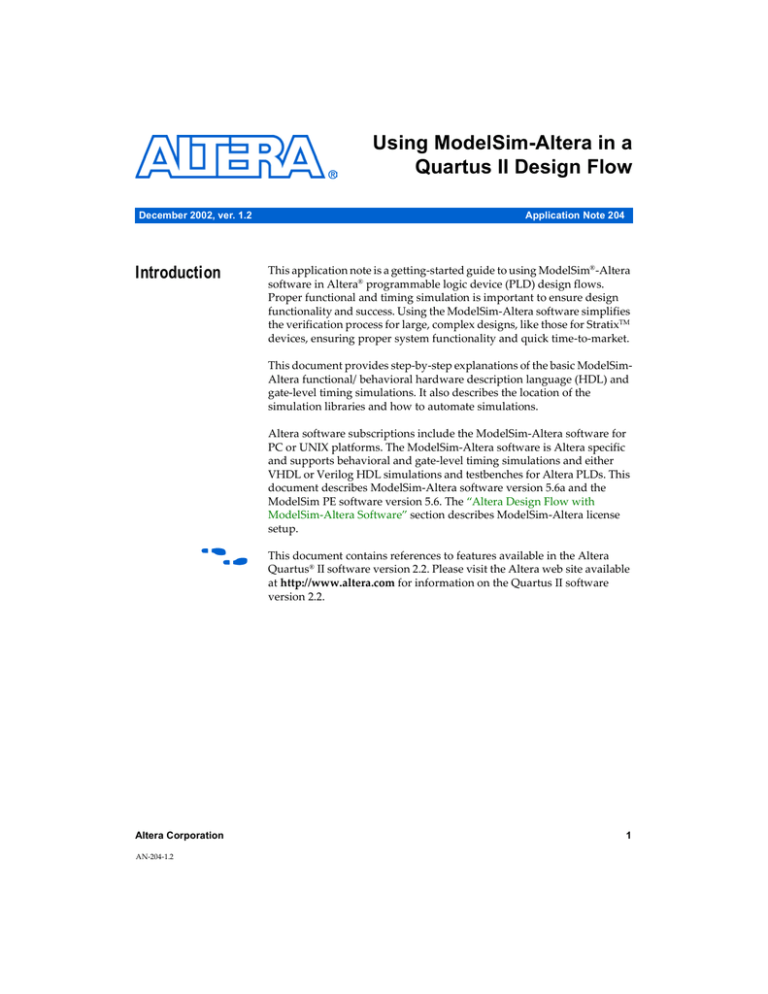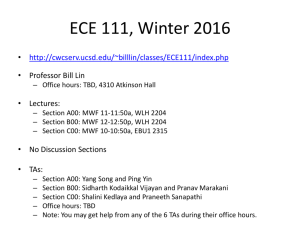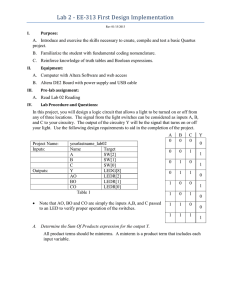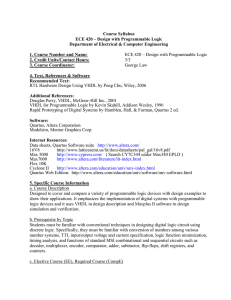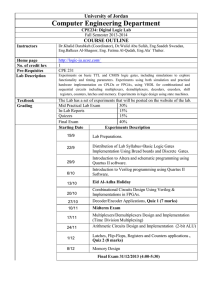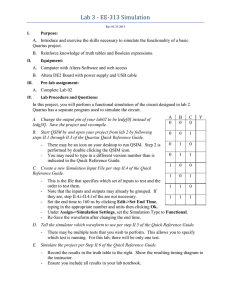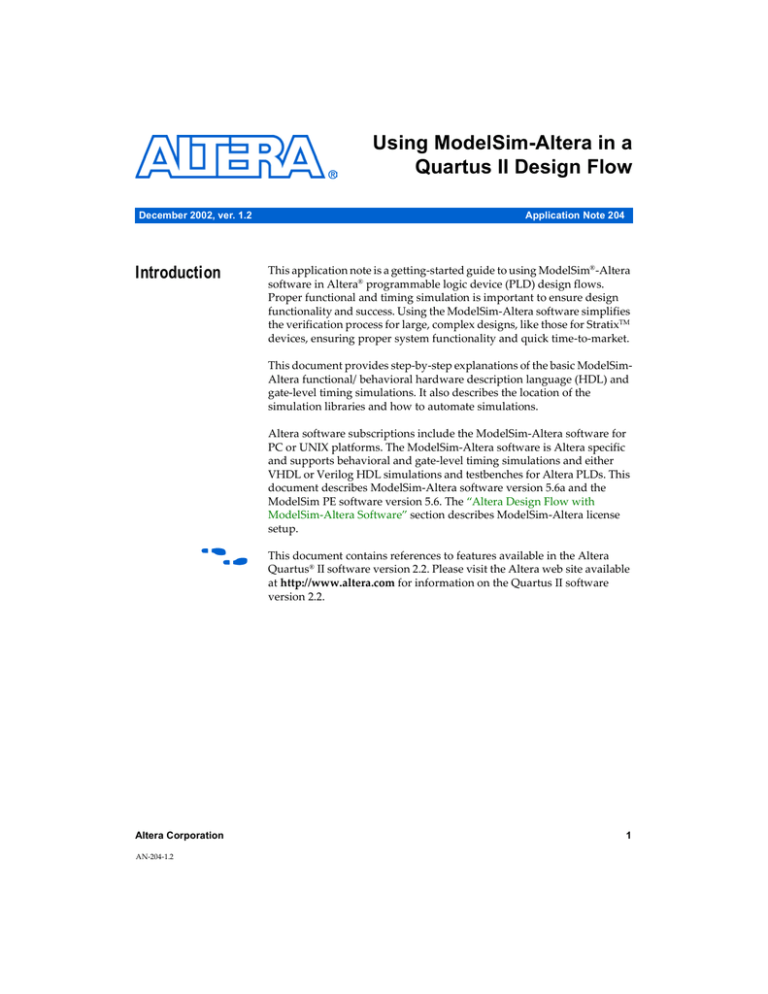
Using ModelSim-Altera in a
Quartus II Design Flow
December 2002, ver. 1.2
Introduction
Application Note 204
This application note is a getting-started guide to using ModelSimR-Altera
software in AlteraR programmable logic device (PLD) design flows.
Proper functional and timing simulation is important to ensure design
functionality and success. Using the ModelSim-Altera software simplifies
the verification process for large, complex designs, like those for StratixTM
devices, ensuring proper system functionality and quick time-to-market.
This document provides step-by-step explanations of the basic ModelSimAltera functional/behavioral hardware description language (HDL) and
gate-level timing simulations. It also describes the location of the
simulation libraries and how to automate simulations.
Altera software subscriptions include the ModelSim-Altera software for
PC or UNIX platforms. The ModelSim-Altera software is Altera specific
and supports behavioral and gate-level timing simulations and either
VHDL or Verilog HDL simulations and testbenches for Altera PLDs. This
document describes ModelSim-Altera software version 5.6a and the
ModelSim PE software version 5.6. The “Altera Design Flow with
ModelSim-Altera Software” section describes ModelSim-Altera license
setup.
f
Altera Corporation
AN-204-1.2
This document contains references to features available in the Altera
QuartusR II software version 2.2. Please visit the Altera web site available
at http://www.altera.com for information on the Quartus II software
version 2.2.
1
AN 204: Using ModelSim in a Quartus II Design Flow
Software
Compatibility
f
Table 1 shows which specific ModelSim-Altera software version is
compatible with the specific Quartus II software version. ModelSim
versions provided directly from Model Technology do not correspond to
specific Quartus II software versions.
For help on ModelSim-Altera licensing set-up please see “Software
Licensing & Licensing Set-Up” on page 33.
Table 1. Compatibility Between Software Versions
ModelSim-Altera Software
Quartus II Software (1)
ModelSim-Altera software version 5.5e
Quartus II software version 2.0
ModelSim-Altera software version 5.5b
Quartus II software version 1.1 (SP1 and SP2)
ModelSim-Altera software version 5.4e
Quartus II software version 1.0 (SP1 and SP2)
ModelSim-Altera software version 5.6a
Quartus II software version 2.1 (SP1) and version 2.2
Note to Table 1:
(1)
ModelSim-Altera precompiled libraries are updated with Quartus II service packs (SP) and are generally available
for download on Altera’s web site.
Altera Design
Flow with
ModelSimAltera Software
2
Figure 1 illustrates an Altera design flow using the ModelSim-Altera
software, which can perform the following simulation types:
■
■
Functional/behavioral HDL simulations
Gate-level timing simulations
Altera Corporation
AN 204: Using ModelSim in a Quartus II Design Flow
Figure 1. Altera Design Flow with ModelSim-Altera and Quartus II Software
Design specification
Design modification
HDL design entry
Functional/behavioral
HDL simulation using
the ModelSim-Altera
software
Design synthesis
Place-and-route
Gate-level timing
simulation using the
ModelSim-Altera
software
Timing analysis
In-system verification
System production
Altera Corporation
3
AN 204: Using ModelSim in a Quartus II Design Flow
Functional/Behavioral HDL Simulation
Functional/behavioral HDL simulations verify the functionality of the
design. These simulations are independent of any Altera PLD architecture
implementation. The ModelSim-Altera software uses either Verilog HDL
or VHDL design files, including models for the library of parameterized
modules (LPMs) and Altera megafunctions, to generate a functional
simulation output of the design based on the set of stimulus applied by
the user. Once the HDL designs are verified to be functionally correct, the
next step is to synthesize the design and use the Quartus II software for
place-and-route.
Gate-Level Timing Simulation
Place-and-route in the Quartus II software produces a design netlist (.vo
or .vho file) and a standard delay format (SDF) output (.sdo) file used for
gate-level timing simulation in the ModelSim-Altera software. The design
netlist output file is a netlist of the design mapped to architecture-specific
primitives. The SDF file contains delay information for each architecture
primitive and routing element specific to the design. Together, these files
provide an accurate simulation of the design for the selected Altera PLD
architecture.
Methods for Running ModelSim-Altera
The ModelSim-Altera software runs in the three modes shown in Table 2.
Table 2. ModelSim-Altera Modes
Mode
Description
User interface (UI) mode
Run the ModelSim-Altera software through either the GUI menu inputs or
through command-line input.
Interactive command-line mode
Run the ModelSim-Altera software only through the command-line console.
Batch mode
Run the ModelSim-Altera software through batch files executed from a
command prompt.
4
Altera Corporation
AN 204: Using ModelSim in a Quartus II Design Flow
ModelSimAltera
Simulation
Flow
The basic simulation flow using the ModelSim-Altera and Quartus II
software involves the following steps:
1.
Create libraries.
2.
Map to libraries.
3.
Compile source code and testbenches.
4.
Load the design.
5.
Add design stimulus.
6.
View the simulation results.
7.
Advance the simulator.
Creating Libraries
The ModelSim-Altera software libraries are directories that contain
compiled VHDL and Verilog design units. Design units can be either
VHDL entity-architecture units or Verilog HDL modules. The ModelSimAltera software must create these directories and place certain files in
them. These files are not present if the directories are created through
other means (e.g., Windows Explorer or the mkdir command in UNIX),
but are necessary for successful compilation and simulation in the
ModelSim-Altera software.
Table 3 describes the two library types available in the ModelSim-Altera
software.
Table 3. The ModelSim-Altera Software Library Types
Library Type
Description
Working Library
Generally contains the current VHDL or Verilog HDL design unit(s) being compiled. This
library must be created using the ModelSim-Altera software before compilation. Only
one working directory is allowed per compilation.
Resource Library
Contains design units that can be referenced by the current compilation. Multiple
resource libraries are allowed during compilation. Examples of the resource library are
the lpm and altera_mf libraries.
Altera Corporation
5
AN 204: Using ModelSim in a Quartus II Design Flow
To create a library in UI mode:
1.
Choose New > Library (File menu). The Create a New Library
dialog box appears.
2.
Under Create, select a new library and a logical mapping to it.
3.
In the Library Name box, type the library name.
4.
Under Library Physical Name, specify the library’s name or path.
5.
Click OK.
To create a library in command-line mode, type the following command
in the ModelSim-Altera software main window:
vlib <library name> r
Mapping to Libraries
To map to an existing library in UI mode:
1.
Choose New > Library (File menu). The Create a New Library
dialog box appears.
2.
Under Create, select a map to an existing library.
3.
Under Library Name, enter the name of the library.
4.
Under Library Physical Name, specify the library’s name or path.
5.
Click OK.
To map to libraries in command-line mode, type the following command
in the ModelSim-Altera software main window:
vmap <library name> < library name or directory path> r
Compiling Source Code and Testbenches
The method for compiling source code and testbenches is different for
VHDL and Verilog HDL files.
6
Altera Corporation
AN 204: Using ModelSim in a Quartus II Design Flow
VHDL Files
When compiling VHDL source code and testbenches, the files must be
compiled in the order of design unit dependencies. The VHDL design unit
dependencies are:
■
■
■
■
Compile the design entity before the design architecture.
Compile the package declaration before the package body.
Compile design units before they are referenced by other design
units.
Compile configurations last.
Changing the VHDL Version
The default standard for VHDL compilation is VHDL ’87. If required,
select the option to compile using VHDL ’93 by following these steps in
the ModelSim-Altera user interface:
1.
Choose Compile (Compile menu).
2.
In the Compile HDL Source Files dialog box, click Default Options.
3.
Turn on Use 1993 Language Syntax.
or
1.
Choose Compile Options (Compile menu).
2.
Turn on Use 1993 Language Syntax.
Compiling Source Files
To compile VHDL source files in UI mode:
1.
Choose Compile (Compile menu).
2.
Specify the working library.
3.
Specify the VHDL files in the proper order and click Compile.
To compile VHDL source files in command line mode, type the following
command in the ModelSim-Altera software main window:
vcom -work <library name> <file1>.vhd <file2>.vhd r
Altera Corporation
7
AN 204: Using ModelSim in a Quartus II Design Flow
Verilog HDL Files
The compilation order of design files and testbenches does not matter
when compiling Verilog HDL source code. The ModelSim-Altera
software supports incremental compilation for Verilog HDL whereby
only design units that have been modified need to be compiled. Perform
incremental compilation manually or automatically with the ModelSimAltera compiler. Manual incremental compilation is more efficient
because the compiler does not have to check every design unit for code
modifications.
Compiling Source Files
To compile Verilog HDL source files in UI mode:
1.
Choose Compile (Compile menu).
2.
Specify the working library.
3.
Specify the Verilog HDL files and click Compile.
To compile Verilog HDL source files in command line mode, type the
following command in the ModelSim-Altera software main window:
vlog -work <library name> <file1>.v <file2>.v r
Loading the Design
Load the design prior to simulating it. Load only the highest-level design
file from the working directory. Extra steps are required to load the SDF
file when performing gate-level timing simulations. For more information
refer to the “Gate-Level Timing Simulation” section.
To load a design in UI mode:
1.
Choose Simulate (Simulate menu).
2.
Specify the highest-level design unit or testbench and click Load.
To load a design in command line mode, type the following command in
the ModelSim-Altera software’s main window:
vsim work.<top-level design unit> r
8
Altera Corporation
AN 204: Using ModelSim in a Quartus II Design Flow
Adding Design Stimulus
Add design stimulus to the simulation with VHDL or Verilog HDL
testbenches or through the ModelSim-Altera software force command.
The force command provides a simple method for adding simulation
stimulus directly from the command line.
The syntax for the force command is:
force <signal name to be forced> <value> <time>, <value> <time> r
f
For more information about using the force command, refer to the
ModelSim Command Reference available in the Documentation section
of the ModelSim-Altera software Help menu.
Viewing Simulation Results
View the simulation stimulus and simulation results in the Wave and List
windows. The Wave window displays the simulation results using
waveforms as shown in Figure 2. The List window displays simulation
results using vectors. The List window is shown in Figure 3.
Figure 2. The ModelSim-Altera Wave Window
Altera Corporation
9
AN 204: Using ModelSim in a Quartus II Design Flow
Figure 3. The ModelSim-Altera List Window
Advancing the Simulator
To advance the simulator, use the Run menu in UI mode or the run
command in command-line mode. The run command has several time
step options to advance the simulator. The restart option reloads any
design elements that have been modified since the last simulation and
resets the simulation time to zero.
1
f
Functional/
Behavioral HDL
Simulation
10
The restart option only restarts the simulation, it does not
compile the design files.
For more information about using the run command, refer to the
ModelSim-Altera Command Reference available in the Documentation
section of the Help menu.
Functional/behavioral HDL simulation generally performed before
place-and-route simulation. It tests for the correct logical function of the
design. This section provides detailed instructions about how to perform
functional/behavioral HDL simulation in the ModelSim-Altera software
and highlights differences in performing similar steps in the Model
Technology ModelSim software versions for VHDL and Verilog HDL
designs.
Altera Corporation
AN 204: Using ModelSim in a Quartus II Design Flow
LPM and Altera Megafunction Functional Simulation Models
To simulate designs containing LPMs or MegaWizardR-generated
functions, use the Altera functional simulation models.
The LPM simulation model files are:
■
■
220model.v (for Verilog HDL)
220pack.vhd and 220model.vhd (for VHDL)
1
If simulating a design that uses VHDL-1987 with the Quartus II
software version 2.2, use 220model_87.vhd.
These files include simulation models for standard LPM functions.
f
For more information on LPMs, see the Quartus II Help.
Table 4 shows the location of the model files in the Quartus II software
and the ModelSim-Altera software for Verilog HDL designs.
Table 4. Location of LPM Simulation Models for Verilog HDL Designs
Software
Verilog HDL
Quartus II
<Quartus II installation directory>\eda\sim_lib\ (1)
ModelSim-Altera
(PC)
<ModelSim-Altera installation directory>\altera\verilog\220model\
ModelSim-Altera
(UNIX)
<ModelSim-Altera installation directory>/modeltech/altera/verilog/220model/
Notes to Table 4:
(1)
For Model Technology’s ModelSim, use the files provided with the Quartus II software.
Altera Corporation
11
AN 204: Using ModelSim in a Quartus II Design Flow
Table 5 shows the location of the model files in the Quartus II software
and the ModelSim-Altera software for VHDL designs.
Table 5. Location of LPM Simulation Models for VHDL Designs
Software
VHDL
Quartus II
<Quartus II installation directory>\eda\sim_lib\ (1), (2)
ModelSim-Altera
(PC)
<ModelSim-Altera installation directory>\altera\vhdl\220model\
ModelSim-Altera
(UNIX)
<ModelSim-Altera installation directory>/modeltech/altera/vhdl/220model/
Notes to Table 5:
(1)
(2)
Compile 220pack.vhd before 220model.vhd.
For Model Technology’s ModelSim, use the files provided with the Quartus II software.
The Altera megafunction simulation model files are listed below:
■
■
■
altera_mf.v (for Verilog HDL)
altera_mf.vhd and altera_mf_components.vhd (for VHDL)
220model_87.vhd (for VHDL--Version 2.2 of the Quartus II software
only.)
These files include simulation models for Altera-specific megafunctions.
12
1
If simulating a design that uses VHDL-1987 with the Quartus II
software version 2.2, use 220model_87.vhd.
1
If simulating a design implementing the 3.125-Gigabit
transciever blocks available in Stratix GX devices, use the
altgxb library found in the directories specified in Table 6 and
Table 7. For more information about these libraries, see the
readme file at <path>\quartus\eda\sim_lib\modelsim.
Altera Corporation
AN 204: Using ModelSim in a Quartus II Design Flow
Table 6 shows the location of these files in the Quartus II software and the
ModelSim-Altera software for Verilog HDL designs.
Table 6. Location of Altera Megafunction Simulation Models for Verilog HDL Designs
Software
Verilog HDL
Quartus II
<Quartus II installation directory>\eda\sim_lib \ (1)
ModelSim-Altera
(PC)
<ModelSim-Altera installation directory>\altera\verilog\altera_mf\
ModelSim-Altera
(UNIX)
<ModelSim-Altera installation directory>/modeltech/altera/verilog/altera_mf/
Notes to Table 6:
(1)
For Model Technology’s ModelSim, use the files provided with the Quartus II software.
Table 7 shows the location of these files in the Quartus II software and the
ModelSim-Altera software for VHDL designs.
Table 7. Location of Altera Megafunction Simulation Models for VHDL Designs
Software
VHDL
Quartus II
<Quartus II installation directory>\eda\sim_lib\ (1), (2)
ModelSim-Altera
(PC)
<ModelSim-Altera installation directory>\altera\vhdl\altera_mf\
ModelSim-Altera
(UNIX)
<ModelSim-Altera installation directory>/modeltech/altera/vhdl/altera_mf/
Notes to Table 7:
(1)
(2)
Compile altera_mf_components.vhd before altera_mf.vhd.
For Model Technology’s ModelSim, use the files provided with the Quartus II software.
Altera Corporation
13
AN 204: Using ModelSim in a Quartus II Design Flow
Functional/Behavioral HDL Simulation for VHDL Designs
Table 8 provides step-by-step instructions to perform
functional/behavioral HDL simulation for VHDL designs. The first
column shows the GUI steps, and the second column shows the
command-line entries for a simulation.
Table 8. Functional/Behavioral HDL Simulation for VHDL Designs (Part 1 of 4)
GUI
Command Line
Specify the project simulation directory
1.
Choose Change Directory (File menu).
2.
In the Choose a Directory dialog box,
specify the project simulation directory.
3.
Click OK.
cd <full path to project simulation directory> r
Create a new work library
4.
Choose New > Library (File Menu).
5.
Under Create, select a new library and a
logical mapping to it.
6.
In the Library Name box, type work
(default).
7.
Click OK.
vlib work r
Map the design libraries to the work library
8.
Choose New > Library (File Menu).
9.
Under Create, select a map to an existing
library.
14
■
For LPM functions type:
vmap lpm <path to LPM megafunction
library> r
■
For Altera megafunctions type:
vmap altera_mf <path to Altera
megafunction library> r
Altera Corporation
AN 204: Using ModelSim in a Quartus II Design Flow
Table 8. Functional/Behavioral HDL Simulation for VHDL Designs (Part 2 of 4)
GUI
Command Line
Map the design libraries to the work library (continued)
10. In the Library Name box, type one of the
following:
a.
For LPM functions: lpm
b.
For Altera megafunctions: altera_mf
11. In the Library Physical Name box, specify
the location of the LPM or Altera
megafunction simulation model. Refer to
Table 5 and Table 7 for more information.
1
1
If using Model Technology’s
ModelSim, map the lpm and
altera_mf libraries to the work
library. Then compile the LPM or
Altera megafunction VHDL files
into the lpm or altera_mf libraries,
respectively. Refer to Table 5 and
Table 7 for the location of these
files.
If using Model Technology’s
ModelSim, map the lpm and
altera_mf libraries to the work
library. Then compile the LPM or
Altera megafunction VHDL files
into the lpm or altera_mf libraries,
respectively. Refer to Table 5 and
Table 7 for the location of these
files.
12. Click OK.
1
If the following error is received: #
Error: Could not write to
<ModelSim installation
directory>\win32aloem\..\model
sim.ini: Permission denied, choose
Change Directory (File menu),
specify the directory of the current
ModelSim project and click Open.
This error sometimes occurs even
after the project simulation
directory has been specified. In this
case repeat steps 8 to 12.
13. If necessary, repeat steps 8 to 12 for the next
library.
Altera Corporation
15
AN 204: Using ModelSim in a Quartus II Design Flow
Table 8. Functional/Behavioral HDL Simulation for VHDL Designs (Part 3 of 4)
GUI
Command Line
Compile source files and design files with LPM and Altera megafunctions into the work library
14. Choose Compile (Compile menu) or click
the Compile toolbar icon.
15. In the Library list, select the work library.
vcom -work work <file1>.vhd <file2>.vhd r
1
<file1>.vhd will be compiled before
<file2>.vhd
16. In the File Name box, specify the design files
to be compiled and click Compile.
1
VHDL source files must be
compiled according to the
hierarchy (i.e., top-level file last).
Testbenches are compiled at this
time also.
17. Click Done.
Load designs
18. Choose Simulate (Simulate menu) or click
the Simulate toolbar icon.
vsim work.<top-level design unit> r
19. In the Library list (Design tab), select the
work library.
20. Specify the top-level file. If using a testbench
as the top-level file, specify the testbench.
1
To obtain the most accurate
simulation results, select ps in the
Simulation Resolution list. The
increased simulation accuracy
increases simulation time.
21. Click Add.
22. Click Load.
16
Altera Corporation
AN 204: Using ModelSim in a Quartus II Design Flow
Table 8. Functional/Behavioral HDL Simulation for VHDL Designs (Part 4 of 4)
GUI
Command Line
Run a simulation
23. Choose Signals and Wave (View menu).
view signals r
24. Drag signals to monitor from the Signals
window and drop them into the Wave
window. If not using a testbench, use the
force command to add stimulus as shown in
the command line column.
view wave r
25. Choose Run (Simulate menu) by selecting
the time until which to run the simulation.
1
add wave /<signal name> r
force <signal name> <value> <time>,
<value> <time> r
run <time period> r
To simulate or view signals not in
the top-level file, view the Structure
window.
Functional/Behavioral HDL Simulation for Verilog HDL Designs
Table 9 provides step-by-step instructions for performing
functional/behavioral HDL simulation for Verilog HDL designs. The first
column shows the GUI steps, and the second column shows the command
line entries for a simulation.
Table 9. Functional/Behavioral HDL Simulation for Verilog HDL Designs (Part 1 of 4)
GUI
Command Line
Specify the project simulation directory
1.
Choose Change Directory (File menu).
2.
In the Choose a Directory dialog box,
specify the project simulation directory.
3.
Click OK.
Altera Corporation
cd <full path to project simulation directory> r
17
AN 204: Using ModelSim in a Quartus II Design Flow
Table 9. Functional/Behavioral HDL Simulation for Verilog HDL Designs (Part 2 of 4)
GUI
Command Line
Create a work library
4.
Choose New > Library (File Menu).
5.
Under Create, select a new library and a
logical mapping to it.
6.
In the Library Name box, type work
(default).
7.
Click OK
vlib work r
Compile source files and design files with LPM and Altera megafunctions into work library
8.
Choose Compile (Compile menu) or click
the Compile toolbar icon.
9.
In the Library list, select the work library.
vlog -work work <file1>.v <file2>.v r
10. In the File Name box, specify the design files
to be compiled and click Compile.
11. Click Done
18
Altera Corporation
AN 204: Using ModelSim in a Quartus II Design Flow
Table 9. Functional/Behavioral HDL Simulation for Verilog HDL Designs (Part 3 of 4)
GUI
Command Line
Load the designs and map to the Altera precompiled libraries
1.
Choose Simulate (Simulate menu) or click
the Simulate toolbar icon.
vsim -L <path to library 1> -L <path to
library 2> work.<top-level design unit> r
2.
In the Load Design dialog box, click the
Libraries tab.
1
3.
In the Search Libraries (-L) box, click Add.
4.
Specify the location to the LPM or Altera
megafunction simulation model. Refer to
Table 4 and Table 6 for more information.
5.
In the Load Design dialog box, click the
Design tab.
6.
In the Library list, select the work library.
7.
Specify the top-level file. If using a testbench
as the top-level file, specify the testbench.
1
8.
If using Model Technology’s
ModelSim, first create the lpm and
altera_mf libraries, then compile
the LPM or Altera megafunction
Verilog HDL files into the lpm or
altera_mf libraries, respectively.
See Table 4 and Table 6 for the
location of these files in the Quartus
II installation directory. When
loading the design, specify the lpm
and/or altera_mf library just
created.
To obtain the most accurate
simulation results, select ps in the
Simulation Resolution list. The
increased simulation accuracy
increases simulation time.
Click Add and then click Load.
1
If using Model Technology’s
ModelSim, first create the lpm and
altera_mf libraries, then compile
the LPM or Altera megafunction
Verilog HDL files into the lpm or
altera_mf libraries, respectively.
See Table 4 and Table 6 for the
location of these files in the Quartus
II installation directory. When
loading the design, specify the lpm
and/or altera_mf library just
created.
Altera Corporation
19
AN 204: Using ModelSim in a Quartus II Design Flow
Table 9. Functional/Behavioral HDL Simulation for Verilog HDL Designs (Part 4 of 4)
GUI
Command Line
Run a simulation
9.
Choose Signals and Wave (View menu).
10. Drag signals to be monitored from the
Signals window and drop them into the
Wave window. If not using a testbench, use
the force command to add stimulus as
shown in the command line column.
11. Run the simulation using the Run menu by
selecting the time unit until which to run the
simulation.
1
view signals r
view wave r
add wave /<signal name> r
force <signal name> <value> <time>,
<value> <time >r
run <time period> r
To simulate or view signals not in
the top-level file, view the Structure
window.
Gate-Level
Timing
Simulation
Gate-level timing simulation is a post place-and-route simulation to verify
the operation of the design after the worst-case timing delays have been
calculated. This section provides detailed instructions on how to perform
gate-level timing simulation in the ModelSim-Altera software and
highlights differences in performing similar steps in the Model
Technology ModelSim software versions for VHDL and Verilog HDL
designs.
Quartus II Output Files for use in the ModelSim-Altera Software
To perform gate-level timing simulation, the ModelSim-Altera software
requires information on how the design was placed into device-specific
architectural blocks. The Quartus II software provides this information in
the form of .vo for Verilog HDL and .vho for VHDL output files. The
accompanying timing information is stored in a SDF file that annotates the
delay for the elements found in the .vo or .vho output file.
20
Altera Corporation
AN 204: Using ModelSim in a Quartus II Design Flow
Table 10 shows the different Quartus II output files for use in the
ModelSim-Altera software for Verilog HDL and VHDL.
Table 10. Quartus II Output Files for Use in the ModelSim-Altera Software
HDL Type
Quartus II Output Netlist File
Standard Delay Format (SDF) Output File
Verilog HDL
<filename>.vo
<filename>_v.sdo
VHDL
<filename>.vho
<filename>_vhd.sdo
To obtain a ModelSim-Altera simulation output file in the Quartus II
software, perform the following steps:
1.
Choose Open Project (File menu).
2.
Select the project and click OK.
3.
Choose EDA Tool Settings (Project menu).
4.
In the Simulation Tool box:
■
■
Altera Corporation
If using ModelSim-Altera, select ModelSim OEM
(VHDL/Verilog HDL output from Quartus II).
If using Model Technology’s ModelSim, select ModelSim
(VHDL/Verilog HDL output from Quartus II).
5.
Click OK.
6.
Compile the project.
7.
The Quartus II output files will be located in the <full path to
project>\simulation\modelsim\ directory.
21
AN 204: Using ModelSim in a Quartus II Design Flow
Location of Simulation Libraries
In the Quartus II software, the timing information for specific device
architecture entities is located in the ATOM simulation files. The timing
simulation library files differ based on device family and whether using
Verilog HDL or VHDL. Table 11 provides a description of the various
ModelSim-Altera precompiled device libraries.
Table 11. Various ModelSim-Altera Precompiled Device Libraries
Library
Description
cyclone
Precompiled library for Cyclone™ designs
stratixgx
Precompiled library for Stratix™ GX designs
stratixgx_gxb
Precompiled library for Stratix™ GX designs using the Gigabit Transceiver Block (altgxb
Megafunction)
stratix
Precompiled library for Stratix designs
apexii
Precompiled library for APEXTM II designs
apex20ke
Precompiled library for APEX 20KC, APEX 20KE and ARMR-based ExcaliburTM designs
apex20k
Precompiled library for APEXTM 20K designs
mercury
Precompiled library for MercuryTM designs
flex10ke
Precompiled library for FLEX 10KE and ACEXTM 1K designs
flex6000
Precompiled library for FLEXR 6000 designs
max
Precompiled library for MAXR 7000 and MAX 3000 designs
Table 12 shows the location of the timing simulation libraries in the
ModelSim-Altera software for Verilog HDL for PCs.
Table 12. Location of Timing Simulation Libraries for ModelSim-Altera for Verilog HDL on a PC
Library
Verilog HDL
cyclone
<ModelSim-Altera installation directory>\altera\verilog\cyclone\
stratixgx
<ModelSim-Altera installation directory>\altera\verilog\stratixgx\
stratixgx_gxb
<ModelSim-Altera installation directory>\altera\verilog\stratixgx_gxb\
stratix
<ModelSim-Altera installation directory>\altera\verilog\stratix\
apexii
<ModelSim-Altera installation directory>\altera\verilog\apexii\
apex20ke
<ModelSim-Altera installation directory>\altera\verilog\apex20ke\
apex20k
<ModelSim-Altera installation directory>\altera\verilog\apex20k\
mercury
<ModelSim-Altera installation directory>\altera\verilog\mercury\
flex10ke
<ModelSim-Altera installation directory>\altera\verilog\flex10ke\
flex6000
<ModelSim-Altera installation directory>\altera\verilog\flex6000\
max
<ModelSim-Altera installation directory>\altera\verilog\max\
22
Altera Corporation
AN 204: Using ModelSim in a Quartus II Design Flow
Table 13 shows the location of the timing simulation libraries in the
ModelSim-Altera software for VHDL for PCs.
Table 13. Location of Timing Simulation Libraries for ModelSim-Altera for VHDL on a PC
Library
VHDL
cyclone
<ModelSim-Altera installation directory>\altera\vhdl\cyclone\
stratixgx
<ModelSim-Altera installation directory>\altera\vhdl\stratixgx\
stratixgx_gxb
<ModelSim-Altera installation directory>\altera\vhdl\stratixgx_gxb\
stratix
<ModelSim-Altera installation directory>\altera\vhdl\stratix\
apexii
<ModelSim-Altera installation directory>\altera\vhdl\apexii\
apex20ke
<ModelSim-Altera installation directory>\altera\vhdl\apex20ke\
apex20k
<ModelSim-Altera installation directory>\altera\vhdl\apex20k\
flex10ke
<ModelSim-Altera installation directory>\altera\vhdl\flex10ke\
flex6000
<ModelSim-Altera installation directory>\altera\vhdl\flex6000\
mercury
<ModelSim-Altera installation directory>\altera\vhdl\mercury\
max
<ModelSim-Altera installation directory>\altera\vhdl\max\
Table 14 shows the location of the timing simulation libraries in the
ModelSim-Altera software for Verilog HDL for UNIX.
Table 14. Location of Timing Simulation Libraries for ModelSim-Altera for Verilog HDL with UNIX
Library
Verilog HDL
cyclone
<ModelSim-Altera installation directory>/modeltech/altera/verilog/cyclone/
stratixgx
<ModelSim-Altera installation directory>/modeltech/altera/verilog/stratixgx/
stratixgx_gxb
<ModelSim-Altera installation directory>/modeltech/altera/verilog/stratixgx_gxb/
stratix
<ModelSim-Altera installation directory>/modeltech/altera/verilog/stratix/
apexii
<ModelSim-Altera installation directory>/modeltech/altera/verilog/apexii/
apex20ke
<ModelSim-Altera installation directory>/modeltech/altera/verilog/apex20ke/
apex20k
<ModelSim-Altera installation directory>/modeltech/altera/verilog/apex20k/
mercury
<ModelSim-Altera installation directory>/modeltech/altera/verilog/mercury/
flex10ke
<ModelSim-Altera installation directory>/modeltech/altera/verilog/flex10ke/
flex6000
<ModelSim-Altera installation directory>/modeltech/altera/verilog/flex6000/
max
<ModelSim-Altera installation directory>/modeltech/altera/verilog/max/
Altera Corporation
23
an204.fm Page 24 Friday, November 22, 2002 3:34 PM
AN 204: Using ModelSim in a Quartus II Design Flow
Table 15 shows the location of the timing simulation libraries in the
ModelSim-Altera software for VHDL for UNIX.
Table 15. Location of Timing Simulation Libraries for ModelSim-Altera for VHDL with UNIX
Library
VHDL
cyclone
<ModelSim-Altera installation directory>/modeltech/altera/vhdl/cyclone/
stratixgx
<ModelSim-Altera installation directory>/modeltech/altera/vhdl/stratixgx/
stratixgx_gxb
<ModelSim-Altera installation directory>/modeltech/altera/vhdl/stratixgx_gxb/
stratix
<ModelSim-Altera installation directory>/modeltech/altera/vhdl/stratix/
apexii
<ModelSim-Altera installation directory>/modeltech/altera/vhdl/apexii/
apex20ke
<ModelSim-Altera installation directory>/modeltech/altera/vhdl/apex20ke/
apex20k
<ModelSim-Altera installation directory>/modeltech/altera/vhdl/apex20k/
mercury
<ModelSim-Altera installation directory>/modeltech/altera/vhdl/mercury/
flex10ke
<ModelSim-Altera installation directory>/modeltech/altera/vhdl/flex10ke/
flex6000
<ModelSim-Altera installation directory>/modeltech/altera/vhdl/flex6000/
max
<ModelSim-Altera installation directory>/modeltech/altera/vhdl/max/
The timing simulation libraries are also available in the Quartus II
software at the following location: <Quartus II installation
directory>\eda\sim_lib\. Model Technology ModelSim software users
must use the files provided with the Quartus II software. If using VHDL,
compile <device family>_atoms.vhd before compiling <device
family>_components.vhd.
1
24
The precompiled timing simulation library for designs using the
3.125 Gigabit transciever blocks in Stratix GX devices can be
found in the Quartus II installation directory at
<Quartus II installation directory>\eda\sim_lib\modelsim\v
hdl\stratixgx_gxb ( for VHDL designs), or
<Quartus II installation directory>\eda\sim_lib\modelsim\v
erilog\stratixgx_gxb ( for Verilog HDL designs).
Altera Corporation
AN 204: Using ModelSim in a Quartus II Design Flow
Gate-Level Timing Simulation for VHDL Designs
Table 16 provides step-by-step instructions for performing gate-level
timing simulation for VHDL designs. The first column shows the GUI
steps, and the second column shows the command-line entries for a
simulation.
Table 16. Gate-Level Timing Simulation for VHDL Designs (Part 1 of 4)
GUI
Command Line
Specify the project simulation directory
1.
Choose Change Directory (File menu).
2.
In the Choose a Directory dialog box,
specify the project simulation directory.
3.
Click OK.
cd <full path to project simulation directory> r
Create a work library
4.
Choose New > Library (File Menu).
5.
Under Create, select a new library and a
logical mapping to it.
6.
Under Library Name, type work.
7.
Click OK.
Altera Corporation
vlib work r
25
AN 204: Using ModelSim in a Quartus II Design Flow
Table 16. Gate-Level Timing Simulation for VHDL Designs (Part 2 of 4)
GUI
Command Line
Map to the precompiled library
8.
Choose New > Library (File Menu).
PC:
9.
Under Create, select a map to an existing
library.
vmap <device family> <ModelSim
installation
directory>\altera\vhdl\<device family> r
10. In the Library Name box, type in the device
family name. Refer to Table 11 for more
information on the device family name.
11. In the Library Maps to box, specify the full
path to the device family precompiled
library. Refer to Table 13 and Table 15 for
more information on the location of the
precompiled library.
1
26
If using Model Technology’s
ModelSim, first create the device
family library and map it to the
work library. Next, the compile the
device family ATOM library files
into the device family library. Refer
to the section titled “Location of
Simulation Libraries” for the
location of these files in the Quartus
II software.
UNIX:
vmap <device family> <ModelSim installation
directory>/modeltech/altera/vhdl/
<device family> r
1
If using Model Technology’s
ModelSim, first create the <device
family> library and map it to the
work library. Next, the compile the
device family ATOM library files
into the <device family> library.
Refer to the section titled “Location
of Simulation Libraries” for the
location of these files in the Quartus
II software
Altera Corporation
AN 204: Using ModelSim in a Quartus II Design Flow
Table 16. Gate-Level Timing Simulation for VHDL Designs (Part 3 of 4)
GUI
Command Line
Map to the precompiled library (continued)
12. Click OK.
1
If the following error is received: #
Error: Could not write to
<ModelSim installation
directory>/win32aloem/../modelsi
m.ini: Permission denied, choose
Change Directory (File menu),
specify the directory of the current
ModelSim project and click Open.
This error sometimes occurs even
after the proper project simulation
directory has been specified. In this
case, repeat steps 8 to 12.
13. If necessary, repeat steps 8 to 12 for next
library.
Compile .vho file into work library
14. Choose Compile (Compile menu).
15. In the Library list, select the work library.
16. Specify the .vho file and click Compile.
Testbenches are compiled at this stage as
well. If the testbench instantiates the .vho
file, compile the testbench last.
vcom -work work <design>.vho
<testbench>.vhd r
1
<design>.vho is compiled before
<testbench>.vhd assuming the use
of a testbench.
17. Click Done.
Altera Corporation
27
AN 204: Using ModelSim in a Quartus II Design Flow
Table 16. Gate-Level Timing Simulation for VHDL Designs (Part 4 of 4)
GUI
Command Line
Load designs
18. Choose Simulate (Simulate menu) or click
the Load Design toolbar icon.
vsim -sdftyp /=<design>.sdo
work.<top-level design unit> r
19. Click the SDF tab and click Add.
20. Specify the location of the SDF file and click
OK.
21. In the Library list (Design tab), select the
work library.
22. Specify the top-level file. If using a testbench
as the top-level file, specify the testbench.
23. Click Add.
24. Click Load.
1
To obtain the most accurate simulation
results, select ps in the Simulation
Resolution list. The increased
simulation accuracy increases
simulation time.
Run simulation
25. Choose Signals and Wave (View menu).
view signals r
26. Drag signals to monitor from the Signals
window and drop them into the Wave
window. If not using a testbench, use the
force command to add stimulus as shown in
the Command Line section below.
view wave r
27. Run the simulation using the Run menu by
selecting the time until which to run the
simulation.
1
28
add wave /<signal name> r
force <signal name> <value> <time>,
<value> <time> r
run <time period> r
To simulate or view signals not in
the top-level file, view the Structure
window.
Altera Corporation
AN 204: Using ModelSim in a Quartus II Design Flow
Gate-Level Timing Simulation for Verilog HDL Designs
This section provides step-by-step instructions on performing gate-level
timing simulation for Verilog HDL designs. The first column shows the
GUI steps, and the second column shows the command-line entries for a
simulation.
Table 17. Gate-Level Timing Simulation for Verilog HDL Designs (Part 1 of 3)
GUI
Command Line
Specify the project simulation directory
1.
Choose Change Directory (File menu).
2.
In the Choose a Directory dialog box,
specify the project simulation directory.
3.
Click OK.
cd <full path to project simulation directory> r
Create a new work library
4.
Choose New > Library (File Menu).
5.
Under Create, select a new library and a
logical mapping to it.
6.
Under Library Name, type work.
7.
Click OK.
vlib work r
Compile .vo file into the work library
8.
Choose Compile (Compile menu).
9.
In the Library list, select the work library.
vcom -work work <design>.vo
<testbench>.v r
10. Specify the .vo file and click Compile.
Testbenches are compiled at this stage as
well.
11. Click Done.
Altera Corporation
29
AN 204: Using ModelSim in a Quartus II Design Flow
Table 17. Gate-Level Timing Simulation for Verilog HDL Designs (Part 2 of 3)
GUI
Command Line
Load designs and map to the Altera precompiled libraries
12. Choose Simulate (Simulate menu) or click
the Simulate toolbar icon.
13. In the Simulate dialog box, click the
Libraries tab.
14. In the Search Libraries (-L) box, click Add.
15. Specify the full path to the device family’s
precompiled library. Refer to Table 12 and
Table 14 for more information on the
location to the precompiled library.
1
If using Model Technology’s
ModelSim, first create the device
family library, then compile the
device family ATOM library files
into the device family library. Refer
to the section titled “Location of
Simulation Libraries” for the
location of these files in the Quartus
II software. When loading the
design, specify the device family
library just created.
vsim -L <ModelSim installation
directory>\altera\verilog\<device
family> -sdftyp /=<design>.sdo
work.<top-level design unit> r
1
If using Model Technology’s
ModelSim, first create the <device
family> library, then compile the
device family ATOM library files
into the <device family> library.
Refer to the section titled “Location
of Simulation Libraries” for the
location of these files in the Quartus
II software. When loading the
design, specify the <device family>
library just created.
16. Click the SDF tab.
17. Click Add.
18. Specify the location of the SDF file and click
OK.
19. In the Library list (Design tab), select the
work library.
20. Specify the top-level file. If using a testbench
as the top-level file, select and load the
testbench.
30
Altera Corporation
AN 204: Using ModelSim in a Quartus II Design Flow
Table 17. Gate-Level Timing Simulation for Verilog HDL Designs (Part 3 of 3)
GUI
Command Line
Load designs and map to the Altera precompiled libraries (continued)
21. Click Add.
22. Click Load.
1
To obtain the most accurate simulation
results, select ps in the Simulation
Resolution list. The increased
simulation accuracy increases
simulation time.
Run a simulation
23. Choose Signals and Wave (View menu).
view signals r
24. Drag signals to monitor from the Signals
window and drop them into the Wave
window. If not using a testbench, use the
force command to add stimulus.
view wave r
25. Run the simulation using the Run menu by
selecting the time unit until which to run the
simulation.
1
add wave /<signal name> r
force <signal name> <value> <time>,
<value> <time> r
run <time period> r
To simulate or view signals not in the
top-level file, view the Structure
window.
Altera Corporation
31
AN 204: Using ModelSim in a Quartus II Design Flow
Automating
Simulation
Procedures
Within the
ModelSimAltera Software
ModelSim-Altera simulation procedures may be automated using macro
files (.do) or through tool command language (Tcl) scripts. This section of
the document describes how to automate the ModelSim-Altera simulation
flow using macro files.
Creating Macro Files (.do)
With the use of macro files, one command entry in the command line
interface can invoke the entire simulation processes. Simulation steps may
include the following:
■
■
■
■
Setting up libraries
Compiling design files
Loading and simulating designs
Forcing simulator stimulus
The syntax of the macro file is the same as the corresponding commandline entry for the various ModelSim simulation commands. A macro file
can call another macro file.
f
For more information on macro files, refer to the ModelSim User’s Manual
available in the Documentation section in the ModelSim-Altera Help
menu.
Example Macro Files
In the following two example macro files, the text following the #s is a
comment to explain the command in the example files. Macro files can
contain comments in this format.
The following example is a typical macro file.
cd c:\mydir
# Change project directory to c:\mydir
vlib work
# Create a work library
vcom -work work counter.vhd
# Compile counter.vhd into the work library
vsim counter
# Load the design called counter
view *
# View all ModelSim windows
do stimulus.do
# Call the stimulus.do macro file
32
Altera Corporation
AN 204: Using ModelSim in a Quartus II Design Flow
The following example is the stimulus.do file, which the my_sim.do file
calls in the previous example.
add wave /clk
add wave /clr
add wave /load
# Add the ‘clk,’ ‘clr,’ and ‘load’ input
signals to the waveform/list window
add wave -hex /data
# Add the input signal ‘data’ to the
waveform/list window in hex format
add wave /q
# Add the signal ‘q’ to the waveform/list window
output
force /clk 0 0, 1 50 -repeat 100
# At 0 time units, clk = ‘0’, at 50 time units,
clk = ‘1’, repeat every 100 # time units
force /clr 0 0, 1 100
# At 0 time units, clr = ‘0’, at 100 time units,
clr = ‘1’ and stays at ‘1’
force /load 1 0, 0 100’0’
# At 0 time units, load = ‘1’, at 100 time units,
load = ‘0’ and stays at ‘0
force /data 16#A5 0
# At 0 time units, data = 16-bit hex number ‘A5’
run 1000
# Run simulation for 1000 time units
Invoking a Macro File
Invoke the macro file through the GUI as follows:
1.
Choose Execute Macro (Macro menu).
2.
Specify .do macro filename.
3.
Click Open.
or through the command line as follows:
do <filename>.do r
Software
Licensing &
Licensing SetUp
License the ModelSim-Altera software through a software guard (Tguard) FIXEDPC license or a network FLOATNET or FLOATPC license.
Each Altera software subscription includes a license to either VHDL or
Verilog HDL. Network licenses with multiple users may have their
licenses split between VHDL and Verilog HDL in any ratio.
Obtain licenses for ModelSim-Altera software from the Altera web site at
http://www.altera.com. Get licensing information for Model
Technology’s ModelSim directly from Model Technology. See Figure 4 for
the set-up process.
Altera Corporation
33
AN 204: Using ModelSim in a Quartus II Design Flow
1
For ModelSim-Altera versions prior to 5.5b, use the PCLS utility,
included with the software, to set up the license.
Figure 4. ModelSim-Altera Licensing Set-up Process
Initial installation
Yes
Is
ModelSim-Altera
properly licensed?
No
Set the
LM_LICENSE_FILE
variable
Finish
LM_LICENSE_FILE Variable
Altera recommends setting the LM_LICENSE_FILE environment variable
to the location of the license file.
f
Conclusion
34
For details on licensing ModelSim-Altera, setting the LM_LICENSE_FILE
variable, and using the PCLS Utility for ModelSim-Altera versions prior
to 5.5b, see the Quartus II Installation and Licensing Manual or AN 205:
Understanding Altera Software Licensing.
Using the ModelSim-Altera simulation software within the Altera PLD
design flow enables Altera software users to easily and accurately
perform functional and timing simulation on their designs. Proper
verification of designs at the functional and post place-and-route stages
using the ModelSim-Altera software helps ensure design functionality
and success and ultimately a quick time to market.
Altera Corporation
AN 204: Using ModelSim in a Quartus II Design Flow
Revision
History
The information contained in AN 204: Using ModelSim in a Quartus II
Design Flow version 1.2 supersedes information published in previous
versions.
Version 1.2
The following changes were made to AN 204: Using ModelSim in a Quartus
II Design Flow version 1.2:
■
■
Updated procedures to reflect the ModelSim software version 5.6.
Updated Tables 11, 12, 13, 14, and 15.
Version 1.1
The following changes were made to AN 204: Using ModelSim in a Quartus
II Design Flow version 1.1:
■
101 Innovation Drive
San Jose, CA 95134
(408) 544-7000
http://www.altera.com
Applications Hotline:
(800) 800-EPLD
Literature Services:
lit_req@altera.com
35
Updated Tables 11, 12, 13, 14, and 15.
Copyright © 2002 Altera Corporation. All rights reserved. Altera, The Programmable Solutions Company, the
stylized Altera logo, specific device designations, and all other words and logos that are identified as
trademarks and/or service marks are, unless noted otherwise, the trademarks and service marks of Altera
Corporation in the U.S. and other countries. ARM is a registered trademark of ARM Limited. Mentor Graphics
and ModelSim are registered trademarks and Model Technology is a trademark of Mentor Graphics
Corporation. All other product or service names are the property of their respective holders. Altera products
are protected under numerous U.S. and foreign patents and pending applications, maskwork rights, and
copyrights. Altera warrants performance of its semiconductor products to current
specifications in accordance with Altera's standard warranty, but reserves the right to
make changes to any products and services at any time without notice. Altera assumes no
responsibility or liability arising out of the application or use of any information, product,
or service described herein except as expressly agreed to in writing by Altera Corporation.
Altera customers are advised to obtain the latest version of device specifications before
relying on any published information and before placing orders for products or services.
Altera Corporation