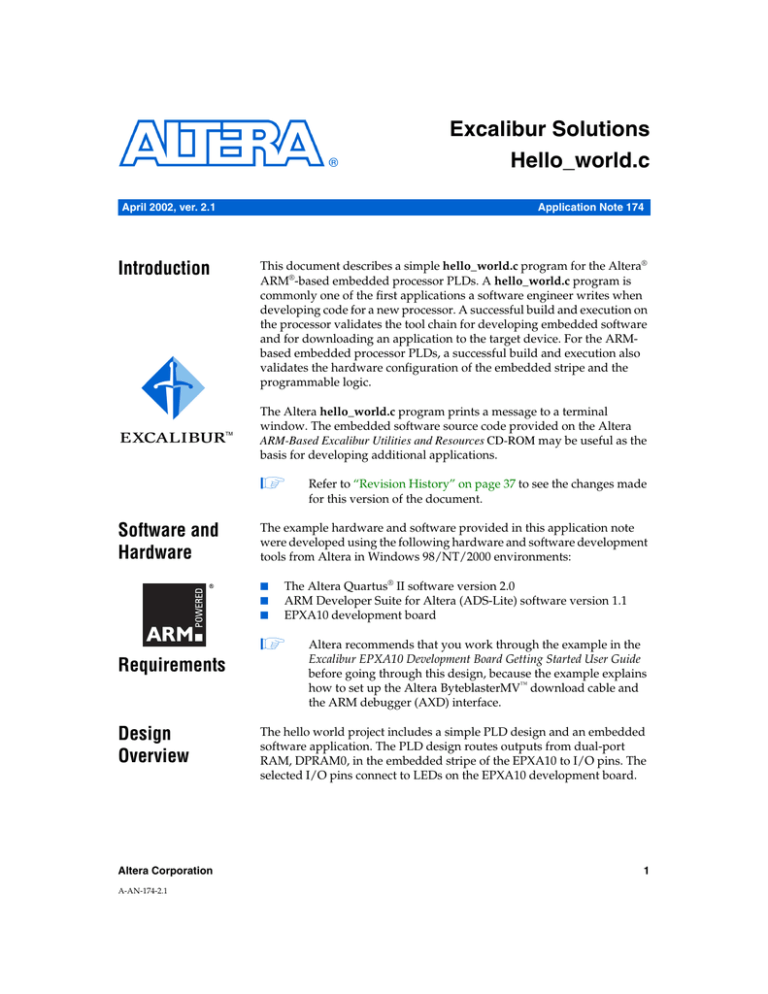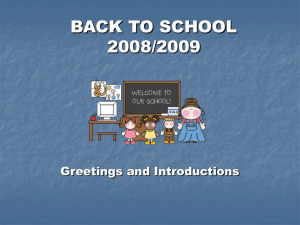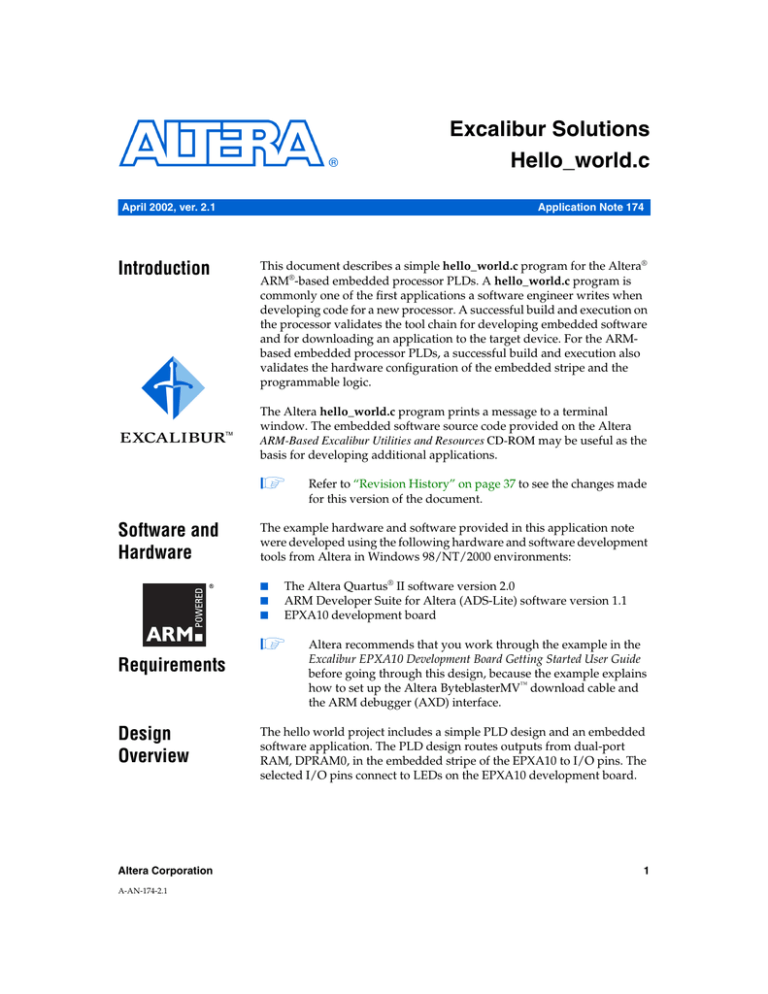
Excalibur Solutions
Hello_world.c
April 2002, ver. 2.1
Introduction
Application Note 174
This document describes a simple hello_world.c program for the Altera®
ARM®-based embedded processor PLDs. A hello_world.c program is
commonly one of the first applications a software engineer writes when
developing code for a new processor. A successful build and execution on
the processor validates the tool chain for developing embedded software
and for downloading an application to the target device. For the ARMbased embedded processor PLDs, a successful build and execution also
validates the hardware configuration of the embedded stripe and the
programmable logic.
The Altera hello_world.c program prints a message to a terminal
window. The embedded software source code provided on the Altera
ARM-Based Excalibur Utilities and Resources CD-ROM may be useful as the
basis for developing additional applications.
Software and
Hardware
The example hardware and software provided in this application note
were developed using the following hardware and software development
tools from Altera in Windows 98/NT/2000 environments:
■
■
■
The Altera Quartus® II software version 2.0
ARM Developer Suite for Altera (ADS-Lite) software version 1.1
EPXA10 development board
Requirements
Design
Overview
Altera Corporation
A-AN-174-2.1
Refer to “Revision History” on page 37 to see the changes made
for this version of the document.
Altera recommends that you work through the example in the
Excalibur EPXA10 Development Board Getting Started User Guide
before going through this design, because the example explains
how to set up the Altera ByteblasterMV™ download cable and
the ARM debugger (AXD) interface.
The hello world project includes a simple PLD design and an embedded
software application. The PLD design routes outputs from dual-port
RAM, DPRAM0, in the embedded stripe of the EPXA10 to I/O pins. The
selected I/O pins connect to LEDs on the EPXA10 development board.
1
AN 174: Excalibur Solutions—Hello_world.c
For more details about the dual-port RAM in an EPXA10 device, refer to
the ARM-Based Embedded Processor PLDs Hardware Reference Manual and
also read Application Note 173: Excalibur Solutions-DPRAM Reference Design
version 2.0.
The embedded software program writes to the DPRAM0 base address 0.
From the PLD side, the DPRAM0 base address outputs are continuously
fed to the I/O pins. Each write to DPRAM0 address 0 is instantly visible
at the LEDS. The embedded software application uses an interrupt-driven
UART driver to print the corresponding LED value to a terminal window.
The ARM library includes the ANSI C printf() and scanf() functions. The
simple port of these functions defaults to using the UART in the
embedded stripe. The printf() routine is useful for displaying characters
to a terminal screen. The scanf() routine is useful for receiving strings
from a terminal keyboard. In the hello world application, the
HyperTerminal application provided with the Windows operating
system is used. At low level, printf() and scanf() utilize two other
functions, as follows:
■
■
Installing the
Design Files
fputc—to send a character via the EPXA10 UART
fgetc—to receive a character via the UART
During installation of the hello world design, the design files are extracted
to <Installation Directory>\example_designs\hello_world. Table 1 lists
the design files in the archive, with descriptions.
Table 1. Design Files (Part 1 of 2)
File
Description
arm_top.bdf
Block diagram file for the top-level design.
arm_top.csf
Compiler settings file for the top-level design, which stores chip definitions, device
options, compilation type, etc.
arm_top.v
Verilog file for the top-level design
Debug.fsf, Release.fsf
Software build settings files, which store compiler options, software toolset,
processor architecture, etc.
hello.psf
Project settings file, which stores the working directory name, relative hierarchical
assignments, device assignments, etc.
hello.quartus
Project configuration file, which stores the input filenames and compiler settings files.
hello.sbd
System build descriptor file that stores information on interconnections between
modules and how they should be configured.
prog_hw.bat
Batch file for programming the hardware and software image into the evaluation
board flash memory.
stripe.v
Verilog instantiation of the embedded stripe
2
Altera Corporation
AN 174: Excalibur Solutions—Hello_world.c
Table 1. Design Files (Part 2 of 2)
File
Description
stripe.bsf
Block symbol file of the embedded stripe
software\hello_world.c
C program, which scrolls the LEDs and sends messages to a terminal window.
software\armc_startup.s Assembly program, which initializes the stack pointers, sets up the interrupt handler,
enables the cache, and jumps to the main program.
software\uartcomm.c
C program, which implements the UART I/O functions to enable the printf function.
software\uart00.h,
software\uartcomm.h
Header files for uartcomm.c
software\irq.c
C program, which initializes the interrupt controller, first-level IRQ, and FIQ handlers.
software\int_ctrl00.h
Header file for irq.c
software\retarget.c
C program, which implement the functions necessary to link with the ARM C libraries.
Creating the
Design
Although the project files are included in the archive, the steps
for creating them are provided below, as a reference.
This section describes the process for creating the hello world program. It
involves the following steps:
1
1.
Creating a Quartus II project.
2.
Configuring the stripe.
3.
Instantiating the stripe.
Creating a Quartus II Project
Follow the steps below to create a project in the Quartus II software:
1.
Run the Quartus II software.
2.
Choose New Project Wizard (File menu) and specify the following:
–
–
–
Altera Corporation
Working directory: <Installation
Directory>\example_designs\hello_world
Project name: hello
Top-level entity name: arm_top
3.
Click Next.
4.
Click Finish to create the project.
3
AN 174: Excalibur Solutions—Hello_world.c
2
Configuring the Stripe
You now configure the stripe using the MegaWizard® Plug-In. At the end
of this process, the wizard generates the following files:
■
■
■
hello.sbd (system build descriptor) file, which describes the setup of
the EPXA10 device (e.g., memory map, clock settings).
stripe.v (Verilog HDL) files, which contain stripe instantiations.
stripe.h (C header) and stripe.s (assembly header) files, which
contain definitions of the memory map.
Follow the steps below to configure the stripe:
1.
Choose MegaWizard Plug-in Manager (Tools menu).
2.
Select Create a new custom megafunction variation and click Next.
3.
Specify the following and click Next:
–
–
–
4.
Specify the following and click Next (see Figure 1 on page 6):
–
–
–
–
–
4
Megafunction: ARM-Based Excalibur (under Installed Plug-Ins)
Output file type: Verilog HDL
Output file name: <Installation Directory>\example_designs\
hello_world\stripe
Excalibur family: Excalibur_ARM
Available device: EPXA10
Do you want to Boot from flash? turn on
Byte order: Little endian
UART (under Reserve pins): turn on.
Altera Corporation
AN 174: Excalibur Solutions—Hello_world.c
Figure 1. MegaWizard Plug-In Page 1: Select & Configure the EPXA10 Device
Altera Corporation
5
AN 174: Excalibur Solutions—Hello_world.c
5.
Specify the following and click Next (see Figure 2):
–
–
–
–
–
Do you want to use the STRIPE-TO-PLD bridge? turn off
Do you want to use the PLD-TO-STRIPE bridge? turn off
Do you want to use the STRIPE-TO-PLD interrupt sources?
turn off
Do you want to use the PLD-TO-STRIPE interrupt sources?
turn off
Do you want to use processor debug extensions? turn off
Figure 2. MegaWizard Plug-In Page 2: Select Bridges and Interrupt Sources
6
Altera Corporation
AN 174: Excalibur Solutions—Hello_world.c
6.
Specify the following and click Next (see Figure 3):
–
–
–
–
External clock reference: 50 MHz
Bypass PLL1: turn off
Desired AHB1 frequency: 133 MHz
AHB2 frequency: 62.5 MHz
If the part number of your EPXA10 device ends in -2, the
AHB1 clock runs at a maximum 166 MHz.
Figure 3. MegaWizard Plug-In Page 3: Configure PLLs and Clock Frequencies
Altera Corporation
7
AN 174: Excalibur Solutions—Hello_world.c
7.
Specify the following (see Figure 4) and click Next:
–
–
–
–
Registers: 7FFFC000 address, 16K size
SRAM0: 00000000 address, 128K size
SRAM1: 00020000 address, 128K size
DPRAM0: 00100000 address, 256K size
You cannot configure DPRAM 0 as a 256K module until the
PLD interface is set up as a 1 × 64K × 8 single port. To set up
the PLD interface, choose 1 x single port 64K x 8 from the
PLD Access drop-down box under DPRAM0 settings.
Figure 4. MegaWizard Plug-In Page 4: Specify Memory Settings and Set Up the
PLD Interface
8
Altera Corporation
AN 174: Excalibur Solutions—Hello_world.c
–
EBI0 (FLASH): 40000000 address, 4M size, synchronous, 8 wait
cycles, low CS polarity, 16-bit data width, 1 bus clock divide (see
Figure 5)
For the EBI, further options appear when you allocate a
memory region, so you can specify the EBI settings.
Figure 5. MegaWizard Plug-In Page 6: Specify EBI Settings
8.
Altera Corporation
Click Finish to create the design files.
9
AN 174: Excalibur Solutions—Hello_world.c
3
Instantiating the Stripe in the Top-Level Design File
The following steps instantiate the configured stripe in the top-level
design file:
1.
Choose Open (File menu) and select arm_top.bdf as the file name
(arm_top.bdf is the block design file supplied on the Altera ARMBased Excalibur Utilities and Resources CD-ROM).
2.
Choose Symbol (Insert menu).
3.
In the Symbol window, expand Project under Libraries
4.
Select stripe from the project list (see Figure 6).
5.
Click OK and click the insertion point to insert the symbol in the
block diagram as shown in Figure 7 on page 12.
Figure 6. Stripe Symbol
10
Altera Corporation
AN 174: Excalibur Solutions—Hello_world.c
Figure 7. Instantiating the Stripe in the Top-Level Design
6.
Compiling the
Hardware
Design
Choose Save (File menu).
This section describes the steps to compile the HDL design and fit it into
an Altera device.
Specifying the Hardware Compiler Settings
The following steps select the Altera device and set the device options:
Altera Corporation
1.
Choose Compile Mode (Processing menu).
2.
Choose Compiler Settings (Processing menu).
11
AN 174: Excalibur Solutions—Hello_world.c
3.
Click the Chips & Devices tab and specify the following (see
Figure 8):
–
Family: Excalibur ARM
–
–
At this stage, if a message box appears, asking for consent to
remove all location consignments before continuing, click
No.
Target device: select Specific device selected
Available devices: EPXA10F1020C1
Figure 8. Compiler Settings: Chips & Devices Tab
12
Altera Corporation
AN 174: Excalibur Solutions—Hello_world.c
4.
Click Device & Pin Options
5.
Click the General tab and specify the following (see Figure 9):
–
–
Auto-restart configuration after error: turn on
Enable INIT_DONE output: turn on
Figure 9. Device & Pin Options: General Tab
Altera Corporation
13
AN 174: Excalibur Solutions—Hello_world.c
6.
Click the Configuration tab and choose Boot From Flash from the
Configuration scheme drop-down list (see Figure 10).
Figure 10. Configuration Options: Configuration Tab
14
Altera Corporation
AN 174: Excalibur Solutions—Hello_world.c
7.
Click the Programming Files tab and select Slave Binary Image File
(see Figure 11).
Figure 11. Device & Pin Options: Programming Files
Altera Corporation
15
AN 174: Excalibur Solutions—Hello_world.c
8.
Click the Unused Pins tab and select As inputs, tri-stated under
Reserve all unused pins (see Figure 12).
Figure 12. Device & Pin Options: Unused Pins
9.
16
Click OK twice.
Altera Corporation
AN 174: Excalibur Solutions—Hello_world.c
Assigning Nodes to Pins
The following steps assign nodes to pins on the EPXA10 development
board:
1.
Click on the USER_LED[0] output node in arm_top.bdf and choose
Assignment Organizer (Tools menu) (see Figure 13 on page 19).
2.
Click the By Node tab.
3.
In Assignment Categories, expand the Locations list under
Assignments for.
4.
In the Locations list, click on Pin (organized by device package) and
specify the following under Assignment:
–
–
5.
Altera Corporation
Package row name: V
Package column number: 6
Click OK.
17
AN 174: Excalibur Solutions—Hello_world.c
Figure 13. Assignment Organizer
6.
Repeat steps 1 to 5 for the following signals:
USER_LED[1] - U5
USER_LED[2] - V5
USER_LED[3] - U6
USER_LED[4] - V7
USER_LED[5] - V8
USER_LED[6] - U7
USER_LED[7] - T6
Pld_clk - N30
18
Altera Corporation
AN 174: Excalibur Solutions—Hello_world.c
7.
Verify that your pin assignments match those shown in Figure 14. To
display your pin assignments, in the Assignment Organizer
window, click the By Category tab, and specify Locations in the
Assignment Category drop-down list.
Figure 14. Pin Assignments for pld_clk and User LEDs
Altera Corporation
8.
Click OK.
9.
Choose Start Compilation (Processing menu) to compile the
hardware design.
19
AN 174: Excalibur Solutions—Hello_world.c
Compiling the
Hello World
Software
Application
This section describes how to specify the software build settings for the
Quartus II development tools to compile the hello world software
application. First, you specify the location of the ADS-Lite software. Then
you set the various assembler, compiler, assembler, and linker options to
produce the embedded software image and the flash memory
programming file containing both the hardware and software image.
Specifying the Toolset Directory
The following steps specify the directory for the ADS toolset executables:
1.
Choose General Settings (Project menu).
2.
Click the Toolset Directories tab.
3.
Click on ADS Standard Tools under Software toolset, browse to the
directory where your ADS toolset is installed and click Open (see
Figure 15).
Figure 15. General Settings: Toolset Directories Tab
20
Altera Corporation
AN 174: Excalibur Solutions—Hello_world.c
4.
Click OK.
Specifying the Software Build Settings
For the hello world design you will produce two versions of the software
build settings: debug settings and release settings. For the debug settings
version you will not apply optimization, but will include debug
information to facilitate using the ARM AXD debugger. For the release
settings version you will apply optimization, but will not include debug
information. The release settings version will only be used after the
software code has been debugged and is known to be working. The
release settings version of the software build typically produces a
software image that is faster than the software image produced with
debug settings.
For either version of the software build settings, the following steps add
the software files to the project and specify the software options to
produce a RAM image:
1.
Choose Software Mode (Processing menu).
2.
Choose General Settings (Project menu).
3.
Click the Add Files tab, browse to the software directory, and click
Open.
4.
Control-click to select armc_startup.s, irq.c, uartcomm.c,
hello_world.c, retarget.c, and click Open.
5.
Click OK.
Now you can produce the two versions of the software build settings.
Altera Corporation
21
AN 174: Excalibur Solutions—Hello_world.c
Specifying Debug Settings
Follow the steps below to specify software build settings that generate the
hello world software program with extra information to facilitate code
tracing and fixing.
1.
Choose Software Build Settings (Processing menu).
2.
Click the General tab.
3.
Select Debug from the Current Software Build settings drop-down
list (see Figure 16).
Figure 16. Software Build Settings: General Tab
22
Altera Corporation
AN 174: Excalibur Solutions—Hello_world.c
4.
Click the CPU tab and specify the following (see Figure 17):
–
–
–
–
–
–
Embedded processor architecture: ARM922T
Software toolset: ADS Standard Tools
Byte order: Little endian
Output file format: Hexadecimal File
Output file name: Debug\hello.hex
Programming file generation: select Flash memory
configuration and browse to arm_top.sbi
Figure 17. Software Build Settings: CPU Tab
Altera Corporation
23
AN 174: Excalibur Solutions—Hello_world.c
5.
Click the C/C++ Compiler tab and specify the following (see
Figure 18):
–
–
–
Level: Low
Goal: Minimize size
Generate debug information: turn on
Figure 18. Software Build Settings: C/C++ Compiler Tab
24
Altera Corporation
AN 174: Excalibur Solutions—Hello_world.c
6.
Click the Assembler tab and specify the following (see Figure 19):
–
–
Generate debug information: turn on
Keep local symbols in symbol table: turn on
Figure 19. Software Build Settings: Assembler Tab
Altera Corporation
25
AN 174: Excalibur Solutions—Hello_world.c
7.
Click the Linker tab and specify the following (see Figure 20):
–
–
–
–
–
Under Link type: select Simple
Entry symbol name/address: turn on and type: 0x0
Read-only base address: turn on and type: 0x0
Read/write base address: turn on and type: 0x20000
Command-line options: insert at the beginning:
-first armc_startup.o(init)
The section init in the armc_startup.s assembly file must be
the beginning of the user's software program.
Figure 20. Software Build Settings: Linker Tab
26
8.
Click Apply.
9.
Click OK.
Altera Corporation
AN 174: Excalibur Solutions—Hello_world.c
10. Click on Start Software Build (Processing menu) to build the
software program.
Specifying Release Settings
Follow the steps below to specify software build settings that will
generate the hello world software program with optimization for speed.
1.
Choose Software Build Settings (Processing menu).
2.
Click the General tab.
3.
Select Release from the Current Software Build settings drop-down
list (see Figure 21).
Figure 21. Software Build Settings: General Tab
Altera Corporation
27
AN 174: Excalibur Solutions—Hello_world.c
4.
Click the CPU tab and specify the following (see Figure 22):
–
–
–
–
–
–
Embedded processor architecture: ARM922T
Software toolset: ADS Standard Tools
Byte order: Little endian
Output file format: Hexadecimal File
Output file name: Release\hello.hex
Programming file generation: select Flash memory
configuration and browse to arm_top.sbi
Figure 22. Software Build Settings: CPU Tab
28
Altera Corporation
AN 174: Excalibur Solutions—Hello_world.c
5.
Click the C/C++ Compiler tab and specify the following (see
Figure 23):
–
–
–
Level: High
Goal: Minimize size
Generate debug information: turn off
Figure 23. Software Build Settings: C/C++ Compiler Tab
Altera Corporation
29
AN 174: Excalibur Solutions—Hello_world.c
6.
Click the Assembler tab and specify the following (see Figure 24):
–
–
Generate debug information: turn off
Keep local symbols in symbol table: turn off
Figure 24. Software Build Settings: Assembler Tab
30
Altera Corporation
AN 174: Excalibur Solutions—Hello_world.c
7.
Click the Linker tab and specify the following (see Figure 25):
–
–
–
–
–
Under Link type: select Simple
Entry symbol name/address: turn on and type: 0
Read-only base address: turn on and type: 0
Read/write base address: turn on and type: 0x20000
Command-line options: insert at the beginning:
-first armc_startup.o(init)
Figure 25. Software Build Settings: Linker Tab
8.
Click Apply.
9.
Click OK.
10. Choose on Start Software Build (Processing menu) to build the
software program.
Altera Corporation
31
AN 174: Excalibur Solutions—Hello_world.c
Configuring the
Development
Board Using
Boot from Flash
The EPXA10 device can be configured by a variety of different methods.
The configuration process involves setting up the embedded stripe
registers and the on-chip SRAM, and initializing the PLD array. The
hello.hex file created in the previous section configures the ARM-based
embedded processor PLD by loading the software and PLD images from
an external flash device.
This section covers the steps necessary to set up the board connections for
configuring the EPXA10 device from flash memory. Altera provides a
bootloader utility on the ARM-Based Excalibur Utilities and Resources CDROM to facilitate booting from external flash memory. The utility
performs the following functions:
1.
Initializes the device registers and sets up the memory map
according to the system build descriptor (.sbd) file produced by the
MegaWizard Plug-In.
2.
Loads the software into the RAM on the device.
3.
Resets the watchdog timer and sets the embedded processor
endianness.
4.
Passes control to the user’s code.
Setting up the Development Board
This section describes the hardware connections needed to run the hello
world design.
32
Refer to the section “Jumpers” in the Excalibur EPXA10 Development Board
User Guide version 1.0 for more information.
1.
Connect a ByteBlasterMV download cable from your PC to the 10pin header labeled M/B BLASTER on the EPXA10 development
board.
2.
Connect one end of a null modem cable to a serial port on your PC
and connect the other end to the serial port connector labeled P2 on
the EPXA10 development board.
3.
Connect an ATX power supply unit to ATX_CONNECTOR on the
EPXA10 development board.
4.
Ensure that the ATX power supply unit is set to the correct voltage
(115 V or 230 V) for the mains supply before plugging it in.
5.
Set the jumper settings shown in Table 2 on page 34.
Altera Corporation
AN 174: Excalibur Solutions—Hello_world.c
Table 2. Jumper Settings
Jumper
JSELECT
Setting(1)
Description
1-2
Uses the ARM processor’s PROC_nTRST signal to reset the JTAG controller to
use the AXD debugger.
BOOT_FLASH
2-3
Sets the EPXA10 device to boot from flash memory.
DEBUG_EN
2-3
Disables the hardware trigger in the watchdog timer to prevent the EPXA10
device from resetting when using the AXD debugger.
MSEL1, MSEL0
1-2
Boot from 16-bit flash memory.
Note:
(1)
Pin 1 for each jumper is indicated on the board.
Refer to the EPXA10 Development Board User Guide for the remaining
jumper settings.
Configuring the EPXA10 Device with the Flash Image
When you select the boot-from-flash option in the Excalibur MegaWizard
Plug-In, the Quartus II software automatically produces a hello_flash.hex
file when you run a compilation in software mode. This file is used to
configure the EPXA10 device from flash memory. The Quartus II software
performs the following individual tasks:
■
■
■
Merges the hello.hex software image, hello.sbd, and arm_top.sbi
(PLD slave binary image) files into an object file using the
MakeProgFile utility.
Links the above object file with the boot library,
LIBBOOT_XA_ADS.A, to produce a hello_flash.elf file using
Armlink, which is an ARM utility provided with the ADS toolset on
the Altera ARM-Based Excalibur Utilities and Resources CD-ROM.
Creates a hello_flash.hex programming file using the FromElf
utility.
To configure the EPXA10 device with the flash programming file, proceed
as follows:
Altera Corporation
1.
Open a Command Prompt window and change to the <Installation
Directory>\example_designs\hello_world directory.
2.
Type the command:
exc_flash_programmer hello_flash.hex -g
This command configures the EPXA10 development board from
flash memory.
33
AN 174: Excalibur Solutions—Hello_world.c
3.
Start up HyperTerminal with the settings: 38400 baud rate, 8 data
bits, 1 stop bit, no parity, and no flow-control. You should see the
LEDs light up alternately and the corresponding value displayed on
the terminal window.
Figure 26 shows a typical HyperTerminal window.
Figure 26. HyperTerminal
34
Altera Corporation
AN 174: Excalibur Solutions—Hello_world.c
Launching the AXD Debugger
This section explains how to launch the AXD debugger, download
hello.elf into the EPXA10 device, and run the application software.
Figure 27 on page 37 shows a typical AXD debugger window.
Refer to the ARM Developer Suite Debuggers Guide for more information on
the debug commands.
To start up the AXD debugger, follow the steps below:
1.
Run the Quartus II software, if it is not already running.
2.
Click on Launch Debugger (Processing menu) in the Quartus II
software window. The AXD debugger appears, with the program
counter pointing at the first line of armc_startup.s.
Altera Corporation
If the full version of ADS is used, the AXD could open preloaded with armulator.dll as the target instead of AlteraRDI.dll. See the EPXA10 Development Board Getting Started User
Guide for instructions on changing the target environment.
3.
Click on Step (Execute menu) in the AXD debugger to execute the
first instruction only.
4.
Click on Go (Execute menu) in the AXD debugger to run the
application software continuously until it hits the breakpoint
automatically set at the main function.
5.
Click on Registers (Processor Views menu) to display the processor
registers.
6.
Click on an instruction and Choose Toggle Breakpoint (Execute
menu) to set or clear a breakpoint.
7.
Click on Memory (Processor Views menu) to display the memory
contents.
8.
After successfully debugging the design using the debug settings
version of the software, you can run the release settings version.
35
AN 174: Excalibur Solutions—Hello_world.c
Figure 27. AXD Debugger
Revision
History
Table 3 shows the document revision history.
Table 3. Revision History
Date
36
Description
October 2001
Version 2.0 first publication
April 2002
Modification to acknowledge Quartus 2.0
Altera Corporation
Appendix A
Hello_world.c
Appendix A
This C code prints user-specified text by means of the UART in the ARMbased embedded processor device, which must be attached to a serial
terminal.
Hello_world.c is provided on the Altera ARM-Based Excalibur Utilities and
Resources CD-ROM.
/*
*
*
*
*
*
*
*
*
*
*
*
*
*
*
*
*
*
*
*
*
*
*
*/
C Code for a simple application
This code prints a user specified message using the embedded uart
as stdin / stdout.
When combined with the appropriate pld files, this software is
programmed into flash using the JTAG and flash interface.
It tests the UART by outputting information
over the UART at a baud rate of 38400 with 8 bits per
character no parity and one stop bit, with no flow control.
You must connect a serial terminal to the board to control this.
It tests the address and data lines of the flash memory
For this simple application, no logic exists in the PLD.
Using the associated make_hello.bat file validates the
embedded software tool chain for compiling, linking and creating
flash downloadable images.
Copyright (c) Altera Corporation 2001.
All rights reserved.
#include <stdio.h>
#include "uartcomm.h"
#include "..\stripe.h"
void EnableIRQ(void);
void Scroll_PLD(void);
void delay(unsigned int);
volatile unsigned int * LED;
int main(void)
{
LED = (volatile unsigned int*) EXC_DPSRAM_BLOCK0_BASE;
Altera Corporation
37
AN 174: Excalibur Solutions—Hello_world.c
Appendix A
uart_init();
EnableIRQ();// Enable processor interrupts
printf("\r\nAltera Excalibur Development Board\r\n");
printf("Look for scrolling LEDs\r\n");
while (1)
Scroll_PLD();
}
void Scroll_PLD(void)
{
int i;
*LED = 0x00;
for(i = 0; i < 8; i++)
{
*LED = 0x01 << i;
delay(5000000);
printf("LED = 0x%x\r\n", *LED);
}
*LED = 0x00;
for(i = 0; i < 8; i++)
{
*LED = 0x80 >> i;
delay(5000000);
printf("LED = 0x%x\r\n", *LED);
}
*LED = 0x00;
}
void delay(unsigned int time)
{
volatile int i;
for(i = 0; i < time; i++);
}
void CAbtHandler(void)
{
printf("Data abort\r\n");
}
void CPabtHandler(void)
{
printf("Error prefetch abort\r\n");
}
void CDabtHandler(void)
{
printf("Error data abort\r\n");
}
void CSwiHandler(void)
{
printf("Error swi\r\n");
}
38
Altera Corporation
Appendix A
AN 174: Excalibur Solutions—Hello_world.c
Altera Corporation
Appendix A
void CUdefHandler(void)
{
printf("Error undefined instruction\r\n");
}
}
39
AN 174: Excalibur Solutions—Hello_world.c
Appendix A
Notes:
40
Altera Corporation
Appendix B
armc_startup.s
Appendix B
This assembly program initializes the stack pointers, sets up the interrupt
handler, enables the cache, and jumps to the main program.
armc_startup.s is provided on the Altera ARM-Based Excalibur Utilities and
Resources CD-ROM.
;/******************************************************************************
;*
;*
Code to startup the ARM C environment
;*
===========================================
;*
;*
Copyright (c) Altera Corporation 2000-2001.
;*
All rights reserved.
;*
;******************************************************************************/
IMPORT CIrqHandler
IMPORT CFiqHandler
IMPORT CPabtHandler
IMPORT CDabtHandler
IMPORT CSwiHandler
IMPORT CUdefHandler
GET ..\stripe.s
; --- Standard definitions of mode bits and interrupt (I & F) flags in PSRs
Mode_USR EQU 0x10
Mode_FIQ EQU 0x11
Mode_IRQ EQU 0x12
Mode_SVC EQU 0x13
Mode_ABT EQU 0x17
Mode_UNDEFEQU0x1B
Mode_SYS EQU 0x1F ; available on ARM Arch 4 and later
I_Bit
EQU
0x80 ; when I bit is set, IRQ is disabled
F_Bit
EQU
0x40 ; when F bit is set, FIQ is disabled
; --- System memory locations
Altera Corporation
41
AN 174: Excalibur Solutions—Hello_world.c
Appendix B
; We have mapped 256k of SRAM at address 0x100000 I’m using the top of
; this memory as a stack
RAM_LimitEQU EXC_SPSRAM_BLOCK1_BASE + EXC_SPSRAM_BLOCK1_SIZE
SVC_StackEQU RAM_Limit
; 8K SVC stack at top of memory
IRQ_StackEQU RAM_Limit-8192
; followed by
1K IRQ stack
ABT_StackEQU IRQ_Stack-1024
; followed by
1K ABT stack
FIQ_StackEQU ABT_Stack-1024; followed by
UNDEF_StackEQUFIQ_Stack-1024; followed by
USR_StackEQU UNDEF_Stack-1024
1K FIQ stack
1K UNDEF stack
; followed by
USR stack
;
; If booting from flash the entry point Start is not arrived at immediately after
; reset the quartus project file is doing a few things under your feet that you need
; to be aware of.
;
; The Excalibur Megawizard generated a file (.sbd) which contains the information
; about the setup you requested for your memory map, IO settings, SDRAM settings etc.
;
; This file, along with your hex file and PLD image is converted to an object file,
; and compressed in the process.
;
; This object file is linked with Altera’s boot code. Altera’s boot code then
; configures excalibur’s registers to give the setup you requested via the MegaWizard,
; it uncompresses the PLD image and the hex file and loads them.
;
; So at this point your memory map should be setup and contain the memory you
; initially requested.
;
; For more information on this flow please see the document
; Toolflow for ARM-Based Embedded Processor PLDs
;
AREA init, CODE, READONLY
b
Start
b
UdefHnd
b
SwiHnd
b
PabtHnd
b
DabtHnd
b
Unexpected
b
IrqHnd
b
FiqHnd
Unexpected
b
Unexpected
UdefHnd
stmdbsp!,{r0-r12,lr}
42
Altera Corporation
Appendix B
bl
AN 174: Excalibur Solutions—Hello_world.c
CUdefHandler
ldmiasp!,{r0-r12,lr}
subs pc,lr,#4
Appendix B
SwiHnd
stmdbsp!,{r0-r12,lr}
; So far all we’re using SWI for is enabling and disabling interrupts
; when in User mode
subs r0, lr, #4
ldr r0,[r0]
mov r1, #0xffffff
and r0,r0,r1
cmp r0, #1
beq Enable_IRQ_SWI
b
EndOfSwi
Enable_IRQ_SWI
; Enable interrupts for User Mode
mrs r1,spsr
mvn r0,#0xc0
and r1,r1,r0
msr spsr_c,r1
b
EndOfSwi
EndOfSwi
ldmiasp!,{r0-r12,lr}
movs pc, lr
IrqHnd
stmdbsp!,{r0-r12,lr}
bl
CIrqHandler
ldmiasp!,{r0-r12,lr}
subs pc,lr,#4
PabtHnd
stmdbsp!,{r0-r12,lr}
bl
CPabtHandler
ldmiasp!,{r0-r12,lr}
subs pc,lr,#4
DabtHnd
stmdbsp!,{r0-r12,lr}
bl
CDabtHandler
ldmiasp!,{r0-r12,lr}
subs pc,lr,#4
FiqHnd
Altera Corporation
43
AN 174: Excalibur Solutions—Hello_world.c
Appendix B
stmdbsp!,{r0-r7,lr}
bl
CFiqHandler
ldmiasp!,{r0-r7,lr}
subs pc,lr,#4
Start
;/* Turn on the instruction cache */ ;
MRC p15,0,r0,c1,c0,0
LDR r1,=0x80001078
ORRS r0,r0,r1
MCR p15,0,r0,c1,c0,0
; --- Initialise stack pointer registers
; Enter SVC mode and set up the SVC stack pointer
MSR
CPSR_c, #Mode_SVC:OR:I_Bit:OR:F_Bit ; No interrupts
LDR
SP, =SVC_Stack
; Enter IRQ mode and set up the IRQ stack pointer
MSR
CPSR_c, #Mode_IRQ:OR:I_Bit:OR:F_Bit ; No interrupts
LDR
SP, =IRQ_Stack
; Enter FIQ mode and set up the FIQ stack pointer
MSR
CPSR_c, #Mode_FIQ:OR:I_Bit:OR:F_Bit ; No interrupts
LDR
SP, =FIQ_Stack
; Enter UNDEF mode and set up the UNDEF stack pointer
MSR
CPSR_c, #Mode_UNDEF:OR:I_Bit:OR:F_Bit ; No interrupts
LDR
SP, =UNDEF_Stack
; Enter ABT mode and set up the ABT stack pointer
MSR
CPSR_c, #Mode_ABT:OR:I_Bit:OR:F_Bit ; No interrupts
LDR
SP, =ABT_Stack
; --- Initialise memory system
; ...
; --- Initialise critical IO devices
; ...
; --- Initialise interrupt system variables here
; ...
; --- Now change to User mode and set up User mode stack.
MSR
CPSR_c, #Mode_USR:OR:I_Bit:OR:F_Bit ; No interrupts
LDR
SP, =USR_Stack
44
Altera Corporation
Appendix B
IMPORT
AN 174: Excalibur Solutions—Hello_world.c
__main
; --- Now enter the C code
Appendix B
B __main ; note use B not BL, because an application will never return this way
;******************************************************************************
;*
Useful admin functions
;******************************************************************************/
EXPORT EnableIRQ
AREA |C$$Code|,CODE,READONLY
;
;
The ARM C runtime code puts us into User mode, to enable interrupts
;
we need to be in supervisor mode, so use a SWI to do this
;
EnableIRQ
Swi 1
mov pc, lr
END
AREA |Stacks|, DATA, NOINIT
%
8192
SvcStackTop
%
1024
IrqStackTop
%
1024
FiqStackTop
%
1024
AbtStackTop
%
1024
UndefStackTop
END
Altera Corporation
45
AN 174: Excalibur Solutions—Hello_world.c
101 Innovation Drive
San Jose, CA 95134
(408) 544-7000
http://www.altera.com
Applications Hotline:
(800) 800-EPLD
Literature Services:
lit_req@altera.com
46
Appendix B
Copyright 2002 Altera Corporation. Altera, The Programmable Solutions Company, the stylized Altera logo,
specific device designations, and all other words and logos that are identified as trademarks and/or service
marks are, unless noted otherwise, the trademarks and service marks of Altera Corporation in the U.S. and
other countries. All other product or service names are the property of their respective holders. Altera products
are protected under numerous U.S. and foreign patents and pending applications, maskwork rights, and
copyrights. Altera warrants performance of its semiconductor products to current
specifications in accordance with Altera’s standard warranty, but reserves the right to
make changes to any products and services at any time without notice. Altera assumes no
responsibility or liability arising out of the application or use of any information, product,
or service described herein except as expressly agreed to in writing by Altera Corporation.
Altera customers are advised to obtain the latest version of device specifications before
relying on any published information and before placing orders for products or services.
All rights reserved.
Altera Corporation