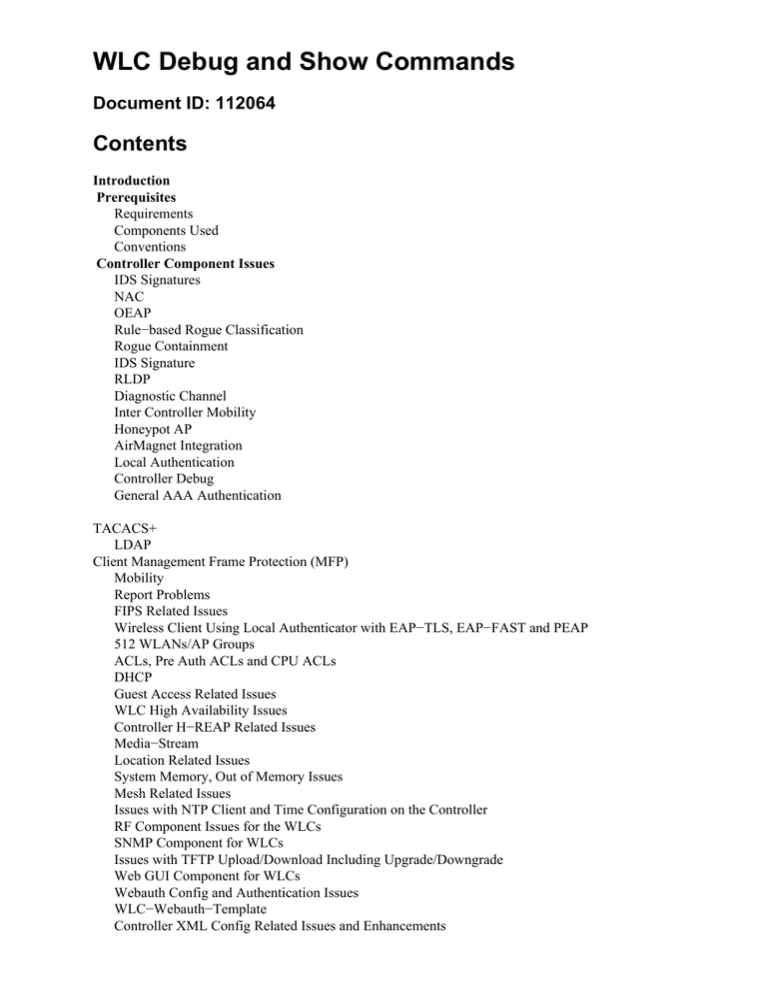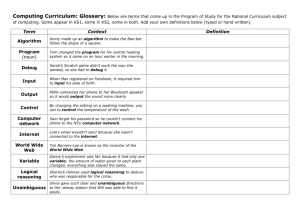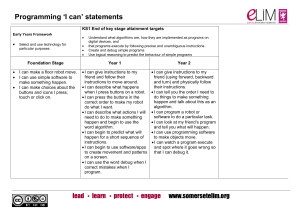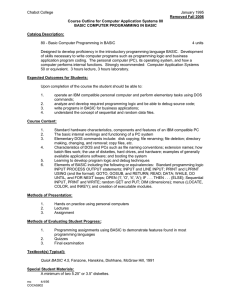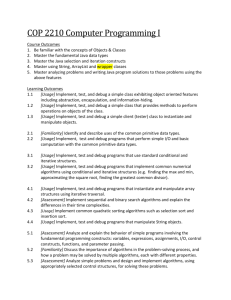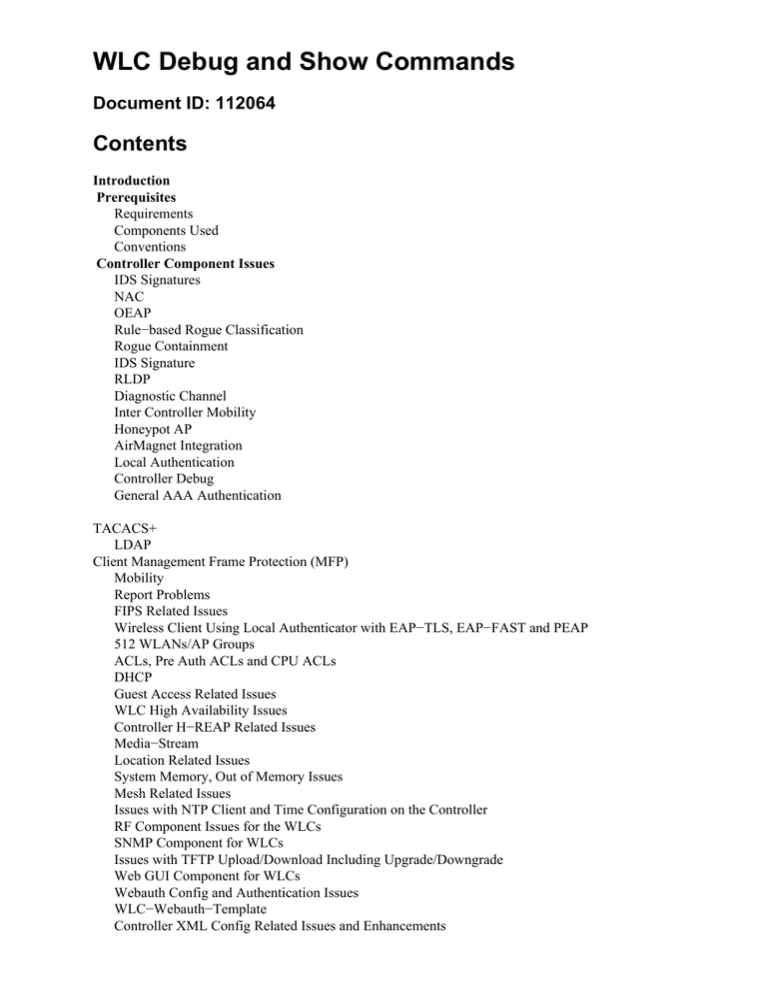
WLC Debug and Show Commands
Document ID: 112064
Contents
Introduction
Prerequisites
Requirements
Components Used
Conventions
Controller Component Issues
IDS Signatures
NAC
OEAP
Rule−based Rogue Classification
Rogue Containment
IDS Signature
RLDP
Diagnostic Channel
Inter Controller Mobility
Honeypot AP
AirMagnet Integration
Local Authentication
Controller Debug
General AAA Authentication
TACACS+
LDAP
Client Management Frame Protection (MFP)
Mobility
Report Problems
FIPS Related Issues
Wireless Client Using Local Authenticator with EAP−TLS, EAP−FAST and PEAP
512 WLANs/AP Groups
ACLs, Pre Auth ACLs and CPU ACLs
DHCP
Guest Access Related Issues
WLC High Availability Issues
Controller H−REAP Related Issues
Media−Stream
Location Related Issues
System Memory, Out of Memory Issues
Mesh Related Issues
Issues with NTP Client and Time Configuration on the Controller
RF Component Issues for the WLCs
SNMP Component for WLCs
Issues with TFTP Upload/Download Including Upgrade/Downgrade
Web GUI Component for WLCs
Webauth Config and Authentication Issues
WLC−Webauth−Template
Controller XML Config Related Issues and Enhancements
Diagnostic Channel
Dynamic Channel Allocation
TACACS+
WLC−Multicast−Guide
WLC−QoS−Guide
CallControl (SIP Classification) Debug
Load Based Admission Control and Voice Metrics
WLC−License−Guide
ARP Issues
Network Issues
Others
Access Point Issues
IAPP
WGB Association Issues
WGB or Wired Client Does not Get DHCP Address
WGB or Wired Client Uses Static IP Address but IP Address Does not Appear on Controller
AP Username Password
Client Connection Issues
Client Debug
Controller Does not Like the Association Request
Client Does Not Respond to EAP Requests
CCKM Roaming Fails
PMKID Caching Fails
Reauth Issues
802.11R (Fast Transition) Roaming Does Not Work
Inter Controller Mobility
Disabling Debugs
Related Information
Introduction
This document provides information about the debug and show commands that are available to troubleshoot
wireless LAN controllers (WLCs).
Prerequisites
Requirements
There are no specific requirements for this document.
Components Used
This document is not restricted to specific software and hardware versions.
Conventions
Refer to Cisco Technical Tips Conventions for more information on document conventions.
Controller Component Issues
IDS Signatures
• debug wips sig enable
NAC
• debug nac events enable
• debug nac packets enable
OEAP
Controller Show Commands
• show ap join stats detail <ap mac add>
• show h−reap summary
• show h−reap latency
• show ap link−encryption
• show ap data−plane
AP Side Show/Debugs
• show logging
• show lwapp/capwap client rcb
• show lwapp/capwap client config
• test lwapp/capwap iapp−data−echo
• debug lwapp/capwap iapp−data−echo
• show lwapp/capwap reap
• show controller
Rule−based Rogue Classification
Debugs to Collect
• debug dot11 rogue rule enable
Captures to Take
Not applicable.
Config and Show Output to Collect
• show rogue rule summary
• show rogue rule detailed <rule>
• show rogue ap detailed <rogue−mac> (if a particular rogue is wrongly classified)
Rogue Containment
Make sure there is a DHCP server configured on the network for the Rogue Access Point (AP) to use if static
IP addressing is used.
Debugs to Collect
• debug dot11 rogue enable
Captures to Take
Airopeek trace on the rogue channel.
Note: Watch out for disassociated frames.
Config and Show Output to Collect
• show rogue ap detailed <contained rogue−mac>
• show ap config 802.11b/a <ap−name from the above command>
IDS Signature
Make sure there is a DHCP server configured on the network for the Rogue AP to use if static IP addressing is
used.
Debugs to Collect
• debug wips sig enable
Captures to Take
Airopeek capture on the channel signature detected.
Debug and Show Output to Collect
In software before 5.2, LWAPP should be used in place of CAPWAP for these commands:
• show capwap ids sig dump − Dumps Signatures and Signature Detection Hit Counts including the
MAC address with the maximum hits. Also includes current status of IDS packet tracing.
• show capwap ids rogue containment <slot#> chan − Displays the current list of Rogue
Containment requests at this AP. Containment requests are grouped by channel.
• show capwap ids rogue containment <slot#> rad − Displays the current list of Rogue Containment
requests at this AP. This list corresponds to the list of requests as received from the controller.
• debug capwap ids sig − Turns on debugs for IDS Signature and Containment Detection.
• test capwap ids trace match <message type−name> − Turns on tracing for all packets received by
the IDS Signature Detection Module of message type=<message type−name>; <message type−name>
= FF to trace all message types. Signature Debugs in section 8.2.1 need to be turned on to have the
traced packets displayed.
• test capwap ids trace rcv <type−name> − Turns on tracing for all packets that match any currently
installed signatures for the IDS Signature Detection Module of message type=<message type−name>;
<message type−name> = FF to trace all message types that match a signature. Signature Debugs in
section 8.2.1 need to be turned on to have the traced packets displayed.
RLDP
Debugs to Collect
On the WLC:
• debug dot11 rldp enable
On the AP:
• debug lwapp client mgmt
Captures to Take
Airopeek capture on the rogue channel.
Config and Show Output to Collect
• config rogue ap rldp initiate <rogue−mac>
Diagnostic Channel
Debugs to Collect
• debug client <client mac>
• debug ccxdiag all enable
Captures to Take
Airopeek capture on the channel from which the AP is set. It is recommended to avoid filtering because
beacon and probe req/resp packets can be missed.
Config and Show Output to Collect
• show sysinfo
• show wlan x
• show run−config
• show tech−support
• show debug
• show msglog
• show client summary
• show client detail <client mac>
Client Details
• Client hardware
• Supplicant software details such as software version, software name (for example, Aironet Desktop
Utility [ADU] or Odyssey), and driver version in case of ADU
• Client operating system (OS)
Inter Controller Mobility
Debugs to Collect
• debug client <client mac> on both WLCs
• debug mobility handoff enable on both WLCs (Make sure to remember the order: always enable
debug client first.)
• Debug pem state enable
If mobility control path or data up is down then turn on 'debug mobility keepalive enable' on both switches
(make note of the software version running on both controllers).
If Address Resolution Protocol (ARP) is not working, turn on debug arp all enable on both switches.
If DHCP is not working, turn on debug dhcp message enable and debug dhcp packet enable on both
switches.
If IPSec is involved: debug pm sa−export enable, debug pm sa−import enable.
If the client connects after awhile, indicate how long it took.
Captures to Take
Capture according to the roaming type, such as CCKM, PMKID or TGR.
Config and Show Output to Collect
Same as Client connection issue and also these:
• show pmk−cache <client mac> (on the target controller)
• show client details <client mac> (when client is connected on old AP)
• show mobility summary (on both WLCs)
Client Details
Same as particular roaming type, such as CCKM, PMKID or TGR.
Honeypot AP
Debugs to Collect
Not applicable.
Captures to Take
Capture Airopeek trace on the channel the trap is received in order to confirm that the rogue is using Cisco's
SSID.
Config and Show Output to Collect
• show traplog
AirMagnet Integration
Debugs to Collect
On the WLC for NMSP−related issues:
• debug wips nmsp enable
• debug wips event enable
• debug wips error enable
For CAPWAP−related issues:
• debug wips event enable
• debug wips error enable
• debug iapp error enable
• debug iapp event enable
For corrupted alarm/device report information:
• debug wips all enable
On the AP:
• debug capwap am event
• debug capwap am error
Captures to Take
• Airopeek capture of the attack
• Ethereal capture of the reports (sent as data packet)
Config and Show Output to Collect
On the AP:
• show capwap am stats
• show capwap am buffer [run it few times]
• show capwap am policy [alarm−id]
• show capwap am alarm [alarm−id]
Local Authentication
Things to Check Before You Log a Bug
Make sure the client can associate to the WLAN. If the client cannot, then the problem is at the dot1x level. If
using certificates, make sure there are devices and CA certificates installed on the WLC. Also, make sure you
have selected the correct certificate issuer in the local−auth config in order to select the correct set of
certificates on the WLC.
If using the local database for user credentials, check that the username exists in the database. If using
Lightweight Directory Access Protocol (LDAP), see the debugging LDAP section for more debugging
information.
Debugs to Collect
WLC:
• debug aaa local−auth eap framework errors enable
• debug aaa local−auth eap method errors enable
• debug aaa local−auth eap method events enable
• debug aaa local−auth eap method sm enable
• debug aaa local−auth db enable
• debug aaa local−auth shim enable
Config and Show Output to Collect
• show local−auth config
• show local−auth statistics
• show local−auth certificates (if using an Extensible Authentication Protocol [EAP] method with
certificates)
Client Details
The type of client, plus the EAP configuration details that indicate which method is selected and what
parameters are set for that method on the client. Also, the text of any error message seen at the client.
Controller Debug
• debug pm pki enableDetails on certificate validation.
• debug aaa events enableThis helps if there are any authorization list related issues.
• show certificate lsc summaryFor any LSC−related summary.
General AAA Authentication
These debugs are helpful for debugging RADIUS authentication, authorization, or accounting issues:
Debugs to Collect
• debug client <client mac>Gives information on how reauth related attributes, such as
session−timeout and action−type, are applied.
• debug aaa events enableHelps to troubleshoot how different AAA servers are used for
authentication, accounting, and authorization.
• debug aaa packet enableHelps to troubleshoot what different AAA attributes are received and
applied.
Captures to Take
A wired capture can be collected between the controller and RADIUS server if the above debugs do not
indicate the issue.
Config and Show Output to Collect
Same as Client connection issue and also this:
• show radius summary
Client Details
Same as Client connection issue.
TACACS+
Debugs to Collect
• debug aaa tacacs enable (at WLC collect the log at the ACS/RADIUS server for accounting)
• debug aaa events
• debug aaa detail
• debug dot11 mobile
• debug dot11 state
• debug pem events
• debug pem state
Captures to Take
A wired capture can be collected between the controller and RADIUS server if the above debugs do not
indicate the issue.
Config and Show Output to Collect
• show tacacs summary
• Change of Authorization (CoA) and Packet of Disconnect (PD) issue − RFC 3576
• show radius summary
LDAP
Things to Check Before you Log a Bug
Make sure the LDAP server is pingable from the WLC.
If using Active Directory and local EAP authentication, these EAP methods are not supported:
• LEAP
• EAP−FAST MSCHAPv2
• PEAP MSCHAPv2
This is due to Active Directory not being able to return a clear text password that can be used for the
MSCHAPv2 authentication.
Debugs to Collect
• debug aaa ldap enable
If the problem occurs when using LDAP with local authentication, see the Local Authentication section for
more debugs.
Config and Show Output to Collect
• show ldap summary
• show ldap <server no.>
• show ldap statistics
• show local−auth statistics (if the problem occurs when using LDAP with local EAP authentication)
Client Management Frame Protection (MFP)
For All Problems
• debug wps mfp client
• show wps mfp summary
Config and Show Output to Collect
• show wps mfp statistics
Configuration Problems
Controller debugs:
• debug wps mfp lwapp
• debug lwapp mfp (on Aironet APs)
Client Does not Associate
Controller debugs:
• debug wps mfp client
• debug wps mfp detail
• debug pem state
• debug pem events
• debug dot1x events
Config and Show Output to Collect:
• show msglog
• show client detail
Additional 1130/1240 AP Debugs when Client Does not Associate
• debug dot11 mgmt msg
• debug dot11 aaa manager all (for H−REAP standalone mode)
Aironet AP Debugs when Client Does not Associate in H−REAP Standalone Mode
• debug dot11 mfp client
• debug dot11 mgmt msg
• debug dot11 mgmt interface
• debug dot11 mgmt station
• debug dot11 supp−sm−dot1x
• debug dot11 aaa manager all
• debug dot11 wpa−cckm−km−dot1x
Mobility
Controller Debugs
• debug wps mfp mm enable
• debug mobility directory
Config and Show Output to Collect
• show mobility summary
• show mobility statistics
Report Problems
Controller Debugs
• debug wps mfp report
Config and Show Output to Collect
• show wps mfp statistics
Note: Must be invoked immediately after errors are generated.
FIPS Related Issues
When the controller is placed in Federal Information Processing Standard (FIPS) mode, only approved
cryptographic functions can be used. As a result, you must lock the SSL down to use TLS_RSA
authentication algorithm with AES cipher.
Cannot Break into Boot Menu
This is a feature for FIPS. The feature is enabled using this command:
config switchconfig boot−break disable
Cannot Download New Image
This is a feature for FIPS. Transfer is disabled when boot−break is disabled above.
Wireless Client Using Local Authenticator with EAP−TLS, EAP−FAST
and PEAP
Debugs to Collect
Depending on the communication in trouble, these debugs can be enabled:
• debug wps cids enable
• debug locp event enable
• debug emweb server enable
• debug aaa local−auth eap method events enable
Captures to Take
Sniffer trace between the WLC and the device with the issue.
Note: The WLC can start communication as soon as the relevant service starts. It is recommended to start
sniffer before the WLC powers up.
Config and Show Output to Collect
• show switchconfig
512 WLANs/AP Groups
512 WLANs
A 512 WLANs bug is if the client can connect to a 'default−group' AP, but cannot connect to an AP set to a
custom AP group.
Show Output to Collect on the Controller:
• show sysinfo
• show running−config
• show wlan summary
• show wlan apgroup
• show msglog
Show Output to Collect on the AP:
• show controller
• show capwap client mn
• show log
Debugs to Collect:
• debug client xx:xx:xx:xx:xx:xx
• debug group enable
• debug capwap event
Note: These debugs or any other debug should be switched ON after issuing the debug client <client mac>
command. This command causes all previous debugs to be disabled.
Trace to Collect:
• wireless trace
AP Groups
Any problems related to adding or deleting the AP group, or adding interface to the AP group.
Show Output to Collect:
• show sysinfo
• show running−config
• show wlan summary
• show wlan apgroup
• show msglog
Debugs to Collect:
• debug group enable
ACLs, Pre Auth ACLs and CPU ACLs
>show acl ?
summary
detailed
cpu
Display a summary of the Access Control Lists.
Display detailed Access Control List information.
Display CPU Acl Information
DHCP
Debug DHCP In−Band
• debug dhcp message enable
• debug dhcp packet enable
Debug DHCP for the Service−Port Enable
• debug dhcp service−port enable
Guest Access Related Issues
Guest WLAN
• debug mobility handoff enable
• debug pem events enable
• debug pem state enable
For DHCP Problems:
• debug dhcp packet enable
• debug dhcp message enable
For Mobile Connection Problems:
• debug dot11 events enable
• debug dot11 mobile enable
For RADIUS/AAA Problems:
• debug dot1x aaa enable
WLC High Availability Issues
AP Failover
Configuration Issue
Collect and examine these configurations files:
• All related WLC configuration filesshow run−config and show running−config.
• Is AP failover priority configured?
• Per AP primary WLC ("Primary Cisco Switch [Name | IP Address]" field under "AP Config")
• Per AP secondary WLC ("Secondary Cisco Switch [Name | IP Address]" field under "AP Config")
• Per AP tertiary WLC( "Tertiary Cisco Switch [Name | IP Address]" field under "AP Config")
• The corresponding AP configuration parameters in WLCshow ap config <AP name>.
• The only supported AP modea for fast−heartbeat are local and h−reap ("AP Mode" field).
• The corresponding AP configuration parameters in APshow capwap client config.
Failover to Unexpected WLC
show sysinfoThe maximum number of APs supported by the expected WLC.
show ap summary APs that have joined the expected WLC.
show capwap client haIf fast−heartbeat is enabled, examine the backup list in the AP.
Transport Issue
If DHCP is enabled for AP Ethernet interface, has it fetched an IP address? Use show interface FastEthernet0.
• ping <IP address>Determines whether the AP and WLC can ping each other.
CAPWAP Protocols
Common WLC and AP debug commands:
• Debug CAPWAP events and statedebug capwap events enable/disable
• Debug CAPWAP errorsdebug capwap errors enable/disable
• Debug CAPWAP detailsdebug capwap detail enable/disable
• Debug CAPWAP infodebug capwap info message enable/disable
• Debug CAPWAP payloaddebug capwap payload enable/disable
• Debug CAPWAP hexdumpdebug capwap hexdump enable/disable
AP fast−heartbeat specific debug command:
• Debug fast−heartbeatshow capwap client ha
Note: Sometimes you need the network analyzer (such as wireshark) output.
AP Priority
• Determine whether the AP priority is enabledshow run−conf ("AP Join Priority" field under
"Network Information")
• Determine the maximum number of APs supported by the WLCshow sysinfo ("Maximum number
of AP supported")
• Determine how many APs have joined the WLCshow ap summary
• Examine the join priority of each APshow ap summary (last column)
Transporter and CAPWAP Issues
See the corresponding sessions in the AP Failover section.
• show tech−support
• show run−config
• show running−config
• show ap config general <AP name>
• show capwap client config
Controller H−REAP Related Issues
H−REAP
Controller Debugs:
• debug client <mac>
AP Debugs:
• debug lwapp reap mgmt
• debug dot11 mgmt msg
• debug dot11 mgmt int
H−REAP CCKM Issues
Controller Debugs:
• debug cckm
• debug hreap cckm
AP Show/Debugs:
• debug lwapp reap mgmt
• debug dot11 aaa manager key
• debug lwapp reap cckm
• debug dot11 mgmt msg
• show lwapp reap cckm
H−REAP Local RADIUS
Controller Debugs:
• debug hreap group
• debug hreap aaa
AP/Show Debugs:
• debug lwapp reap
• debug lwapp client config
• show run
Media−Stream
debug media−stream
• AdmissionClient admission debugs that are useful when debugging client denial/delist issues.
• EventDumps IGMP / Media direct client updates.
• RRCRRC state machine updates.
debug bcast
• igmpClient IGMP join request/report messages.
Location Related Issues
>show location ?
ap−detect
detail
plm
statistics
summary
Display
Display
Display
Display
Display
devices detected by specified AP
detailed location information.
Location's Path Loss Measurement(CCX S60) Configuration
Location Based System statistics.
Location Based System summary information.
System Memory, Out of Memory Issues
Config and Show Output to Collect
• show memory stat
• show buffers
• show process memory
Note: If the "config memory monitor errors" flag is set to "disable", the memory corruption details can be
uploaded using these commands:
• transfer upload datatype errorlog
• transfer upload filename memerrors.txt
• transfer upload start
Mesh Related Issues
There are multiple points of failure (or bug presence):
• Controller
• Mesh APs
• GUI/WLC
General Guidelines
• Identify point of failure and isolate the failing component.
• Correlate traces from the controller, Mesh APs, and also visual output on the CLI/GUI/WLC to
identify the failure point.
• In case of packet related issues, collect Airopeek or ethereal traces to confirm preliminary analysis.
• Analyze the reason for the failure and how the problem can be reproduced.
• Configuration
• Trigger action
Overall Guidelines
This section is intended to provide enough pointers to debug a mesh bug and collect relevant information to
help the DEs understand the bug more efficiently. Given that it might be impossible to pin−point a bug at first
glance, this document is written as a set of suggestions for the DT rather than a rule−book. It is expected that
the DT will use discretion to attach relevant debugs in order to help study efficiently and resolve the bug as
quickly as possible.
Suspect Packets Go Missing
Collect Ethereal and Airopeek traces.
Debug Command Sets
This is a set of generic debug commands that can be used to obtain information about the system.
General Show CLI:
• show version
• show capwap client rcb
• show mesh status
• show mesh module adjacency
• show mesh channel [current]
Test Mesh CLI:
• test mesh adjacencyfor Mesh adjacency test commands
• test mesh astoolsfor MESH Anti−strand tools
• test mesh awppfor Mesh AWPP test commands
• test mesh disablefor disabling a feature
• test mesh enablefor enabling a feature
• test mesh forwardingfor Mesh forwarding test commands
• test mesh linktestfor test for mesh link test
• test mesh mperffor MESH BW test tool
Specific Issues
• any link connection issue
• debug mesh link
• show mesh adjacency (child/parent/all)
Radio:
• show controller d0, d1, ... (for all Radio−related issues)
• Traces from the air (between the affected nodes)
Interface (Data Traffic related) issues:
• show int d0, d1, G0, G1, ...
• Ethernet Traces between controller and Roof−top Access Point (RAP)
Forwarding:
• show mesh forwarding table
• debug mesh forwarding [table/packet]
• show mesh forwarding links
• show mesh forwarding port−state
• debug mesh forwarding port−filter
IP Address/DHCP:
• debug ip address
• show ip int bri
• show int bvi1
• show run int bvi 1
• show mesh forwarding port−state
• test mesh disable port−filter, and ping router
IP Traffic and DHCP:
• debug ip udp
• debug ip icmp
• debug dhcp [detail]
Exclusion Listing:
• debug mesh adjacency exclusionWatch events related to excluding parents.
• test mesh adjacency exclusion clearClear out the current exclusion listing counters and start fresh.
Adjacency State Machine:
• debug mesh adjacency event
• debug mesh adjacency state
• debug mesh adjacency timer
Adjacency Communication:
• debug mesh adjacency packet
• debug mesh adjacency message
Adjacency Link Issues:
• debug mesh adjacency channel
• debug mesh adjacency neighbor
• debug mesh adjacency parent
Signal−to−noise Ratio (SNR) Changes:
• debug mesh adjacency snr
Dynamic Frequency Selection (DFS):
• debug mesh adjacency dfs
Workgroup Bridge (WGB) Does Not Associate:
• Collect client debugs on the controller and the AP.
• Collect Airopeek sniffer traces between the WGB and parent Mesh AP.
• Wired Client behind the WGB cannot pass traffic.
• Get state of the parent WGB on the controller.
• Collect debugs on the controller, Mesh AP and WGB.
• Collect Ethereal traces between the parent Mesh AP and controller.
AP Cannot Be JOINED:
• Collect Debug Message on the Controller:
♦ debug capwap errors enable
♦ debug capwap events enable
• Collect Debug Message on the AP:
♦ debug capwap client event
♦ debug capwap client error
For more information, use these additional debugs:
• Controller Debugs:
♦ debug capwap detail enable
♦ debug capwap info enable
♦ debug capwap payload enable
♦ debug capwap hexdump enable
• AP Debugs:
♦ debug capwap client config
♦ debug capwap client detail
♦ debug capwap client fwd
♦ debug capwap client hexdump
♦ debug capwap client info
♦ debug capwap client payload
♦ debug capwap client reassembly
Show Commands:
• show capwap client rcbshows radio control block configuration
• show capwap client configshows radio configuration from nvram
Test Commands:
• test mesh lwapp restart
• test mesh mode bridge/local
• test mesh role rap/map
• test mesh bgn xxxx
• test lwapp console cli
• test lwapp controller ip
Anti−Stranding Tools:
• AP Commands
debug mesh astools
event −− Event debugs
level −− Level of detail in debugs
packet −− packet related debugs
timer −− timer debugs
• Controller
♦ debug mesh astools troubleshoot <MAC addr>The b/g radio MAC address of the stranded
AP.
• Show Commands
♦ show mesh astools configcurrent configuration
♦ show mesh astools stranded−ap−listprint list of detected stranded
• APs − No Beacons are Heard
♦ Make sure there is at least one neighboring AP that has joined the controller and is capable of
listening to the stranded AP.
♦ Show cont d0 to determine the current operating channel of 11b radios.
♦ Collect all possible debugs that are relevant.
Mperf bandwidth measurement tool:
• Show Commands
show mesh mperf ?
globals −−− Print configuration used to spawn objects
print [all/id] −−− Print active connections
• Debug Commands
debug mesh mperf ?
bwreport −− Bandwidth output reports
fds −− Multiple connection state machine multiplexing
general −− All general debugs
jitter −− Jitter calculations
sockdata −− Socket data RX and TX
timer −− Timer related
Issues with NTP Client and Time Configuration on the Controller
• debug ntp packet enable
• debug ntp low enable
• debug ntp detail enable
• show time
• Ethereal capture on controller management port
RF Component Issues for the WLCs
>debug airewave−director ?
all
channel
error
detail
group
manager
message
packet
power
radar
plm
rf−change
profile
Configures
Configures
Configures
Configures
Configures
Configures
Configures
Configures
Configures
Configures
Configures
Configures
Configures
debug of all Airewave Director logs
debug of Airewave Director channel assignment protocol
debug of Airewave Director error logs
debug of Airewave Director detail logs
debug of Airewave Director grouping protocol
debug of Airewave Director manager
debug of Airewave Director messages
debug of Airewave Director packets
debug of Airewave Director power assignment protocol
debug of Airewave Director radar detection/avoidance protocol
debug of CCX S60 Power Measurement Loss messages
logging of Airewave Director rf changes
logging of Airewave Director profile events
SNMP Component for WLCs
>debug snmp ?
all
agent
mib
trap
engine
Configures
Configures
Configures
Configures
Configures
debug
debug
debug
debug
debug
of
of
of
of
of
all SNMP messages.
SNMP agent.
SNMP MIB.
SNMP traps.
SNMP engine.
• Attach the Simple Network Management Protocol (SNMP) command which failed.
• If the WCS indicates that SNMP failed, then try to run the SNMP set/get command either from
MG−soft or any other SNMP manager.
• Check to see if it works from the Controller UI or CLI.
• Attach a screenshot of the CLI/Controller UI.
• If there are memory leaks or CPU issues, mention how long the system has been up.
• Look at the SNMP debugs to see if anything is evident.
♦ debug snmp mibs enable o debug snmp agent enable
♦ debug snmp traps enable.
• Attach out of the above debugs.
Issues with TFTP Upload/Download Including Upgrade/Downgrade
>debug transfer tftp ?
disable
enable
Disables debug.
Enables debug.
Web GUI Component for WLCs
• Mention which browser issue is seen.
• Check if any java script issue is present. If using Firefox, check the error console. Attach a screenshot
of the java script error. Internet Explorer will show a popup window. For Firefox, attach the error
console window.
• If the configuration is failing, check with the CLI. Attach the CLI output.
• Attach the screenshot to the bug.
• Mention the controller and AP platform.
• If there is a crash in emweb task, then look at the crash stack trace. If the stack trace indicates CLI,
then do not use this component.
Webauth Config and Authentication Issues
• debug pm ssh−appgw enable
• debug pm ssh−tcp enable
WLC−Webauth−Template
Basic Information
Determine the topology of the network at the time webauth was performed.
• Is it a guest setup or normal association at a single WLC, or after roam webauth was done?
• What kind of webauth is configured (internal, external, customized or web−passthru)?
• What is the login page used?
• Download the webauth bundle and provide that.
• Have you enabled secure−web? If yes, disable and see if webauth works.
Show Commands:
• show client details <mac>
• show wlan <wlanid>
• show rules show custom−web
Debug
• debug emweb server enable
• debug pm ssh−tcp enable
• debug pm ssh−engine enable packet <>
• debug pm ssh−appgw enable
• debug client <mac>
Note: Issue this debug if the page is not displayed. Make sure to collect this debug seperately.
• debug mobility handoff enable
Note: Issue this debug if webauth does not work after roam.
Sniffers
• WLC DS portThis is helpful for a RADIUS authentication problem.
WLC AP portif http packets are dropped between the WLC and AP
Over the airif the AP is dropping packets
Controller XML Config Related Issues and Enhancements
XML Validation
• XML Validation Error messages, such as Validation for node
ptr_apfCfgData.apfVAPIDData.apfVapSecurity.<any configuration data>,
are observed during system boot.
• the whole XML validation error message
• the CLI or GUI procedure to configure the WLANs before system boot
• the CLI or XML config file that is generated and saved to TFTP before system boot
• show invalid−config
Diagnostic Channel
• debug client <client mac>
• debug ccxdiag all enable
Dynamic Channel Allocation
• debug airwave−director channel enable
• debug airwave−director radar enable
TACACS+
• debug aaa tacacs enable
• show tacacs summary
WLC−Multicast−Guide
Basic Information
• Topology of the network
• Make sure the multicast stream address is not the IANA reserved address for the application that is in
use.
• Multicast addresses being used
• The multicast stream rate and packet size
• Make sure the configured AP group multicast address is not the same as the multicast stream address.
• The WLC model (2106, 4404, 4402, WiSM...)
• The AP model (1131, 1232, 1242, 1250...)
• Radio the client is using
• MAC address of the client
WLC Information (All Flavors)
Dumps of:
• show interface summary
debug bcast * enable
• show network summary
• show network multicast mgid summary
• show network multicast mgid detail <mgid>
• For G release and later: show wlan apgroups
• For TALWAR/2106 with new FP code:
♦ If IGMP snooping is enabled, debug fastpath cfgtool −−mcast4db.dump debug fastpath
cfgtool −−mcast2db.dump
♦ If IGMP Snooping is disabled, debug fastpath cfgtool −−mcast2db.dump
♦ If Multicast−Unicast is enabled, debug fastpath cfgtool −−mcastrgdb.dump
AP Information (All Flavors)
Dumps of:
• show lwapp mcast
show lwapp mcast mgid all
show lwapp mcast mgid id <mgid>
show lwapp client traffic−four times with 1 minute interval
Radio Debugs:
1. The Ethernet overrun rate
2. The radio transmit rate
3. The radio discard rate
4. The power−save mode of the basis service set (BSS)
5. The total Ethernet RX rate
6. The Ethernet multicast RX rate
For #1, run the show int g0 | inc overrun command periodically.
For #2, #3 and #4, run the show cont d0 | beg queues command periodically. Look at the send/discard counts
for each queue.
Also for #3, run the show int d0 | inc output drop command periodically.
For #5, run the show cont g0 | inc RX count command periodically.
For #6, run the show cont g0 | inc multicast command periodically. The first line shows the RX
multicast/broadcast.
In order to get the packet rates, run a command every 10 seconds and divide the difference by 10.
If a lot of packets are sent on the Mcast queue (for a BSS), then the BSS is in power−save mode. The
maximum multicast packet rate for a power−save BSS is relatively low. This is a well−known issue.
Switch Information
Check the switch version with the show version command. The switch should have the "advance ip base"
version (for example, Cisco IOS Software, C3750 Software [C3750−ADVIPSERVICESK9−M], Version
12.2(40)SE, RELEASE SOFTWARE (fc3). [image: c3750−advipservicesk9−mz.122−40.SE.bin]). The "ip
base" version has an issue in routing inter−VLAN multicast traffic.
Some debugs:
• Check if multicast routing is enabled. ("show run" should include "ip multicast−routing distributed" )
Check if "ip pim sparse−dense−mode" config is added to the VLAN configured.
show ip igmp group
Sniffer Captures
• DS interface of the WLAN
• Mgmt interface of the WLC
• Ap−Mgr to which the AP is connected (only required when mcast src is wireless)
• Eth interface of the AP
• On the air
Analysis of Sniffer Captures
Multicast Source is Wired Side
• Check if the packets reach the WLC on the DS interface.
• Check if the LWAPP encapsulated multicast packet is sent on the mgmt interface. The packet must
have:
♦ outer ip dst addr = configured ap group multicast address
♦ udp dst port = 12224
• Check if the packet seen in 'b' is seen at the eth intf of the AP.
• Check if the mcast stream packet is seen on the air.
Multicast Source is Wireless Side
• Check if the LWAPP encapsulated packets are received at ap−mgr intf. Here, LWAPP is unicast.
• Check if a multicast packet is sent from the DS intf.
• Check if the LWAPP encapsulated multicast packet is sent on the mgmt interface. The packet must
have:
♦ outer ip dst addr = configured ap group multicast address
♦ udp dst port = 12224
• Check if the packet seen in 'b' is seen at the eth intf of AP.
• Check if the mcast stream packet is seen on the air.
Switch Configuration Check for WiSM
Check if you are facing the issue mentioned below when you use a Wireless Services Module (WiSM).
Cisco bug ID CSCsj48453CAT6k does not forward multicast traffic to WISM in L3 mode.
SymptomMulticast traffic stops flowing from a wired host to a wireless host through the WiSM card in L3
mode, for example when both the hosts are in different VLANs. Only the first packet reaches successfully.
Thereafter, the traffic stops.
ConditionsThe traffic stops only when the multicast replication mode is egress.
WorkaroundA workaround is to change the multicast replication mode to ingress using the mls ip multicast
replication−mode ingress command. The traffic flows properly in the ingress mode. Verify the same using
the show mls ip multicast capability command.
Further Problem DescriptionThe problem is seen with CAT6k and a WiSM. The multicast traffic flowing
from the wireless host to the wired host works fine, even in L3. Also, the multicast traffic flowing from the
wired host to the wireless host through the WiSM card works fine in L2 mode.
WLC−QoS−Guide
Minimum Debugs
• Get the show run−config from all switches in the mobility group.
• When the problem occurs, capture these debugs:
♦ debug aaa all enable
♦ debug pem state enable
♦ debug pem events enable
♦ debug mobility handoff enable
♦ debug dot11 mobile enable
♦ debug dot11 state enable
• Get an Airopeek or AirMagnet trace near the problematic AP/phone/handset.
• Get an Ethereal or Etherpeek capture of the switch DS port, the AP upstream switch, and the
SpectraLink Voice Priorities (SVPs).
CallControl (SIP Classification) Debug
Questions
• Is it an Session Initiation Protocol (SIP) client?
• What IP PBX\sip server is it using?
• Is it showing registered on that given SIP server?
• Does 7921 work as expected, and only the SIP clients have an issue?
WLC Information
• show wlan summary [wlan #]
• Debug call−control all
• Debug call−control events
• Show call−control errors
• Show call−control calls
AP Information
• Debug dot11 cc details
• Debug dot11 cc errors
• Debug dot11 cc events
• Show lwapp client call−info mac (MAC address of client in question)
Load Based Admission Control and Voice Metrics
Questions to Answer
• Does it happen with both radios a and b?
• What is the Channel Utilization value when the call is rejected?
• Is this with 7921 phones only, or with other phones as well? If yes, what are the phones? If not, can
this be tried on another TSPEC phone?
• Is this with 11n or regular APs?
• Are you doing inter−controller mobility?
• Is the TSPEC phone capable?
• Is it doing UAPSD?
• Is this reproducible on 2006 or 4100 platforms?
• Is it a shielded room environment?
• Was there a special condition for which the call was rejected?
Debug and Show Commands on WLC for LBCAC
• debug cac all enable
• show 802.11a/b/g
• show wlan <wlan id>
• show ap stats 802.11a/b/g <ap−name>
• show ap auto−rf 802.11a/b/g <ap−name>
Debug the AP for LBCAC
• debug dot11 cac unit
• debug dot11 cac metrics
• debug dot11 cac events
Voice Metrics
• Over the air and wire sniffer captures
Check to see if UP6 traffic is being generated continuously.
Make sure the WLAN has the right QoS profile and the Wi−Fi Multimedia (WMM) policy.
Most of the questions asked for LBCAC are applicable for voice metrics.
Debugs and show commands on the WLC for voice metrics:
♦ show 802.11a/b/g o show wlan <wlan id>
show ap stats 802.11a/b/g <ap−name>
show ap stats 802.11a/b/g <ap−name> tsm
show client tsm 802.11a/b/g <client−mac> <AP mac>
debug iapp packet enable o debug iapp error enable
debug iapp all enable o debug client <client mac>
• Debugs on the AP for voice metrics:
♦ debug dot11 tsm
♦ debug lwapp client voice−metrics
WLC−License−Guide
Debugs to Collect on Controller
• Console output
• msglog
ARP Issues
Debugs to Collect on Controller
• debug arp all enable
Network Issues
Debugs to Collect on Controller
• debug packet logging enable
• dump−low−level−debugs
Others
Debugs to Collect on Controller
• dump−low−level−debugs
• msglog
Access Point Issues
IAPP
• show wgb summary
• show wgb detail <wgb mac>
WGB Association Issues
• debug dot11 mobile enable
• debug dot11 state enable
• debug pem events enable
• debug pem state enable
• debug iapp all enable
WGB or Wired Client Does not Get DHCP Address
• debug dhcp packet enable
• debug dhcp message enable
WGB or Wired Client Uses Static IP Address but IP Address Does not
Appear on Controller
• debug dot11 mobile enable
• debug dot11 state enable
AP Username Password
Debugs to Collect on AP
• debug lwapp client config
Captures to Take
Not applicable.
Config and Show Output to Collect
• config ap mgmtuser
Client Connection Issues
Client Debug
• debug client xx.xx.xx.xx.xx.xx
Controller Does not Like the Association Request
Packet Capture
Airopeek capture on the channel from which the AP is set. It is recommended to avoid filtering because the
beacon and probe req/resp packets can be missed. Make sure to capture the event when the connection is
terminated.
In case the client is not connecting, then capture the whole event starting from prob request until the session
gets terminated (for example, deauth is sent and association response with status−code as non 0).
Provide the client and AP MAC addresses.
Note: The AP MAC will be base Radio MAC + WLAN−ID.
Config and Show Output to Collect on the Controller
• show sysinfoWLCs version details
show wlan xon WLC for the affected WLAN
show run−configof WLC
show debug
show msglog
show tech−supportof WLC (good to have, but not necessary)
Client Details
• Client hardwareSupplicant software details such as version and software name (for example, ADU
or Odyssey)
• Client OSIf it is Windows, provide the client system configuration by going to Programs >
Accessories > System Tools > System Information.
RADIUS Server Details
Provide the RADIUS server type (SBR, Cisco ACS, Linux, etc.) and configuration if applicable.
Client Does Not Respond to EAP Requests
See the Controller Does not Like the Association Request section.
EAP Authentication Does not Go Through
See the Controller Does not Like the Association Request section.
DHCP Request from Client Fails
See the Controller Does not Like the Association Request section.
EAPOL Exchange Does not Going Through
See the Controller Does not Like the Association Request section.
CCKM Roaming Fails
Debugs to Collect
Most of the debugs are the same as the previous section, Client connection issue. However, these new debugs
will help more in CCKM debugging. This debug command is available from 5.0 and later:
• debug cckm enable
show pmk−cache <client mac>on the target controller
show client details <client mac>when client is connected on the old AP
debug cckm enable
Note: These debugs or any other debug must be switched ON after you issue debug client <client mac> .
This is because the debug client <mac> command causes all previous debugs to be disabled.
Captures to Take
Make sure you capture on the channel where the target AP is. For example, you want to capture all
management packets between the client and the target AP. See the Controller Does not Like the Association
Request section for more information.
Config and Show Output to Collect on Controller
See the Controller Does not Like the Association Request section and issue these commands:
• show pmk−cache <client mac>on the target controller
• show client details <client mac>when client is connected on the old AP
Client Details
See the Controller Does not Like the Association Request section.
PMKID Caching Fails
Check if the client supports opportunistic key cache (OKC).
Note: OKC is not the same as proactive key cache (PKC) as specified in 802.11I. The WLC only supports
OKC.
Debugs to Collect
See the Controller Does not Like the Association Request section.
Captures to Take
Make sure you capture on the channel where the target AP is. For example, you want to capture all
management packets between the client and the target AP.
See the Controller Does not Like the Association Request section.
Config and Show Output to Collect on Controller
See the Controller Does not Like the Association Request section and issue these commands:
• show pmk−cache <client mac>on the target controller
• show client details <client mac>when client is connected on the old AP
Client Details
See the Controller Does not Like the Association Request section.
Reauth Issues
Debugs to Collect
See the Controller Does not Like the Association Request section.
Captures to Take
Not applicable.
Config and Show Output to Collect on Controller
See the Controller Does not Like the Association Request section and issue these commands:
• show radius summary
• show client details <client mac>
• show pmk−cache <client mac>
Client Details
See the Controller Does not Like the Association Request section.
802.11R (Fast Transition) Roaming Does Not Work
Debugs to Collect
• debug client <client mac>
• debug ft events enable
• debug ft keys enable
Note: These debugs or any other debug must be switched ON after you issue debug client <client mac> .
This is because the debug client <mac> command causes all previous debugs to be disabled.
Captures to Take
In case of over the air roaming, collect Airopeek capture on the channel where the target AP is. For example,
you want to capture all 802.11 auth FT req/resp frames and reassociation req/resp.
In case of over the DS roaming, collect Airopeek capture on the channel where the source AP is. For example,
you want to capture reassociation req/resp frames. You also want to capture Action frames FT req/resp on
the source APs channel.
Note: It is recommended to keep the source and destination APs in the same channel in order to debug the
802.11R roaming issue. This allows you to capture FT req/resp and reassociation req/resp in a single capture
file.
Config and Show Output to Collect on Controller
See the Controller Does not Like the Association Request section and issue these commands:
• show pmk−cache <client mac>on the target and source controller
• show client details <client mac>when client is connected on the old AP
• show mobility summaryto get the mobility domain ID
Client Details
Currently, only the WGB is the known 802.11R client. See the Controller Does not Like the Association
Request section for more information.
Inter Controller Mobility
Debugs to Collect
• debug client <client mac>on both WLCs
• debug mobility handoff enableon both WLCs (Remember the order: always enable debug client
first.)
• Debug pem state enable
• Eping <ip>
• Mping <ip>
If mobility control path or data up is down then turn on 'debug mobility keepalive enable' on both switches
(make a note of the software version running on both controllers).
If ARP is not working, turn on debug arp all enable on both switches.
If DHCP is not working, turn on debug dhcp message enable and debug dhcp packet enable on both
switches.
If IPSec is involved: debug pm sa−export enable, debug pm sa−import enable.
If the client connects after awhile, indicate how long it took.
Captures to Take
Capture according to the roaming type, such as CCKM, PMKID or TGR.
Config and Show Output to Collect
See the Controller Does not Like the Association Request section and issue these commands:
• show pmk−cache <client mac>on the target controller
• show client details <client mac>when client is connected on the old AP
• show mobility summaryon both WLCs
Client Details
See particular roaming type, such as CCKM, PMKID or TGR.
Disabling Debugs
In order to disable all debug messages, use the debug disable−all command command.
Alternatively, you can disable specific debugs using the debug command with the disable keyword. Here is an
example:
debug capwap events disable
Related Information
• Technical Support & Documentation − Cisco Systems
Contacts & Feedback | Help | Site Map
© 2014 − 2015 Cisco Systems, Inc. All rights reserved. Terms & Conditions | Privacy Statement | Cookie Policy | Trademarks of
Cisco Systems, Inc.
Updated: Jul 29, 2010
Document ID: 112064