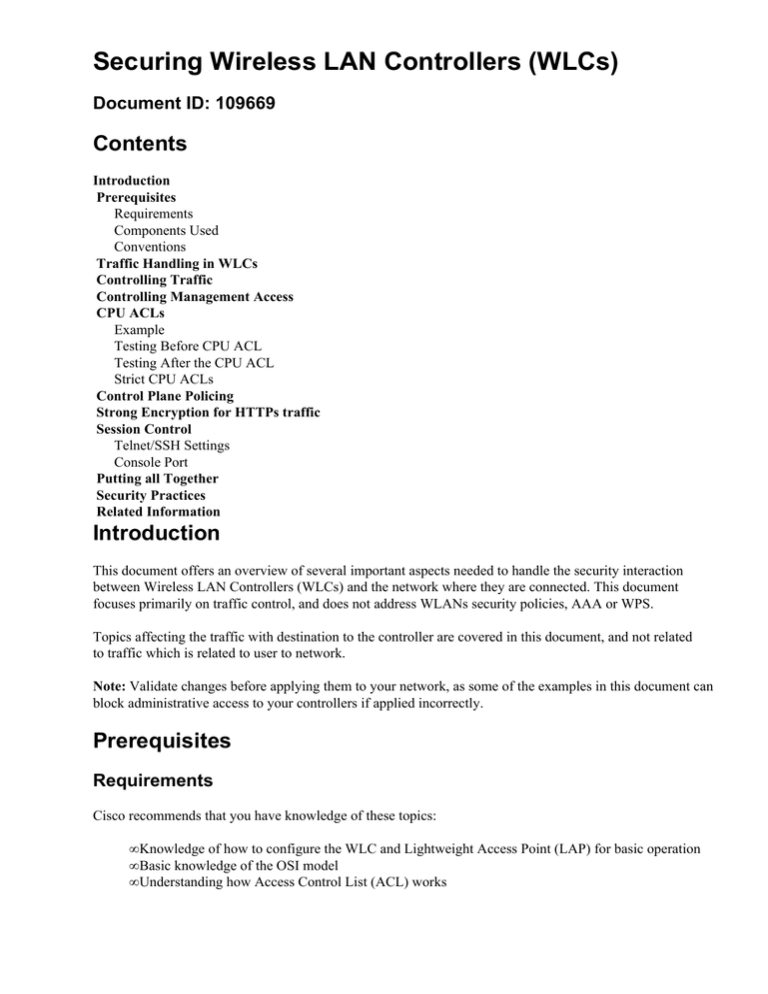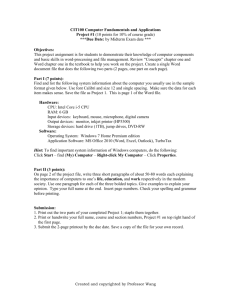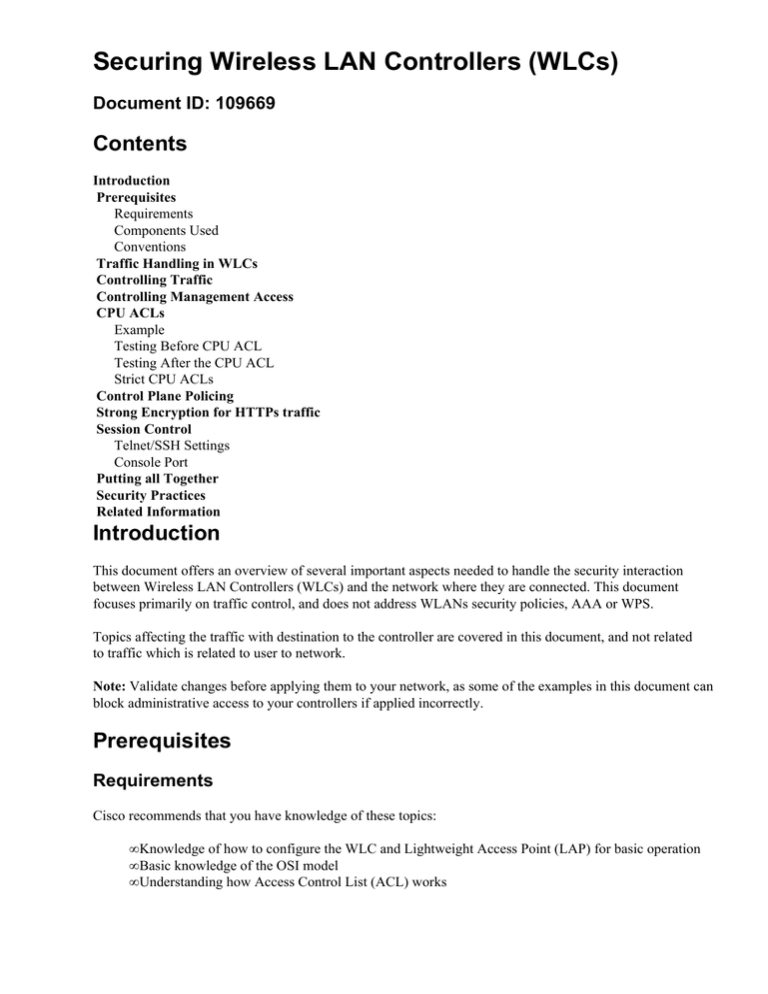
Securing Wireless LAN Controllers (WLCs)
Document ID: 109669
Contents
Introduction
Prerequisites
Requirements
Components Used
Conventions
Traffic Handling in WLCs
Controlling Traffic
Controlling Management Access
CPU ACLs
Example
Testing Before CPU ACL
Testing After the CPU ACL
Strict CPU ACLs
Control Plane Policing
Strong Encryption for HTTPs traffic
Session Control
Telnet/SSH Settings
Console Port
Putting all Together
Security Practices
Related Information
Introduction
This document offers an overview of several important aspects needed to handle the security interaction
between Wireless LAN Controllers (WLCs) and the network where they are connected. This document
focuses primarily on traffic control, and does not address WLANs security policies, AAA or WPS.
Topics affecting the traffic with destination to the controller are covered in this document, and not related
to traffic which is related to user to network.
Note: Validate changes before applying them to your network, as some of the examples in this document can
block administrative access to your controllers if applied incorrectly.
Prerequisites
Requirements
Cisco recommends that you have knowledge of these topics:
• Knowledge of how to configure the WLC and Lightweight Access Point (LAP) for basic operation
• Basic knowledge of the OSI model
• Understanding how Access Control List (ACL) works
Components Used
The information in this document is based on these software and hardware versions:
• Cisco 2000 / 2100 / 4400 Series WLC that runs firmware 4.2.130.0, 5.2.157.0 or later
The information in this document was created from the devices in a specific lab environment. All of the
devices used in this document started with a cleared (default) configuration. If your network is live, make sure
that you understand the potential impact of any command.
Conventions
Refer to Cisco Technical Tips Conventions for more information on document conventions.
Traffic Handling in WLCs
One critical component on network security is traffic control. On any deployment, it is very important to
block types of traffic arriving at devices in order to prevent potential security issues (DoS, information loss,
privilege escalation, etc).
On the WLC, traffic control is affected by an important fact: there are two components handling traffic in the
device:
• CPUMain processor that takes care of all management activity, RRM, LWAPP control,
authentication, DHCP, etc.
• NPUNetwork processor that takes care of fast traffic forwarding for authenticated clients (wired to
wireless and vice versa).
This architecture allows a fast traffic forwarding, and reduces the load on the main CPU, which can then
dedicate all its resources for high level tasks.
This architecture is found on the 4400, WiSM and 3750 integrated controllers. For 2106 and NM−WLC and
related controllers, the forwarding is done in software, also by the main CPU. Therefore, it does take a higher
tax on the CPU. That is why these platforms offer a lower user and AP count support.
Controlling Traffic
Anytime you want to filter traffic in relation to a WLC, it is important to know if this is a user to network
traffic or it is towards the main CPU.
• For any traffic to the CPU, for example, management protocols such as SNMP, HTTPS, SSH, Telnet,
or network services protocols such as Radius or DHCP, use a CPU ACL.
• For any traffic to and from a wireless client, including traffic going through a EoIP tunnel (guest
access), an Interface ACL, a WLAN ACL, or a per user ACL is used.
Traffic is defined to the CPU, as traffic which is entering the controller, with destination to the
management IP address, any of the dynamic interfaces or the service port address. AP−Manager does not
handle any other traffic except LWAPP/CAPWAP.
Controlling Management Access
WLCs have a session level access control for management protocols. It is important to understand how
they work in order to prevent incorrect assessment on what is allowed or not allowed by the controller.
The commands to restrict what management protocols are allowed are (on a global scope):
• config network ssh enable|disableThis enables or disables the SSH service on the controller. This
is enabled by default. Once disabled, the port (TCP 22) will not be reachable.
• config network telnet enable|disableThis enables or disables the telnet service on the controller.
This is disabled by default. Once disabled, the port (TCP 23) will not be reachable.
• config network http enable|disableThis enables or disables the http service on the controller. The
port (TCP 80) is not longer reachable. This is disabled by default.
• config network https enable|disableThis enables or disables the https service on the controller.
This is enabled by default. Once disabled, the port (TCP 443) will not be reachable.
• config snmp version v1|v2|v3 enable|disableThis enables or disables specific versions of SNMP
service on the controller. You need to disable all to prevent SNMP access to controller, unless using
an ACL.
• config network mgmt−via−wireless enable|disableThis prevents that clients associated to this
controller can access management protocols to it (ssh, https, etc). This does not prevent or close the
TCP corresponding ports from the point of view of the wireless device. This means that a wireless
device, when this is set to disable, can open an SSH connection, if the protocol is enabled. The user
might see a username prompt generated by SSH daemon, however the session closes as soon as you
attempt to type a username.
• config network mgmt−via−dynamic−interface enable|disableThis prevents that devices on the
same VLAN as the controller can access management protocols to it (ssh, https, etc) to the
corresponding dynamic interface address on that VLAN. This does not prevent or close the TCP
corresponding ports from the point of view of the device. This means that a device, when this is set to
disable, can open an SSH connection, if the protocol is enabled. The user might see a username
prompt generated by SSH daemon, however the session closes as soon as you attempt to type a
username. Additionally, the management address will always remain accessible from a dynamic
interface VLAN, unless a CPU ACL is on place.
For example, this is the configuration using the above information:
(Cisco Controller) >show network summary
RF−Network Name.............................
Web Mode....................................
Secure Web Mode.............................
Secure Web Mode Cipher−Option High..........
Secure Web Mode Cipher−Option SSLv2.........
Secure Shell (ssh)..........................
Telnet......................................
Ethernet Multicast Mode.....................
Ethernet Broadcast Mode.....................
AP Multicast Mode...........................
IGMP snooping...............................
IGMP timeout................................
User Idle Timeout...........................
ARP Idle Timeout............................
Cisco AP Default Master.....................
AP Join Priority............................
Mgmt Via Wireless Interface.................
Mgmt Via Dynamic Interface..................
Bridge MAC filter Config....................
Bridge Security Mode........................
4400
Disable
Enable
Disable
Enable
Enable
Disable
Enable
Mode: Ucast
Disable
Unicast
Disabled
60 seconds
300 seconds
300 seconds
Disable
Disable
Disable
Disable
Enable
EAP
Mesh Full Sector DFS........................
Over The Air Provisioning of AP's...........
Apple Talk .................................
AP Fallback ................................
Web Auth Redirect Ports ....................
Fast SSID Change ...........................
802.3 Bridging .............................
IP/MAC Addr Binding Check ..................
Enable
Enable
Disable
Enable
80
Disabled
Disable
Enabled
(Cisco Controller) >show acl cpu
CPU Acl Name................................ NOT CONFIGURED
Wireless Traffic............................ Disabled
Wired Traffic............................... Disabled
You can conclude that:
• Telnet and HTTP will not be available, so all interactive management traffic to the controller will be
done through HTTPS/SSH (encrypted).
• A wireless user associated to this controller will not be able to get administrative access.
• If a wireless user, associated to this controller, does a port scan, it will show SSH and HTTP as open,
even though no administrative access is allowed.
• If a wired user (same VLAN as a dynamic interface) does a port scan, it will show SSH and HTTP as
open, even though no administrative access is allowed.
It is important to note that in environments with more than one controller on the same mobility group, the
relationship of what is a wireless client is only to the currently associated controller. Therefore, if one client is
associated to controller A, then for a controller B on the same mobility group, this client is a device coming
from a VLAN/dynamic interface. This is important to take into account on Management over wireless setting.
See this diagram for an example of where to put a traffic restriction, and what commands can affect each
ingress point:
CPU ACLs
Whenever you want to control which devices can talk to the main CPU, a CPU ACL is used. It is important to
mention several characteristics for these:
• CPU ACLs only filter traffic towards the CPU, and not any traffic exiting or generated by the CPU.
Note: For the WLC 5500 series in versions 6.0 and later, the CPU ACL is applicable for traffic
originated from the WLC as well. For the other WLC platforms, this behavior is implemented in
versions 7.0 and later. Also, when creating CPU ACLs direction fields do not have any impact.
• Full support for CPU ACLs for all controller IP management and dynamic addresses is only present
on 4.2.130.0 and later.
• CPU ACLs blocking service port traffic is only present in 5.0 and later.
• When a CPU ACL is designed, it is important to allow control traffic between controllers. The sh
rules command can offer a quick view of traffic permitted to CPU ACL on normal conditions.
• The controller has a set of filtering rules for internal processes, which can be checked with the sh
rules command. ACLs do not affect these rules, nor can these rules be modified on the fly. CPU ACL
takes precedence over them.
• LWAPP or CAPWAP data traffic is not affected by CPU ACLs rules on 4400 based controllers,
control traffic is affected (if doing an strict ACL, you need to explicitly permit it).
Note: CAPWAP control traffic is not affected by CPU ACLs.
Example
For example, you might want to block all traffic coming from the dynamic interface/VLAN (192.168.20.0/24)
where users are associated, towards the CPU, but any other traffic is allowed. This should not prevent wireless
clients to get a DHCP negotiated address.
1. As first step, an access list is created:
2. Click Add new rule, and set it to block all source traffic coming from 192.168.20.0/24 to any
destination.
3. Add a second rule, for DHCP traffic, with destination server port, but with permit action:
Then, per company security policies, all other traffic is allowed:
Testing Before CPU ACL
In order to validate the effect of the CPU ACL, you can perform a quick scan from an associated wireless
client on RUN Status in order to see the current open ports, based on the configuration, before applying the
CPU ACL:
Testing After the CPU ACL
Go to Security > Management > CPU Access Control List. Click Enable CPU ACL, and select the ACL
that was previously created. Then, choose Both as direction in order to insure this is applied to traffic from
wireless clients, and from other devices on Dynamic Interface VLANs:
Note: There is no direction for cpu acl traffic from 7.0 onwards for all WLC platforms and only for WLC5500
in 6.0.
Now, if the same scan used before is repeated, all ports of the controller are shown as closed:
Strict CPU ACLs
If the security policies demand a deny any as last line for a policy, it is important to understand that there
are several types of traffic sent between controller on the same mobility group for RRM, mobility and other
tasks, and that you might have traffic proxied by the controller to itself for some operations, in particular
DHCP, where controller on DHCP proxy mode (the default) can generate traffic to itself with destination
UDP 1067 for processing.
For a complete list of ports allowed by the internal default forwarding rules, check the output of the sh rules
command. The complete list analysis is beyond the scope of this document.
You can check which ACL rules are being hit by traffic with the config acl counter start command. The
counters can be displayed with the sh acl detail ACLNAME command.
Control Plane Policing
One aspect of protecting a network device, is to make sure that it is not overwhelmed with more management
traffic that it can process. On all controllers, after 4.1 code, there is a control plane limiting enabled by default,
which will kick in if traffic for CPU exceeds the 2 mbps.
On busy networks, it is possible to observe the limiting in effect (for example, dropped monitor pings to
CPU). The feature can be controlled with the config advanced rate command. You can only enable or disable
it, but not set rates or against which traffic it will act first.
On normal operations, it is recommended this is left enabled.
Strong Encryption for HTTPs traffic
By default, the controller offers both high and low strength ciphers to insure compatibility with older browsers
during HTTPS setup. The controller has available from 40 bits RC4, 56 Bits DES, up to AES 256 Bits. The
selection of the strongest cipher is done by the browser.
In order to make sure that only strong ciphers are used, you can enable them with the config network
secureweb cipher−option high enable command, so only 168 3DES or 128 AES and higher cipher lengths
are offered by the controller on HTTPS management access.
Session Control
Telnet/SSH Settings
By default, the controller allows a maximum of 5 concurrent users, with a timeout of 5 minutes. It is critical
that these values are configured adequately in your environment, as setting them to unlimited (zero) can open
the door to potential denial of service against controllers, if users were to try a brute force attack against them.
This is an example of default settings:
(Cisco Controller) >show sessions
CLI Login Timeout (minutes)............ 5
Maximum Number of CLI Sessions......... 5
Remember that by design, even if management over wireless or dynamic interface is disabled, a device can
still make an SSH connection to the controller. This is a CPU taxing task, and WLC limits the number of
simultaneous sessions, and for how long using these parameters.
The values can be adjusted with the config sessions command.
Console Port
The serial port has a separated timeout value, which is set to 5 minutes by default, but it is commonly changed
to 0 (unlimited) during troubleshooting sessions.
Cisco Controller) >show serial
Serial Port Login Timeout (minutes).........
Baud Rate...................................
Character Size..............................
Flow Control:...............................
Stop Bits...................................
5
9600
8
Disable
1
Parity Type:................................ none
It is advisable to use the default of 5 minutes. This prevents anyone having physical access to the controller to
gain administrative access, in case a logged in user on the console port leaves the session open. The values
can be adjusted with the config serial command.
Putting all Together
After checking the different aspect of securing a WLC, this can be summarized:
• It is important to prevent devices other than indented management stations to access WLC, not only
disabling non−used protocols, but also by limiting access on layer 4/layer 3 with CPU ACLs.
• Rate limiting should be enabled (it is by default).
• Controlling access through management over X commands is not enough for secure installations, as
users can still access management protocols talking directly to the management IP address, using
CPU and memory resources.
Security Practices
Here are some of the security practices:
• Create CPU ACL dropping access from all dynamic interface VLANs or subnetworks. However,
allow DHCP traffic to server port (67) so clients can obtain DHCP negotiated address if DHCP proxy
is enabled (it is by default). If the dynamic interface has a public IP address, it is recommended to
have ACL rule denying all traffic from unknown sources to the dynamic interface address.
• Set all ACL rules as inbound or with direction any, and mark them as applied as both (wired and
wireless option).
How to validate:
(Cisco Controller) >show acl cpu
CPU Acl Name................................ acl1
Wireless Traffic............................ Enabled
Wired Traffic............................... Enabled
• Enable control plane limiting (it is enabled by default).
How to validate:
(Cisco Controller) >show advanced rate
Control Path Rate Limiting.......................
Enabled
• Always use encrypted management protocols (HTTPS, SSH). This is the default configuration for
interactive management. For SNMP you might need to enable V3 to allow encrypted/authenticated
SNMP traffic. Remember to reload controller if you make changes to SNMP configuration.
This is how to validate:
(Cisco Controller) >show network summary
RF−Network Name.............................
Web Mode....................................
Secure Web Mode.............................
Secure Web Mode Cipher−Option High..........
Secure Web Mode Cipher−Option SSLv2.........
4400
Disable
Enable
Enable
Enable
Secure Shell (ssh).......................... Enable
Telnet...................................... Disable
...
• Enable high encryption for HTTPS (this is disabled by default).
• It is a good idea to set up a validated server certificate for HTTPS access to your controller (signed by
your trusted CA), replacing the self signed certificate installed by default.
• Set session and console timeout to 5 minutes.
(Cisco Controller) >show serial
Serial Port Login Timeout (minutes).........
Baud Rate...................................
Character Size..............................
Flow Control:...............................
Stop Bits...................................
Parity Type:................................
5
9600
8
Disable
1
none
(Cisco Controller) >show sessions
CLI Login Timeout (minutes)............ 5
Maximum Number of CLI Sessions......... 5
Related Information
• Lightweight Access Point FAQ
• Wireless LAN Controller (WLC) Troubleshoot FAQ
• Cisco Wireless LAN Controller Module Q&A
• Radio Resource Management under Unified Wireless Networks
• Technical Support & Documentation − Cisco Systems
Contacts & Feedback | Help | Site Map
© 2013 − 2014 Cisco Systems, Inc. All rights reserved. Terms & Conditions | Privacy Statement | Cookie Policy | Trademarks of
Cisco Systems, Inc.
Updated: Feb 25, 2009
Document ID: 109669