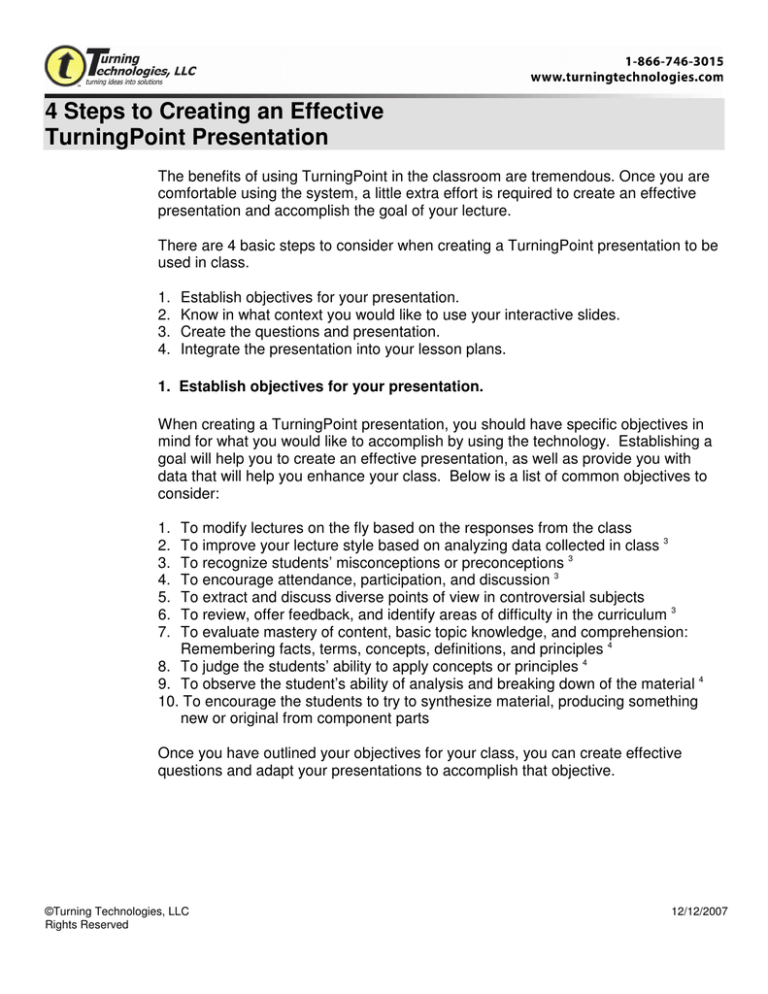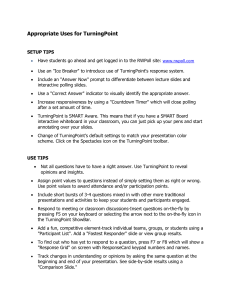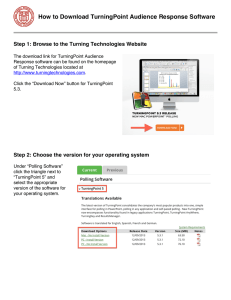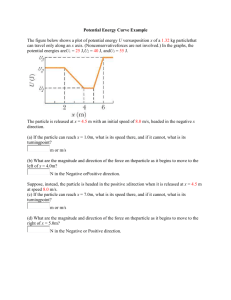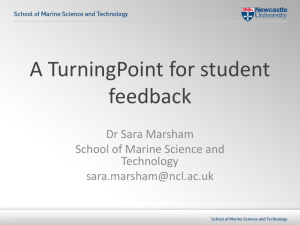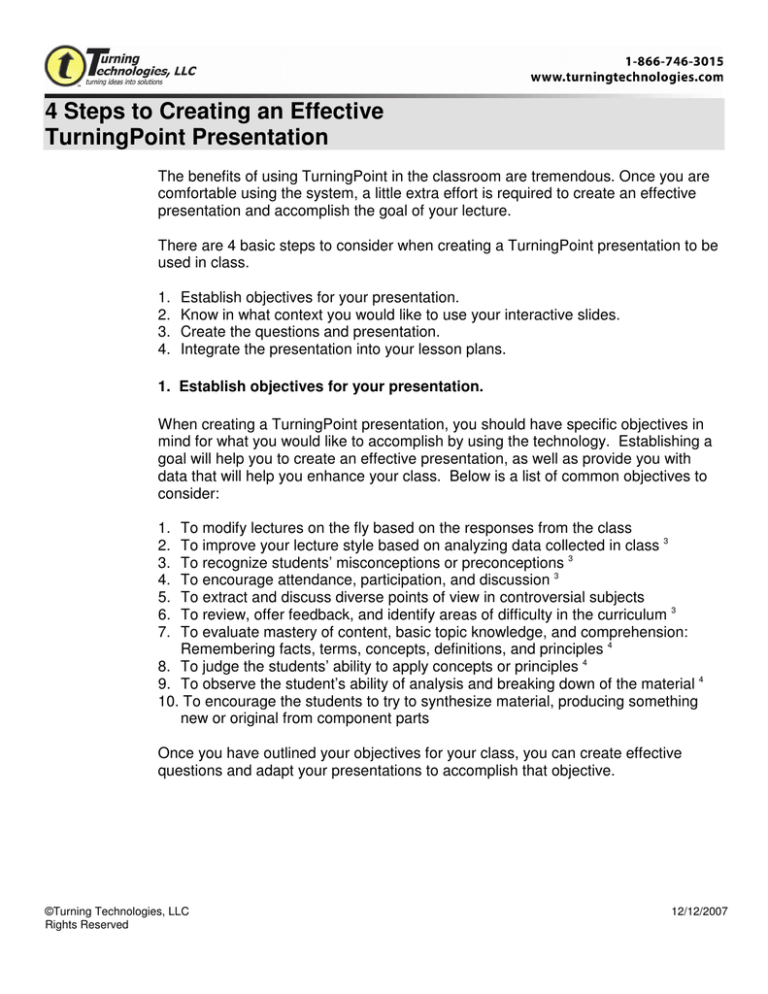
4 Steps to Creating an Effective
TurningPoint Presentation
The benefits of using TurningPoint in the classroom are tremendous. Once you are
comfortable using the system, a little extra effort is required to create an effective
presentation and accomplish the goal of your lecture.
There are 4 basic steps to consider when creating a TurningPoint presentation to be
used in class.
1.
2.
3.
4.
Establish objectives for your presentation.
Know in what context you would like to use your interactive slides.
Create the questions and presentation.
Integrate the presentation into your lesson plans.
1. Establish objectives for your presentation.
When creating a TurningPoint presentation, you should have specific objectives in
mind for what you would like to accomplish by using the technology. Establishing a
goal will help you to create an effective presentation, as well as provide you with
data that will help you enhance your class. Below is a list of common objectives to
consider:
1.
2.
3.
4.
5.
6.
7.
To modify lectures on the fly based on the responses from the class
To improve your lecture style based on analyzing data collected in class 3
To recognize students’ misconceptions or preconceptions 3
To encourage attendance, participation, and discussion 3
To extract and discuss diverse points of view in controversial subjects
To review, offer feedback, and identify areas of difficulty in the curriculum 3
To evaluate mastery of content, basic topic knowledge, and comprehension:
Remembering facts, terms, concepts, definitions, and principles 4
8. To judge the students’ ability to apply concepts or principles 4
9. To observe the student’s ability of analysis and breaking down of the material 4
10. To encourage the students to try to synthesize material, producing something
new or original from component parts
Once you have outlined your objectives for your class, you can create effective
questions and adapt your presentations to accomplish that objective.
©Turning Technologies, LLC
Rights Reserved
12/12/2007
2. Know in what context you would like to use interactive slides.
Generally, there are 4 contexts in which to use your questions. These relate back to
your class objectives and what you want to accomplish by using TurningPoint.
Categorizing your possible questions will allow you to place them in the most
effective context of your lecture, unit, or lesson plan. Below are common categories
used to classify the types of questions to be asked in class.
PRE-ASSESSMENT: By using TurningPoint as a pre-assessment tool, you will be
able to assess your students’ prior knowledge, as well as any misconceptions they
might have. These types of questions should be used at the beginning of a new unit
or at the beginning of a lecture. 4
MID-TOPIC ASSESSMENT: By using TurningPoint as a mid-topic assessment tool,
you will be able to assess your students’ current understanding of the principles,
how they might apply concepts, and how their current thinking might be changing.
These questions should be used occasionally throughout a unit or lecture. They will
also enable you to alter the direction of the course by allowing you to judge the
students’ comprehension. 4
POST-ASSESSMENT: By using TurningPoint as a post-assessment tool, you will
be able to judge the students’ ability to synthesize concepts in order to solve
problems, to see how their understanding might have changed, and to observe their
overall comprehension of the subject. These questions may be used for review at
the end of a unit or lecture, or for assessment at the end of the semester. 4
DISCUSSION GENERATORS: By using TurningPoint as a discussion generator,
you will be able to get the students thinking about the subject, as well as involved in
the topic. Use these questions to ask a question that will have multiple viewpoints,
and then use the responses to generate disagreement, discussion, and possible
consensus. These can be used anywhere, but make sure to allow enough time for
the discussion to play itself out.
3. Create the questions and presentation.
While creating your questions and putting them into your presentation, remember
the objectives and contexts that you decided upon in steps 1 and 2. Anyone who
has used a Student Response System for a long period of time has their own
suggestions on how to create the most effective questions. Below is a compilation
of suggestions found in books, articles, and interviews with professors of all different
fields of study.
• Do not make questions overly complex.
Keep questions short to optimize comprehensibility in a slide, and most studies
©Turning Technologies, LLC
Rights Reserved
12/12/2007
suggest offering no more than five answer options. Also, avoid requiring lots of
complex calculations that may encourage students to guess rather than thinking
through the question. 6
Simplify sentences and questions.
A question should be easy to read and understand in a short period of time.
Questions that have too many unnecessary words only confuse the students and
produce unreliable results. Most educators agree that a question setup for response
cards should never display more than 25 to 30 words. 6
•
• Keep the slide easy to see and uncluttered.
It’s easy to get excited about all the different objects, backgrounds, and graphics you
can place into a slide or presentation. However, a good rule of thumb is, “The
simpler, the better.” You should try to keep the slide as clean and easy to read as
possible. Using too many of these objects and graphics can create confusion,
distraction, and even difficulty reading the slide. Use only the objects that are
necessary for your class to understand the question and for you to feel comfortable
with the results. 1
Give the students extra options.
Consider adding a “Not Sure” or “Abstain” option to True/False, multiple choice, or
even discussion generating questions. This will add interest and will increase the
percent of students who respond to the question, as well as give you an idea of how
many students might truly not understand the topic. 1
•
Use images to enhance the questions.
Consider adding relevant diagrams, clip art, or pictures. Images can add an
important dimension to a question, and give the class another point of reference in
selecting a response. TurningPoint has a special Picture Slide capability that will
even allow you to use the images as possible answers.
•
• Survey for opinions and feelings.
Offer questions that do not necessarily have right or wrong answers. Likert
questions, for example, can provide an important outlet for a class to express
opinions about important or controversial topics. Students also like to see how their
opinions compare to the rest of the class. These questions can generate great class
discussions.
©Turning Technologies, LLC
Rights Reserved
12/12/2007
Intersperse questions throughout your presentations.
Classes enjoy having the opportunity to provide input, and can provide you with
valuable feedback as to how they are absorbing the material. Therefore, if you place
them in strategic places throughout your presentation, instead of lumped together at
the end, you can not only keep the class engaged, but also gather the information
necessary to see where a class might start going astray. 1
•
Try using a “warm-up” question.
Insert a question at the beginning of your presentation, to get the students “warmedup.” This allows the students to sit down, get set up, and actually start to focus on
class material, during the time that they might usually sit idle or socializing.
•
• Try connecting question topics together.
Questions are often effective when they are linked logically together with the solution
to the previous question given at the start of the next question. This helps to
promote continuity and dialogue with the class.1
• Pose questions with no clear answer
A University of Massachusetts study suggests, “There is less need for rigor when
questions are low risk. Questions may include deliberate (or accidental) mistakes,
be ill-posed, invalid, or ambiguous. For example, a multiple-choice question, for
which only one selection is required, may have more than one correct choice, no
correct choices, or choices that are only partially correct. These “unsound”
questions may provoke discussion and support learning far better than a formally
valid question.” 2
• Consider delaying the answer choices.
Questions may be better delivered in “hidden” mode, in which answer choices are
delayed until after the question has been attempted or discussed. For example, if a
student can verify the correct choice by working backwards, it is appropriate to hide
the possibilities until an answer has been worked out on paper. You can do this by
using custom animations on your answers, and setting them to appear after the
question. 1
• Try asking questions more than once.
Ask a question, show the results but not the correct answer, and ask to discuss with
neighbors or in groups, then re-poll the question from the TurningPoint showbar.
This will allow the class to reconsider the answer, as well as see how that changed
the responses. 5
©Turning Technologies, LLC
Rights Reserved
12/12/2007
• Let your audience know what is going on within the slide.
Try including one or two objects in your slide that will clarify things for your students,
or even increase responsiveness. TurningPoint offers several choices, including an
"Answer Now" prompt to differentiate between lecture slides and interactive polling
slides, a "Correct Answer" indicator to visual identify the appropriate answer, and a
"Countdown Timer" which will close polling after a set amount of time. 7
4. Integrate the presentation into your lesson plans.
Just as there are many different ways and suggestions for creating questions, there
are multiple suggestions for ways to integrate TurningPoint into the classroom
session. Below are a few suggestions, but be creative and use whatever methods
work well for you!
• Try using a question cycle to develop a lesson plan.
Ask a question via TurningPoint, then allow students time to discuss in groups and
come to an answer. After the students key in their responses, show the chart and
use it to generate class discussion, asking for reasoning behind their answers.
Based on ideas generated during discussion, you can follow up with general
observations, a brief micro-lecture, perhaps another related TP question, or
whatever else is necessary for closing, as well as final responses. Be sure to allow
time for discussion when planning your lesson. 2
• Use demographics.
Assign demographics to track how specific groups of students are doing. For
example, if I look at basic results, I can see that 75% of my class understood the
material. However, by viewing it by demographic, I could see that the 75% were all
people who were majoring in my subject, and that the non-majors were completely
lost, allowing me to see if I need to change the way I explain the material.
• Allow the students to steer the lecture.
Modify your lecture in real time, based on the students’ responses. Use on-the-fly
slides or conditional branching to allow for various answers.
• Create slides and questions to add to regular discussion.
Use your slides to emphasize a theme, incident, or character that is important to the
day's lecture. Include the students in the discussion of the results.
• Use for review.
Combine review questions with opinion questions. Studies show that the students
benefit most in this way. Try asking review questions that cover similar material and
ask similar questions (but not identical) to what will be covered on the test. This
helps to develop the students’ processing skills, as well as familiarity with material.
©Turning Technologies, LLC
Rights Reserved
12/12/2007
• Ask a question to create the discussion for the day.
Try asking a controversial question (or just a question the students will have varied
and strong opinions about), and use the results to create the day’s class discussion.
• Use for participation or attendance
Assign point values to questions instead of simply setting them as right or wrong.
Use point values to award attendance and/or participation points.
• Create competitions and teams for review or discussion.
Add a fun, competitive element by tracking individual teams, groups, or students
using a "Participant List". You can then view individual or team scores from your
session, or even see who answered the fastest by adding a "Fastest Responder"
slide to your presentation. 7
©Turning Technologies, LLC
Rights Reserved
12/12/2007
Additional things to consider when using a
Student Response System 4
• Provide clear instruction to the class.
Make sure everyone understands the process and how to use the technology. This
may require extra time for the first couple uses. Be sure to allow time for instructions
when planning your lesson. 4
• Test everything ahead of time.
Check out the classroom location in order to identify any potential technical
problems. Allow plenty time to set up and test the system before class. Rehearse the
question presentation to ensure that it will run smoothly. 4
• Do not over use the system.
Ask questions sparingly to highlight the concepts you most want to emphasize.
Think carefully about the main points of a lecture and create questions to target
them. 4
• Allot extra time for your presentations.
Question slides take time to ask, as well as to answer. Allow enough time in your
lesson plans for student questions and discussion (if applicable), especially if the
students are working in teams. 4
©Turning Technologies, LLC
Rights Reserved
12/12/2007
SOURCES
1. Banks, David Audience Response Systems in Higher Education: Applications
and Cases. Information Science Publishing: Hershey, PA. 2006.
2. Beatty, Ian D., William J Gerace, William J. Leonard, and Robert J. Dufresne
Designing Effective Questions for Classroom Response System Teaching.
University of Massachusettes. Retrieved on October 23, 2006.
http://umperg.physics.umass.edu/library/Beatty_2006deq/download
3. Columbia University Effective Use of the Audience Response System: A Primer.
Center for Education Research and Development. Retrieved on October
23, 2006.
http://library.cpmc.columbia.edu/cere/web/facultyDev/ARS_handout_2004
_tipsheet.pdf
4. The Ohio State University Clickers in Practice. Technology Enhanced Learning &
Research. Retrieved on October 23, 2006.
http://telr.osu.edu/clickers/teaching/index.htm
5. Peterson, Geoffrey D. To Click or Not To Click: The Impact of Student Response
Systems on Political Science Courses. University of Wisconsin,EauClaire.
Retrieved on March 5, 2007.
http://www.apsanet.org/tlc2007/TLC07Peterson.pdf
6. Robertson, Lorraine J. (2000)Twelve Tips for using a computerized interactive
audience response system. Medical Teacher, 22 (3), 237-239. Retrieved
March 5, 2007 from
http://cidd.mansfield.ohiostate.edu/workshops/documentation/twelvetips.pdf
7. Turning Technologies, LLC Best Practices Retrieved on October 23, 2006.
http://www.turningtechnologies.com/highereducationinteractivelearning/be
stpractices.cfm
©Turning Technologies, LLC
Rights Reserved
12/12/2007