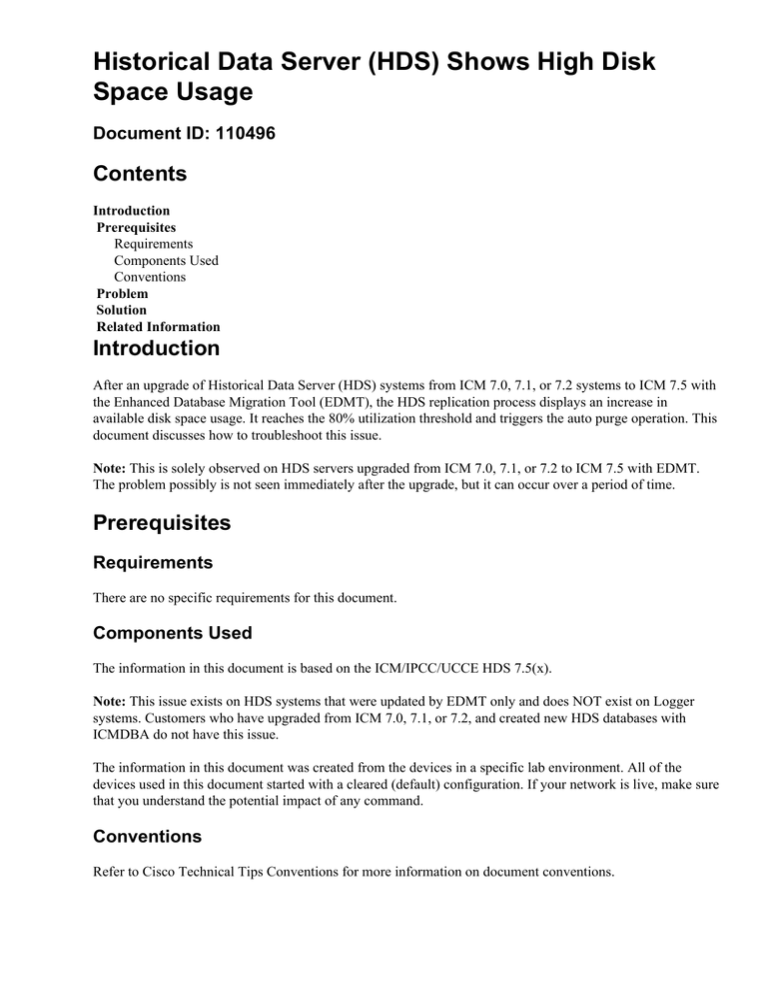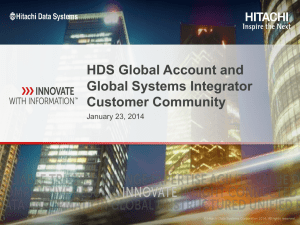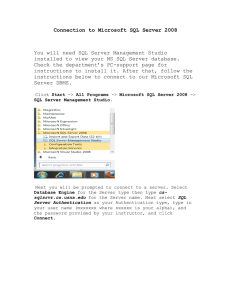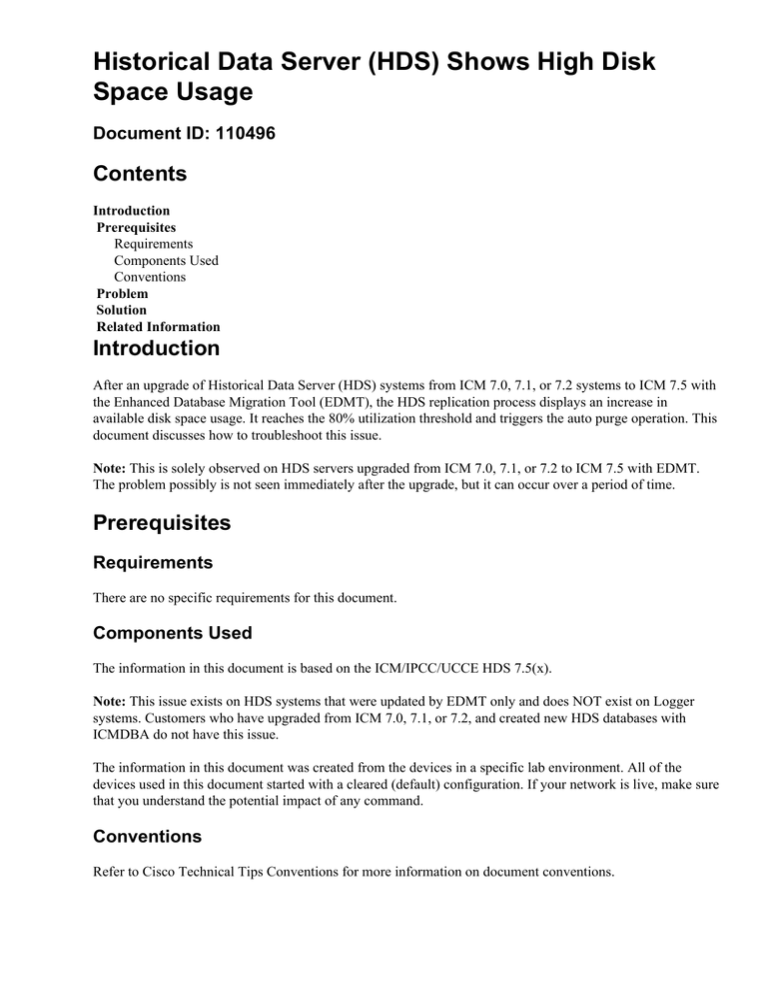
Historical Data Server (HDS) Shows High Disk
Space Usage
Document ID: 110496
Contents
Introduction
Prerequisites
Requirements
Components Used
Conventions
Problem
Solution
Related Information
Introduction
After an upgrade of Historical Data Server (HDS) systems from ICM 7.0, 7.1, or 7.2 systems to ICM 7.5 with
the Enhanced Database Migration Tool (EDMT), the HDS replication process displays an increase in
available disk space usage. It reaches the 80% utilization threshold and triggers the auto purge operation. This
document discusses how to troubleshoot this issue.
Note: This is solely observed on HDS servers upgraded from ICM 7.0, 7.1, or 7.2 to ICM 7.5 with EDMT.
The problem possibly is not seen immediately after the upgrade, but it can occur over a period of time.
Prerequisites
Requirements
There are no specific requirements for this document.
Components Used
The information in this document is based on the ICM/IPCC/UCCE HDS 7.5(x).
Note: This issue exists on HDS systems that were updated by EDMT only and does NOT exist on Logger
systems. Customers who have upgraded from ICM 7.0, 7.1, or 7.2, and created new HDS databases with
ICMDBA do not have this issue.
The information in this document was created from the devices in a specific lab environment. All of the
devices used in this document started with a cleared (default) configuration. If your network is live, make sure
that you understand the potential impact of any command.
Conventions
Refer to Cisco Technical Tips Conventions for more information on document conventions.
Problem
After an upgrade of HDS systems from ICM 7.0, 7.1, or 7.2 systems to ICM 7.5 with EDMT, the daily auto
purge is not triggered on these tables in the HDS database:
1. t_Termination_Call_Data
2. t_Termination_Call_Variable
3. t_Route_Call_Data
4. t_Route_Call_Variable
5. t_Dialer_Detail
6. t_Agent_Event_Detail
7. t_Network_Event_Detail
As a result, the disk space usage of HDS increases over time. The HDS reaches 80%, and auto purge starts
with this message in the replication process logs:
80% of the available free space is used in xxxxx_hds database
(xxxxx_hds will be replaced by the database name).
If and when the HDS reaches 90% utilization, the emergency purge is triggered with this message description
in the Event Viewer and replication process logs:
Event ID: 49167
Description: Begin Automatic Purge: 90% of the available data space is used
in the xxxxx_hds database (xxxxx_hds will be replaced by the database name).
Solution
This workaround is applicable to SQL 2000 and SQL 2005:
1. On the HDS system, run the ICM Service Control and stop the distributor services.
2. Open the Microsoft SQL Server Management Studio (SQL 2005)/SQL Server Query Analyzer (SQL
2000) and choose the HDS database. The name is cname_hds (where cname is the instance
name for the ICM system).
3. Through the File menu, navigate to the c:\icm\cname\aw\install directory.
Note: Replace c: with the drive on which the ICM is installed and cname with the instance name for
the ICM system.
4. Within the install directory, choose the file dailypurgesp.sql and open it.
5. Once the script is loaded and displayed onscreen, press F5 to execute the dailypurgesp.sql script. The
script should run with no error messages.
6. With the Management Studio (SQL 2005)/ SQL Server Enterprise Manager (SQL 2000), ensure that
the SQL Server Agent is active (shown by a green triangle within the icon). If the SQL Server Agent
is not active, right−click SQL Server Agent and then choose Start to start the process.
7. In the Management Studio (SQL 2005)/ SQL Server Enterprise Manager (SQL 2000), right−click
SQL Server Agent and choose Properties. On the General tab, you see two check boxes. Make sure
that both Auto restart SQL Server if it stops unexpectedly and Auto restart SQL Server Agent if
it stops unexpectedly check boxes are checked.
8. Press OK on the bottom of the Properties dialog.
9. Close Microsoft SQL Server Management (SQL 2005)/ SQL Server Enterprise Manager Studio (SQL
2000) and SQL Server Query Analyzer (SQL 2000).
10. In the ICM Service Control, restart the Distributor services.
Related Information
• Voice Technology Support
• Voice and Unified Communications Product Support
• Technical Support & Documentation − Cisco Systems
Contacts & Feedback | Help | Site Map
© 2013 − 2014 Cisco Systems, Inc. All rights reserved. Terms & Conditions | Privacy Statement | Cookie Policy | Trademarks of
Cisco Systems, Inc.
Updated: Jul 16, 2009
Document ID: 110496