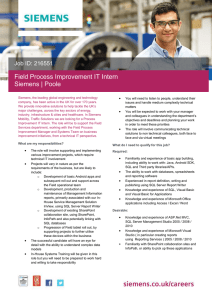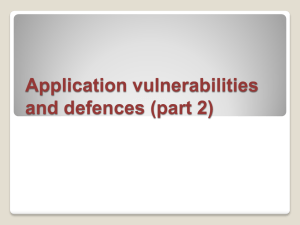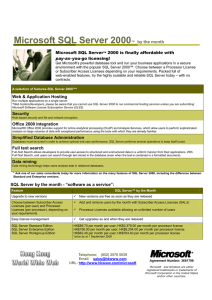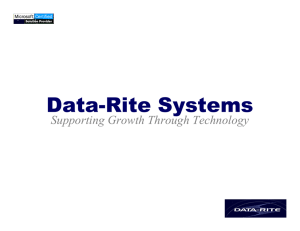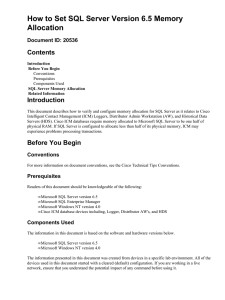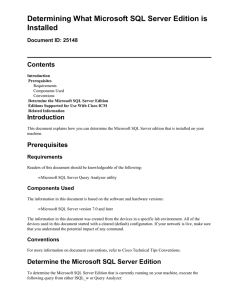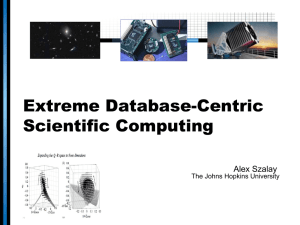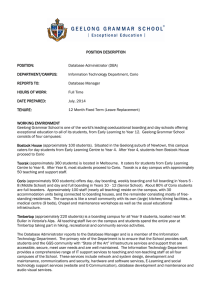Connection to Microsoft SQL Server 2008
advertisement
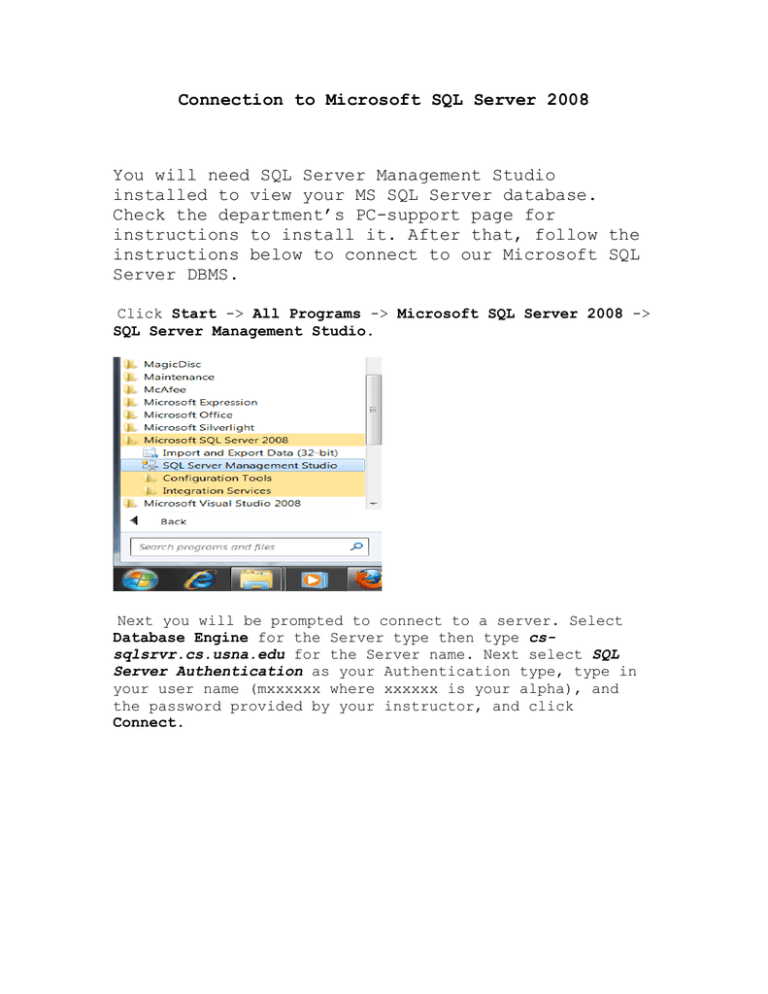
Connection to Microsoft SQL Server 2008 You will need SQL Server Management Studio installed to view your MS SQL Server database. Check the department’s PC-support page for instructions to install it. After that, follow the instructions below to connect to our Microsoft SQL Server DBMS. Click Start -> All Programs -> Microsoft SQL Server 2008 -> SQL Server Management Studio. Next you will be prompted to connect to a server. Select Database Engine for the Server type then type cssqlsrvr.cs.usna.edu for the Server name. Next select SQL Server Authentication as your Authentication type, type in your user name (mxxxxxx where xxxxxx is your alpha), and the password provided by your instructor, and click Connect. At this point you are connected to the server. Click the plus sign in front of the Databases object. Scroll down and find your database named mxxxxxx (where xxxxxx is your alpha) then click the plus sign. All the objects that you create (tables, views, stored procedures, etc) will be stored in your database