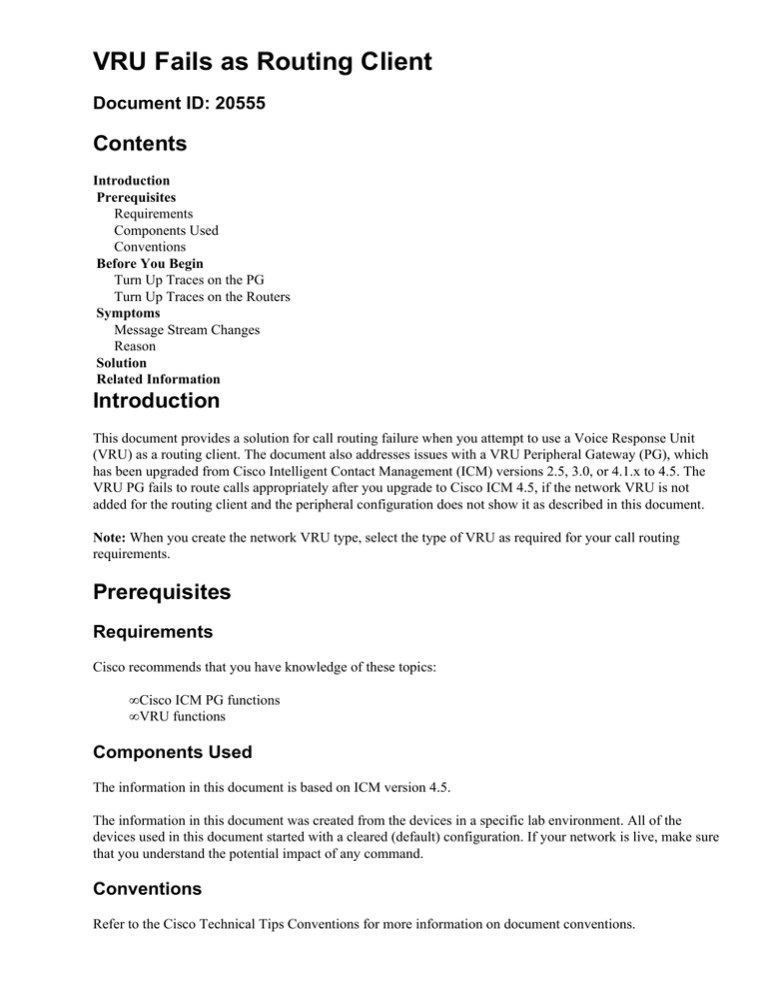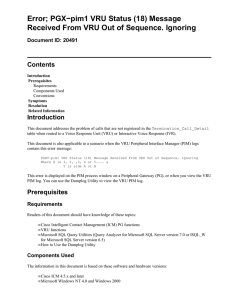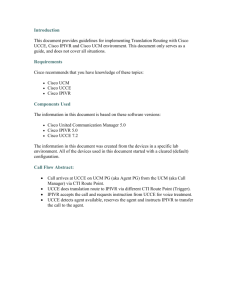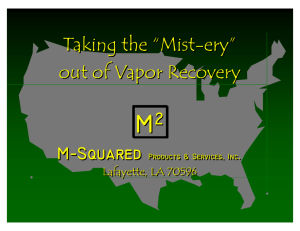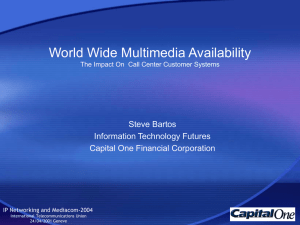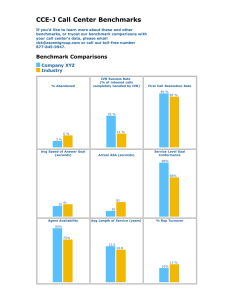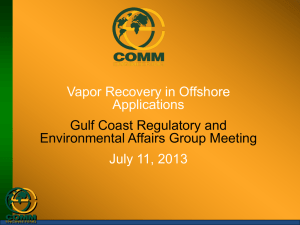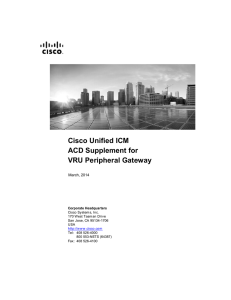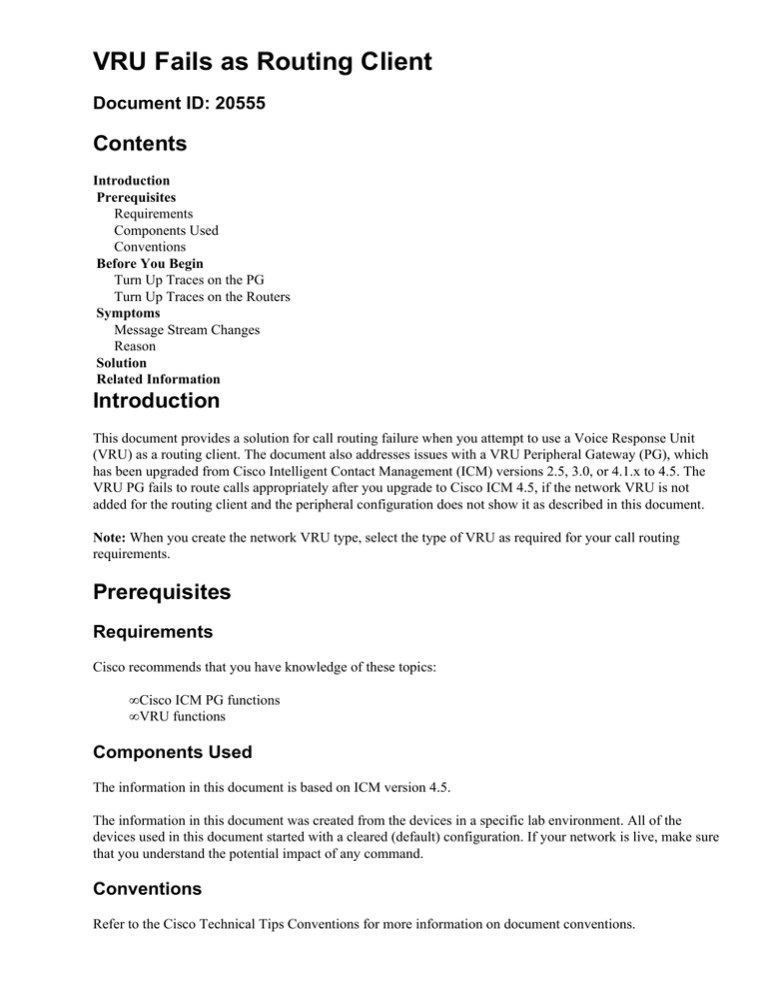
VRU Fails as Routing Client
Document ID: 20555
Contents
Introduction
Prerequisites
Requirements
Components Used
Conventions
Before You Begin
Turn Up Traces on the PG
Turn Up Traces on the Routers
Symptoms
Message Stream Changes
Reason
Solution
Related Information
Introduction
This document provides a solution for call routing failure when you attempt to use a Voice Response Unit
(VRU) as a routing client. The document also addresses issues with a VRU Peripheral Gateway (PG), which
has been upgraded from Cisco Intelligent Contact Management (ICM) versions 2.5, 3.0, or 4.1.x to 4.5. The
VRU PG fails to route calls appropriately after you upgrade to Cisco ICM 4.5, if the network VRU is not
added for the routing client and the peripheral configuration does not show it as described in this document.
Note: When you create the network VRU type, select the type of VRU as required for your call routing
requirements.
Prerequisites
Requirements
Cisco recommends that you have knowledge of these topics:
• Cisco ICM PG functions
• VRU functions
Components Used
The information in this document is based on ICM version 4.5.
The information in this document was created from the devices in a specific lab environment. All of the
devices used in this document started with a cleared (default) configuration. If your network is live, make sure
that you understand the potential impact of any command.
Conventions
Refer to the Cisco Technical Tips Conventions for more information on document conventions.
Before You Begin
Before you troubleshoot this problem, turn up the traces on the VRU PG and the Central Controller Router.
Turn Up Traces on the PG
On the VRU PG, in a duplex environment, you must determine which PG has the active Peripheral Interface
Manager (PIM). Use the opctest utility in order to determine which PG has the active PIM.
Complete these steps:
1. In a command window, on one of the PGs, run opctest:
opctest/cust cust/node node
Where cust is the customer instance and node is the PG node.
For example: opctest /cust lab4 /node pg1a
2. At the opctest prompt, type the status command.
In this example, notice that PeripheralID 5000 Side A is Active, which signifies an active PG. If your
screen does not show Side A as Active, quit opctest and run it on the duplex partner PG.
At the opctest prompt type:
debug /cstacer /cstaecr /pimmsg /inrcmsg /tpmsg
3. Quit opctest.
Turn Up Traces on the Routers
Although the Routers are also duplexed, it is not necessary to determine which router is currently active.
Complete these steps in order to turn up traces on the router:
1. Choose Start > Run.
2. In the Run dialog box type:
c:\icm\bin\rtrtrace
3. Click OK.
The Router Trace Dialog box is displayed:
Initially, all Trace Options are grayed out.
4. Ensure that the Computer and Customer names are populated. If not, type in the appropriate names.
5. Click Connect.
6. Check these check boxes:
♦ Route Requests
♦ Script Selects
♦ Network VRU Tracing
♦ Call Queuing
7. Click Apply.
8. Click Close.
Symptoms
On the active PG, the Open Peripheral Controller (OPC) process window displays a message similar to this:
08:41:01 pg2A−opc Trace ICR_DIALOG_FAIL::
RCID=5001 callID=89207 XRefID=89 ErrorCode=11
In order to see this message, view the OPC log with the help of the dumplog utility. The RCID, callID, and
the XRefID depend on your configuration.
On the router on which you turn up the traces, the router (RTR) process window displays a message similar to
this:
No NetworkVRU configured for peripheral
for VRU capable call on dialed number
1 from PG routing client BOCA_VRU2 (ID 5001).
11:50:29 ra−rtr Trace: Dialog (186 x 0: 0 0) sending dialog
fail reason (11)
11:50:29 ra−rtr Trace: Router sending dialog fail reason
(11) for dialog(186).
11:50:29 ra−rtr Trace: Deleting Dialog (186 x 0 : 0 0).
You can see this message also in the RTR log with the help of the dumplog utility.
Message Stream Changes
With traces turned up on the PG for the OPC process, you can see the call flow/message stream of the call.
The message stream for Cisco ICM version 4.5 shows a message similar to this:
08:41:10 pg2A−opc Trace ICR_NEW_CALL_REQ(TRANSFER)::
PID=5001 RCID=5001
CallID=41208 XRefID=41 DN=1 ANI=0 CED= RouteDevType=2 Orig=41
Pri=0 RtrCallKey=(146346−5565)
SeqNo=2 Op=BLIND_TRANSFER OpFlags=COOP_NONE NICCalledPartyNumber=
NICCallID={N/A}
PGCallID={PCID=5001 CID=5001 Remote=0,0 DlgID=0xa0f8 RemDlgID=0x0
Grp=5001 Data=41
RtrData=0 ConnID=} RouteData=(DevNum=32809 DevType=70 DNIS=57666)
ECCSize=0
The message stream for Cisco ICM version 4.0.3 and earlier shows a message similar to this:
12:29:19 pg4b−opc Trace: ICR_TRANSFER_CALL_REQ::
PID=5003 RCID=5003
RoutedCall=(callID=36548 Device= DevType=Static) XrefID=36 DN=1 ANI=0
CED= RouteDevType=2
Orig=36 Pri=0 RtrCallKey=(146337−22888) Seq#=2 RouteData=(DevNum=32804
DevType=70 DNIS=58809)
Note: Notice the difference between version 4.5 and 4.0.3. The message stream for 4.5 uses the term
ICR_NEW_CALL_REQ(TRANSFER), whereas the message stream for 4.0.3 uses
ICR_TRANSFER_CALL_REQ.
Reason
Cisco ICM version 4.5 requires additional configuration of the VRU in order to complete routing with a VRU
as a routing client. In ConfigICM, there needs to be a Network VRU defined with a type of 6 (or based on
your call routing requirements) and also the peripheral table needs to point to this new Network VRU.
Solution
Complete these steps to fix this problem:
1. Create a Network VRU and modify the peripheral record to point to the new Network VRU. This
must be done on an Admin Workstation (AW).
2. Open Configure ICM.
3. Go to the menu bar and choose Targets > Network VRU.
The Network_VRU−All dialog box is displayed.
4. Click Insert.
5. Enter a unique name in the Enterprise Name field.
6. Click the down arrow for Type and select the VRU type for your routing requirements.
7. Click Apply.
8. Click Done.
9. Go to the menu bar and choose Peripherals > Peripheral.
The Peripheral−All dialog box is displayed.
10. Double−click on the peripheral associated with the VRU PG.
11. Click the down arrow for the Network VRU, and choose the newly created Network VRU.
12. Click Apply.
13. Click Done.
14. Close Configure ICM.
Note: These changes are transparent and do not require a restart or reset of any Cisco ICM services. The
changes affect the router configuration and are effective as soon as you save the changes. When the router
configuration has been changed, the Dialog Failure does not occur, and the label is returned to complete
successful routing of calls with the VRU as the routing client.
Related Information
• Using the OPC Test Command Line Utility
• How to Use the Dumplog Utility
• Cisco ICM Software IPCC Administrator Guide
• Technical Support & Documentation − Cisco Systems
Contacts & Feedback | Help | Site Map
© 2014 − 2015 Cisco Systems, Inc. All rights reserved. Terms & Conditions | Privacy Statement | Cookie Policy | Trademarks of
Cisco Systems, Inc.
Updated: Jul 20, 2006
Document ID: 20555