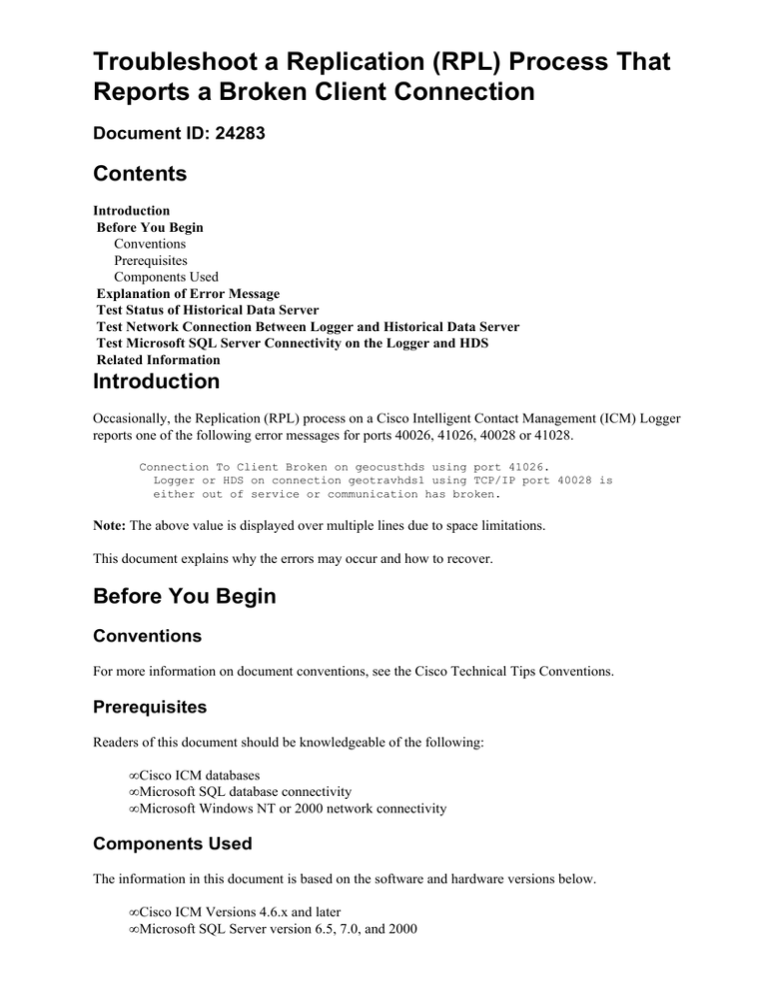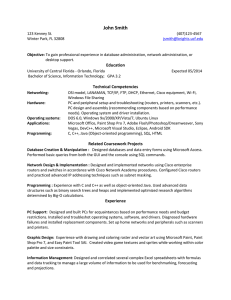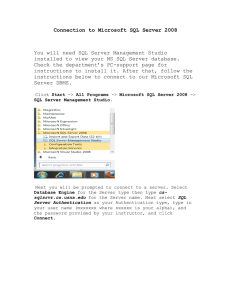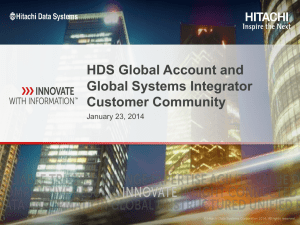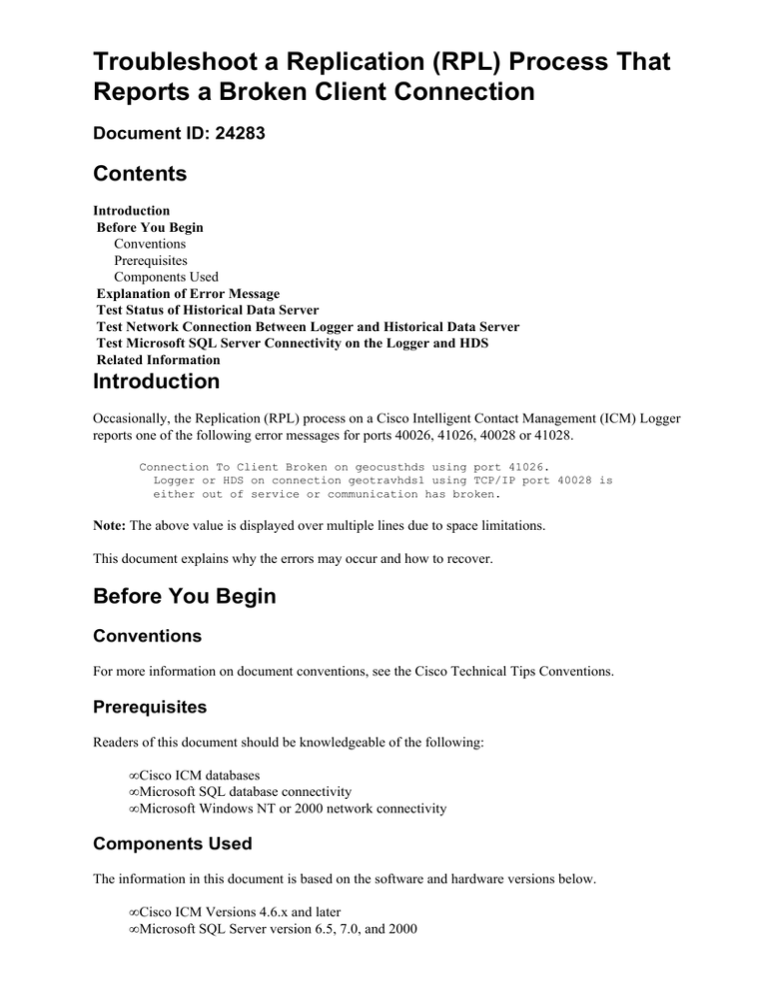
Troubleshoot a Replication (RPL) Process That
Reports a Broken Client Connection
Document ID: 24283
Contents
Introduction
Before You Begin
Conventions
Prerequisites
Components Used
Explanation of Error Message
Test Status of Historical Data Server
Test Network Connection Between Logger and Historical Data Server
Test Microsoft SQL Server Connectivity on the Logger and HDS
Related Information
Introduction
Occasionally, the Replication (RPL) process on a Cisco Intelligent Contact Management (ICM) Logger
reports one of the following error messages for ports 40026, 41026, 40028 or 41028.
Connection To Client Broken on geocusthds using port 41026.
Logger or HDS on connection geotravhds1 using TCP/IP port 40028 is
either out of service or communication has broken.
Note: The above value is displayed over multiple lines due to space limitations.
This document explains why the errors may occur and how to recover.
Before You Begin
Conventions
For more information on document conventions, see the Cisco Technical Tips Conventions.
Prerequisites
Readers of this document should be knowledgeable of the following:
• Cisco ICM databases
• Microsoft SQL database connectivity
• Microsoft Windows NT or 2000 network connectivity
Components Used
The information in this document is based on the software and hardware versions below.
• Cisco ICM Versions 4.6.x and later
• Microsoft SQL Server version 6.5, 7.0, and 2000
• Microsoft Windows NT 4.0 and 2000 Server
The information presented in this document was created from devices in a specific lab environment. All of the
devices used in this document started with a cleared (default) configuration. If you are working in a live
network, ensure that you understand the potential impact of any command before using it.
Explanation of Error Message
This type of message indicates the Replication (RPL) process on a Historical Data Server (HDS) has lost its
SQL connection to the Logger database. Until the connection is restored, historical data is no longer passed
from the Logger to the HDS.
The message is initiated in the RPL process on the Logger, and may be due to a network outage between the
HDS and Logger, a failure in Microsoft SQL Server on the Logger, or a machine failure on the HDS. When
the failure is corrected a new SQL connection is automatically restored by the ICM.
Test Status of Historical Data Server
The first step in diagnosing this error is to check the physical status of the HDS. Is the machine shut down? If
so, boot it up. If the machine does not boot, the problem is hardware or Microsoft Windows operating system
(OS) related, and once this issue is resolved the Cisco ICM should be able to establish a connection to the
Central Controller.
Test Network Connection Between Logger and Historical
Data Server
If the HDS is running without error, and other Cisco ICM processes on the HDS are working without
problems, check the public network connection between the HDS and the Logger. The simplest test is a ping
test, which is executed at a command prompt as follows:
C:\>ping geocust1lgra
Pinging geocust1lgra [10.10.10.10] with 32 bytes of data:
Reply
Reply
Reply
Reply
from
from
from
from
10.10.10.10:
10.10.10.10:
10.10.10.10:
10.10.10.10:
bytes=32
bytes=32
bytes=32
bytes=32
time<10ms
time<10ms
time<10ms
time<10ms
TTL=128
TTL=128
TTL=128
TTL=128
Note: This example assumes the Logger machine name is geocust1lgra and has an IP address of
10.10.10.10.
If there is a Reply with no error message, a network connection is established. However, if the following
response is returned, the network connection cannot be established, and the network should be investigated:
C:\>ping geocust1lgra
Pinging geocust1lgra [10.10.10.10] with 32 bytes of data:
Request
Request
Request
Request
timed
timed
timed
timed
out.
out.
out.
out.
If the following results are returned from the ping test, the network is in working order, but the connection is
being blocked, usually by a firewall:
C:\>ping geocust1lgra
Pinging geocust1lgra [10.10.10.10] with 32 bytes of data:
Reply
Reply
Reply
Reply
from
from
from
from
10.10.10.10:
10.10.10.10:
10.10.10.10:
10.10.10.10:
Destination
Destination
Destination
Destination
host
host
host
host
unreachable.
unreachable.
unreachable.
unreachable.
The customer's internal network staff should investigate any network failures. Additional information for
troubleshooting network connectivity problems may also be found in Troubleshooting Cisco TCP/IP.
Test Microsoft SQL Server Connectivity on the Logger and
HDS
In the event that the HDS is physically running and the network connection may be established, the fault may
reside with the Microsoft SQL Server either on the HDS or Logger. Use the Microsoft SQL Server's query
utilities (either ISQL_w on Microsoft SQL Server 6.5 or Query Analyzer on Microsoft SQL Server 7.0 or
2000) to test the SQL Server database connectivity.
Note: Using ISQL_w on Microsoft SQL Server 6.5, you would first connect to geocust1lgra, as shown in
Figure 1.
Figure 1: Connecting Server − Microsoft SQL Server 6.5
If the connection is successful, the following connection window appears, as shown in Figure 2 in ISQL_w:
Figure 2: Successful Connection − Microsoft SQL Server 6.5
If you are using Microsoft SQL Server 7.0 or 2000, use Query Analyzer to connect to the Microsoft SQL
Server Server on Logger A, as shown in Figure 3:
Figure 3: Connecting Server − Microsoft SQL Server 7.0 or 2000
If the connection is successful, the following connection window appears, as shown in Figure 4 in Query
Analyzer:
Figure 4: Successful Connection − Microsoft SQL Server 7.0 or 2000
If the connection window does not display, the query utility returns a specific error message. The information
in this message may be used to troubleshoot the Microsoft SQL Server connectivity problem specified.
However, you can take some basic steps to address Microsoft SQL Server connectivity problems before you
attempt detailed research to troubleshoot a specific error message. These steps include the following:
• Stop the Cisco ICM Distributor service, cycle the Microsoft SQL Server service, and restart the Cisco
ICM Distributor service.
• Stop the Cisco ICM Distributor service, reboot the HDS, and verify the Cisco ICM Distributor service
restarts.
Note: Repeat the above steps on the connected Logger, this issue may be on either the Logger or HDS.
If these steps do not correct any Microsoft SQL Server connectivity errors, or if none of the problems listed
above may be corrected through internal investigation, a case should be created with the Cisco Technical
Assistance Center (TAC).
Related Information
• Troubleshooting Cisco TCP/IP
• Using the Ping Utility
• Technical Support − Cisco Systems
Contacts & Feedback | Help | Site Map
© 2014 − 2015 Cisco Systems, Inc. All rights reserved. Terms & Conditions | Privacy Statement | Cookie Policy | Trademarks of
Cisco Systems, Inc.
Updated: Jul 01, 2005
Document ID: 24283