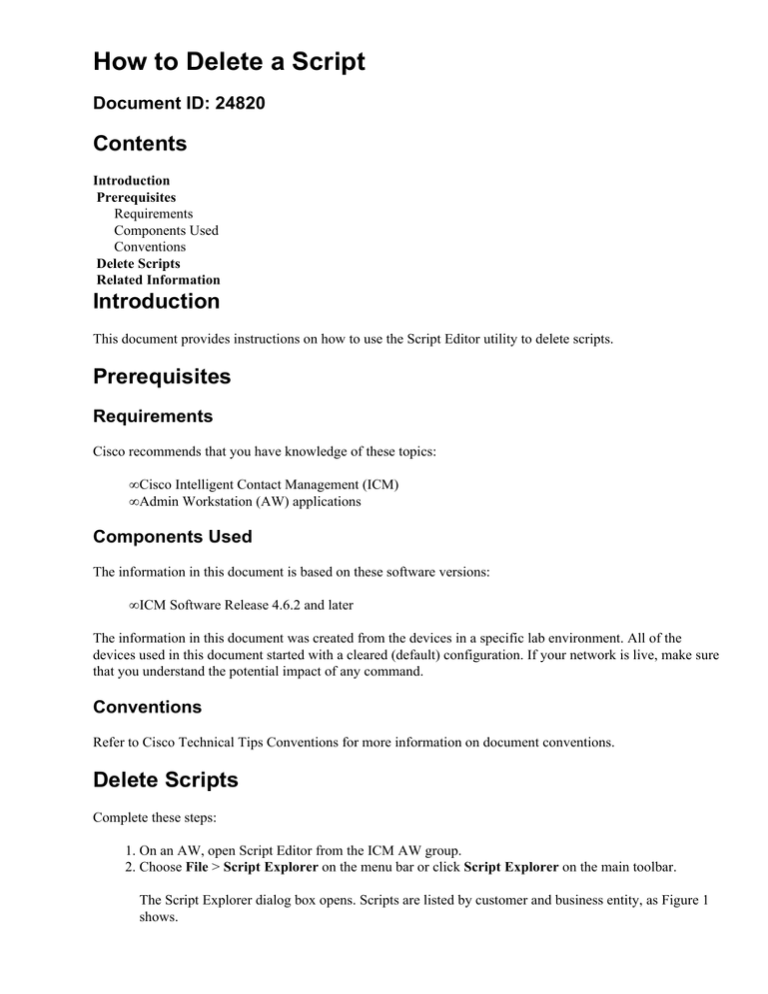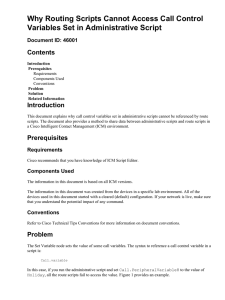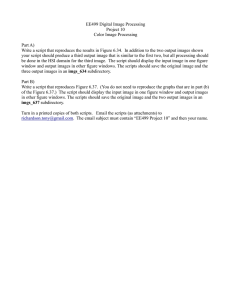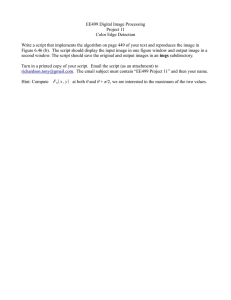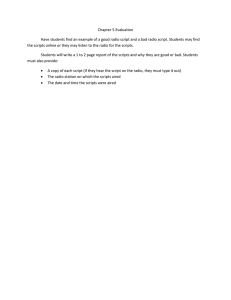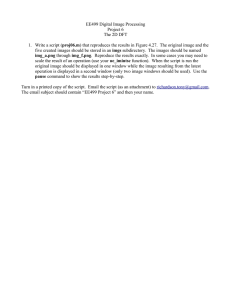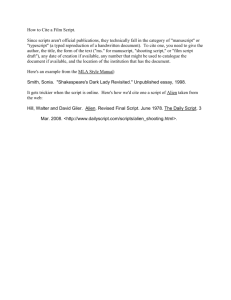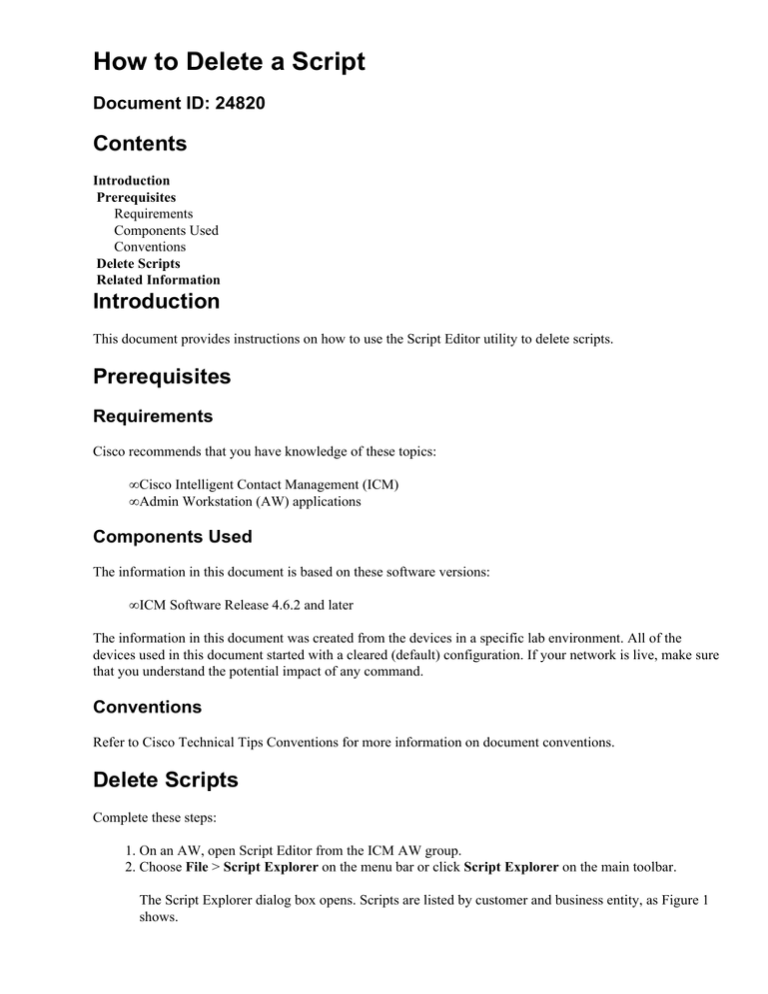
How to Delete a Script
Document ID: 24820
Contents
Introduction
Prerequisites
Requirements
Components Used
Conventions
Delete Scripts
Related Information
Introduction
This document provides instructions on how to use the Script Editor utility to delete scripts.
Prerequisites
Requirements
Cisco recommends that you have knowledge of these topics:
• Cisco Intelligent Contact Management (ICM)
• Admin Workstation (AW) applications
Components Used
The information in this document is based on these software versions:
• ICM Software Release 4.6.2 and later
The information in this document was created from the devices in a specific lab environment. All of the
devices used in this document started with a cleared (default) configuration. If your network is live, make sure
that you understand the potential impact of any command.
Conventions
Refer to Cisco Technical Tips Conventions for more information on document conventions.
Delete Scripts
Complete these steps:
1. On an AW, open Script Editor from the ICM AW group.
2. Choose File > Script Explorer on the menu bar or click Script Explorer on the main toolbar.
The Script Explorer dialog box opens. Scripts are listed by customer and business entity, as Figure 1
shows.
Figure 1 Script Explorer
3. Select a script and the appropriate version.
4. Click Delete.
5. Click Close after you delete the desired versions.
Note: These actions do not permanently delete scripts.
Complete Steps 6 through 11 in order to permanently delete a script.
6. Open Configuration Manager from the ICM AW and choose Configure ICM from the drop−down
menu.
Note: Choose Configure ICM/ICR from the ICM/ICR AW group for ICM Software Release 4.5 and
later.
7. Choose Administration > Deleted Objects.
The window in Figure 2 appears.
Figure 2 Deleted Objects
8. Select Script in the Tables with Deleted Records area.
9. Select the name of the script in the Deleted Records of the "Script" Table area.
10. Click Delete Permanently.
11. Exit the program.
Related Information
• Script Administration
• Technical Support & Documentation − Cisco Systems
Contacts & Feedback | Help | Site Map
© 2014 − 2015 Cisco Systems, Inc. All rights reserved. Terms & Conditions | Privacy Statement | Cookie Policy | Trademarks of
Cisco Systems, Inc.
Updated: Nov 16, 2005
Document ID: 24820