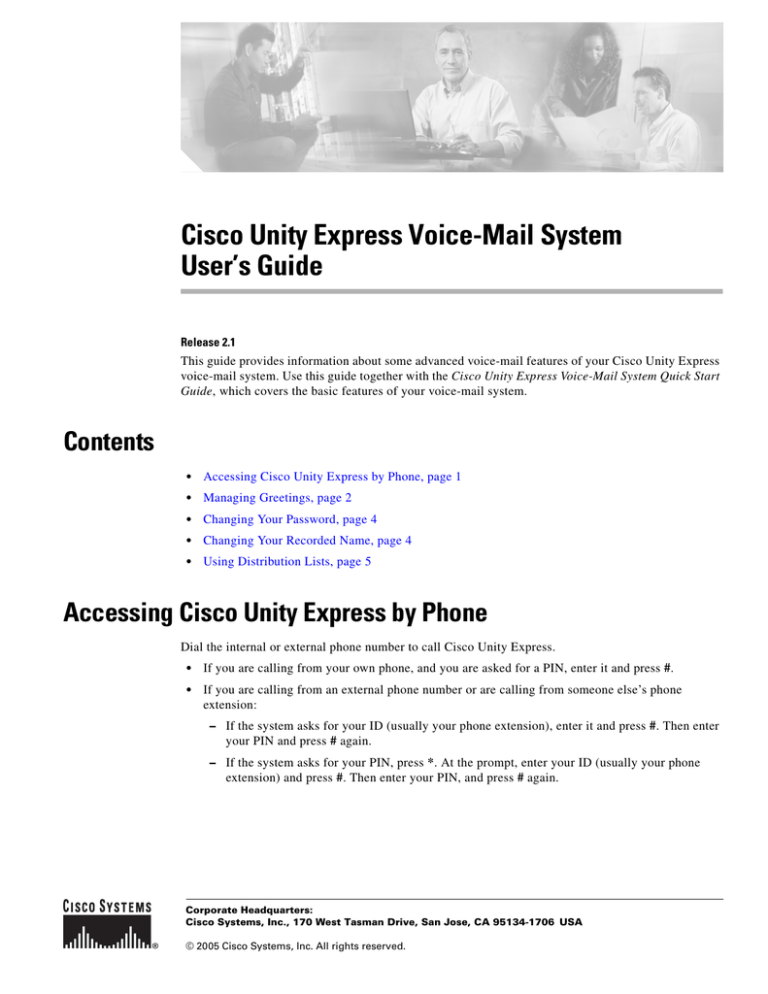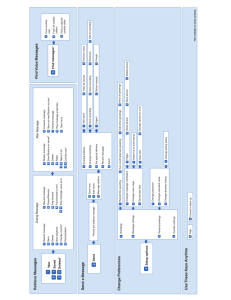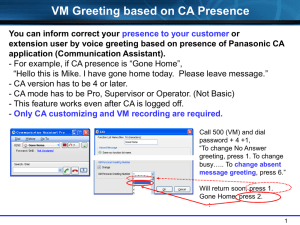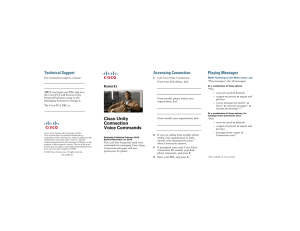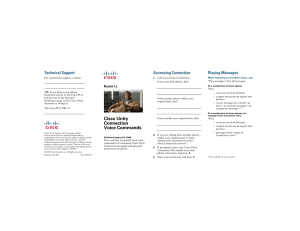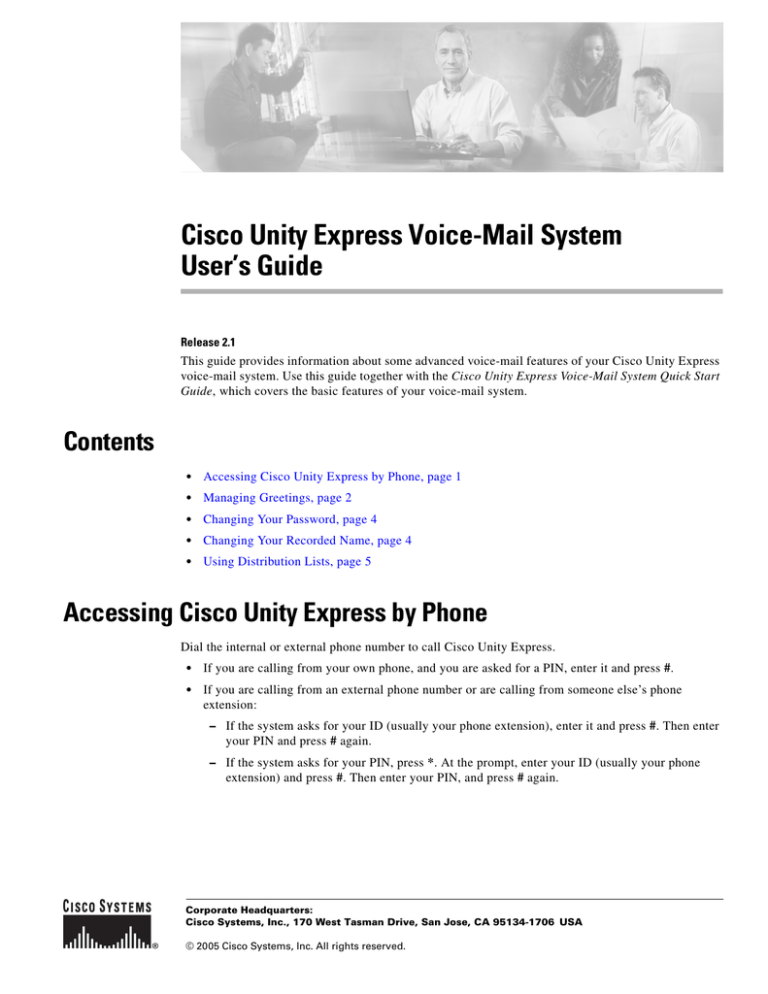
Cisco Unity Express Voice-Mail System
User’s Guide
Release 2.1
This guide provides information about some advanced voice-mail features of your Cisco Unity Express
voice-mail system. Use this guide together with the Cisco Unity Express Voice-Mail System Quick Start
Guide, which covers the basic features of your voice-mail system.
Contents
•
Accessing Cisco Unity Express by Phone, page 1
•
Managing Greetings, page 2
•
Changing Your Password, page 4
•
Changing Your Recorded Name, page 4
•
Using Distribution Lists, page 5
Accessing Cisco Unity Express by Phone
Dial the internal or external phone number to call Cisco Unity Express.
•
If you are calling from your own phone, and you are asked for a PIN, enter it and press #.
•
If you are calling from an external phone number or are calling from someone else’s phone
extension:
– If the system asks for your ID (usually your phone extension), enter it and press #. Then enter
your PIN and press # again.
– If the system asks for your PIN, press *. At the prompt, enter your ID (usually your phone
extension) and press #. Then enter your PIN, and press # again.
Corporate Headquarters:
Cisco Systems, Inc., 170 West Tasman Drive, San Jose, CA 95134-1706 USA
© 2005 Cisco Systems, Inc. All rights reserved.
Cisco Unity Express Voice-Mail System User’s Guide
Managing Greetings
Managing Greetings
Greetings are messages that callers hear when they reach your voice mail. You can have the following
greetings:
•
standard greeting—the normal greeting played to callers when they reach your voice mail. This can
be either the default system greeting (“Sorry, <extension xxxx>/<user name> is not available”) or a
greeting that you have recorded and chosen as your own standard greeting.
•
alternate greeting—the alternate greeting that is recorded by you and is turned on or off using the
voice-mail menu. This greeting is used as an alternative to your standard greeting; for example,
if you are on holidays, you can record a special greeting that is played to callers during the time that
you are away.
To manage greetings:
Step 1
Perform steps in “Accessing Cisco Unity Express by Phone” to reach the main voice-mail menu.
Step 2
Press 4 to access the Setup Options menu.
Step 3
Press 1 to access the Greetings menu. Your active greeting plays.
•
To rerecord your current greeting, press 1. See “Rerecording Your Current Greeting”.
•
To turn on or turn off your alternate greeting, press 2. See “Turning Alternate Greetings On and Off”.
•
To rerecord your standard and alternate greetings, press 3. See “Rerecording Your Standard
Greeting” and “Rerecording Your Alternate Greeting”.
•
To hear all greetings, press 4. See “Reviewing All Greetings”.
Rerecording Your Current Greeting
Step 1
After your current greeting plays, press 1 to rerecord your current greeting.
Step 2
At the tone, speak your greeting. When finished, press #.
Step 3
Your newly recorded greeting plays. To accept this greeting and continue, press #. To rerecord, press 1.
Turning Alternate Greetings On and Off
Step 1
To turn on or turn off your alternate greeting, press 2 in the Greetings menu.
Step 2
If your alternate greeting is turned on, the system plays your alternate greeting. Press 2 to turn off your
alternate greeting.
If your alternate greeting is not turned on, press 2 to turn it on.
If you have not yet recorded an alternate greeting, or want to rerecord your alternate greeting, perform
the steps in Rerecording Your Alternate Greeting.
Cisco Unity Express Release 2.1
2
Cisco Unity Express Voice-Mail System User’s Guide
Managing Greetings
Rerecording Your Standard Greeting
To rerecord your standard greeting:
Step 1
In the Greetings menu, press 3.
Step 2
Press 1 to rerecord your greeting.
Step 3
At the tone, speak your greeting. When finished, press #.
Step 4
Your newly recorded greeting plays. To accept this greeting and continue, press #. To rerecord, press 1.
Rerecording Your Alternate Greeting
To rerecord your alternate greeting:
Step 1
In the Greetings menu, press 3.
Step 2
Press 3 to rerecord your greeting.
Step 3
At the tone, speak your greeting. When finished, press #.
Step 4
Your newly recorded greeting plays. To accept this greeting and continue, press #. To rerecord, press 1.
Reviewing All Greetings
Step 1
To listen to all greetings, press 4 in the Greetings menu. Your standard greeting, alternate greeting,
and current greeting play.
Step 2
You can perform the following actions:
•
To rerecord the current greeting, press 1.
•
To turn on or off your alternate greeting, press 2.
•
To rerecord other greetings, press 3.
•
To repeat the review of all of your greetings, press 4.
Cisco Unity Express Release 2.1
3
Cisco Unity Express Voice-Mail System User’s Guide
Changing Your Password
Changing Your Password
To change your voice-mail password, perform the following steps:
Step 1
Perform steps in “Accessing Cisco Unity Express by Phone” to reach the main voice-mail menu.
Step 2
Press 4 to access the Setup Options menu.
Step 3
Press 3 to access your personal settings.
Step 4
Press 1 to change your password.
Step 5
Enter your new password. Press # when finished.
Step 6
Enter your new password again to confirm, and press #.
Note
You can also change your password using the Cisco Unity Express Graphical User Interface (GUI).
Access the GUI using Microsoft Internet Explorer to connect to your Cisco Unity Express server, and
log in using your alphanumeric user ID and password. Contact your system administrator if you do not
know your server address, user ID, or password.
Changing Your Recorded Name
To change your recorded name, or the name that identifies you to callers, perform the following steps:
Step 1
Perform steps in “Accessing Cisco Unity Express by Phone” to reach the main voice-mail menu.
Step 2
Press 4 to access the Setup Options menu.
Step 3
Press 3 to access your personal settings.
Step 4
Press 2 to change your recorded name.
Step 5
To record a new name, wait for the tone and say your first and last name. When finished, press #.
Step 6
Your newly recorded name plays. Press # to keep it, or 1 to rerecord.
Cisco Unity Express Release 2.1
4
Cisco Unity Express Voice-Mail System User’s Guide
Using Distribution Lists
Using Distribution Lists
You can use distribution lists to send a voice-mail message to more than one system user at the same
time. Members of lists can be any of the following:
Note
•
Users
•
Groups
•
General-delivery mailboxes
•
Other public lists
•
Other private lists
You can also access and modify your private distribution lists using the Cisco Unity Express GUI.
Access the GUI using Microsoft Internet Explorer to connect to your Cisco Unity Express server, and
log in using your alphanumeric user ID and password. Contact your system administrator if you do not
know your server address, user ID, or password.
Accessing the Distribution Lists Menu
To access the Distribution Lists Menu, perform the following steps:
Step 1
Perform steps in “Accessing Cisco Unity Express by Phone” to reach the main voice-mail menu.
Step 2
Press 4 to access the Setup Options menu.
Step 3
In the Setup Options menu, press 2.
Step 4
Press 4 to access voice-mail distribution lists.
Note
In Cisco Unity Express Release 2.1, 4 is the only option in this menu.
In the Distribution Lists Menu, you can select the following actions by number:
1
Review your private distribution lists. See “Reviewing Your Private Distribution Lists”
below.
2
Add or modify private distribution list members and recorded names. See “Adding a Private
Distribution List” or “Modifying a Private Distribution List” below.
3
Delete a private distribution list. See “Deleting a Private Distribution List” below.
4
Review public distribution lists. See “Reviewing Public Distribution Lists” below.
5
Add or modify public distribution list members and recorded names. See “Adding a Public
Distribution List” or “Modifying a Public Distribution List” below.
6
Delete a public distribution list. See “Deleting a Public Distribution List” below.
Cisco Unity Express Release 2.1
5
Cisco Unity Express Voice-Mail System User’s Guide
Using Distribution Lists
Configuring Private Distribution Lists
Reviewing Your Private Distribution Lists
Step 1
In the Distribution Lists Menu, press 1 to hear a listing of your private distribution lists.
Step 2
Enter the list number (1 through 5) to hear the members of the list.
During list review, you can select the following actions by number:
3
Delete a member. Press during playback of member’s name. Press 1 to confirm removal.
7
Repeat playback of previous member.
77
Rewind to beginning of list.
8
Pause playback.
9
Skip to the next member.
99
Skip to the last member of the list.
Adding a Private Distribution List
Step 1
In the Distribution Lists Menu, press 2.
Step 2
Enter the number of an empty, unconfigured list (1 through 5).
Step 3
Follow the instructions in “Modifying a Private Distribution List” below to add one or more members to
the list, or to record a list name. The list is saved and you have created a new distribution list.
Modifying a Private Distribution List
Step 1
In the Distribution Lists Menu, press 2.
Step 2
Enter the list number (1 through 5).
Step 3
Select one of the following actions by number:
1
Add a member to the list. See “Adding a Member to a Private Distribution List” below.
2
Play names of current list members. See options in “Reviewing Your Private Distribution
Lists” or press # to exit.
3
Remove a member. See “Removing a Member from a Private Distribution List” below.
4
Record name of list. See “Recording the Name of a Private Distribution List” below.
Cisco Unity Express Release 2.1
6
Cisco Unity Express Voice-Mail System User’s Guide
Using Distribution Lists
Adding a Member to a Private Distribution List
Step 1
In the Distribution Lists Menu, press 2 and select the list number.
Step 2
Press 1 to add a member.
Step 3
Enter the member name (default), or press ## to switch between addressing by name and addressing by
number.
Step 4
Press # after each entry.
Step 5
If multiple member names are presented, choose the member by number.
Step 6
Press # to stop adding members.
Removing a Member from a Private Distribution List
Step 1
In the Distribution Lists Menu, press 2 and select the list number.
Step 2
Press 3 to delete a member.
Step 3
Select one of the following actions by number:
1
Play names of current list members and remove during playback. See options in
“Reviewing Your Private Distribution Lists”. Press # to exit.
2
Remove a list member by name or extension:
1.
Enter the member name (default), or press ## to switch from addressing by name to
addressing by number.
2.
Press # after each entry.
3.
If multiple member names are presented, choose the member by number.
Recording the Name of a Private Distribution List
Step 1
In the Distribution List Menu, press 2 and select the list number.
Step 2
Press 4 to record the list name.
Step 3
At the tone, record the list name.
Tip
Record the number of the list as well as the name.
Cisco Unity Express Release 2.1
7
Cisco Unity Express Voice-Mail System User’s Guide
Using Distribution Lists
Step 4
During recording, you can select one of the following actions by number:
1 or #
Stop recording. The recording is played back. Press 1 to rerecord, or # to keep the
recorded name.
2
Save the recording. The recording is played back. Press 1 to rerecord, or # to keep the
recorded name.
3
Delete the recording and start over.
Deleting a Private Distribution List
Step 1
In the Distribution Lists Menu, press 3.
Step 2
Enter the list number (1 through 5), or press ## to switch from number entry to name entry. Spell the
name of the distribution list.
Step 3
If more than one list is found, choose the list number.
If only one list is found, press # to delete the list.
Configuring Public Distribution Lists
Reviewing Public Distribution Lists
Step 1
In the Distribution Lists Menu, press 4.
Step 2
Enter the list number of the list you want to review.
During list review, you can select the following actions by number:
3
Delete a member. Press during playback of member’s name. Press 1 to confirm removal.
Note
7
Repeat playback of previous member.
77
Rewind to beginning of list.
8
Pause playback.
9
Skip to the next member.
99
Skip to the last member of the list.
Cisco Unity Express Release 2.1
8
You can only delete members of public distribution lists that you own.
Cisco Unity Express Voice-Mail System User’s Guide
Using Distribution Lists
Adding a Public Distribution List
Step 1
In the Distribution Lists Menu, press 5.
Step 2
Enter the number of an empty, unconfigured list (1 through 5).
Step 3
Follow the instructions in “Modifying a Public Distribution List” below to add one or more members to
the list, or to record a list name. The list is saved and you have created a new distribution list.
Modifying a Public Distribution List
Note
You can only modify public distribution lists that you own.
Adding a Member to a Public Distribution List
Step 1
In the Distribution Lists Menu, press 5 and select the list number.
Step 2
Press 1 to add a member.
Step 3
Enter the member name (default), or press ## to switch from addressing by name to addressing by
number.
Step 4
Press # after each entry.
Step 5
If multiple member names are presented, choose the member by number.
Step 6
Press # to stop adding members.
Removing a Member from a Public Distribution List
Step 1
In the Distribution Lists Menu, press 5 and select the list number.
Step 2
Press 3 to delete a member.
Step 3
Select one of the following actions by number:
1
Play names of current list members and remove during playback. See options in
“Reviewing Public Distribution Lists”. Press # to exit.
2
Remove a list member by name or extension:
1.
Enter the member name (default), or press ## to switch from addressing by name to
addressing by number.
2.
Press # after each entry.
3.
If multiple member names are presented, choose the member by number.
Cisco Unity Express Release 2.1
9
Cisco Unity Express Voice-Mail System User’s Guide
Using Distribution Lists
Recording the Name of a Public Distribution List
Step 1
In the Distribution Lists Menu, press 5 and select the list number.
Step 2
Press 4 to record the list name.
Step 3
At the tone, record the list name.
Tip
Step 4
Record the number of the list as well as the name.
During recording, you can select one of the following actions by number:
1 or #
Stop recording. The recording is played back. Press 1 to rerecord, or # to keep the
recorded name.
2
Save the recording. The recording is played back. Press 1 to rerecord, or # to keep the
recorded name.
3
Delete the recording and start over.
Deleting a Public Distribution List
Note
You must own a list to delete it.
Step 1
In the Distribution Lists Menu, press 6.
Step 2
Enter the list number (1 through 5), or press ## to switch from number entry to name entry. Spell the
name of the distribution list.
Step 3
If more than one list is found, choose the list number.
If only one list is found, press # to delete the list.
CCSP, CCVP, the Cisco Square Bridge logo, Follow Me Browsing, and StackWise are trademarks of Cisco Systems, Inc.; Changing the Way We Work,
Live, Play, and Learn, and iQuick Study are service marks of Cisco Systems, Inc.; and Access Registrar, Aironet, ASIST, BPX, Catalyst, CCDA, CCDP,
CCIE, CCIP, CCNA, CCNP, Cisco, the Cisco Certified Internetwork Expert logo, Cisco IOS, Cisco Press, Cisco Systems, Cisco Systems Capital, the
Cisco Systems logo, Cisco Unity, Empowering the Internet Generation, Enterprise/Solver, EtherChannel, EtherFast, EtherSwitch, Fast Step, FormShare,
GigaDrive, GigaStack, HomeLink, Internet Quotient, IOS, IP/TV, iQ Expertise, the iQ logo, iQ Net Readiness Scorecard, LightStream, Linksys,
MeetingPlace, MGX, the Networkers logo, Networking Academy, Network Registrar, Packet, PIX, Post-Routing, Pre-Routing, ProConnect, RateMUX,
ScriptShare, SlideCast, SMARTnet, StrataView Plus, TeleRouter, The Fastest Way to Increase Your Internet Quotient, and TransPath are registered
trademarks of Cisco Systems, Inc. and/or its affiliates in the United States and certain other countries.
All other trademarks mentioned in this document or Website are the property of their respective owners. The use of the word partner does not imply a
partnership relationship between Cisco and any other company. (0502R)
Copyright © 2005 Cisco Systems, Inc. All rights reserved.
Cisco Unity Express Release 2.1
10