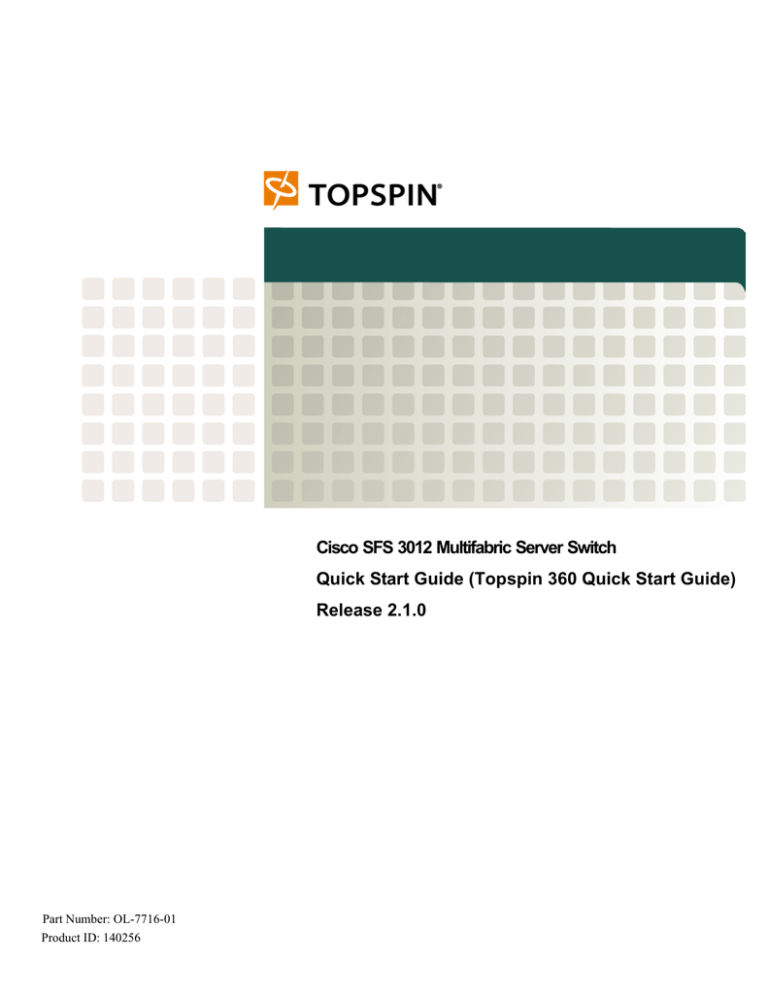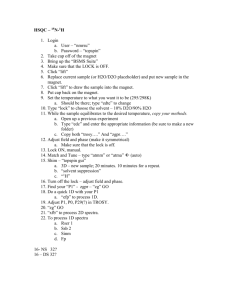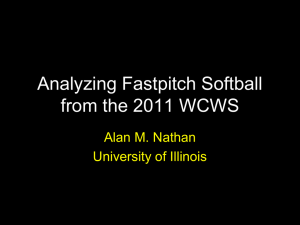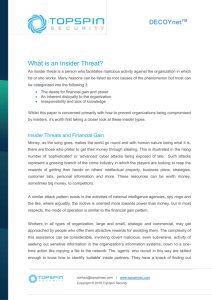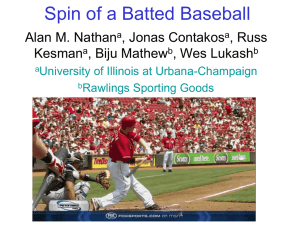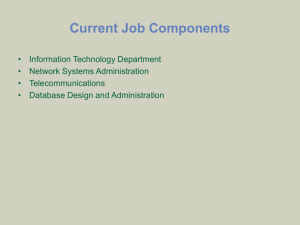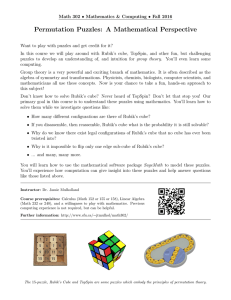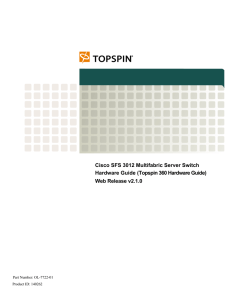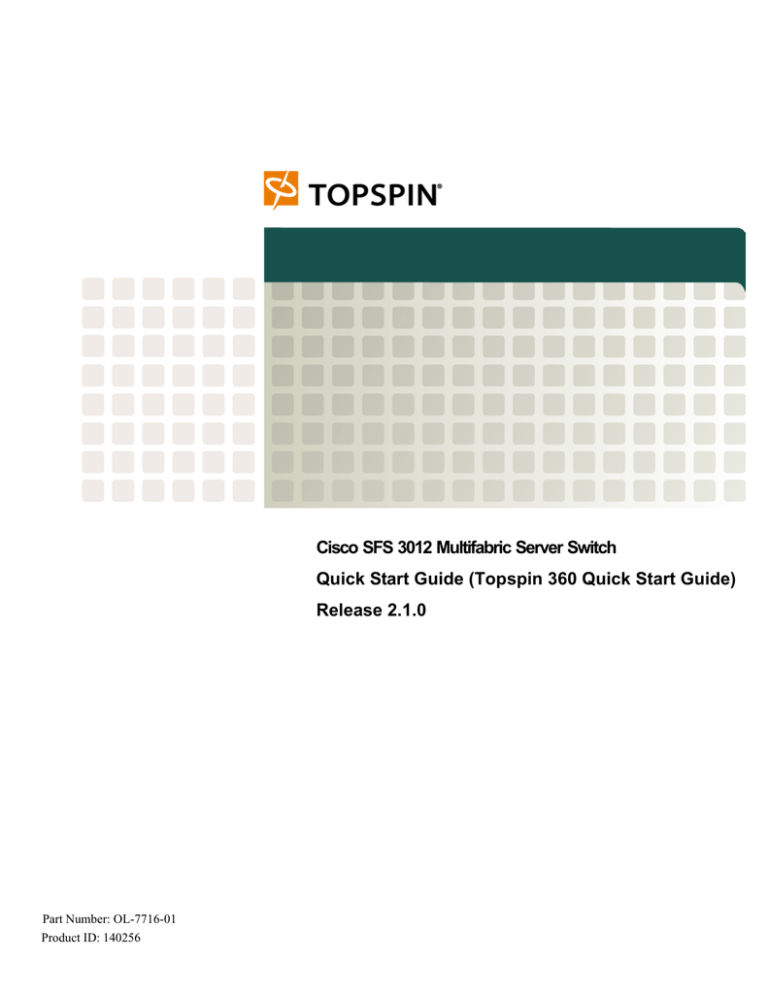
Cisco SFS 3012 Multifabric Server Switch
Quick Start Guide (Topspin 360 Quick Start Guide)
Release 2.1.0
Part Number: OL-7716-01
Product ID: 140256
Copyright © 2004 Topspin Communications, Inc. All rights reserved.
The Topspin Switched Computing System, Topspin Host Channel Adapter, Topspin Element Manager, and collateral
software programs and documentation are subject to and made available only pursuant to the license agreement
signed by you and Topspin, Communications, Inc. (or if no signed license agreement exists, the license agreement
included with your original media) and may only be used in accordance with the terms of that agreement. Making
copies, modifications, or compilation works of the software except as specifically allowed in that agreement is
prohibited by law and constitutes a punishable violation of the law. This documentation may not be copied, modified
or reduced to any electronic or machine-readable form without Topspin Communication, Inc.'s prior written consent.
As defined in FAR section 2.101, DFAR section 252.227-7014(a)(1) and DFAR section 252.227-7014(a)(5) or
otherwise, the collateral software programs provided to you are “commercial items,” “commercial computer
software” and/or “commercial computer software documentation.” Consistent with DFAR section 227.7202, FAR
section 12.212 and other sections, any use, modification, reproduction, release, performance, display, disclosure or
distribution thereof by or for the U.S. Government shall be governed solely by the terms of the license agreement and
shall be prohibited except to the extent expressly permitted by the terms of that agreement. Any technical data
provided that is not covered by the above provisions shall be deemed “technical data-commercial items” pursuant to
DFAR section 227.7015(a) or equivalent. Any use, modification, reproduction, release, performance, display or
disclosure of such technical data shall be governed by the terms of DFAR section 227.7015(b) or equivalent.
This documentation may include technical inaccuracies or typographical errors and is subject to correction and other
revision without notice. TOPSPIN PROVIDES THIS DOCUMENTATION "AS IS" AND WITHOUT ANY
WARRANTIES OF ANY KIND, EITHER EXPRESS OR IMPLIED, INCLUDING BUT NOT LIMITED TO THE
IMPLIED WARRANTIES OF MERCHANTABILITY OR FITNESS FOR A PARTICULAR PURPOSE. Some
states or jurisdictions do not allow disclaimer of express or implied warranties in certain transactions; therefore, this
statement may not apply to you.
©Copyright 2004, Topspin Communications, Inc. All rights reserved. Topspin is a registered trademark and the
Topspin logo, TopspinOS, and Topspin Switched Computing System are trademarks of Topspin Communications,
Inc. Other company, product, or service names are the property of their respective owners.
Document Version: 2.1.0
Part Number: OL-7716-01
Product ID: 140256
July, 2004
Printed in the United States of America.
iii
Contents
Regulatory Notices.......................................... v
FCC Statement .............................................................................................................................................v
Safety Information .......................................................................................................................................v
Electrical Cautions .......................................................................................................................... v
General Cautions.......................................................................................................................... vii
Laser Cautions ............................................................................................................................. vii
Laser Specs ................................................................................................................................. viii
Contact Information ................................................................................................................................. viii
1: Topspin 360 Quick Start............................. 1
Requirements ...............................................................................................................................................1
Topspin 360 Package Contents....................................................................................................................1
Prepare the Site ............................................................................................................................................2
Install Topspin 360 FRUs ............................................................................................................................2
Rack the Topspin 360 ..................................................................................................................................3
Boot your Topspin 360 and Configure Basic Connectivity.........................................................................9
Assign a Static IP Address............................................................................................................ 10
Obtain an IP Address with DHCP ................................................................................................ 11
Connect InfiniBand Hosts..........................................................................................................................11
Install the Element Manager (GUI) ...........................................................................................................14
Configure the System Clock ......................................................................................................................15
Configure Time and Date ............................................................................................................. 15
Configure NTP.............................................................................................................................. 16
Launch Chassis Manager ...........................................................................................................................17
iv
v
Regulatory Notices
FCC Statement
This equipment has been tested and found to comply with the limits for a Class A digital device,
pursuant to Part 15 of the FCC Rules. These limits are designed to provide reasonable protection against
harmful interference when the equipment is operated in a commercial environment. This equipment
generates, uses, and can radiate radio frequency energy and, if not installed and used in accordance with
the instruction manual, may cause harmful interference to radio communications. Operation of this
equipment in a residential area is likely to cause harmful interference in which case the user will be
required to correct the interference at his own expense.
Safety Information
•
“Electrical Cautions” on page v
•
“General Cautions” on page vii
•
“Laser Cautions” on page vii
Electrical Cautions
Use only the power cable provided with your Topspin system. Inspect the power cord and determine if
it provides the proper plug and is appropriately certified for use with your electrical system. Discard the
cord if it is inappropriate for your country’s electrical system and obtain the proper cord, as required by
your national electrical codes or ordinances.
CAUTION: Grounding is supplied by the ground-prong on the 3-prong power cable. Do not attach a
separate ground cable. Do not use adapter plugs. Do not remove the ground prong from the cable.
vi
Ensure the ground connection on the power supply is correct and functioning before applying power to
the Topspin system.
CAUTION: Always ground yourself before touching any internal Topspin system components to
avoid damage from electrostatic discharge (ESD).
CAUTION: The Topspin system has two power cables. The operator must disconnect all power cables
before attempting to remove the system from the rack.
CAUTION: Remove power cables by grasping the cable connector and pulling straight out.If the
chassis comes equipped with a power-plug retainer, move the bail wire used to retain the plug to the
side before attempting to remove the power plug. Replace power-supply cables be grasping the cable
connector, align the connector with the power jack, and insert the connector straight into the jack.If the
chassis comes equipped with a power-plug retainer, move the bail wire back into place to keep the
power plug firmly in place.
CAUTION: The Topspin system contains lithium batteries. Do not attempt to replace or discard these
batteries. The batteries may only be serviced by Topspin service personnel.
CAUTION: Observe and follow service markings. Do not service the Topspin system, except as
explained in the Topspin documentation supplied with your system. Opening the chassis or removing
the enclosure cover exposes you to electrical shock and may damage system components.
If one or more of the following situations occurs, remove power to the Topspin system chassis, and
contact your Topspin support representative:
•
The power cable or power plug is damaged.
•
The system has been exposed to water.
•
The system has been dropped or damaged in any way.
•
The system does not operate correctly after following the installation instructions.
CAUTION: You must ensure the operating environment has adequate air circulation. Keep the
Topspin in a cool, well-ventilated room. Do not block cooling vents. Install filler panels into all unused
slots.
CAUTION: Use only Topspin-approved gateway expansion modules, controller cards, fans, and
power supply modules.
vii
CAUTION: Never place your hand inside an empty card or module bay. You should never have cause
to place a hand anywhere inside the Topspin chassis. Unused card and module bays should always have
a Topspin cover over the bay to ensure proper safety, ventilation, and cooling.
CAUTION: The Topspin system contains hot-swappable controller, fan/blower tray, switch controller,
power supply, and gateway expansion modules. The operator may swap these components while power
is still applied to the Topspin system chassis.
General Cautions
CAUTION: No user is authorized to remove the Topspin system enclosure cover. The internal chassis
contains no user-serviceable components. Removing the enclosure cover voids your warranty. See the
warranty card for further details regarding the servicing of your chassis.
CAUTION: Opening and/or modifying expansion and system modules may void your warranty. Refer
to your warranty to determine access restrictions.
In general:
•
Do not spill food or liquids on your system components.
•
Protect your Topspin system from sudden power-surges and interruptions by using a surge
suppressor, line conditioner, or uninterruptable power supply (UPS).
•
Place cables appropriately so that they do not obstruct any egress within the data center and they do
not block any ventilation inlets or outlets.
•
Rack mount the Topspin chassis according to the rack manufacturer recommendations.
CAUTION: Installing the Topspin 360 system chassis into a rack is a 3-person process due to the
weight and size of the 4U unit.
CAUTION: Fill all empty slots in the chassis with blanking panels or expansion modules to maintain
appropriate cooling and airflow.
Laser Cautions
CAUTION: Only qualified service technicians should repair laser devices.
viii
CAUTION: Only open, modify, or service laser devices as specified in the manufacturer
documentation.
CAUTION: Use of controls or adjustments or performance of procedures other than those specified
herein may result in hazardous laser radiation exposure.
CAUTION: In order to ensure eye safety, only the fiber-optic transceivers indicated in the following
table may be used.
Laser Specs
Table 3-1:
Topspin P/N
Application
Optical Parameters
48-00001-01
Fibre Channel
*CDRH/IEC Laser Class: 1/1
Maximum Data Rate: 2.125 GB/s
Wavelength: 850nm
I/O connector:
* Standards used: CDRH - 21CFR Chapter I §1040.10; IEC - IEC60825-1:1994
Contact Information
Table 3-2: Customer Contact Information
Address
Topspin Communications, Inc.
515 Ellis St.
Mountain View, CA 94043
Telephone, Corporate Headquarters
(866) TOPSPIN or (650) 316-3300
Fax
(650) 316-3269
Telephone, Technical Support
(800) 499-1473
Email, Technical Support
support@topspin.com
Web site, Support
http://support.topspin.com
1
1
Topspin 360 Quick Start
This document describes the basic steps required to install and configure the Topspin 360 system.
•
“Requirements” on page 1
•
“Topspin 360 Package Contents” on page 1
•
“Prepare the Site” on page 2
•
“Install Topspin 360 FRUs” on page 2
•
“Rack the Topspin 360” on page 3
•
“Boot your Topspin 360 and Configure Basic Connectivity” on page 9
•
“Connect InfiniBand Hosts” on page 11
•
“Install the Element Manager (GUI)” on page 14
•
“Configure the System Clock” on page 15
•
“Launch Chassis Manager” on page 17
Requirements
To install the Topspin 360 into a rack, you require the following:
•
one #1 and one #2 Phillips-head screwdriver
•
one management workstation, such as a PC running terminal-emulation software
•
the chassis cable kit (included)
•
two people to lift the unit into the rack
Topspin 360 Package Contents
The following items arrive in your Topspin shipment:
2
•
1 Topspin 360 Server Switch
•
1 or 2 12-port InfiniBand switch blades
•
1 or 2 power supplies
•
1 or 2 fan trays
•
1 or 2 system controllers
•
2 rack-mount brackets and mounting screws
•
1 power-supply blanking panel
•
1 expansion card blanking panel
•
1 console-cable kit, which includes a DB-9 M/F serial cable
•
1 or 2 6-foot (1.8-meter) AC power cables
•
1 CD-ROM containing software and user documentation
•
1 Quick Start Guide
•
1 warranty card
Prepare the Site
To prepare the site for the Topspin 360, perform the following steps:
1.
Read the cautionary statements in “Safety Information” on page v.
2.
Register the Topspin system online. Go to http://www.topspin.com/support/prodreg.cfm.
3.
Verify that the rack environment provides sufficient ventilation.
4.
Unpack the Topspin 360 package.
5.
Verify that you have all of the items on the Requirements list. Refer to “Requirements” on page 1.
Install Topspin 360 FRUs
Install gateways and switch cards to increase the port count of your switch.
NOTE: Whenever possible, install all FRUs before you rack your Topspin 360. You can continue to
add or replace FRUs after you rack your device.
3
To install field replaceable units (FRUs), perform the following steps:
1.
2.
Install any expansion modules (Fibre Channel gateways or Ethernet gateways):
a.
Remove any filler panels from slots that will have a card installed. Begin by filling the first
gateway slot (slot 2).
b.
Install Ethernet and/or Fibre Channel gateways, as appropriate to your Topspin system. For
more information, see “Install an Ethernet or Fibre Channel Gateway” in the Topspin 360
Hardware Guide.
Install an additional InfiniBand switch card:
a.
Remove the blanking panel from the slot.
b.
Slide the IB switch card firmly into place.
c.
Tighten the screws to the on the left- and right-hand sides of the IB switch card.
Rack the Topspin 360
To mount the Topspin 360 in a rack, perform the following steps:
1.
Open the Topspin box.
2.
Remove the chassis, rack brackets, CD-ROM, parts bag, and documentation.
CAUTION: Do not lift the 360 chassis by the front (bezel end) and back (service end). Lift the unit by
the sides to prevent damage.
3.
Place the chassis on a secure, clean surface.
4.
Open the plastic bag that contains the mounting hardware.
5.
Verify that the rack provides sufficient clearance for the Topspin 360.
6.
Loosen the nuts on the sides of the rack brackets, then adjust the length of your brackets to fit your
rack. Tighten the bracket screws when the brackets fit the rack. You can extend the brackets to 29
inches or contract them to 24 inches.
4
7.
Attach the side flanges to the sides of the chassis with the screws provided, as shown Figure 1-1
and Figure 1-2.
Figure 1-1: Positioning the Side Flanges
Figure 1-2: Fastening the Side Flanges
8.
If necessary for your rack, add fasteners with appropriate threads to your rack to prepare your rack
for the rails.
5
9.
Position the chassis brackets to the rack rails, as shown in Figure 1-3.
Figure 1-3: Rail Positioning
6
10. Screw the top and bottom of the front of the rails to the rack but do not fully tighten the screws.
Figure 1-4 displays the rail loosely connected to the rack.
NOTE: When you connect the rails, do not fully tighten the screws. When you slide the chassis
into the rails, you may need to reposition the rails to align the flange screws with the rails.
Figure 1-4: Attaching Rails from the Front
7
11. Screw the top and bottom of the back of the rails to the rack, as shown in Figure 1-5.
Figure 1-5: Attaching Rails from the Back
8
12. Slide the Topspin 360 onto the rails as shown in Figure 1-6 and Figure 1-7.
Figure 1-6: Positioning the Chassis on the Rails
Figure 1-7: Sliding the Chassis onto the Rails
9
13. Adjust the front of the rails (that you left loose in step 10) so that the threaded hole in the center of
the front of the rail aligns with the screw in the flange.
14. Screw the flange screws tightly into the rails, as shown in Figure 1-8.
Figure 1-8: Securing the Chassis to the Rails
15. Firmly tighten the front rail screws.
Boot your Topspin 360 and Configure Basic
Connectivity
To configure basic connectivity, you must power-on the Server Switch and configure it with the Serial
Console port and a terminal or workstation. To configure basic Ethernet connectivity, you can apply a
static IP address to the Topspin 360, or you can configure the chassis to obtain an IP address from a
DHCP server.
To power-on and configure your Topspin 360, perform the following steps:
1.
Use the serial cable (provided) to connect the serial console port of the Controller Card in slot one
of your Topspin 360 to a terminal or to a workstation that runs terminal-emulation software.
2.
Launch a terminal session with the following parameters:
•
Baud: 9600 bps
•
Data Bits: 8
•
Parity: None
•
Stop Bits: 1
10
•
Flow control: None
3.
Connect a power cord to your Topspin 360, then plug the cord in to an appropriate power source.
The Topspin 360 boots.
4.
After the system boots, press the Enter key several times to display the CLI login prompt.
Example
Login:
5.
Enter super as your user ID and password to log in as a user with administrative privileges.
Example
Login: super
Password: super
Topspin-360>
Assign a Static IP Address
To configure basic Ethernet connectivity, perform the following steps:
1.
Enter the enable command.
Example
Topspin-360> enable
Topspin-360#
2.
Enter the configure command.
Example
Topspin-360# configure
Topspin-360(config)#
3.
Enter the interface mgmt-ethernet command.
Example
Topspin-360(config)# interface mgmt-ethernet
4.
Enter the IP address of the management port followed by the net mask.
Example
Topspin-360(config-if-mgmt-ethernet)# ip address 10.10.0.22 255.255.255.0
5.
Set the default gateway of the management port.
Example
Topspin-360(config-if-mgmt-ethernet)# gateway 10.10.0.1
6.
Enable the management port with the no shutdown command. You can now telnet to your Topspin
360, or enter the IP address of your Topspin 360 in a Web browser to launch Chassis Manager.
Example
Topspin-360(config-if-mgmt-ethernet)# no shutdown
11
7.
Save the configuration to preserve it between reboots.
Example
Topspin-360(config-if-mgmt-ethernet)# exit
Topspin-360(config)# exit
Topspin-360# copy running-config startup-config
8.
Attach an Ethernet cable from the management port to the Ethernet router or switch.
You are now ready to use the out-of-band Ethernet port to manage the system.
Obtain an IP Address with DHCP
1.
Enter the enable command.
Example
Topspin-360> enable
Topspin-360#
2.
Enter the configure command.
Example
Topspin-360# configure
Topspin-360(config)#
3.
Enter the interface mgmt-ethernet command.
Example
Topspin-360(config)# interface mgmt-ethernet
4.
Enter the IP address of the management port followed by the net mask.
Example
Topspin-360(config-if-mgmt-ethernet)# addr-option dhcp
5.
Enable the management port with the no shutdown command. You can now telnet to your Topspin
360, or enter the IP address of your Topspin 360 in a Web browser to launch Chassis Manager.
Example
Topspin-360(config-if-mgmt-ethernet)# no shutdown
6.
Save the configuration to preserve it between reboots.
Example
Topspin-360(config-if-mgmt-ethernet)# exit
Topspin-360(config)# exit
Topspin-360# copy running-config startup-config
Connect InfiniBand Hosts
This section describes a brief overview for connecting your InfiniBand hosts. For more detailed
instructions, please see the Host Channel Adapter Installation Guide, which is included with your
HCA(s).
12
Use InfiniBand cables to connect the HCA in your host to the InfiniBand switch card of your Topspin
360. To plug in an InfiniBand cable, push the connector into the interface until you hear/feel a click.
Figure 1-9: Fully Installed IB Cable with Pinch Connector
Figure 1-10: Fully Installed IB Cable with Pull Connector
NOTE: If your host does not provide an ample amount of free space around a given IB port,
double-check that your IB cable connector engages fully. Wiggle your connector back and forth to be
sure that both sides of the connector have locked firmly into place.
13
To remove a cable with a pinch connector, pinch both sides of the back of the connector and pull the
connector away from the port.
Figure 1-11: Removing a Pinch Connector
14
To remove a cable with a pull connector, grasp the connector with one hand and push it toward the port,
then pull the latch away from the port with your other hand and gently wiggle the connector away from
the port.
1. push connector toward port
2. pull latch away from port
3. pull connector away from port
Figure 1-12: Removing a Pull Connector
Install the Element Manager (GUI)
1.
2.
Verify that you have sufficient system resources:
•
32 MB free RAM
•
50 MB disk space + 50MB additional temporary space during installation
•
300 Mhz processor
•
800x600 screen resolution, 16bit color depth
Insert the Topspin CD-ROM into the CD-ROM drive of a server or workstation that has network
access to a Topspin management port.
15
3.
4.
Browse the CD-ROM. The GUI can be found in the following locations on the CD-ROM:
a.
Linux/install_linux.bin
b.
Solaris/install_solaris.bin
c.
Windows/install.exe
Run the appropriate installation wizard:
a.
On Windows, double-click install.exe.
b.
On Solaris and Linux systems, enter sh ./install_yourOS.bin.
5.
Follow the on-screen instructions.
6.
Launch Element Manager.
a.
On Linux platforms, change to the installation directory and run the Element Manager with
./TopspinEM.
b.
On Windows platforms, click
Programs > Topspin Element Manager > TopspinEM.
7.
Enter the DNS host name or IP address of the Topspin 360 and the community string for the
unrestricted user. Your Server Switch uses the string secret by default.
8.
Click the Open button. Element Manager opens and displays your Server Switch.
Configure the System Clock
You can configure the time of your system clock, or you can configure your Topspin 360 to obtain time
and date information from an NTP server.
Configure Time and Date
To configure the system clock, perform the following steps:
1.
Enter the enable command.
Example
Topspin-360> enable
Topspin-360#
2.
Enter the configure command.
Example
Topspin-360# configure
Topspin-360(config)#
3.
Enter the clock set command with the time and date that you want to apply.
Example
Topspin-360(config)# clock set 19:22:10 25 05 15
For more information, refer to the Topspin Command Line Interface Reference Guide.
4.
Save the configuration to preserve it between reboots.
Example
Topspin-360(config)# exit
Topspin-360# copy running-config startup-config
16
Configure NTP
To assign a NTP server, perform the following steps:
1.
Enter the enable command.
Example
Topspin-360> enable
Topspin-360#
2.
Enter the configure command.
Example
Topspin-360# configure
Topspin-360(config)#
3.
Enter the ntp command with the server-one keyword and the IP address of the primary NTP
server.
Example
Topspin-360(config)# ntp server-one 10.2.0.50
For more information, refer to the Topspin Command Line Interface Reference Guide.
4.
Save the configuration to preserve it between reboots.
Example
Topspin-360(config)# exit
Topspin-360# copy running-config startup-config
17
Launch Chassis Manager
To launch Chassis Manager, perform the following steps:
1.
Launch your Web browser.
2.
Type the IP address of your Server Switch in the address field of your browser and press Enter.
(You configured the IP address in Step 4.) A log-in window opens. Figure 1-13 displays the log-in
window.
Figure 1-13: Chassis Manager Log-In Window
18
3.
Enter your Server Switch user name and password in the login window and click the OK button.
Chassis Manager loads in your browser window.
Figure 1-14: Chassis Manager Opening Display for the Topspin 360 Server Switch
Index
B
basic connectivity ...................................................9
C
configure basic connectivity ...................................9
connectivity, basic ..................................................9
E
Element Manager, installing .................................14
I
installation requirements .........................................1
installing Element Manager ..................................14
installing the chassis in a rack .................................3
L
launching Chassis Manager ..................................17
P
package contents .....................................................1
preparing the site .....................................................2
R
racking the chassis ..................................................3
requirements for installation ...................................1
S
site preparation ........................................................2
starting Chassis Manager ......................................17