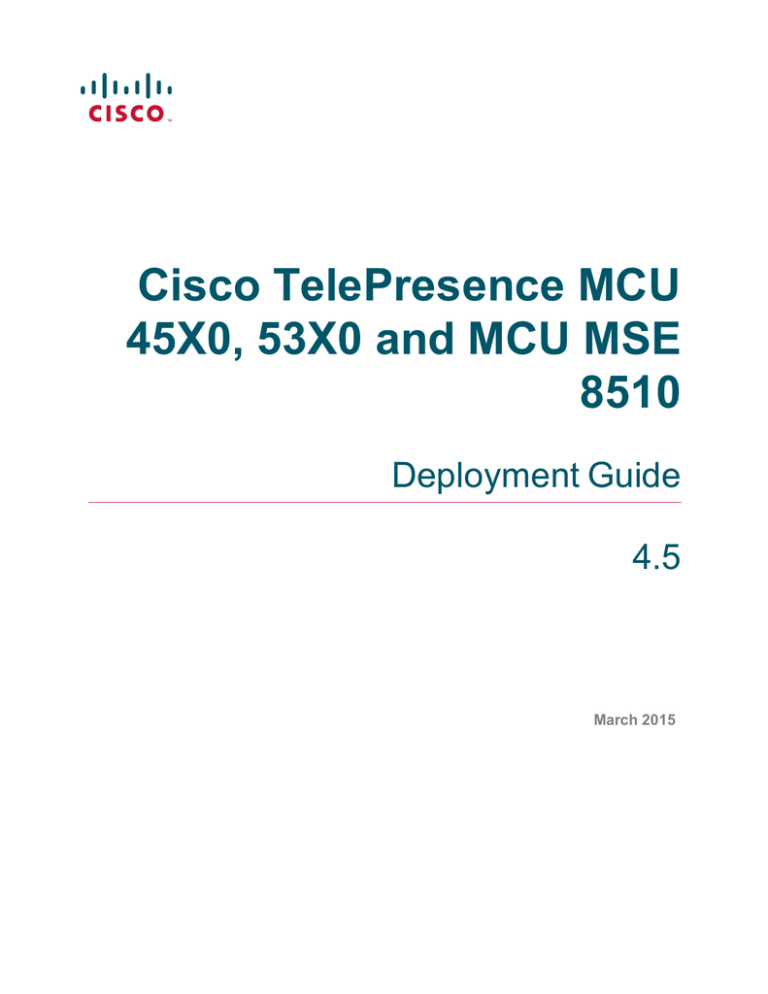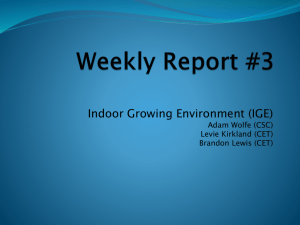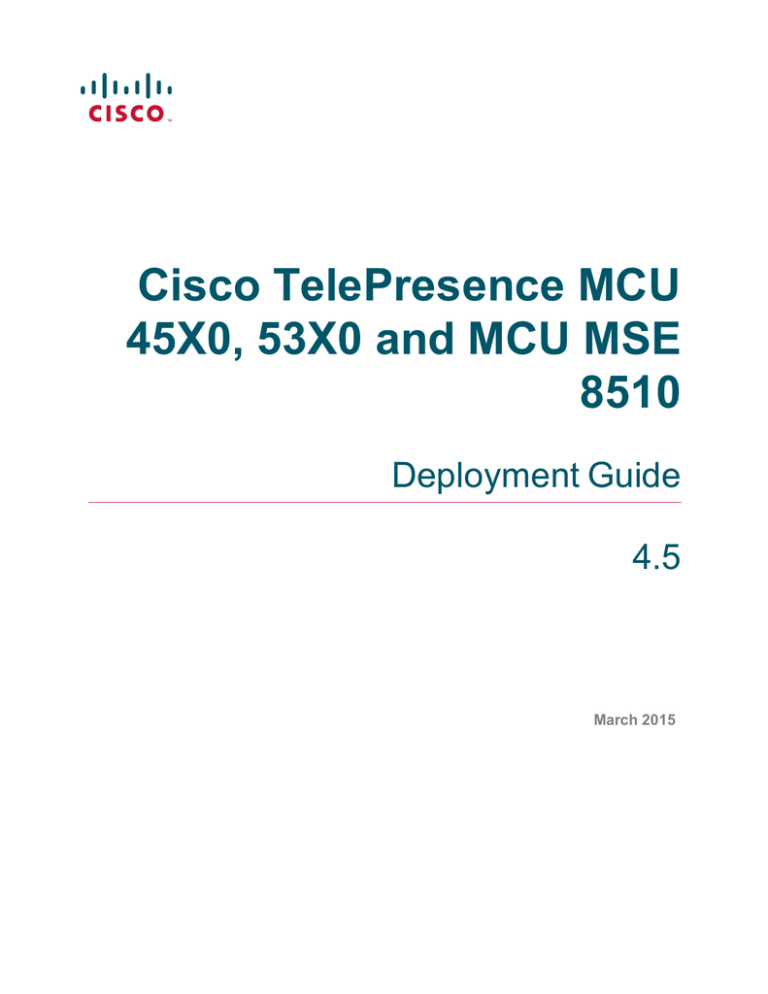
Cisco TelePresence MCU
45X0, 53X0 and MCU MSE
8510
Deployment Guide
4.5
March 2015
Contents
Introduction
4
Audience
Scope
4
4
Background
6
Background
MCU overview
Conference initiation
Scheduled conferences
Non-scheduled conferences
Network topology
Baseline configuration
Securing the TelePresence MCU
SSL Certificates
Cascading
6
6
6
6
6
7
7
8
8
9
Which deployment?
10
Deploying an MCU using Cisco TelePresence Video Communication Server
Scalability and resiliency
Known limitations
Deploying an MCU with Cisco TelePresence Conductor
Scalability and resiliency
Deploying an MCU as a media resource using Unified CM
Scalability and resiliency
Known limitations
Deploying an MCU as a trunk for Rendezvous conferencing using Unified CM
Scalability and resiliency
Known limitations
Summary of deployment types
10
11
11
11
13
14
15
15
15
16
16
16
Deploying an MCU registered to Cisco VCS
18
Deployment overview
Prerequisites
Document List
Summary of procedure
Configuration Tasks
Task 1: Dial plan
Task 2: Configuring the Cisco VCS
Task 3: Installing and configuring the MCU
Task 4: Configuring Cisco TMS
Verifying the implementation
18
18
19
19
19
19
20
25
32
34
Deploying an MCU with Cisco TelePresence Conductor
35
Deployment overview
Document List
35
35
Deploying an MCU as a Unified CM media resource
36
Deployment overview
Document List
Configuring the TelePresence MCU
36
36
36
Cisco TelePresence MCU Deployment Guide 4.5
Page 2 of 52
Task 1: Create a user
Task 2: Configure SIP
Task 3: Disable H.323 Registration
Task 4: Change miscellaneous settings
Configuring the Unified CM for Ad hoc conferencing
Task 1: Adding a SIP trunk connecting to the MCU for Ad hoc conferences
Task 2: Add the MCU as a Conference bridge to Unified CM for Ad hoc conferences
Task 3: Add the MCU to an MRG and MRGL
Task 4: Add an MRGL to a Device Pool or Device
Configuring the Unified CM for Rendezvous conferencing
Task 1: Add a SIP trunk to MCU for Rendezvous conferences (and to receive TelePresence MCU
out-dialed calls)
Task 2: Add a route pattern to match the SIP trunk to TelePresence MCU for Rendezvous meetings
36
37
38
38
39
39
40
41
43
46
Appendix 1: Additional information
50
Install an encryption key on the MCU
Working with Unified CM
Setting up MCU with a secure trunk for Rendezvous
Setting up a Secure Conference Bridge for Ad Hoc
50
50
50
51
Document revision history
52
Cisco TelePresence MCU Deployment Guide 4.5
46
47
Page 3 of 52
Introduction
Introduction
The Cisco TelePresence MCU (referred to in this document as "MCU") supports several deployment types,
from a single device standalone model to large scale deployments with Cisco TelePresence Video
Communication Server (Cisco VCS) or Cisco Unified Communications Manager (Unified CM). This guide
outlines the Cisco recommended deployment models.
Audience
This document is for Partners or Technical Sales who have a good understanding of all the relevant products
and how they work together. As a minimum, you must understand how to install and configure Cisco Unified
Communications Manager, Cisco TelePresence Video Communication Server, Cisco TelePresence
Management Suite, and Cisco TelePresence MCU as individual products. It is expected that all the
components of the solution are already installed and on the network, ready for configuration. Therefore, this
document is not a complete installation manual for an end-customer.
Scope
This guide provides instructions for deploying the MCU 4500 Series and MCU 5300 Series devices, and the
chassis-based MSE 8510 in the following deployments that are available using Cisco infrastructure:
n
MCU registered to Cisco TelePresence Video Communication Server (Cisco VCS).
n
MCU behind Cisco TelePresence Conductor (TelePresence Conductor), which can be used with either
Unified CM or Cisco VCS.
n
MCU as a media resource in Cisco Unified Communications Manager (Unified CM).
n
MCU trunked to Unified CM for rendezvous conferencing.
(A standalone MCU deployment is not considered, because this is not a preferred deployment type.)
Each deployment is covered in a separate section. For example, the “registered to Cisco VCS” scenario
explains:
n
Cisco VCS configuration required for MCU registration and conference call routing.
n
Setting up and configuring the MCU.
n
Configuring Cisco TelePresence Management Suite (Cisco TMS) for conference booking and
management, if used.
n
Verification and troubleshooting instructions.
n
Known limitations.
For all deployments, administration guides are referenced for setup that is outside of the scope of MCU
deployment, and existing deployment guides are referenced where applicable; for example, the
TelePresence Conductor Deployment Guide.
This guide has been tested against the following software revisions:
Cisco TelePresence MCU Deployment Guide 4.5
Page 4 of 52
Introduction
Table 1: Software Revisions
Device
Software Revision
Unified CM
10.0
VCS
X8.5
MCU
4.5
Conductor
XC 3.0
TMS
14.5
Cisco TelePresence MCU Deployment Guide 4.5
Page 5 of 52
Background
Background
Background
MCU overview
An MCU is predominantly used to connect SIP or H.323 based single-screen endpoints into virtual meeting
rooms.
The number of ports on the MCU limits the total number of concurrent participants. The number of ports is
dependent on the model of MCU/number of blades in the Cisco MSE 8000, the licenses they have applied to
them and the mode in which they are running.
See the Cisco website for more detail on the MCU models.
Conference initiation
Conferences can be initiated on an MCU in a number of ways detailed below; however, not all of them are
available in every deployment.
Note: A resource used for scheduled conferences should not also be used for non-scheduled conferences to
guarantee port availability for scheduled calls. Therefore we recommend that MCUs used for scheduled
conferences are never used for non-scheduled calls and separate MCUs are provided for non-scheduled
conferencing.
Scheduled conferences
Scheduled conferences are pre-booked conferences with a start and end time and a pre-defined set of
participants. MCU scheduled conferences are booked via Cisco TMS, either using Cisco TMS directly or via
an integration point such as Microsoft Exchange.
Non-scheduled conferences
There are various means of creating or joining a non-scheduled MCU conference. These methods are not
supported on MCUs that Cisco TMS uses for scheduled calls, and some methods are only supported when
the MCU is deployed in a certain way, as detailed below.
The MCU auto attendant
The MCU auto attendant is an interactive menu that is displayed when users dial the MCUs auto attendant
number. It can be used to create a new conference or to join one that already exists. More than one auto
attendant can be configured, each with a unique dial-in number.
Note: The auto attendant is not supported when the MCU is used as a media resource with Unified CM or
when using TelePresence Conductor.
Dynamic escalation conferences
When an MCU is registered to Cisco VCS the Multiway mechanism can be used, however it can only be
initiated by endpoints that support Multiway. When an MCU is used as a media resource with Unified CM
Cisco TelePresence MCU Deployment Guide 4.5
Page 6 of 52
Background
dynamic escalation can only be initiated by endpoints that support the configuration of a conference button
which is used to escalate the call.
Rendezvous conferences
Rendezvous conferences on an MCU are those that a participant can join at any time. These conferences
can be configured for individual use, or for communal first-come, first-served conferences.
Rendezvous conferences can be statically configured on an MCU by defining a conference room on the
device. It is also possible to dynamically create a conference room so that no pre-configuration is required.
Statically configured conferences allow unique settings to be set per conference, whilst dynamic
conferences must follow a single template.
When using the MCU with Cisco VCS but not TelePresence Conductor, static conferences must be defined
on individual MCUs and therefore are vulnerable to a single point of failure.
When using Conductor, Rendezvous conferences are configured on the TelePresence Conductor; therefore
the conference is never statically defined on a single MCU. This increases conference resilience while
maintaining the ability to have unique conference settings.
These conferences can be configured in a similar way to an MCU registered to Cisco VCS or trunked to
Unified CM, either by predefining the conference number and configuration or by allowing the MCU to
dynamically create the conference.
Network topology
An MCU causes a concentration of video traffic at its location because each port can have a video call
connected to it at up to 4Mbit/s (plus IP overhead, typically 20%). Therefore, MCUs should be placed at a
network location that has enough bandwidth to host these calls.
We recommend that MCUs be placed on the internal network with firewall protection from outside access.
For external calling, a Cisco VCS Expressway should be used in conjunction with a Cisco VCS Control in
order to allow video calls to traverse the firewall.
If the second Ethernet port is activated (on the MCU 4500 and 5300 series this requires the Video Firewall
Option key), we recommend that this port is also connected to an internal network and used for purposes
such as separating MCU management traffic from MCU video traffic.
For a broader discussion of centralized and distributed architectures see the Cisco TelePresence Multipoint
Conferencing Design Guidance document.
For a broader discussion of system components and architecture see Cisco Collaboration 9.x Solution
Reference Network Design document
Baseline configuration
Some MCU settings are independent of the MCU deployment but can affect the quality experienced. The
table below lists the most important of these and the value assumed for the deployments in this guide:
Cisco TelePresence MCU Deployment Guide 4.5
Page 7 of 52
Background
Table 2: Recommended Baseline MCU settings
MCU Setting
Recommended
Maximum video size
Receive MAX, transmit MAX
Motion / sharpness tradeoff
Favor Motion
Transmitted video resolutions
Allow all resolutions
Default bandwidth from TelePresence MCU
4.00 Mbit/s
Default bandwidth to TelePresence MCU
<same as transmit>
Use full screen view for two participants
Enabled
Media port reservation
Disabled (Unless deploying as a media resource using
Unified CM, in which case Enabled is required.)
ClearVision
Enabled
Video format
NTSC – 30 fps
Video receive bit rate optimization
Enabled
Flow control on video errors
Enabled
Don’t see yourself in small panes
Enabled
Don’t duplicate in small panes
Enabled
Loudest speaker pane placement behavior
Never duplicate placed participants
Settings > SIP > Use local certificate for outgoing
connections and registrations (under SIP settings)
Enabled
Conferences > Templates > Top Level, Adaptive Gain
Control on Join
Enabled
Securing the TelePresence MCU
The MCU has a default administrator password that is blank. Cisco recommends that a secure password is
added before the product is used.
It is only possible to use HTTPS when accessing the MCU if the Encryption key is installed. This key is free;
however, it is only available in territories that allow encrypted communications.
The Encryption key also enables video calls to be encrypted. This allows AES encryption of H.323 media,
SRTP encryption of SIP media and TLS encryption of SIP signaling.
We recommend that the Advanced account security mode is enabled in Settings > Security. This setting
enforces stricter account security (read the MCU online help page before activating this setting to ensure that
you understand the consequences).
SSL Certificates
The MCU has a self-signed local certificate and private key pre-installed and these are used by default when
accessing the unit over HTTPS or for TLS encryption. However, we recommend that a new certificate and
Cisco TelePresence MCU Deployment Guide 4.5
Page 8 of 52
Background
private key be uploaded (Network > SSL Certificates) to ensure security because all MCUs shipped from
manufacturing have identical default certificates and keys.
Cascading
If an extremely large conference is required, sometimes the number of MCU ports available on a single MCU
is too few. In these cases it is possible to connect one MCU to another in order to create larger conferences.
This technique is called cascading and involves dialing from one MCU conference to another MCU
conference. Each MCU is seen as an additional participant on the local MCU conference. This technique
limits the experience available to participants because they can only see a large proportion of the participants
on one or another MCU.
The best user experience is always achieved by using one MCU with all participants connected to that MCU;
however, where this is not possible cascading can expand the maximum conference size.
Note: Cascading is only supported when using H.323 to call between MCUs and should be set up using the
API (see the API Reference Guide for more information). This can be done using TelePresence Conductor
which will dynamically cascade MCUs as and when needed which provides a much improved administrator
and user experience compared to manually cascading.
Cisco TelePresence MCU Deployment Guide 4.5
Page 9 of 52
Which deployment?
Which deployment?
Each deployment has unique benefits that are described below.
Deploying an MCU using Cisco TelePresence Video
Communication Server
This deployment uses Cisco VCS as the call control device for the MCU (see the figure below). In
deployments where Unified CM is used in conjunction with Cisco VCS, devices registered to Unified CM can
use these conferencing devices via a SIP trunk between Unified CM and Cisco VCS.
Figure 1: Cisco VCS deployment: media, signaling and scheduling overview
This deployment allows scheduled conferences and those initiated by the non-scheduled methods described
in the following table.
Cisco TelePresence MCU Deployment Guide 4.5
Page 10 of 52
Which deployment?
Table 3: MCU with Cisco VCS deployment capability overview
Conference
type
Options
Scheduled
n
Using Cisco TMS either directly or via an integration, for instance with Microsoft Exchange
Nonscheduled
n
Auto attendant
n
Rendezvous – either statically configured on an MCU or dynamically created by MCU on
dialing a conference number.
n
Dynamic escalation – using Multiway
Note: non-scheduled MCU not shown in the figure above.
Scalability and resiliency
Cisco VCS can support as many MCUs as the total number of Cisco VCS registrations and call licenses
allow. The MCU can be configured to register individual conferences but higher scale can be achieved by
using an H.323 service prefix and a SIP trunk so that all calls can be routed to the MCU without each
conference being registered individually. This enables very large deployments of TelePresence MCUs to be
used directly with Cisco VCS. Cisco VCS can provide load balancing and resiliency across MCUs registered
via H.323 only. For more information see Cisco VCS MCU Connection Using H323 Deployment Guide.
For scheduled calls, Cisco TMS can reschedule conferences onto a different MCU if an MCU becomes
unavailable before or during a scheduled conference.
Known limitations
n
MCU load balancing and resiliency (through Cisco VCS) is limited to H.323 conferences only and is basic
in nature.
n
MCU cascading is a manual process that requires pre-configuration. It is only necessary to cascade MCUs
when a conference with more participants than the maximum of any one MCU is required.
Deploying an MCU with Cisco TelePresence Conductor
In this deployment MCUs are placed behind TelePresence Conductor and TelePresence Conductor can be
used with either Cisco VCS or Unified CM. Conferences are controlled by TelePresence Conductor.
Cisco TelePresence MCU Deployment Guide 4.5
Page 11 of 52
Which deployment?
Figure 2: Cisco VCS deployment with TelePresence Conductor: media and signaling overview
Cisco TelePresence MCU Deployment Guide 4.5
Page 12 of 52
Which deployment?
Figure 3: Cisco Unified CM deployment with TelePresence Conductor: media and signaling overview
The supported methods are described in the table below.
Table 4: MCU with TelePresence Conductor deployment capability overview
Conference
type
Options
Nonscheduled
Cisco VCS:
n
Rendezvous – configured on Conductor and dynamically placed on an TelePresence MCU
at conference start.
n
Dynamic escalation – using Multiway.
Unified CM:
Scheduled
n
Rendezvous – configured on Conductor and dynamically placed on an TelePresence MCU
at conference start.
n
Dynamic escalation – using Conference Button.
n
Using Cisco TMS either directly or via an integration, for instance with Microsoft Exchange.
Scalability and resiliency
A single TelePresence Conductor or TelePresence Conductor cluster supports 30 MCUs. TelePresence
Conductor also allows seamless growth of conferences beyond the limits of a single MCU’s port count by
dynamically cascading MCUs to form conferences that span multiple devices.
Cisco TelePresence MCU Deployment Guide 4.5
Page 13 of 52
Which deployment?
TelePresence Conductor provides excellent resiliency by removing the need to configure conferences
directly on individual MCUs. In addition, TelePresence Conductors can be clustered to provide resiliency at
the TelePresence Conductor level.
Deploying an MCU as a media resource using Unified CM
In this deployment the MCU is used as a media resource in Unified CM (see the figure below), which also
manages the MCU.
Figure 4: Unified CM media resource deployment: media and signaling overview
The supported methods are described in the table below.
Table 5: Unified CM media resource deployment capability overview
Conference
type
Options
Non-scheduled
n
Rendezvous – Meet Me using the Unified CM Meet Me mechanism.
n
Dynamic escalation – using conference button
n
Using Cisco TMS either directly or via an integration, for instance with Microsoft
Exchange.
Scheduled
Cisco TelePresence MCU Deployment Guide 4.5
Page 14 of 52
Which deployment?
Scalability and resiliency
Unified CM provides excellent resiliency by removing the need to configure conferences directly on individual
MCUs. Many MCUs can be added to Unified CM in order to provide a large pool of available ports.
Known limitations
n
Cascading is not supported.
n
Configuring the MCU as a Unified CM media resource and the MCU as a trunk for Rendezvous
conferencing at the same time without the use of another device such as TelePresence Conductor is not
supported.
Deploying an MCU as a trunk for Rendezvous conferencing
using Unified CM
In this deployment a trunk is created between Unified CM and the MCU (see figure below). Unified CM can
be trunked to Cisco VCS to allow calling from devices registered to either call control platform.
Figure 5: Unified CM Rendezvous deployment: media and signaling overview
The supported methods are described in the table below.
Cisco TelePresence MCU Deployment Guide 4.5
Page 15 of 52
Which deployment?
Table 6: Unified CM Rendezvous deployment capability overview
Conference
type
Options
Non-scheduled
n
Rendezvous – using static meeting numbers
Scheduled
n
Using Cisco TMS either directly or via an integration, for instance with Microsoft
Exchange.
Scalability and resiliency
Unified CM provides excellent resiliency if using a prefix method where conferences are not configured on a
specific MCU. Setting static meeting numbers up on MCUs limits resiliency. Many MCUs can be added to
Unified CM in order to provide a large pool of available ports.
Known limitations
n
Cascading is not supported
n
Configuring the MCU as a Unified CM media resource and the MCU as a trunk for Rendezvous
conferencing at the same time without the use of another device such as TelePresence Conductor is not
supported.
Summary of deployment types
Table 7: Choosing a deployment type
Assumed
Equipment
& Versions
MCU deployed on
Cisco VCS
MCU deployed on
Cisco VCS with
TelePresence
Conductor
MCU deployed
as a media
resource on
Unified CM
MCU deployed with
TelePresence
Conductor on
Unified CM
MCU
trunked to
Unified CM
MCU 4.5
MCU 4.5
MCU 4.5
MCU 4.5
MCU 4.5
Unified CM 10.0
Unified CM
10.0
Unified CM 10.0
Cisco VCS X8.5
TelePresence
Conductor XC2.x
Unified CM
10.0
Cisco TMS 14.5
Cisco VCS 8.5
Cisco TMS 14.5
Cisco TMS
14.5
Nonscheduled
call
methods
supported
Auto Attendant
Rendezvous
Conference
Rendezvous
Multiway
button
Scheduled
calls
Supported via TMS
Supported via
TMS
Scalability
Basic scalability
Resiliency
Basic resiliency
TelePresence
Conductor XC3.0
Cisco TMS 14.5
Cisco TMS
14.5
Rendezvous,
Multiway*,
Conference button,
Unified CM
Rendezvous
Auto
Attendant,
Rendezvous
Supported via
TMS
Supported via TMS
Supported
via TMS
High scalability
High
scalability
High Scalability
High
Scalability
High resiliency
High resiliency
High resiliency
High
resiliency
Multiway
Unified CM
Rendezvous
Cisco TelePresence MCU Deployment Guide 4.5
Page 16 of 52
Which deployment?
Limitations
In order to have very
large conferences,
manual cascading of
MCUs is required.
*Multiway (VCS registered endpoint required)
Cisco TelePresence MCU Deployment Guide 4.5
Page 17 of 52
Deploying an MCU registered to Cisco VCS
Deploying an MCU registered to Cisco VCS
Deployment overview
This deployment uses Cisco VCS as the registration mechanism for the MCU and conferences are
scheduled using Cisco TMS: separate MCUs are used; one for scheduled conferences and one for nonscheduled conferences. Endpoints registered to Cisco VCS (or a Unified CM trunked to the Cisco VCS) can
join MCU calls.
In order to route calls correctly and avoid the possibility of identical conference numbers for scheduled or ad
hoc conferences, all MCUs are provided with a unique prefix, unless the Cisco VCS is being used to provide
load balancing and resiliency across MCUs registered via H.323 only. For more information on this option
see Cisco VCS MCU Connection Using H323 Deployment Guide.
This deployment covers:
Table 8: Overview of covered functionality
Functionality
Description
Management
MCU is manageable from Cisco TMS. The management access to the MCU is restricted to the
administrator.
Non scheduled
conferencing
A conference can be:
n
Created on the fly by dialing a service prefix and a conference numeric identifier.
n
Statically configured on an MCU
n
Created and joined via the auto attendant
n
Created and joined using the Multiway mechanism
Scheduled
conferencing
A conference created by Cisco TMS and connected to by either dialing the scheduled number,
using One Button to Push or being auto-dialled out from the MCU.
Secure
conferencing
n
Encrypted media and signaling using AES, SRTP and TLS encrypted calls.
n
Restricted access to call into conference; the caller has to enter a PIN to connect to the
conference.
Prerequisites
Before carrying out the configuration of Cisco VCS, Cisco MCU and Cisco TMS ensure that the following
prerequisites are met:
n
At least one Cisco VCS running X8.5 software.
n
At least one MCU using 4.5 software for scheduled conferences.
n
Additional MCU for non-scheduled conferences.
n
Cisco TMS running 14.5 software.
n
Cisco VCS and Cisco TMS are installed and configured for base operation using the relevant deployment
guide (listed below).
n
MCUs used start with the base settings covered in Table 2.
n
Cisco TMS has enough system licenses to add the relevant number of MCUs.
Cisco TelePresence MCU Deployment Guide 4.5
Page 18 of 52
Deploying an MCU registered to Cisco VCS
Document List
For the latest VCS Deployment Guides, see:
http://www.cisco.com/c/en/us/support/unified-communications/telepresence-video-communication-servervcs/products-installation-and-configuration-guides-list.html
See also:
Deploying MCUs with Resilience and Resiliency using H.323
Configuring Multiway
Summary of procedure
The process consists of:
1. Designing the dial plan.
2. Configuring zones and a domain in the Cisco VCS for the MCU.
3. Installing and configuring the MCU.
4. Configuring Cisco TMS for management and scheduling of the MCU.
Configuration Tasks
Task 1: Dial plan
The dial plan of a video deployment should be considered early on to ensure that a scalable easy-to-use
solution is deployed. This dial plan is a conceptual one that is not defined in any one place but on a variety of
systems: therefore it is important to follow the same guidelines throughout a deployment. Recommendations
that fulfill these core requirements are provided; however some deployments may have specific requirements
that require a different implementation.
Each conference has a numeric identifier. When a conference is booked using Cisco TMS, Cisco TMS uses
a pre-configured number range to create the conference. This registers numeric identifiers on the Cisco VCS,
so that participants can dial into the conference. For a scheduled conference, Cisco TMS can configure the
MCU to initiate calls to the participants (through the Cisco VCS); this is most commonly done as a dial out
call from the MCU to the endpoint.
All the conferences running on a specific MCU can be addressed using a number with a prefix assigned from
the address plan, for example: 81xxx, where 8 is the reserved prefix for data centre resources and 1 is the
prefix for a specific MCU. The same conference can also be reached using a Unified Resource Identifier
(URI), for example, xxx@mcu1.cisco.com, both on SIP and H.323 (interworked) signaling protocols. (It is
also possible to register multiple MCUs using the same prefix in order to provide load balancing for nonscheduled MCU conferences.)
Using a prefix allows a simplified dial plan where users need only dial <prefix><conference
number>@domain, whether using SIP or H.323.
The table below shows an example of an address plan for conferencing services. The range allocated to ad
hoc and permanent conferences can be divided as required. In both cases, a conference address can be
used across multiple sessions; for example, 81555 can be used for a specific team’s shared meetings. Preregistering a conference allows persistent tailoring of layouts/settings across sessions.
Cisco TelePresence MCU Deployment Guide 4.5
Page 19 of 52
Deploying an MCU registered to Cisco VCS
Table 9: Overview of an address plan using five digits
Prefix/suffix
Range
Purpose
Dialing examples
8 – Central resources
000 010
Auto attendant calls
H.323: 81001
1 – Cisco MCU/MCU
pool number
SIP: 001@mcu1.cisco.com or
81001@cisco.com
Interworked from H.323 -> SIP:
001@mcu1.cisco.com
011 909
nonscheduled/preconfigured
conferences
H.323: 81123
SIP: 123@mcu1.cisco.com or
81123@cisco.com
Interworked from H.323 -> SIP:
123@mcu1.cisco.com
8 – Central resources
2 – Cisco MCU
number
910 999
Reserved for Multiway
Never dialed directly
100999
Scheduled conferences
Only for dial-in (Cisco TMS will make the
MCU dial out by default):
H.323: 82812
SIP 812@mcu2.cisco.com or
82812@cisco.com
Task 2: Configuring the Cisco VCS
The Cisco VCS Control should be deployed according to the recommendations of the Cisco VCS Base
configuration or the Unified CM with Cisco VCS deployment guide (both found at
http://www.cisco.com/c/en/us/support/unified-communications/telepresence-video-communication-servervcs/products-installation-and-configuration-guides-list.html).
Configuring the Cisco VCS ready for the MCU installation requires the following steps:
1. Configuring the MCU SIP sub domain.
2. Creating an MCU SIP zone.
3. Configuring search rules.
4. Optional: Configuring Multiway.
Note: This section is here in order to configure SIP calls to reach the MCU. H.323 calling is handled via
H.323 prefixes (configured in a subsequent section within the MCU). The configuration for these steps is
described in the tables below.
Configuring the MCU SIP domain
The MCU registers to the Cisco VCS using a sub-domain, e.g. mcu1.cisco.com. Therefore, the Cisco VCS
has to be configured with a SIP domain name that matches the MCU sub-domain; otherwise the Cisco VCS
rejects the SIP registration request from the MCU.
Configure a SIP domain on the Cisco VCS as follows:
1. Go to Configuration > Domains.
2. Click New
Cisco TelePresence MCU Deployment Guide 4.5
Page 20 of 52
Deploying an MCU registered to Cisco VCS
3. Enter the domain name into the Name field:
Table 10: Settings for SIP domain
VCS Setting
Value
Comment
Name
MCU fully qualified domain name (FQDN)
Example: mcu1.cisco.com or mcu1.cisco.net
4. Click Create domain.
Creating the MCU SIP zone
To provide the same call behavior for SIP as for H.323, configure the Cisco VCS with a SIP neighbor zone
pointing to the MCU. (When using H.323, the MCU registers a service prefix; the same does not exist for
SIP.) Configure the neighbor zone with a pattern match equal to the H.323 service prefix. To allow ad hoc
calls to the MCU using a URI (for example, <conference ID>@mcu1.cisco.com), configure the SIP zone
with a suffix match with the pattern string @mcu1.cisco.com.
This guide assumes that all video infrastructure devices that can be dialed use the 8 prefix according to the
address plan. The first MCU in a video network should then be assigned the service prefix 1, thus giving the
MCU prefix 81.
Create a SIP zone on the Cisco VCS as follows:
1. Go to Configuration > Zones.> Zones
2. Click New
3. Configure the fields on the Cisco VCS as follows:
Table 11: Settings for creating a SIP zone on a Cisco VCS
Cisco VCS
Setting
Value
Comment
Name
Zone name
Example: ToMCU1
Type
Neighbor
Hop count
15
H.323 Mode
Off
SIP Mode
On
SIP Port
5061
If you do not use encryption, set this to 5060.
SIP Transport
TLS
If you do not use encryption, set this to TCP.
SIP TLS verify
mode
Configure the TLS verification settings
according to your security policy
Authentication
policy
Configure the authentication settings
according to your authentication policy
Refer to Authentication Policy configuration options
in the Cisco VCS online help for full details.
Peer 1
address
IP address or FQDN of MCU
Example: mcu1.cisco.com
Zone profile
Infrastructure device
Cisco TelePresence MCU Deployment Guide 4.5
Page 21 of 52
Deploying an MCU registered to Cisco VCS
4. Click Create zone.
Configuring search rules
Search rules decide which calls will be routed to the MCU SIP zone.
Create a search rule on the Cisco VCS as follows:
1. Go to Configuration > Dial plan > Search rules.
2. Click New
3. Configure the fields on the Cisco VCS as follows:
Table 12: Settings for creating a search rule on a Cisco VCS
Cisco VCS
Setting
Value
Comment
Rule name
Descriptive name for the search rule
Example name: MCU1 zone – no domain
Description
Description of the rule
Example name: Search MCU1 zone for SIP
conferences
Priority
50
The match priority must be the same as the local zone
full URI
Protocol
Any
Source
Any
Request must
be
authenticated
Configure the authentication settings
according to your authentication
policy
Mode
Alias pattern match
Pattern type
Regex
Pattern string
Example pattern: 81(\d+)@.*
Pattern
behavior
Replace
Replace
string
\1@<mcu-fqdn>
On successful
match
Stop
Target
<Name of zone configured above>
State
Enabled
Refer to Authentication Policy configuration options in
the Cisco VCS online help for full details.
It is expected that Business to Business calls will
require a full E.164 to dial, e.g.
+1753810001@companyb.com
Example: \1@mcu1.cisco.com
Note: Using the FQDN is critical
Example: mcu1
4. Click Create search rule.
This search rule will match SIP calls made using the full number with prefix and manipulate the URI to what
the MCU expects.
Example:
Cisco TelePresence MCU Deployment Guide 4.5
Page 22 of 52
Deploying an MCU registered to Cisco VCS
SIP call: 811111@cisco.com
This matches the search rule for MCU1 which has prefix 81, but the MCU expects to receive a call to
conference 1111@mcu1.cisco.com; therefore, the search rule makes this alteration before passing the call
to the MCU zone.
This rule allows the caller to dial the same number whether they use H.323 or SIP and also allows for the
automatic appending of the endpoint domain (which an endpoint will do if the user does not specify a domain
when they make a call).
Create another search rule on the Cisco VCS as follows:
1. Go to Configuration > Dial plan > Search rules.
2. Click New
3. Configure the fields on the Cisco VCS as follows:
Table 13: Settings for creating a search rule on a Cisco VCS
Cisco VCS
Setting
Value
Comment
Rule name
Descriptive name for the search rule
Example name: MCU1 zone – SIP domain
Description
Description of the rule
Example name: Search MCU1 zone for SIP
conferences
Priority
50
The match priority must be the same as the local
zone full URI
Protocol
Any
Source
Any
Request must
be
authenticated
Configure the authentication settings
according to your authentication policy
Mode
Alias pattern match
Pattern type
Suffix
Pattern string
@<mcu-fqdn>
Pattern
behavior
Leave
On successful
match
Continue
Target zone
Name of zone configured above
State
Enabled
Refer to Authentication Policy configuration
options in the VCS online help for full details.
Example: @mcu1.cisco.com
Example: MCU1
4. Click Create search rule.
This search rule matches SIP calls made using the domain of the MCU; this is the call string that TMS will
use for scheduled conferences, for example.
Example:
Cisco TelePresence MCU Deployment Guide 4.5
Page 23 of 52
Deploying an MCU registered to Cisco VCS
SIP call: 1111@mcu1.cisco.com
This matches the search rule for MCU1 which has domain mcu1.cisco.com, but the MCU expects to receive
a URI in this format and so no alteration is made before the call is sent to the MCU zone.
Optional: Configuring Multiway
Enable Multiway on the Cisco VCS as follows:
1. Go to Applications > Conference Factory.
2. Configure the fields on the Cisco VCS as follows:
Table 14: Settings for enabling Multiway
Cisco VCS
Setting
Value
Mode
On
Alias
URI of this Conference Factory
Comment
Example: multiway@cisco.com
(this is the Multiway ID that is configured into
endpoints, that they call to initiate a Multiway
conference)
Template
Number
range start
and end
A template for a URI that will route calls to an MCU
ad hoc conference.
Example: 819%%@cisco.com
A range that matches your dial plan.
Example: 10-99
Note: These calls will get routed to MCU
based on the search rules configured
above.
3. Click Save.
To ensure that the Multiway request is processed quickly, configure a search rule on the Cisco VCS as
follows:
1. Go to Configuration > Dial plan > Search rules.
2. Click New.
3. Configure the fields on the Cisco VCS as follows:
Table 15: Settings for creating a Multiway search rule on a Cisco VCS
Cisco VCS
Setting
Value
Comment
Rule name
Descriptive name for the search rule
Example name: Multiway Zone
Description
Description of the rule
Example name: Search Multiway Zone
Priority
1
To ensure the lowest possible latency before the
call is initiated
Protocol
Any
Cisco TelePresence MCU Deployment Guide 4.5
Page 24 of 52
Deploying an MCU registered to Cisco VCS
Source
Any
Request must
be
authenticated
Configure the authentication settings
according to your authentication policy
Mode
Alias pattern match
Pattern type
Exact
Pattern string
Conference Factory Alias as configured
under Applications > Conference Factory
Pattern
behavior
Leave
On successful
match
Stop
Target zone
LocalZone
State
Enabled
Refer to Authentication Policy configuration
options in the Cisco VCS online help for full
details.
Example: multiway@cisco.com
4. Click Create search rule.
There is a detailed Multiway Deployment Guide.
Multiway should only be used with MCUs that are configured for ad hoc usage. Using Multiway to bring
participants into an MCU used for scheduled calls can cause some scheduled calls to fail due to lack of
resources.
Endpoints must be configured with Multiway and the same conference factory Alias as configured above.
See the endpoint Administrator guides for details.
Task 3: Installing and configuring the MCU
Installing and configuring the MCU requires the following steps:
1. Installing feature keys.
2. Configuring network settings.
3. Configuring encryption settings.
4. Configuring conference settings.
5. Configuring gatekeeper settings.
6. Configuring SIP settings.
7. Optional: Pre-configuring conferences.
8. Optional: Configuring auto attendant.
9. Optional: Configuring custom SSL certificates.
The configuration for these steps is described below.
Installing feature keys
Install MCU feature keys as follows:
Cisco TelePresence MCU Deployment Guide 4.5
Page 25 of 52
Deploying an MCU registered to Cisco VCS
1. Go to Settings > Upgrade.
2. Ensure that the following keys are present:
Table 16: Required MCU keys
Key
Name
Usage
Activation
Activation key
Required to activate the MCU
Encryption
Encryption option key
This is only required if the deployment uses encryption.
3. If the keys are not present, install them one at a time by entering the string into the Add key box and
clicking Add key.
Note: The 8510 also requires port licenses to be applied using the Supervisor before it can function.
Configuring network settings
Configure IP settings on the MCU as follows:
1. Go to Network > Port A.
2. Configure the fields on the MCU as follows:
Table 17: IP settings for the MCU
MCU Setting
Value
Comment
IP configuration
Manual
Manual configuration
IPv4 or IPv6 address, subnet mask, default gateway
3. Click Update IP configuration.
Configure DNS settings on the MCU as follows:
1. Go to Network > DNS.
2. Configure the fields on the MCU as follows:
Table 18: DNS settings for the MCU
MCU Setting
Value
DNS configuration
Manual
Host name
MCU hostname
Name server
IP of DNS server
Domain name (DNS suffix)
Domain
Comment
Example: mcu1
Example: cisco.com
3. Click Update DNS configuration.
Configure network services on the MCU as follows:
Cisco TelePresence MCU Deployment Guide 4.5
Page 26 of 52
Deploying an MCU registered to Cisco VCS
1. Go to Network > Services.
2. Configure the fields on the MCU as follows:
Table 19: Services settings for the MCU
MCU Setting
Value
Comment
HTTPS
Enabled port 443
Encryption Key Required
Encrypted SIP (TLS)
Enabled port 5061
Encryption Key Required
SNMP
Enabled port 161
3. Click Apply changes.
Configure SNMP on the MCU as follows:
1. Go to Network > SNMP.
2. Configure the fields on the MCU as follows:
Table 20: SNMP settings for the MCU
MCU Setting
Value
Comment
Name
MCU name
Example:MCU1
Enable traps
Enabled
Trap receiver address 1
IP address of Cisco TMS
RO community
Community name of Cisco TMS
Default: public
RW community
Community name of Cisco TMS
Default: private
Trap community
Community name of Cisco TMS
Default: public
3. Click Update SNMP settings.
Configuring encryption
Configure encryption on the MCU as follows:
1. Go to Settings > Encryption.
2. Configure the fields on the MCU as follows:
Table 21: Encryption settings on the MCU
MCU
Setting
Value
Encryption
status
Enabled
Comment
Cisco TelePresence MCU Deployment Guide 4.5
Page 27 of 52
Deploying an MCU registered to Cisco VCS
SRTP
encryption
All
transports
Encryption key required. This will encrypt SIP media wherever possible. You may
choose to set this to “Secure transports (TLS) only”, in which case SIP media will only
be encrypted when the signaling is TLS encrypted.
Cisco VCS will only allow media encryption when the signalling is TLS. SRTP
encryption using any other transport is not possible in this deployment.
3. Click Apply changes.
Configuring conference settings
Configure conference settings on the MCU as follows:
1. Go to Settings > Conferences.
2. Configure the fields on the MCU as follows:
Table 22: Conference settings on the MCU
MCU Setting
Value
Comment
Incoming calls to
unknown conferences
or auto attendants
Create
new ad
hoc
conference
This setting can be set to “Disconnect caller” if the MCU is to be used for
scheduled calls only.
Use conference name
as the called ID
Enabled
Require H.323
gatekeeper callers to
enter PIN
Enabled
Used only if a PIN is to be configured on the conference
Time to wait when
setting up ad hoc
conference PIN
Never
configure
PIN
When used with Multiway it is important that the MCU does not ask for a
PIN on conference creation as other participants will not know what the
PIN is as they are joined to the MCU.
3. Click Apply changes.
Configuring H.323 gatekeeper settings
Configure H.323 on the MCU:
1. Go to Settings > H.323.
2. Configure the fields on the MCU as follows:
Table 23: H.323 settings on the MCU
MCU Setting
Value
H.323 gatekeeper
usage
Required
H.323 gatekeeper
address
FQDN of the Cisco
VCS or Cisco VCS
cluster
Cisco TelePresence MCU Deployment Guide 4.5
Comment
DNS A record must resolve to the Cisco VCS IP address
Page 28 of 52
Deploying an MCU registered to Cisco VCS
Gatekeeper
registration type
MCU (standard)
For the Cisco VCS to be able to route ad hoc calls to the correct
MCU when there is more than one MCU registered with the same
prefix
H.323 ID to register
URI
Example: mcu1@mcu1.cisco.com
Note: The domain must match the FQDN configured in the Cisco
VCS under SIP domains
Prefix for MCU
registrations
Prefix
The prefix for MCU registration and the MCU service prefix have to
be the same, e.g. 81
MCU service prefix
Prefix
The prefix for MCU registration and the MCU service prefix have to
be the same, e.g. 81
Allow numeric ID
registration for
conferences
Enabled
Send resource
availability
indications
Optional: Enabled
Video ports:
number value
If using the H.323 load balancing capabilities of the Cisco VCS this
setting is required to inform the Cisco VCS when not to route calls to
the device.
3. Click Apply changes.
Configuring SIP settings
Configure SIP on the MCU:
1. Go to Settings > SIP.
2. Configure the fields on the MCU as follows:
Table 24: SIP settings on the MCU
MCU Setting
Value
Comment
Outbound call configuration
Use registrar
Outbound address
FQDN of Cisco VCS or
Cisco VCS cluster
DNS A record must resolve to the Cisco
VCS IP address
Outbound domain
MCU FQDN
Example: mcu1.cisco.com
Username
String
Example: mcu1
Note: Should match the H.323 URI before
the @
Password
None
Only required if the Cisco VCS requires
authentication for registration
Outbound transport
TLS
Encryption Key required, otherwise use
TCP.
Allow numeric ID registration for
conferences and auto addendants
Enabled
3. Click Apply changes.
Cisco TelePresence MCU Deployment Guide 4.5
Page 29 of 52
Deploying an MCU registered to Cisco VCS
Optional: Pre-configuring static rendezvous conferences
This step must be repeated for each pre-configured conference. A pre-configured conference is always
available (as long as the MCU that it is configured on is available and has resource) and maintains a
consistent configuration for conference users, e.g. conference PIN.
To pre-configure a conference:
1. Go to Conferences > Conference list.
2. Click Add new conference.
3. Configure the fields on the MCU as follows:
Table 25: Settings for a pre-configured conference
MCU setting
Value
Comment
Name
Name of
conference
Name that identifies the conference.
Numeric ID
Unique three digit
numeric identifier
from address plan
Used for dialing into the conference. This ID should not include the MCU
registration prefix and should be taken from the range in the address
plan allocated to preconfigured conferences.
Numeric ID
registration –
H.323
gatekeeper
Optional
If the MCU is configured as above then the conference does not have to
be registered in order for a call to reach the conference.
Numeric ID
registration –
SIP registrar
Optional
If the MCU is configured as above then the conference does not have to
be registered in order for a call to reach the conference.
Permanent
Enabled (optional)
If this is not enabled the conference will be available for as long as the
duration configured.
4. Click Add conference.
Note: It is not necessary to configure each conference as above. It is also possible to use MCU prefixing to
automatically generate generic non-scheduled conferences on the MCU. For example, if an MCU is
configured as above with a prefix of 81, when a user dials 81123, the MCU creates conference 123
automatically if the conference does not exist already. Using this method, no per conference setup is
necessary; however every conference uses the default 'ad hoc conferences' template.
Optional: Configuring the auto attendant
This step can be repeated for up to twenty auto attendants as is required by the deployment. An auto
attendant is always available (as long as the MCU it is configured on is available and has resource).
Depending on the configuration of the auto attendant users can join or create conferences from the auto
attendant page.
To configure an auto attendant:
1. Go to Conferences > Auto attendants.
2. Click Add new auto attendant.
3. Configure the fields on the MCU as follows:
Cisco TelePresence MCU Deployment Guide 4.5
Page 30 of 52
Deploying an MCU registered to Cisco VCS
Table 26: Settings for an auto attendant
MCU setting
Value
Comment
Name
Name of auto
attendant
Name that identifies the auto attendant.
Numeric ID
Unique three digit
numeric identifier
from address plan
Used for dialing into the conference. This ID should not include the
MCU registration prefix and should be taken from the range in the
address plan allocated to auto attendants.
e.g. 001
Numeric ID
registration –
H.323
gatekeeper
Optional
If the MCU is configured as above then the conference does not have
to be registered in order for a call to reach the auto-attendant.
Numeric ID
registration –
SIP registrar
Optional
If the MCU is configured as above then the conference does not have
to be registered in order for a call to reach the auto-attendant.
Creation of new
conferences
Enabled (optional)
If this is not enabled users will only be able to use the auto attendant to
join existing calls.
Access to ad
hoc
conferences
Enabled (optional)
If this is not enabled users will only see conferences that have been
preconfigured on the MCU.
All scheduled
conferences
Enabled (optional)
If this is not selected it is possible to specify which conferences will
appear in the auto attendant.
4. Click Add auto attendant.
Optional: Configuring SSL certificates
Cisco recommends adding a custom local certificate and private key to the MCU. The Cisco VCS must also
have the relevant certificates installed in order to negotiate encrypted connections. See the VCS Certificate
Creation and Use Deployment Guide for details:
Configure an MCU with custom local SSL certificates as follows:
1. Go to Network > SSL certificates.
2. Configure the fields on the MCU as follows:
Table 27: Settings for custom local SSL certificates
MCU setting
Value
Certificate
Choose your local server certificate
file (PEM format)
Private key
Choose your local private key file
(PEM format)
Private key encryption
password
Add your Private Key password
Cisco TelePresence MCU Deployment Guide 4.5
Comment
If you did not use an encrypted private key
then leave this blank.
Page 31 of 52
Deploying an MCU registered to Cisco VCS
3. Click Upload certificate and key.
Configure an MCU with SIP Trust store SSL certificates as follows:
1. Go to Network > SSL certificates.
2. Configure the fields on the MCU as follows:
Table 28: Settings for SIP Trust Store SSL certificates
MCU
setting
Value
Comment
SIP Trust
store
Choose your trust store or CA file
(PEM format)
If you want to add multiple trusted authorities you can add
multiple certificates to the .PEM file by copying and pasting
certificates together.
Certificate
verification
settings
Configure the certificate
verification settings according to
your security policy
3. Click Upload trust store.
4. Click Apply changes.
5. Restart the MCU in order for these changes to take effect.
Configure an MCU with HTTPS Trust store SSL certificates as follows:
1. Go to Network > SSL certificates.
2. Configure the fields on the MCU as follows:
Table 29: Settings for HTTPS Trust Store SSL certificates
MCU
setting
Value
Comment
HTTPS
Trust store
Choose your trust store or CA file
(PEM format)
If you want to add multiple trusted authorities you can add
multiple certificates to the .PEM file by copying and pasting
certificates together.
Certificate
verification
settings
Configure the certificate
verification settings according to
your security policy
3. Click Upload trust store.
4. Click Apply changes.
5. Restart the MCU in order for these changes to take effect.
Task 4: Configuring Cisco TMS
After having installed and configured the MCU, the administrator must perform the following steps in Cisco
TMS:
1. Adding the MCU to Cisco TMS.
2. Editing the extended MCU settings.
Cisco TelePresence MCU Deployment Guide 4.5
Page 32 of 52
Deploying an MCU registered to Cisco VCS
3. Setting external MCU usage.
Adding the MCU to Cisco TMS
Add the MCU to Cisco TMS in the normal manner.
Choosing the function of your MCU
Still logged in to Cisco TMS as a global administrator,
1. Go to System > Navigator.
2. Click on the newly added MCU.
3. Go to Settings > Edit Settings.
For scheduled MCUs
Only complete this section if your MCU will be used for scheduled calls.
To allow bookings for scheduled MCUs:
1. Configure the field on Cisco TMS as follows:
Table 30: Allow bookings for scheduled MCUs on Cisco TMS
Cisco TMS Setting
Value
Allow bookings
Enabled
Comment
2. Click Save.
Set the scheduled conference number range for the MCU on Cisco TMS:
1. Go to Settings > Extended Settings.
2. Configure the fields on Cisco TMS as follows:
Table 31: Extended settings for scheduled MCUs on Cisco TMS
Cisco TMS
Setting
Value
Comment
Numeric
ID Base
100
In order to make sure the ID length matches the dial plan, 100 is the lowest figure
that Cisco TMS accepts.
Numeric ID Step
1
3. Click Save.
For non-scheduled MCUs
Disallow bookings for non scheduled MCUs as follows:
1. Configure the field on Cisco TMS as follows:
Table 32: Disallow bookings for non-scheduled MCUs on Cisco TMS
Cisco TMS Setting
Cisco TelePresence MCU Deployment Guide 4.5
Value
Comment
Page 33 of 52
Deploying an MCU registered to Cisco VCS
Allow bookings
Disabled
2. Click Save.
Setting preferred type MCU usage
To prefer the use of external MCUs rather than endpoint multisite when scheduling on Cisco TMS:
1. Go to Administrative Tools > Configuration > Conference Settings.
2. Configure the field on Cisco TMS as follows:
Table 33: Settings for preferred MCU type usage
Cisco TMS Setting
Value
Comment
Preferred MCU Type in Routing
Cisco TelePresence MCU
Default
3. Click Save.
Verifying the implementation
The table below summarizes the most important tests for verifying that the MCU deployment has been
implemented correctly.
Table 34: Test table for verifying the implementation
Test group
Purpose
Tests
Management
Verify proper
management
control
Log in to Cisco TMS as an administrator and verify that:
1. Cisco TMS is in contact with the MCU when selecting the MCU from
the Infrastructure folder (Note: verify if you can set Extended Settings).
2. The Conference Control Center shows access to the MCU (to see
the MCU in the Conference Control Center, select Show MCU).
Non scheduled
conferencing
Verify Non
scheduled
conferences are
working
Dial into the MCU with a number within the non scheduled range and
verify that:
Permanent/centrally
booked
conferencing
Verify configured
conferences on
the MCU
Use the web interface to set up a conference in the
permanent/centrally booked conferencing range. Set a special layout,
and verify that the correct conference layout is seen.
Scheduled
conferences
Verify that
scheduled
conferences are
working
Log in to Cisco TMS as an administrator and schedule a conference
with at least two dial-out participants, one dial-in participant, and one
external participant. Verify that:
1. Dialing in using both H.323 and SIP reaches the same conference.
2. Calls to and from the MCU are encrypted if your deployment is
configured for encryption.
1. All participants are automatically connected with encryption.
2. The conference verification email is sent out correctly to the user
who made the booking.
3. The conference can be dialed using the H.323 number and the SIP
URI found in the email (also seen in the confirmation message when
booking).
Cisco TelePresence MCU Deployment Guide 4.5
Page 34 of 52
Deploying an MCU with Cisco TelePresence Conductor
Deploying an MCU with Cisco TelePresence
Conductor
Deployment overview
This deployment is supported with either Unified CM or Cisco VCS as the call control platform.
TelePresence Conductor adds unique benefits such as conference virtualization, rather than defining
conferences directly on TelePresence MCUs they are defined on TelePresence Conductor. TelePresence
Conductor also offers better resiliency and scalability than directly registering an MCU to Cisco VCS.
This deployment is detailed in the TelePresence Conductor Deployment Guide listed below and therefore is
not detailed in this document.
Document List
TelePresence Conductor Deployment Guide
Cisco TelePresence MCU Deployment Guide 4.5
Page 35 of 52
Deploying an MCU as a Unified CM media resource
Deploying an MCU as a Unified CM media
resource
Deployment overview
This deployment uses the media resource management capabilities of Unified CM in order to provide ad hoc
calling capabilities. Calls can either be dynamically escalated using the conference button or Rendezvous
based using the Meet Me button.
Step-by-step configuration is available in the Unified CM Administrator and System guides, listed below.
However an overview of the deployment process follows.
Document List
Overview: Conference bridges section of Unified CM System Guide
Configuring the MCU: Conference Bridge Configuration section of Unified CM Administrator Guide
Configuring a media resource group list: Media Resource Management section of Unified CM System Guide How to setup a “Meet Me”: Conference Bridge Configuration Checklist in Unified CM System Guide
Configuring the TelePresence MCU
Task 1: Create a user
For the Unified CM to communicate with the TelePresence MCU it must use credentials for a user that has
administrator rights. Cisco recommends that you create a dedicated administrator level user for this task.
1. Go to the web interface of the TelePresence MCU you want to configure and log in as an administrator.
2. Go to Users and click Add new user.
3. Enter the following in the relevant fields:
User ID
Enter a username for the Unified CM to use.
Name
Enter a name for this user.
Password
Enter a password for the Unified CM to use.
Force user to change password on next login
Uncheck.
Privilege level
Select administrator.
Cisco TelePresence MCU Deployment Guide 4.5
Page 36 of 52
Deploying an MCU as a Unified CM media resource
4. Click Add user.
5. Repeat the steps for any other TelePresence MCUs.
Task 2: Configure SIP
1. Go to Settings > SIP.
2. Enter the following into the relevant fields, leave other fields as their default values:
Outbound call configuration
Select Use trunk.
Outbound address
This is the IP address of the Unified CM.
Outbound transport
Select TLS if using encryption otherwise select
TCP.
Use local certificate for outgoing connections and
registrations
Check the box.
3. Click Apply changes.
Cisco TelePresence MCU Deployment Guide 4.5
Page 37 of 52
Deploying an MCU as a Unified CM media resource
Task 3: Disable H.323 Registration
1. Go to Settings > H.323.
2. Set H.323 gatekeeper usage to Disabled.
3. Click Apply changes.
Task 4: Change miscellaneous settings
1. Go to Settings > Conferences.
2. Under Conference Settings ensure Media port reservation is set to Enabled. This should only be done
when using the device as a media resource, when using as a Rendezvous device on a trunk it should be
set to Disabled.
Ensure Incoming calls to unknown conferences or auto attendants is set to Disconnect caller.
3. Ensure Time to wait when setting up ad hoc conference PINis set to <never configure PIN> .
4. Click Apply changes.
5. Go to Gatekeeper > Built in Gatekeeper.
6. Under Configuration ensure Status is set to Disabled.
Cisco TelePresence MCU Deployment Guide 4.5
Page 38 of 52
Deploying an MCU as a Unified CM media resource
Note: The MCU 5300 series does not have a built-in Gatekeeper.
7. Click Apply changes.
Configuring the Unified CM for Ad hoc conferencing
This deployment assumes you are using a non-secure deployment. If you are using a secure deployment you
will need to generate a certificate and private key. Refer to Appendix 1: Additional information [p.50] for more
information.
Task 1: Adding a SIP trunk connecting to the MCU for Ad hoc
conferences
From Unified CM version 10.x onwards a SIP trunk between Unified CM and the MCU must be explicitly
configured for ad hoc conferences. The task is not required when running an earlier version of Unified CM.
To configure a SIP trunk to the MCU:
1. Go to Device > Trunk.
2. Click Add New to create a new SIP trunk.
3. Enter the following into the relevant fields:
Trunk Type
Select SIP Trunk.
Device Protocol
Leave as default: SIP.
Trunk Service Type
Leave as: None(Default).
4. Click Next.
5. Enter the following into the relevant fields, leave other fields as their default values:
Device Name
Enter a trunk name.
Device Pool
Select the appropriate Device Pool.
Location
Set to the appropriate location.
TelePresence MCUs IP address
Enter the MCU's IP address.
SIP Trunk Security Profile
Select Non-secure SIP Trunk Profile from the drop-down list.
SIP Profile
Select Standard SIP Profile for TelePresence Conferencing
Cisco TelePresence MCU Deployment Guide 4.5
Page 39 of 52
Deploying an MCU as a Unified CM media resource
6. Click Save.
7. Click Reset.
Task 2: Add the MCU as a Conference bridge to Unified CM for Ad hoc
conferences
1. Go to Media Resources > Conference Bridge.
2. Click Add New to create a new conference bridge.
3. Enter the following into the relevant fields, leave other fields as their default values:
Conference
Bridge Type
Select Cisco TelePresence MCU.
Conference
Bridge Name
Enter the MCU's name.
SIP Trunk
Select from the drop-down list the SIP Trunk for ad hoc conferences created in Task 1:
Adding a SIP trunk connecting to the MCU for Ad hoc conferences [p.39].
Username
Enter the username of the MCU administration user set up earlier. This appears on the
MCU's Administrator accounts page (Users > Administrator accounts).
Cisco TelePresence MCU Deployment Guide 4.5
Page 40 of 52
Deploying an MCU as a Unified CM media resource
Password
Enter the password of the MCU administration user.
Use HTTPS
Disabled
HTTP Port
Enter ‘80’.
1. Find the Related Links: Back to Find/List and click Go.
2. Verify that the MCU is registered with Unified CM.
Task 3: Add the MCU to an MRG and MRGL
To configure the Unified CM with the MCU in a Media Resource Group (MRG):
1. Go to Media Resources> Media Resource Group.
2. Click Add New to create a new media resource group.
3. Enter a name for the MRG.
4. Move the MCU media bridge (the conference bridge configured in Task 2: Add the MCU as a Conference
bridge to Unified CM for Ad hoc conferences [p.40] down to the Selected Media Resources box.
Cisco TelePresence MCU Deployment Guide 4.5
Page 41 of 52
Deploying an MCU as a Unified CM media resource
5. Click Save.
To configure a Media Resource Group List (MRGL) in Unified CM:
6. Go to Media Resources > Media Resource Group List.
7. Click Add New to create a new media bridge group or find an existing MRGL and click on it to edit it.
8. Enter a name for the MRGL.
9. Move the TelePresence MCU media bridge group configured in sub-steps 2 – 5 above, down to the
Selected Media Resource Groups box.
Cisco TelePresence MCU Deployment Guide 4.5
Page 42 of 52
Deploying an MCU as a Unified CM media resource
10. Click Save.
Task 4: Add an MRGL to a Device Pool or Device
Depending on the implementation, either a Device Pool can be configured and applied to all endpoints, or an
individual device (i.e. an endpoint) can be assigned a specific MRGL. For further information on Device Pools
or Devices reference the Unified CM documentation on Cisco.com under
http://www.cisco.com/en/US/products/sw/voicesw/ps556/tsd_products_support_series_home.html.
To configure Media Bridge Group List (MRGL) to a Device Pool:
1. Go to System > Device Pool.
2. Click Add New to create a new Device pool or find a Device pool and click on it to edit an existing pool.
3. Enter the following into the relevant fields, leave other fields as their default (or previously configured)
values:
Device Pool Name
Enter a Device pool name.
Cisco Unified
Communications Manager
Group
Select the appropriate group from the drop-down list.
Date/Time Group
Select the appropriate group from the drop-down list.
Region
Select the appropriate region from the drop-down list.
Media Bridge Group List
Select the MRGL created in Task 3: Add the MCU to an MRG and MRGL
[p.41] (sub-steps 6 -10) from the drop-down list.
Cisco TelePresence MCU Deployment Guide 4.5
Page 43 of 52
Deploying an MCU as a Unified CM media resource
4. Click Save and Reset for the changes to take effect.
Note: If there are devices associated with the pool, they will reboot when Reset is clicked.
If a new Device pool has been created:
5. Go to Device > Phones.
6. Click Find and select the device to change the Device Pool settings on.
7. Select the Device Pool used above (in steps 1-4) from the drop-down list.
Cisco TelePresence MCU Deployment Guide 4.5
Page 44 of 52
Deploying an MCU as a Unified CM media resource
8. Click Save.
9. Click Apply Config.
10. Click Reset for the changes to take effect.
Note: This will reboot the phones when applied.
To apply an MRGL directly to a device or endpoint as opposed to using a Device Pool do the following:
Note: The MRGL setting closest to the device will be the active setting. For example, if the endpoint has a
Device Pool assigned to it, which had an MRGL defined within the Device Pool, and the endpoint has another
MRGL selected at the device level, the device level setting will be used.
11. Go to Device > Phones.
12. Click Find and select the device to change the MRGL settings on.
13. Select the MRGL used in Task 3: Add the MCU to an MRG and MRGL [p.41] (steps 6 – 10) from the dropdown list.
14. Click Save.
15. Click Apply Config.
16. Click Reset for the changes to take effect.
Cisco TelePresence MCU Deployment Guide 4.5
Page 45 of 52
Deploying an MCU as a Unified CM media resource
Configuring the Unified CM for Rendezvous conferencing
This deployment assumes you are using a non-secure deployment. If you are using a secure deployment you
will need to generate a certificate and private key. Refer to Appendix 1: Additional information [p.50] for more
information.
Task 1: Add a SIP trunk to MCU for Rendezvous conferences (and to
receive TelePresence MCU out-dialed calls)
To configure a SIP trunk to the MCU:
1. Go to Device > Trunk.
2. Click Add New to create a new SIP trunk.
3. Enter the following into the relevant fields:
Trunk Type
Select SIP Trunk.
Device Protocol
Leave as default: SIP.
Trunk Service Type
Leave as: None(Default).
4. Click Next.
5. Enter the following into the relevant fields, leave other fields as their default values:
Device Name
Enter a trunk name.
Device Pool
Select the appropriate Device Pool.
Location
Set to the appropriate location.
TelePresence MCUs IP address
Enter the MCU's IP address.
SIP Trunk Security Profile
Select Non-secure SIP Trunk Profile from the drop-down list.
SIP Profile
Select Standard SIP Profile for TelePresence Conferencing
Cisco TelePresence MCU Deployment Guide 4.5
Page 46 of 52
Deploying an MCU as a Unified CM media resource
6. Click Save.
7. Click Reset.
Task 2: Add a route pattern to match the SIP trunk to TelePresence MCU
for Rendezvous meetings
To configure a route pattern to match the SIP trunk to the TelePresence MCU for Rendezvous calls:
1. Go to Call Routing > Route/Hunt > Route Pattern.
2. Click Add New to create a new route pattern.
3. Enter the following into the relevant fields, leave other fields as their default values:
Route Pattern
Enter a route pattern to match against the destination string.
Gateway/Route List
Select the trunk created in the previous step.
Cisco TelePresence MCU Deployment Guide 4.5
Page 47 of 52
Deploying an MCU as a Unified CM media resource
4. Click Save.
Optional: Pre-configuring static rendezvous conferences
This step must be repeated for each pre-configured conference. A pre-configured conference is always
available (as long as the MCU that it is configured on is available and has resource) and maintains a
consistent configuration for conference users, e.g. conference PIN.
To pre-configure a conference on the MCU:
1. Go to Conferences > Conference list.
2. Click Add new conference.
3. Configure the fields on the MCU as follows:
Table 35: Settings for a pre-configured conference
MCU
setting
Value
Comment
Name
Name of conference
Name that identifies the conference.
Numeric
ID
Unique three digit numeric identifier
from address plan
Use a number that matches the route pattern configured
earlier, e.g. 5001
Permanent
Enabled (optional)
If this is not enabled the conference will be available for as
long as the duration configured.
4. Click Add conference.
Cisco TelePresence MCU Deployment Guide 4.5
Page 48 of 52
Deploying an MCU as a Unified CM media resource
Note: It is not necessary to configure each conference as above. It is also possible to use MCU prefixing to
automatically generate generic non-scheduled conferences on the MCU. For example, if an MCU is
configured as above with a prefix of 81, when a user dials 81123, the MCU creates conference 123
automatically if the conference does not exist already. Using this method, no per conference setup is
necessary; however every conference uses the default 'ad hoc conferences' template.
If automatically generating non-scheduled conferences on the MCU the setting Incoming calls to unknown
conferences or auto attendants must be set to Create new ad hoc conference.
Cisco TelePresence MCU Deployment Guide 4.5
Page 49 of 52
Appendix 1: Additional information
Appendix 1: Additional information
This appendix contains additional information that is useful if you are using a secure deployment scenario.
Install an encryption key on the MCU
The MCU has the ability to use a secure connection for communications. These security features are
enabled with the Encryption option key. You must install the option key for this deployment to work.
To verify that the key is installed or to install the key:
1. Go to Settings > Upgrade.
2. Go to the Feature Management section and verify that the Encryption key is installed. If the key is not
installed, enter the Activation code and click Add key.
To enable the use of encryption on the MCU:
1. A valid local certificate and SIP trust store must be uploaded into the MCU and Unified CM must trust the
certificate authority for TLS to be negotiated.
2. Go to Settings > Encryption.
3. Set Encryption status to Enabled.
4. Set SRTP encryption to Secure transport (TLS) only.
5. Click Apply changes.
6. Go to Network > Services.
7. Ensure that HTTPS (port 443) is checked.
8. Ensure that Encrypted SIP (TLS) is checked.
9. Ensure that SIP (UDP) is unchecked.
10. Click Apply changes.
Working with Unified CM
Setting up MCU with a secure trunk for Rendezvous
1. Unified CM must trust the MCU certificate, so the MCU certificate or the CA of the MCU certificate (if
signed) must be added to the Call Manager trust store.
2. The SIP Trunk Security Profile on Unified CM for the trunk to the MCU must have the common name of
the MCU certificate in the X.509 Subject Name on the System > Security page.
Cisco TelePresence MCU Deployment Guide 4.5
Page 50 of 52
Appendix 1: Additional information
3. On the Unified CM trunk setting to the MCU check SRTP Allowed, use Destination port as 5061 to the
MCU and choose the vcs-interop Normalization script.
4. If using TLS verify on the MCU, the Unified CM certificate must be trusted by the MCU, so the Unified CM
certificate or the CA of the Unified CM certificate (if signed) must be added to the MCU trust store. Other
MCU requirements are documented in the MCU help 'Configuring SSL certificates'.
Setting up a Secure Conference Bridge for Ad Hoc
1. Unified CM must trust the MCU certificate, so the MCU certificate or the CA of the MCU certificate (if
signed) must be added to the Call Manager trust store.
2. The SIP Trunk Security Profile on Unified CM for the trunk to the MCU must have the common name of
the MCU certificate in the X.509 Subject Name on the System > Security page.
3. On the Conference bridge configuration in Unified CM, use MCU Conference Bridge SIP Port as 5061,
check SRTP Allowed and set the Normalization script to vcs-interop.
4. If using TLS verify on the MCU, the Unified CM certificate must be trusted by the MCU, so the Unified CM
certificate or the CA of the Unified CM certificate (if signed) must be added to the MCU trust store. Other
MCU requirements are documented in the MCU help 'Configuring SSL certificates'.
If using HTTPS there are additional certificate requirements: MCU certificate must use its IP address as
the common name or store the IP address as type IP in the Subject alternate name.
Cisco TelePresence MCU Deployment Guide 4.5
Page 51 of 52
Document revision history
Document revision history
The following table summarizes the changes that have been applied to this document.
Revision
Date
Description
March 2015
March 2015
Updated for 4.5 release
D14962.01
September 2013
Updated for 4.4 release
D14962
May 2012
Initial release.
THE SPECIFICATIONS AND INFORMATION REGARDING THE PRODUCTS IN THIS MANUAL ARE
SUBJECT TO CHANGE WITHOUT NOTICE. ALL STATEMENTS, INFORMATION, AND
RECOMMENDATIONS IN THIS MANUAL ARE BELIEVED TO BE ACCURATE BUT ARE PRESENTED
WITHOUT WARRANTY OF ANY KIND, EXPRESS OR IMPLIED. USERS MUST TAKE FULL
RESPONSIBILITY FOR THEIR APPLICATION OF ANY PRODUCTS.
THE SOFTWARE LICENSE AND LIMITED WARRANTY FOR THE ACCOMPANYING PRODUCT ARE
SET FORTH IN THE INFORMATION PACKET THAT SHIPPED WITH THE PRODUCT AND ARE
INCORPORATED HEREIN BY THIS REFERENCE. IF YOU ARE UNABLE TO LOCATE THE
SOFTWARE LICENSE OR LIMITED WARRANTY, CONTACT YOUR CISCO REPRESENTATIVE FOR
A COPY.
The Cisco implementation of TCP header compression is an adaptation of a program developed by the
University of California, Berkeley (UCB) as part of UCB's public domain version of the UNIX operating
system. All rights reserved. Copyright © 1981, Regents of the University of California.
NOTWITHSTANDING ANY OTHER WARRANTY HEREIN, ALL DOCUMENT FILES AND SOFTWARE
OF THESE SUPPLIERS ARE PROVIDED "AS IS" WITH ALL FAULTS. CISCO AND THE ABOVENAMED SUPPLIERS DISCLAIM ALL WARRANTIES, EXPRESSED OR IMPLIED, INCLUDING,
WITHOUT LIMITATION, THOSE OF MERCHANTABILITY, FITNESS FOR A PARTICULAR PURPOSE
AND NONINFRINGEMENT OR ARISING FROM A COURSE OF DEALING, USAGE, OR TRADE
PRACTICE.
IN NO EVENT SHALL CISCO OR ITS SUPPLIERS BE LIABLE FOR ANY INDIRECT, SPECIAL,
CONSEQUENTIAL, OR INCIDENTAL DAMAGES, INCLUDING, WITHOUT LIMITATION, LOST
PROFITS OR LOSS OR DAMAGE TO DATA ARISING OUT OF THE USE OR INABILITY TO USE THIS
MANUAL, EVEN IF CISCO OR ITS SUPPLIERS HAVE BEEN ADVISED OF THE POSSIBILITY OF
SUCH DAMAGES.
Cisco and the Cisco Logo are trademarks of Cisco Systems, Inc. and/or its affiliates in the U.S. and other
countries. A listing of Cisco's trademarks can be found at www.cisco.com/go/trademarks. Third party
trademarks mentioned are the property of their respective owners. The use of the word partner does not imply
a partnership relationship between Cisco and any other company. (1005R)
Any Internet Protocol (IP) addresses and phone numbers used in this document are not intended to be actual
addresses and phone numbers. Any examples, command display output, network topology diagrams, and
other figures included in the document are shown for illustrative purposes only. Any use of actual IP
addresses or phone numbers in illustrative content is unintentional and coincidental.
© 2015 Cisco Systems, Inc. All rights reserved.
Cisco TelePresence MCU Deployment Guide 4.5
Page 52 of 52